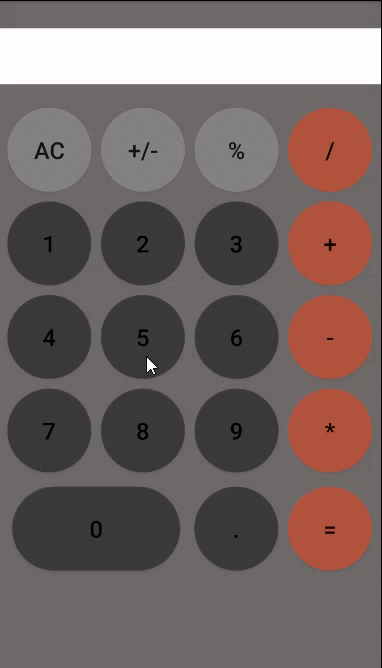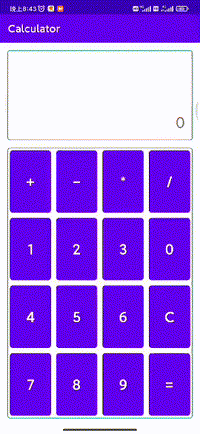实战项目:简易计算器
1.需求分析
虽然只学了一些Android的简单控件,但是只要活学善用这些布局和控件,也能够做出实用的App。
接下来让我们尝试设计并实现一个简单计算器。
2.界面设计
Windows计算器,它主要由上半部分的计算结果与下半部分的计算按钮两块区域组成,据此可创建一个界面相似的计算器App,同样由计算结果和计算按钮两部分组成,如下图所示。
下面是设计的简易计算器效果图。
按照计算器App的效果图,大致分布着下列Android控件:
- 线性布局LinearLayout:因为计算器界面整体从上往下布局,所以需要垂直方向的LinearLayout。
- 网格布局GridLayout:计算器下半部分的几排按钮,正好成五行四列表格分布,适合采用GridLayout。
- 滚动视图ScrollView:虽然计算器界面不宽也不高,但是以防万一,最好还是加个垂直方向的ScrollView。
- 文本视图TextView:很明显顶部标题“简单计算器”就是TextView,且文字居中显示;标题下面的计算结果也需要使用TextView,且文字靠右靠下显示。
- 按钮Button:几乎所有的数字与运算符按钮都采用了Button控件。
- 图像按钮ImageButton:开根号的运算符“√”虽然能够打出来,但是右上角少了数学课本上的一横,所以该按钮要显示一张标准的开根号图片,这用到了ImageButton。
3.关键代码
App同用户交互的过程中,时常要向用户反馈一些信息,例如:点错了按钮、输入了非法字符等等,诸如此类。对于这些一句话的提示,Android设计了Toast控件,用于展示短暂的提示文字。Toast的用法很简单,只需以下一行代码即可弹出提示小窗:
Toast.makeText(MainActivity.this, "提示文字", Toast.LENGTH_SHORT).show();
上面代码用到了两个方法,分别是makeText和show,其中show方法用来展示提示窗,而makeText方法用来构建提示文字的模板。makeText的第一个参数为当前页面的实例,倘若当前页面名为MainActivity的话,这里就填MainActivity.this,当然如果不引发歧义的话,直接填this也可以;第二个参数为准备显示的提示文本;第三个参数规定了提示窗的驻留时长,为Toast.LENGTH_SHORT表示停留2秒后消失,为Toast.LENGTH_LONG表示停留3.5秒后消失。
对于计算器来说,有好几种情况需要提示用户,比如“被除数不能为零”、“开根号的数值不能小于零”、“不能对零求倒数”等等,这时就能通过Toast控件弹窗提醒用户。Toast弹窗的展示效果如图3-37所示,此时App发现了被除数为零的情况。
对于简单计算来说,每次运算至少需要两个操作数,比如加减乘除四则运算就要求有两个操作数,求倒数、求平方、求开方只要求一个操作数;并且每次运算过程有且仅有一个运算符(等号不计在内),故而计算器App得事先声明下列几个字符串变量:
private String operator = ""; // 运算符
private String firstNum = ""; // 第一个操作数
private String secondNum = ""; // 第二个操作数
private String result = ""; // 当前的计算结果
用户在计算器界面每输入一个按键,App都要进行下列两项操作:
1.输入按键的合法性校验
在开展计算之前,务必检查用户的按键是否合法,因为非法按键将导致不能正常运算。非法的按键输入包括但不限于下列情况:
(1)被除数不能为零。
(2)开根号的数值不能小于零。
(3)不能对零求倒数。
(4)一个数字不能有两个小数点。
(5)如果没输入运算符,就不能点击等号按钮。
(6)如果没输入操作数,也不能点击等号按钮。
比如点击等号按钮之时,App的逻辑校验代码示例如下:
if(v.getId()==R.id.btn_equal){ // 点击了等号按钮
if(operator.equals("")){ // 无运算符
Toast.makeText(this,"请输入运算符",Toast.LENGTH_SHORT).show();
return false;
}
if(firstNum.equals("")||secondNum.equals("")){ // 无操作数
Toast.makeText(this,"请输入数字",Toast.LENGTH_SHORT).show();
return false;
}
if(operator.equals("÷")&&Double.parseDouble(secondNum)==0){ // 除数为零
Toast.makeText(this,"除数不能为零",Toast.LENGTH_SHORT).show();
return false;
}
}
2.执行运算并显示计算结果
合法性校验通过,方能继续接下来的业务逻辑,倘若用户本次未输入与计算有关的按钮(例如等号、求倒数、求平方、求开方),则计算器只需拼接操作数或者运算符;倘若用户本次输入了与计算有关的按钮(例如等号、求倒数、求平方、求开方),则计算器立即执行运算操作并显示计算结果。以加减乘除四则运算为例,它们的计算代码例子如下所示:
// 加减乘除四则运算,返回计算结果
private double calculateFour() {
double calculate_result = 0;
if (operator.equals("+")) { // 当前是相加运算
calculate_result = Double.parseDouble(firstNum) +
Double.parseDouble(secondNum);
} else if (operator.equals("-")) { // 当前是相减运算
calculate_result = Double.parseDouble(firstNum) -
Double.parseDouble(secondNum);
} else if (operator.equals("×")) { // 当前是相乘运算
calculate_result = Double.parseDouble(firstNum) *
Double.parseDouble(secondNum);
} else if (operator.equals("÷")) { // 当前是相除运算
calculate_result = Double.parseDouble(firstNum) /
Double.parseDouble(secondNum);
}
Log.d(TAG, "calculate_result=" + calculate_result); // 把运算结果打印到日志中
return calculate_result;
}
完成合法性校验与运算处理之后,计算器App的编码基本结束了。运行计算器App,执行各种运算的界面效果如图3-38和图3-39所示。其中图3-38为执行乘法运算8×9=?的计算器界面,图3-39为先对8做开方再给开方结果加上60的计算器界面。
简单计算器 - 详细操作步骤
所需文件
阿里云盘:sqrt.png https://www.aliyundrive.com/s/UUsRSZYALM4
1.创建项目 CalcActivity
打开android studio,选择【project】-【new project】
选择【phone and tablet】-【empty activity】-单击按钮【next】
设置name为 CalcActivity ,选择语言为 Java ,单击按钮【finish】
2.项目中新建一个CalcActivity活动页面
选择【app】-【java】-【com.example.calcactivity】- 右击鼠标 - 选择【new】-【activity】-【empty activity】
在New Android Activity窗口中,输入 CalcActivity,单击按钮【Finish】
3.编写简易计算器的界面代码
在【app】-【res】-【drawable】中插入一张透明背景的根号图片;并在【values】下创建一个dimens.xml文件。
dimens.xml文件主要设置计算器按钮的高度和显示在按钮上字体的大小、内容如下:
<?xml version="1.0" encoding="utf-8"?>
<resources>
<dimen name="button_font_size">30sp</dimen>
<dimen name="button_height">75dp</dimen>
</resources>
编写【values】文件下的strings.xml文件、内容如下:
<resources>
<string name="app_name">CalcActivity</string>
<string name="simple_calculator">简单计算器</string>
<string name="cancel">CE</string>
<string name="divide">÷</string>
<string name="multiply">×</string>
<string name="clear">C</string>
<string name="seven">7</string>
<string name="eight">8</string>
<string name="nine">9</string>
<string name="plus">+</string>
<string name="four">4</string>
<string name="five">5</string>
<string name="six">6</string>
<string name="minus">-</string>
<string name="one">1</string>
<string name="two">2</string>
<string name="three">3</string>
<string name="reciprocal">1/x</string>
<string name="zero">0</string>
<string name="dot">.</string>
<string name="equal">=</string>
</resources>
编写【layout】文件下的activity_calc.xml文件、这里使用线性布局、内容如下:
<?xml version="1.0" encoding="utf-8"?>
<LinearLayout xmlns:android="http://schemas.android.com/apk/res/android"
android:layout_width="match_parent"
android:layout_height="match_parent"
android:background="#EEEEEE"
android:orientation="vertical"
android:padding="5dp">
<ScrollView
android:layout_width="match_parent"
android:layout_height="wrap_content">
<LinearLayout
android:layout_width="match_parent"
android:layout_height="wrap_content"
android:orientation="vertical">
<TextView
android:layout_width="match_parent"
android:layout_height="wrap_content"
android:gravity="center"
android:text="@string/simple_calculator"
android:textColor="@color/black"
android:textSize="20sp" />
<TextView
android:id="@+id/tv_result"
android:layout_width="match_parent"
android:layout_height="wrap_content"
android:background="@color/white"
android:gravity="right|bottom"
android:lines="3"
android:text="0"
android:textColor="@color/black"
android:textSize="25sp" />
<GridLayout
android:layout_width="match_parent"
android:layout_height="wrap_content"
android:columnCount="4"
android:rowCount="5">
<Button
android:id="@+id/btn_cancel"
android:layout_width="0dp"
android:layout_height="@dimen/button_height"
android:layout_columnWeight="1"
android:gravity="center"
android:text="@string/cancel"
android:textColor="@color/black"
android:textSize="@dimen/button_font_size" />
<Button
android:id="@+id/btn_divide"
android:layout_width="0dp"
android:layout_height="@dimen/button_height"
android:layout_columnWeight="1"
android:gravity="center"
android:text="@string/divide"
android:textColor="@color/black"
android:textSize="@dimen/button_font_size" />
<Button
android:id="@+id/btn_multiply"
android:layout_width="0dp"
android:layout_height="@dimen/button_height"
android:layout_columnWeight="1"
android:gravity="center"
android:text="@string/multiply"
android:textColor="@color/black"
android:textSize="@dimen/button_font_size" />
<Button
android:id="@+id/btn_clear"
android:layout_width="0dp"
android:layout_height="@dimen/button_height"
android:layout_columnWeight="1"
android:gravity="center"
android:text="@string/clear"
android:textColor="@color/black"
android:textSize="@dimen/button_font_size" />
<Button
android:id="@+id/btn_seven"
android:layout_width="0dp"
android:layout_height="@dimen/button_height"
android:layout_columnWeight="1"
android:gravity="center"
android:text="@string/seven"
android:textColor="@color/black"
android:textSize="@dimen/button_font_size" />
<Button
android:id="@+id/btn_eight"
android:layout_width="0dp"
android:layout_height="@dimen/button_height"
android:layout_columnWeight="1"
android:gravity="center"
android:text="@string/eight"
android:textColor="@color/black"
android:textSize="@dimen/button_font_size" />
<Button
android:id="@+id/btn_nine"
android:layout_width="0dp"
android:layout_height="@dimen/button_height"
android:layout_columnWeight="1"
android:gravity="center"
android:text="@string/nine"
android:textColor="@color/black"
android:textSize="@dimen/button_font_size" />
<Button
android:id="@+id/btn_plus"
android:layout_width="0dp"
android:layout_height="@dimen/button_height"
android:layout_columnWeight="1"
android:gravity="center"
android:text="@string/plus"
android:textColor="@color/black"
android:textSize="@dimen/button_font_size" />
<Button
android:id="@+id/btn_four"
android:layout_width="0dp"
android:layout_height="@dimen/button_height"
android:layout_columnWeight="1"
android:gravity="center"
android:text="@string/four"
android:textColor="@color/black"
android:textSize="@dimen/button_font_size" />
<Button
android:id="@+id/btn_five"
android:layout_width="0dp"
android:layout_height="@dimen/button_height"
android:layout_columnWeight="1"
android:gravity="center"
android:text="@string/five"
android:textColor="@color/black"
android:textSize="@dimen/button_font_size" />
<Button
android:id="@+id/btn_six"
android:layout_width="0dp"
android:layout_height="@dimen/button_height"
android:layout_columnWeight="1"
android:gravity="center"
android:text="@string/six"
android:textColor="@color/black"
android:textSize="@dimen/button_font_size" />
<Button
android:id="@+id/btn_minus"
android:layout_width="0dp"
android:layout_height="@dimen/button_height"
android:layout_columnWeight="1"
android:gravity="center"
android:text="@string/minus"
android:textColor="@color/black"
android:textSize="@dimen/button_font_size" />
<Button
android:id="@+id/btn_one"
android:layout_width="0dp"
android:layout_height="@dimen/button_height"
android:layout_columnWeight="1"
android:gravity="center"
android:text="@string/one"
android:textColor="@color/black"
android:textSize="@dimen/button_font_size" />
<Button
android:id="@+id/btn_two"
android:layout_width="0dp"
android:layout_height="@dimen/button_height"
android:layout_columnWeight="1"
android:gravity="center"
android:text="@string/two"
android:textColor="@color/black"
android:textSize="@dimen/button_font_size" />
<Button
android:id="@+id/btn_three"
android:layout_width="0dp"
android:layout_height="@dimen/button_height"
android:layout_columnWeight="1"
android:gravity="center"
android:text="@string/three"
android:textColor="@color/black"
android:textSize="@dimen/button_font_size" />
<ImageButton
android:id="@+id/ib_sqrt"
android:layout_width="0dp"
android:layout_height="@dimen/button_height"
android:layout_columnWeight="1"
android:scaleType="centerInside"
android:src="@drawable/sqrt" />
<Button
android:id="@+id/btn_reciprocal"
android:layout_width="0dp"
android:layout_height="@dimen/button_height"
android:layout_columnWeight="1"
android:gravity="center"
android:text="@string/reciprocal"
android:textColor="@color/black"
android:textSize="@dimen/button_font_size" />
<Button
android:id="@+id/btn_zero"
android:layout_width="0dp"
android:layout_height="@dimen/button_height"
android:layout_columnWeight="1"
android:gravity="center"
android:text="@string/zero"
android:textColor="@color/black"
android:textSize="@dimen/button_font_size" />
<Button
android:id="@+id/btn_dot"
android:layout_width="0dp"
android:layout_height="@dimen/button_height"
android:layout_columnWeight="1"
android:gravity="center"
android:text="@string/dot"
android:textColor="@color/black"
android:textSize="@dimen/button_font_size" />
<Button
android:id="@+id/btn_equal"
android:layout_width="0dp"
android:layout_height="@dimen/button_height"
android:layout_columnWeight="1"
android:gravity="center"
android:text="@string/equal"
android:textColor="@color/black"
android:textSize="@dimen/button_font_size" />
</GridLayout>
</LinearLayout>
</ScrollView>
</LinearLayout>
现在的运行效果截图,点击按钮无反应,无计算功能(后台响应)

这里就相当于设计好了网页中的静态页面,后台响应还需要继续编写,才能实现计算功能。
4.编写简易计算器后台计算功能
编写【java】-【com.example.calcactivity】中的 CalcActivity
原始代码样式:
最后,CalcActivity.java源代码
package com.example.calcactivity;
import androidx.appcompat.app.AppCompatActivity;
import android.os.Bundle;
import android.view.View;
import android.widget.TextView;
public class CalcActivity extends AppCompatActivity implements View.OnClickListener {
private TextView tv_result;
// 第一个操作数
private String firstNum = "";
// 运算符
private String operator = "";
// 第二个操作数
private String secondNum = "";
// 当前的计算结果
private String result = "";
// 显示的文本内容
private String showText = "";
@Override
protected void onCreate(Bundle savedInstanceState) {
super.onCreate(savedInstanceState);
setContentView(R.layout.activity_calc);
// 从布局文件中获取名叫tv_result的文本视图
tv_result = findViewById(R.id.tv_result); // 设置为全局变量
// 下面给每个按钮控件都注册了点击监听器
findViewById(R.id.btn_cancel).setOnClickListener(this);
findViewById(R.id.btn_divide).setOnClickListener(this); // “除法”按钮
findViewById(R.id.btn_multiply).setOnClickListener(this); // “乘法”按钮
findViewById(R.id.btn_clear).setOnClickListener(this); // “清除”按钮
findViewById(R.id.btn_seven).setOnClickListener(this); // 数字7
findViewById(R.id.btn_eight).setOnClickListener(this); // 数字8
findViewById(R.id.btn_nine).setOnClickListener(this); // 数字9
findViewById(R.id.btn_plus).setOnClickListener(this); // “加法”按钮
findViewById(R.id.btn_four).setOnClickListener(this); // 数字4
findViewById(R.id.btn_five).setOnClickListener(this); // 数字5
findViewById(R.id.btn_six).setOnClickListener(this); // 数字6
findViewById(R.id.btn_minus).setOnClickListener(this); // “减法”按钮
findViewById(R.id.btn_one).setOnClickListener(this); // 数字1
findViewById(R.id.btn_two).setOnClickListener(this); // 数字2
findViewById(R.id.btn_three).setOnClickListener(this); // 数字3
findViewById(R.id.btn_reciprocal).setOnClickListener(this); // 求倒数按钮
findViewById(R.id.btn_zero).setOnClickListener(this); // 数字0
findViewById(R.id.btn_dot).setOnClickListener(this); // “小数点”按钮
findViewById(R.id.btn_equal).setOnClickListener(this); // “等号”按钮
findViewById(R.id.ib_sqrt).setOnClickListener(this); // “开平方”按钮
}
@Override
public void onClick(View v) {
String inputText;
// 如果是开根号按钮
if (v.getId() == R.id.ib_sqrt) {
inputText = "√";
} else {
// 除了开根号之外的其他按钮
inputText = ((TextView) v).getText().toString();
}
switch (v.getId()) {
// 点击了清除按钮
case R.id.btn_clear:
clear();
break;
// 点击了取消按钮
case R.id.btn_cancel:
break;
// 点击了加、减、乘、除按钮
case R.id.btn_plus:
case R.id.btn_minus:
case R.id.btn_multiply:
case R.id.btn_divide:
operator = inputText; // 运算符
refreshText(showText + operator);
break;
// 点击了等号按钮
case R.id.btn_equal:
// 加减乘除四则运算
double calculate_result = calculateFour();
refreshOperate(String.valueOf(calculate_result));
refreshText(showText + "=" + result);
break;
// 点击了开根号按钮
case R.id.ib_sqrt:
double sqrt_result = Math.sqrt(Double.parseDouble(firstNum));
refreshOperate(String.valueOf(sqrt_result));
refreshText(showText + "√=" + result);
break;
// 点击了求倒数按钮
case R.id.btn_reciprocal:
double reciprocal_result = 1.0 / Double.parseDouble(firstNum);
refreshOperate(String.valueOf(reciprocal_result));
refreshText(showText + "/=" + result);
break;
// 点击了其他按钮,包括数字和小数点
default:
// 上次的运算结果已经出来了
if (result.length() > 0 && operator.equals("")) {
clear();
}
// 无运算符,则继续拼接第一个操作数
if (operator.equals("")) {
firstNum = firstNum + inputText;
} else {
// 有运算符,则继续拼接第二个操作数
secondNum = secondNum + inputText;
}
// 整数不需要前面的0
if (showText.equals("0") && !inputText.equals(".")) {
refreshText(inputText);
} else {
refreshText(showText + inputText);
}
break;
}
}
// 加减乘除四则运算,返回计算结果
private double calculateFour() {
switch (operator) {
case "+":
return Double.parseDouble(firstNum) + Double.parseDouble(secondNum);
case "-":
return Double.parseDouble(firstNum) - Double.parseDouble(secondNum);
case "×":
return Double.parseDouble(firstNum) * Double.parseDouble(secondNum);
default:
return Double.parseDouble(firstNum) / Double.parseDouble(secondNum);
}
}
// 清空并初始化
private void clear() {
refreshOperate("");
refreshText("");
}
// 刷新运算结果
private void refreshOperate(String new_result) {
result = new_result;
firstNum = result;
secondNum = "";
operator = "";
}
// 刷新文本显示
private void refreshText(String text) {
showText = text;
tv_result.setText(showText);
}
}
总结
本次主要介绍了App开发中常见简单控件的用法,包括:在文本视图上显示文本(设置文本的内容、大小和颜色)、修改视图的基本属性(设置视图的宽高、间距和对齐方式)、运用各种布局排列控件(线性布局、相对布局、网格布局、滚动视图)、处理按钮的触控事件(按钮控件的点击、长按、禁用与恢复)、在图像控件上显示图片(图像视图、图像按钮、同时展示文本与图像)。最后设计了一个实战项目“简单计算器”,在该项目的App编码中用到了前面介绍的大部分控件和布局,从而加深了对所学知识的理解。文章来源:https://www.toymoban.com/news/detail-780332.html
通过对本次的学习,读者应该能掌握以下4种开发技能:
(1)学会在文本控件上正确展示文字。
(2)学会在图像控件上正确展示图片。
(3)学会正确处理按钮的点
(4)学会在常见布局上排列组合多个控件。文章来源地址https://www.toymoban.com/news/detail-780332.html
到了这里,关于Android 实战项目:简单计算器的文章就介绍完了。如果您还想了解更多内容,请在右上角搜索TOY模板网以前的文章或继续浏览下面的相关文章,希望大家以后多多支持TOY模板网!