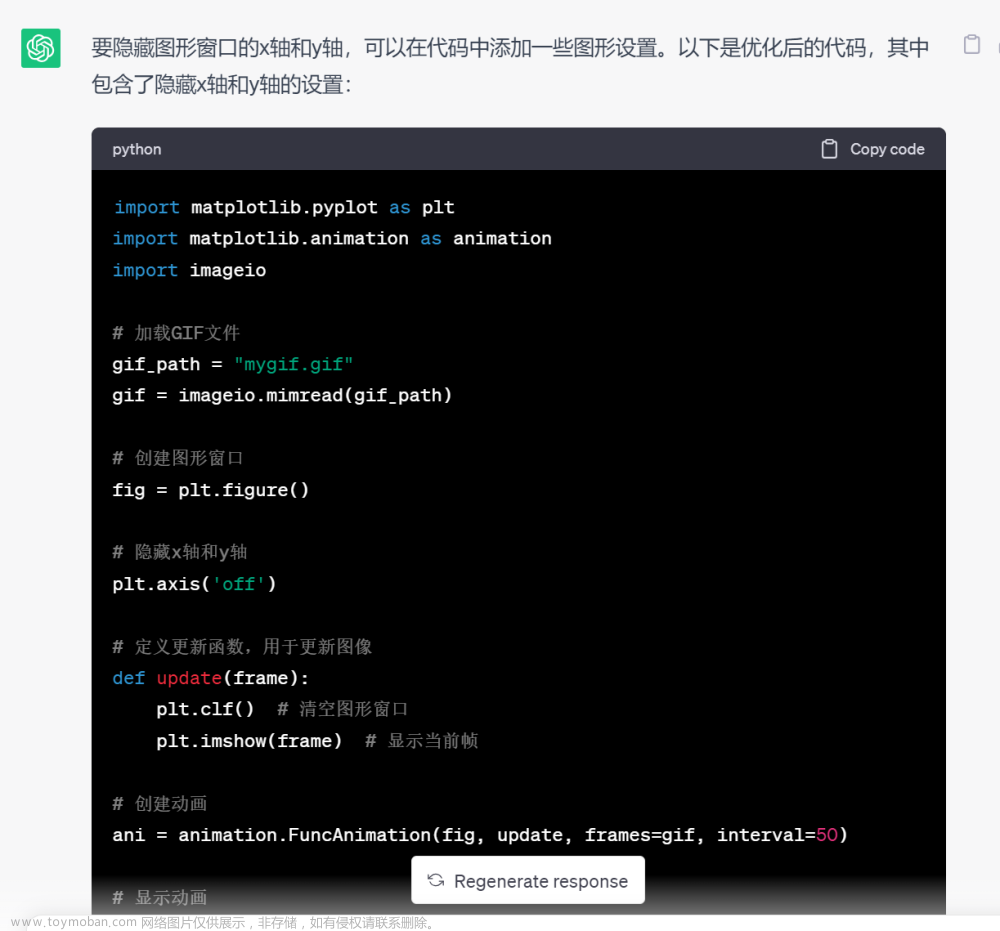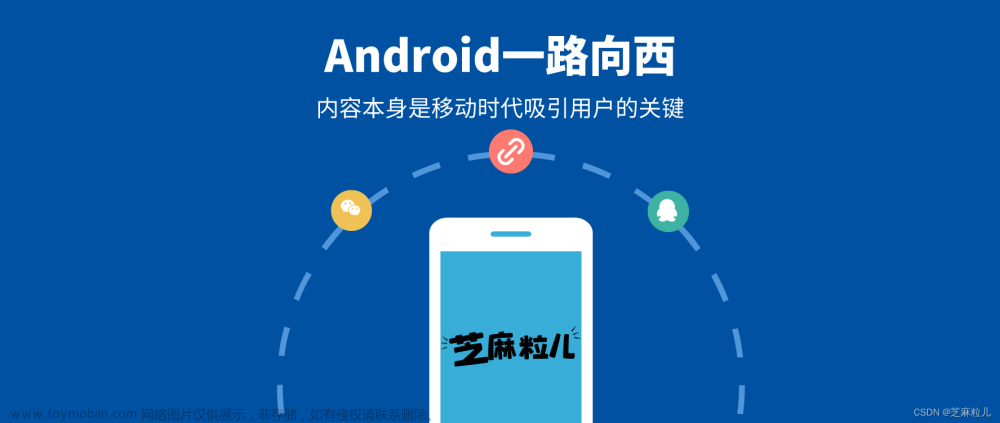1. Glide播放
Glide是Android上比较常见的图片加载框架,其介绍可以看Android Glide简单使用。
布局文件,GIF文件可以在ImageView里面显示
<?xml version="1.0" encoding="utf-8"?>
<RelativeLayout xmlns:android="http://schemas.android.com/apk/res/android"
android:layout_width="match_parent"
android:layout_height="match_parent">
<ImageView
android:id="@+id/iv_gif"
android:layout_width="match_parent"
android:layout_height="match_parent"
android:scaleType="fitCenter"/>
</RelativeLayout>
调用load()方法,导入图片并用ImageView显示
var ivGif: ImageView = findViewById(R.id.iv_gif)
Glide.with(this)
.load("file:///android_asset/sample.gif")
.into(ivGif)
当然这样的方式只能循环播放,如果想要指定循环次数,需要调用GifDrawable的setLoopCount()方法。
Glide.with(this)
.asGif()
.load("file:///android_asset/sample.gif")
.into(object : SimpleTarget<GifDrawable>() {
override fun onResourceReady(
resource: GifDrawable,
transition: Transition<in GifDrawable>?) {
// 循环播放两次
resource.setLoopCount(2)
ivGif.setImageDrawable(resource)
resource.start()
}
})
2. android-gif-drawable
android-gif-drawable也是Android上比较常用的图片加载框架,android-gif-drawable 地址。
导入android-gif-drawable
dependencies {
implementation 'pl.droidsonroids.gif:android-gif-drawable:1.2.25'
}
布局文件,GifImageView显示GIF文件
<?xml version="1.0" encoding="utf-8"?>
<RelativeLayout xmlns:android="http://schemas.android.com/apk/res/android"
android:layout_width="match_parent"
android:layout_height="match_parent">
<pl.droidsonroids.gif.GifImageView
android:id="@+id/iv_gif"
android:layout_width="match_parent"
android:layout_height="match_parent"
android:scaleType="fitCenter"/>
</RelativeLayout>
GifDrawable被用来加载图片资源,
public GifDrawable(@NonNull Resources res, @RawRes @DrawableRes int id)
public GifDrawable(@NonNull AssetManager assets, @NonNull String assetName)
public GifDrawable(@NonNull String filePath)
public GifDrawable(@NonNull File file)
public GifDrawable(@NonNull InputStream stream)
public GifDrawable(@NonNull AssetFileDescriptor afd)
public GifDrawable(@NonNull FileDescriptor fd)
public GifDrawable(@NonNull byte[] bytes)
public GifDrawable(@NonNull ByteBuffer buffer)
// 设置循环次数
public void setLoopCount(@IntRange(from = 0, to = Character.MAX_VALUE) final int loopCount)
// 设置播放速度
public void setSpeed(@FloatRange(from = 0, fromInclusive = false) final float factor)
播放GIF文件
var ivGif: GifImageView = findViewById(R.id.iv_gif)
var drawable = GifDrawable(assets, "sample.gif")
ivGif.setImageDrawable(drawable)
3. Movie
Movie是Android自带的类,可以用来加载播放GIF动画
自定义GifImageView用来播放GIF文件
class GifImageView(context: Context, attrs: AttributeSet?, defStyleAttr: Int) :
View(context, attrs, defStyleAttr) {
private var mMovie: Movie? = null
private var mMovieStart: Long = 0
private var mStarted: Boolean = false
private var mDuration: Int = 0
private var mPaint: Paint = Paint()
init {
// 关闭硬件加速
setLayerType(View.LAYER_TYPE_SOFTWARE, mPaint)
}
constructor(context: Context): this(context, null)
constructor(context: Context, attrs: AttributeSet?): this(context, attrs, 0)
// 设置播放资源,Movie支持decodeStream和decodeFile
fun setResource(inputStream: InputStream) {
try {
mMovie = Movie.decodeStream(inputStream)
mDuration = mMovie?.duration() ?: 1000
} catch (e: Exception) {
}
}
fun start() {
mMovieStart = SystemClock.elapsedRealtime()
mStarted = true
invalidate()
}
fun stop() {
mMovieStart = 0
mStarted = false
invalidate()
}
override fun onDraw(canvas: Canvas?) {
var movie = mMovie
if (mStarted && movie != null) {
// 循环播放
var realTime = (SystemClock.elapsedRealtime() - mMovieStart).toInt() % mDuration
movie.setTime(realTime)
// 居中播放
var scale = movie.width() * 1.0f / width
movie.draw(canvas, 0f, (height - movie.height() * scale) / 2)
invalidate()
}
}
}
布局文件
<?xml version="1.0" encoding="utf-8"?>
<RelativeLayout xmlns:android="http://schemas.android.com/apk/res/android"
android:layout_width="match_parent"
android:layout_height="match_parent">
<com.blog.demo.image.gif.GifImageView
android:id="@+id/iv_gif"
android:layout_width="match_parent"
android:layout_height="match_parent" />
</RelativeLayout>
播放GIF文件,文中的GifImageView只是实现了循环播放的功能,可以自行定义其他功能。
var ivGif: GifImageView = findViewById(R.id.iv_gif)
ivGif.setResource(assets.open("sample.gif"))
ivGif.start()
4. AnimatedImageDrawable
AnimatedImageDrawable是Android9.0引入的绘制和显示GIF和WebP等动图的类,而ImageDecoder同样是Android9.0新引入的图像解码器。文章来源:https://www.toymoban.com/news/detail-780868.html
var ivGif: ImageView = findViewById(R.id.iv_gif)
if (Build.VERSION.SDK_INT >= Build.VERSION_CODES.P) {
val source = ImageDecoder.createSource(assets, "sample.gif")
Thread {
val drawable = ImageDecoder.decodeDrawable(source)
ivGif.post {
ivGif.setImageDrawable(drawable)
if (drawable is AnimatedImageDrawable) {
drawable.start()
}
}
}.start()
}
5. 总结
这4种方式都能很好地在手机上运行,但在小米盒子上出现了不同的问题。文章来源地址https://www.toymoban.com/news/detail-780868.html
-
Glide本身就是很好用的图片框架,但在小米盒子上出现了运行缓慢的问题,一个3秒的GIF图片需要十几秒的时间才能跑完。 -
android-gif-drawable没有出现运行缓慢的问题,但刷新闪烁比较严重。 -
Movie能正常显示GIF图片,但如果想只运行一次的情况下,很难显示到最后一帧的图片。 -
AnimatedImageDrawable最大的问题是版本要求太高,需要Android9.0。
到了这里,关于Android 实现GIF播放的几种方式的文章就介绍完了。如果您还想了解更多内容,请在右上角搜索TOY模板网以前的文章或继续浏览下面的相关文章,希望大家以后多多支持TOY模板网!