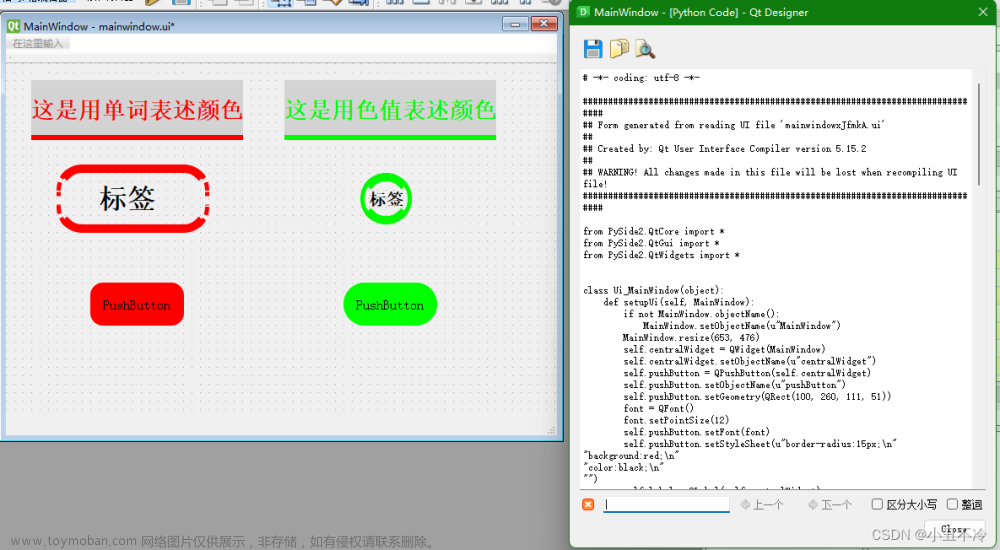Qt Designer分为PyQt5 Qt Designer、PySide6 Qt Designer,下面分别介绍各自的安装方式和打开方式
首先,检查是否安装了python,使用cmd打开命令行窗口,输入:
python --version
若出现python的版本号,则已安装;若没有安装,可以直接官网下载
第1种.PyQt5 Qt Designer
依次在命令行窗口输入:
pip install PyQt5
pip install pyqt5-tools
即可安装PyQt5和pyqt5-tools,若安装速度过慢,可以使用镜像
pip install PyQt5 -i https://pypi.douban.com/simple
镜像源
http://mirrors.aliyun.com/pypi/simple/ 阿里云
http://pypi.douban.com/simple/ 豆瓣
https://pypi.mirrors.ustc.edu.cn/simple/ 中国科技大学
http://pypi.mirrors.opencas.cn/simple/ 中科院
https://pypi.tuna.tsinghua.edu.cn/simple/ 清华大学
Qt Designer的路径:首先找到Python的安装路径,然后依次逐层进入bin目录
**\Python\Lib\site-packages\qt5_applications\Qt\bin
然后会看到一个designer.exe,双击打开即可运行Qt Designer,为方便操作,可以右键生成桌面快捷方式
第2种.PySide6 Qt Designer
在命令行窗口输入:
pip install PySide6
Qt Designer的路径:首先找到Python的安装路径,然后依次逐层进入PySide6目录文章来源:https://www.toymoban.com/news/detail-781238.html
**\Python\Lib\site-packages\PySide6
然后会看到一个designer.exe,双击打开即可运行Qt Designer,为方便操作,可以右键生成桌面快捷方式文章来源地址https://www.toymoban.com/news/detail-781238.html
到了这里,关于Qt Designer如何安装,打开方式的文章就介绍完了。如果您还想了解更多内容,请在右上角搜索TOY模板网以前的文章或继续浏览下面的相关文章,希望大家以后多多支持TOY模板网!