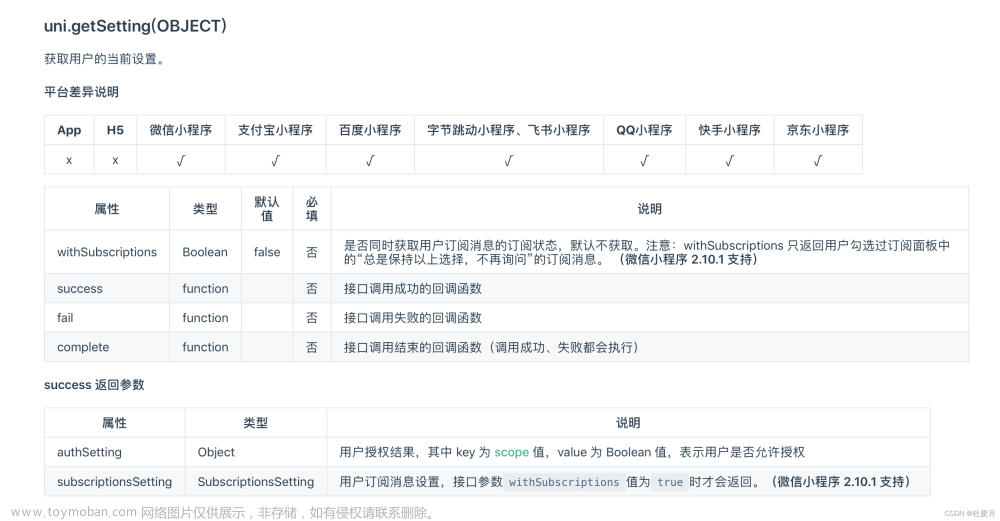自定义相机水印
<template> <view> <view v-if="loaded && cameraEnable"> <camera :device-position="device" :flash="flash" @error="error" resolution="high" :style="{ width: '100%',position: 'relative', height: mainHeight + 'px' }"> <cover-view class="waterMark-center"> <cover-view class="waterMark"> <!-- 时间 --> <cover-view class="dec">{{nowDate}}</cover-view> <!-- 地址 --> <cover-view class="dec">{{address}}</cover-view> </cover-view> </cover-view> <!-- 旋转摄像头 --> <cover-image @click="cameraRotate" class="rotate" src="/static/camera/rotate.png"></cover-image> <!-- 打开/关闭 闪关灯 --> <cover-image @click="switchLights" class="lights" :src="lightsImg"></cover-image> <!-- 拍照 --> <cover-view class="cameraBtn" @click="takePhoto"> <cover-view class="cameraBtn-inner"></cover-view> </cover-view> <!-- 底部预览生成图片 --> <cover-view class="bottomBg" v-if="fileList.length > 0"> <cover-view> <cover-view @click="ViewImage(index)" class="imgBox" v-for="(item,index) in fileList" :key="index"> <cover-image class="imgItem" :src="item.url" mode="aspectFill"></cover-image> <cover-view class="cu-tag" @tap.stop="DelImg" :data-index="index"> <cover-image class="iconClose" src="/static/camera/close.png" mode="aspectFill"></cover-image> </cover-view> </cover-view> </cover-view> </cover-view> </camera> <!-- canvas元素,利用它的功能,实现添加水印 --> <canvas :style="{ width: cwidth + 'px', height: cheight + 'px', position: 'absolute', top: '-999999999px'}" canvas-id="firstCanvas"></canvas> </view> <view v-else> 相机不可用 </view> </view> </template><script setup> import { ref, reactive, toRefs, getCurrentInstance, computed, onMounted } from 'vue' import { onLoad, onShow } from '@dcloudio/uni-app' import { getCurrentDate } from '@/common/date.js' // 引入SDK核心类 // import QQMapWX from '@/common/qqmap-wx-jssdk1.2/qqmap-wx-jssdk.js' const props = defineProps({ // camera 组件高度 mainHeight: { type: Number, default: 380 }, isPageLoading: { type: Boolean, default: false } }) const emit = defineEmits(['onBack', 'update:isPageLoading']) let { ctx } = getCurrentInstance() let loaded = ref(false) let cameraEnable = ref(false) // 防止mounted与onShow冲突 let loop = ref(false) let fileList = ref([]) let data = reactive({ device: 'back', //前置或后置摄像头,值为front, back flash: 'off', // 闪光灯,值为auto, on, off nowDate: '', address: '', //当前地址信息 cwidth: 50, // canvas 元素宽度 cheight: 50 // canvas 元素高度 }) let { device, flash, nowDate, address, cwidth, cheight } = toRefs(data) let lightsImg = computed(() => { return data.flash === 'off' ? '/static/camera/lights_on.png' : '/static/camera/lights.png' }) onLoad((option) => { if (option.list.length > 0) { fileList.value = JSON.parse(option.list) } // 获取当前日期时间 data.nowDate = getCurrentDate() }) onShow(() => { if (loaded.value && !loop.value) { // 轮询当前相机权限状态,当用户授权则将cameraEnable设置为true loopGetCameraInfo() } }) onMounted(() => { setTimeout(() => { loaded.value = true loopGetCameraInfo() }, 1000); }) function loopGetCameraInfo() { loop.value = true; getAuthInfo(); setTimeout(() => { if (!loaded.value) { loopGetCameraInfo() } else { if (!cameraEnable.value) { loopGetCameraInfo() } else { loop.value = false } } }, 500); } // 判断相机、相册、位置是否授权------------授权建议写在外面 function getAuthInfo() { uni.getSetting({ success(res) { const authSetting = res.authSetting; if (authSetting['scope.camera'] && authSetting['scope.writePhotosAlbum'] && authSetting['scope.userLocation']) { // 已经授权 emit('update:isPageLoading', true) cameraEnable.value = true; getLocation() } else { emit('update:isPageLoading', true) cameraEnable.value = false; } } }); } function saveImg(path) { // 已经授权 uni.saveImageToPhotosAlbum({ filePath: path, complete(res) { // console.log('保存图片', res); } }) } // 获取当前地址 function getLocation() { // 获取当前位置信息 uni.getLocation({ type: 'gcj02', success: function(res) { data.address = 'test11111111111111111111111' // let qqmapsdk = new QQMapWX({ // key: "自己申请的腾讯地图key" // }) // // 根据经纬度反解析出地址名称 // qqmapsdk.reverseGeocoder({ // location: { // latitude: res.latitude, // longitude: res.longitude // }, // success(addressRes) { // }, // fail(err) { // // getLocation() // console.log(err, '获取地址失败'); // } // }) }, fail(err) { console.log(err); uni.showToast({ title: err.errMsg, icon: 'none' }) } }) } // 旋转摄像头 function cameraRotate() { if (data.device == 'front') { data.device = 'back' } else { data.device = 'front' } } // 打开/关闭 闪光灯 function switchLights() { data.flash = data.flash === 'off' ? 'on' : 'off' } // 删除水印照片 function DelImg(e) { let index = e.currentTarget.dataset.index uni.showModal({ content: '确定要删除这张照片吗?', cancelText: '取消', confirmText: '确认', success: res => { if (res.confirm) { fileList.value.splice(index, 1) } } }) } // 查看照片 function ViewImage(index) { let imgs = []; for (let i = 0; i < ileList.value.length; i++) { imgs.push(ileList.value[i].url); } uni.previewImage({ urls: imgs, current: index }) } // 点击拍照 function takePhoto() { if (!data.address) { uni.showToast({ title: '请重新获取当前位置', icon: 'none' }) return } uni.showLoading({ mask: true }) // 创建并返回 camera 组件的上下文 cameraContext 对象 const cameraContext = uni.createCameraContext(); // 拍照 cameraContext.takePhoto({ quality: 'high', // 图片质量高 success: (res) => { let tempImagePath = res.tempImagePath; // 临时图片路径 uni.getImageInfo({ src: tempImagePath, success(imgRes) { data.cwidth = imgRes.width / 3 data.cheight = imgRes.height / 3 drawWaterMark(imgRes.path) }, fail() { uni.hideLoading() } }) } }); } // 画水印 function drawWaterMark(path) { let markctx = uni.createCanvasContext('firstCanvas', ctx) markctx.drawImage(path, 0, 0, data.cwidth, data.cheight); markctx.setFontSize(14); // 设置字体大小为 10px markctx.setFillStyle('#FFFFFF'); // 设置颜色为白色 let textToWidth = data.cwidth * 0.03; // 绘制文本的左上角x坐标位置 let textToHeight1 = data.cheight * 0.10; // 绘制文本的左上角y坐标位置 // let textToHeight2 = data.cheight * 0.16; // 绘制日期和时间 markctx.fillText(data.nowDate, textToWidth, textToHeight1); let first = 0 for (var i = 0; i < data.address.length; i++) { if(first > data.address.length) { break } let str = data.address.substring(first, first + 20) // 绘制地址 let numSpace = ((i + 1) * 6 + 10) / 100 markctx.fillText(str, textToWidth, data.cheight * numSpace); first += 20 } // 绘制地址 // markctx.fillText(data.address, textToWidth, textToHeight2); markctx.draw(false, () => { setTimeout(() => { // 保证第一张图片渲染正常 -- 定时300有时候也会不正常(多测试)--至少400 uni.canvasToTempFilePath({ canvasId: 'firstCanvas', success(res) { fileList.value.push({ url: res.tempFilePath }) emit('onBack', fileList.value) uni.hideLoading() saveImg(res.tempFilePath) }, fail(err) { uni.hideLoading() console.log('合成失败', err); } }, ctx) }, 300) }) } // 用户不允许使用摄像头时触发 function error(e) { // uni.showToast({ // title: e.detail.errMsg, // icon: 'none' // }) } </script><style lang="scss" scoped> .waterMark-center { display: flex; flex-direction: row; align-items: center; justify-content: center; height: 32%; width: 750rpx; } .waterMark { width: 750rpx; box-sizing: border-box; padding: 30rpx; color: #EEEEEE; font-size: 34rpx; .dec { width: 100%; white-space: pre-wrap; margin-bottom: 15rpx; } } .cameraBtn { width: 120rpx; height: 120rpx; line-height: 120rpx; border: 6rpx #FFFFFF solid; border-radius: 50%; padding: 8rpx; position: absolute; left: calc(50% - 60rpx); bottom: 210rpx; &-inner { width: 100%; height: 100%; border-radius: 50%; background-color: #FFFFFF; text-align: center; color: #007AFF; } } .rotate { width: 52rpx; height: auto; position: absolute; right: 44rpx; bottom: 580rpx; } .lights { width: 40rpx; height: auto; position: absolute; right: 50rpx; bottom: 450rpx; } .bottomBtn { width: 100%; height: 150rpx; padding-bottom: 15rpx; position: absolute; bottom: 0; left: 0; text-align: center; display: flex; justify-content: space-between; .btn { width: 30%; height: 150rpx; font-size: 34rpx; color: #FFFFFF; line-height: 150rpx; } } .bottomBg { width: 100%; height: 170rpx; box-sizing: border-box; padding: 20rpx 30rpx 40rpx; position: absolute; bottom: 0; left: 0; background-color: rgba(0, 0, 0, .8); display: flex; justify-content: space-between; align-items: center; .imgBox { width: 110rpx; height: 110rpx; float: left; margin-right: 40rpx; position: relative; .cu-tag { position: absolute; right: 0; top: 0; border-bottom-left-radius: 2px; padding: 3px 5px; height: auto; background-color: rgba(0, 0, 0, 0.5); font-size: 10px; vertical-align: middle; font-family: Helvetica Neue, Helvetica, sans-serif; white-space: nowrap; color: #ffffff; } } .imgItem { width: 110rpx; height: 110rpx; } } .iconClose { width: 20rpx; height: 20rpx; } </style>
授权文章来源:https://www.toymoban.com/news/detail-782011.html
// 手动授权【摄像头】
function getAuth() {
// 获取摄像头权限
uni.getSetting({
success(res) {
console.log("auth res", res);
const authSetting = res.authSetting;
if (authSetting['scope.camera'] ) {
// 已经授权
cameraEnable.value = true;
} else {
// 未授权
uni.authorize({
scope: 'scope.camera',
success(resSuccess) {
getAuthInfo()
},
fail(resFail) {
guideAuth()
}
});
}
}
});
}
function guideAuth(chinastr){
// 引导用户授权
uni.showModal({
title: '授权',
content: '需要您授权获取摄像头权限',
success: function(res) {
if (res.confirm) {
uni.openSetting({
success(resOpenSetting) {
const authSetting = resOpenSetting.authSetting
if (authSetting && authSetting['scope.camera'] ) {
getAuthInfo()
} else {
uni.showToast({
icon: 'none',
title: '请授权所需权限',
duration: 1500
});
}
}
});
} else if (res.cancel) {
uni.showToast({
icon: 'none',
title: '您拒绝授权小程序获取摄像头权限',
duration: 1500
});
}
}
});
}文章来源地址https://www.toymoban.com/news/detail-782011.html
到了这里,关于uniapp 水印/相机/授权位置、相机、相册权限的文章就介绍完了。如果您还想了解更多内容,请在右上角搜索TOY模板网以前的文章或继续浏览下面的相关文章,希望大家以后多多支持TOY模板网!