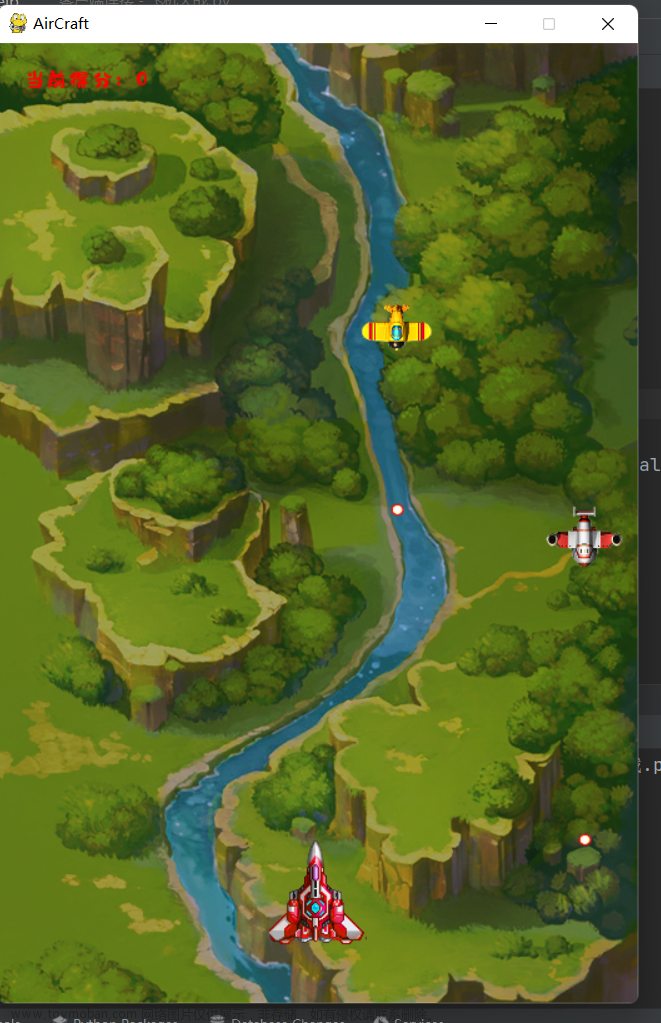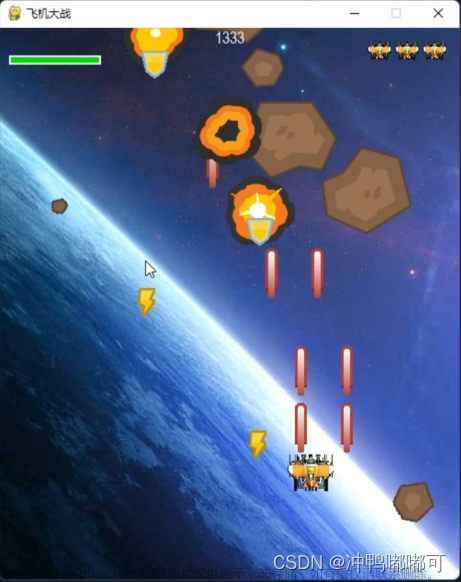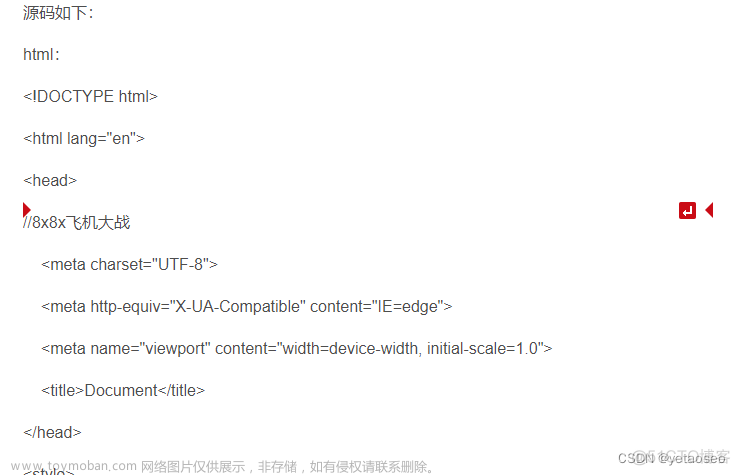@作者 : SYFStrive
@博客首页 : HomePage
📌:个人社区(欢迎大佬们加入) 👉:社区链接🔗
📌:觉得文章不错可以点点关注 👉:专栏连接🔗
💃:程序员每天坚持锻炼💪👉 飞机大战专栏(🔥)
UI背景制作
添加Quad
使用Unity创建3D Object 👉 Quad
如 👇


实现背景移动
注意❗:背景图片的WrapMode模式改为 Repeat
如 👇

创建材质球添加对应的背景图片

利用材质球的偏移量使背景动起来
代码如 👇
//private显示
[SerializeField] Vector2 bgVecMove;
//获取背景材质组件
private Material material;
private void Awake()
{
//获取material组件
material = GetComponent<MeshRenderer>().material;
}
private void Update()
{
//利用材质球的偏移量使背景移动
material.mainTextureOffset+=bgVecMove * Time.deltaTime;
}
效果

新输入系统使用InputSystem
InputSystem详细使用可以至我的博客👉 链接 学习
下载步骤:Window 👉 Package Manager 👉 输入InputSystem
创建步骤:右键 👉 Create 👉 InputActions
如 👇

添加键的说明如 👇

InputActions与角色串联起来(关键代码PlayerInput)
PlayerInput
实现共能: 添加系统事件 👉 使系统事件与新输入系统绑定
脚本如 👇
using UnityEngine;
using UnityEngine.Events;
using UnityEngine.InputSystem;
[CreateAssetMenu(menuName ="Player Input")]
public class PlayerInput : ScriptableObject, InputActions.IGameplayActions
{
//使用系统事件
private event UnityAction<Vector2> onMove; //= delegate { }判空的1种方法(一开始初始化)
private event UnityAction onStopMove;
//初始化实例InputAction
private InputActions inputActions;
private void Awake()
{
//实例InputAction
inputActions=new InputActions();
//登记动作表的回调函数 如我现在只有一个动作表就登记一个
inputActions.Gameplay.SetCallbacks(this);
}
//Play时执行
private void OnEnable()
{
}
//推出游戏执行
private void OnDisable()
{
EntranceSceneInhibitoryInput();
}
/// <summary>
/// 进入场景时禁止输入设备一系列操作
/// </summary>
private void EntranceSceneInhibitoryInput()
{
//禁止输入
inputActions.Gameplay.Disable();
}
/// <summary>
/// 限制鼠标与输入设备输入
/// </summary>
private void AstrictImport()
{
//理解:操作玩家 👉 启动动作表
inputActions.Gameplay.Enable();
//确定硬件指针是否可见。
Cursor.visible = false;
//Cursor.lockState对应的参数如 👇三种
//1、不加锁定
//CursorLockMode.None;
//2、锁定光标
//CursorLockMode.Locked;
//3、将光标限制在屏幕内
//CursorLockMode.Confined;
Cursor.lockState = CursorLockMode.Locked;
}
public void OnMove(InputAction.CallbackContext context)
{
//按下及按住时执行
if (context.phase == InputActionPhase.Performed)
{
//执行事件
//判断空的第二种方法
//if(onMove!=null)
//判断空的第三种方法
//传入输入动作读取到的二维向量的值 👉 将其作为参数
//当按下按键的时候 调用onMove方法 👉 同时将读取到的二维向量值作为参数
onMove?.Invoke(context.ReadValue<Vector2>());
}
//当松开按键时执行
if(context.phase== InputActionPhase.Canceled)
{
//执行事件
onStopMove?.Invoke();
}
}
}
使玩家移动
Player
实现共能:初始化时绑定事件 与 游戏停止时移除事件(控制玩家的移动)
代码如 👇
using UnityEngine;
//运行时自动添加Rigidbody组件
[RequireComponent(typeof(Rigidbody2D))]
public class Player : MonoBehaviour
{
//private显示
[SerializeField]PlayerInput playerInput;
//获取刚体
private new Rigidbody2D rigidbody;
//移动的速度
[SerializeField] float moveSpeed=10;
private void Awake()
{
//获取刚体组件
rigidbody=GetComponent<Rigidbody2D>();
}
private void Start()
{
//初始化重力为0
rigidbody.gravityScale = 0f;
//初始化激活动作表
playerInput.AstrictImport();
}
private void OnEnable()
{
//订阅事件
playerInput.onMove += Move;
playerInput.onStopMove += StopMove;
}
private void OnDisable()
{
//移除事件
playerInput.onMove -= Move;
playerInput.onStopMove -= StopMove;
}
/// <summary>
/// 移动
/// </summary>
private void Move(Vector2 moveInput)
{
//好理解先接受移动的值
var moveSpeedS = moveInput * moveSpeed;
//刚体移动
rigidbody.velocity= moveSpeedS;
}
/// <summary>
/// 停止移动
/// </summary>
private void StopMove()
{
//刚体移动
rigidbody.velocity = Vector3.zero;
}
}
玩家与新输入系统绑定
绑定如 👇

实现效果如 👇

最后
本文到这里就结束了,大佬们的支持是我持续更新的最大动力,希望这篇文章能帮到大家💪相关专栏连接🔗
下篇文章再见ヾ( ̄▽ ̄)ByeBye文章来源:https://www.toymoban.com/news/detail-782537.html
 文章来源地址https://www.toymoban.com/news/detail-782537.html
文章来源地址https://www.toymoban.com/news/detail-782537.html
到了这里,关于Unity使用新输入系统InputSystem制作飞机大战Demo的文章就介绍完了。如果您还想了解更多内容,请在右上角搜索TOY模板网以前的文章或继续浏览下面的相关文章,希望大家以后多多支持TOY模板网!