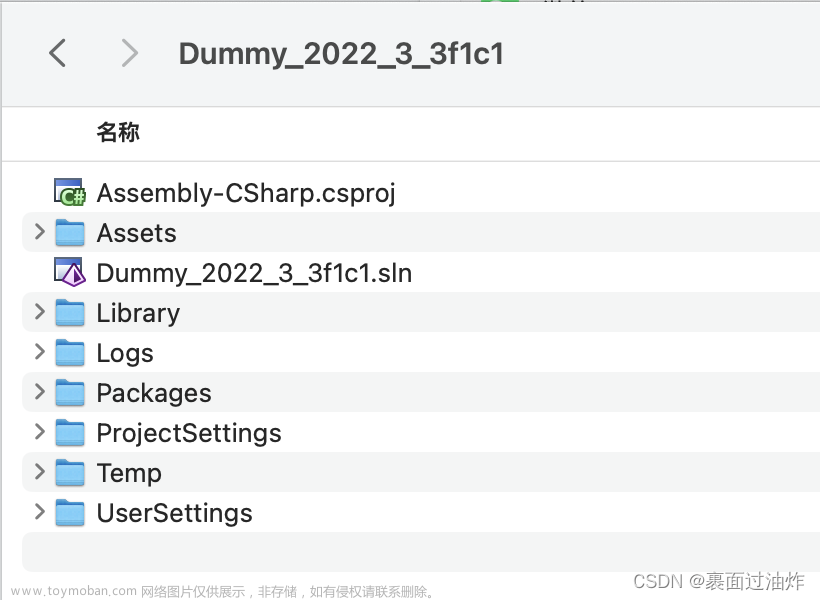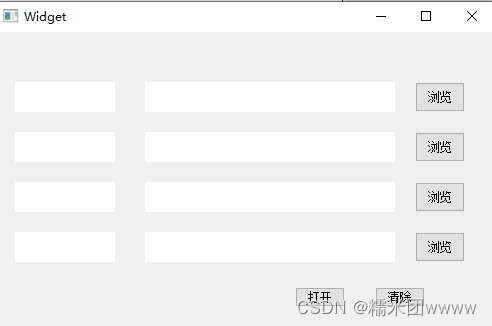🏆 个人愚见,没事写写笔记
🏆《博客内容》:Unity3D开发内容
🏆🎉欢迎 👍点赞✍评论⭐收藏
🔎目标:打开Window的文件/文件夹
☀️核心代码
public class DllOpenFileDialog { [DllImport("Comdlg32.dll", SetLastError = true, ThrowOnUnmappableChar = true, CharSet = CharSet.Auto)] public static extern bool GetOpenFileName([In, Out] OpenDialogFile ofn); [DllImport("Comdlg32.dll", SetLastError = true, ThrowOnUnmappableChar = true, CharSet = CharSet.Auto)] public static extern bool GetSaveFileName([In, Out] OpenDialogFile ofn); [DllImport("shell32.dll", SetLastError = true, ThrowOnUnmappableChar = true, CharSet = CharSet.Auto)] public static extern IntPtr SHBrowseForFolder([In, Out] OpenDialogDir ofn); [DllImport("shell32.dll", SetLastError = true, ThrowOnUnmappableChar = true, CharSet = CharSet.Auto)] public static extern bool SHGetPathFromIDList([In] IntPtr pidl, [In, Out] char[] fileName); }GetOpenFileName和GetSaveFileName都是Windows API中的函数,它们都定义在comdlg32.dll中。这两个函数都是用来显示文件打开或保存对话框的。它们的区别在于,GetOpenFileName用于打开文件,而GetSaveFileName用于保存文件。文章来源:https://www.toymoban.com/news/detail-783839.html
SHBrowseForFolder和SHGetPathFromIDList都是Windows API中的函数,它们都定义在shell32.dll中。这两个函数都是用来显示文件夹选择对话框的。它们的区别在于,SHBrowseForFolder用于显示文件夹选择对话框,而SHGetPathFromIDList用于将一个PIDL转换为一个路径名。文章来源地址https://www.toymoban.com/news/detail-783839.html
☀️具体实现
using System;
using System.Collections;
using System.Collections.Generic;
using System.Runtime.InteropServices;
using UnityEngine;
public class WindowTool : MonoBehaviour
{
private static WindowTool instance = null;
private void Awake()
{
instance = this;
}
private void Update()
{
if (Input.GetKeyDown(KeyCode.S))
{
Debug.Log(GetPath());
}
if (Input.GetKeyDown(KeyCode.A))
{
Debug.Log(GetFilePath());
}
}
public string GetPath()
{
OpenDialogDir ofn2 = new OpenDialogDir();
ofn2.pszDisplayName = new string(new char[2000]);
ofn2.lpszTitle = "请选择文件夹";
// ofn2.pidlRoot = IntPtr.Zero;
IntPtr pidlPtr = DllOpenFileDialog.SHBrowseForFolder(ofn2);
// return "";
char[] charArray = new char[2000];
for (int i = 0; i < 2000; i++)
charArray[i] = '\0';
DllOpenFileDialog.SHGetPathFromIDList(pidlPtr, charArray);
string fullDirPath = new String(charArray);
fullDirPath = fullDirPath.Substring(0, fullDirPath.IndexOf('\0'));
fullDirPath += "\\";
Debug.Log(fullDirPath);
return fullDirPath;
}
public string GetFilePath()
{
string filepath = "";
OpenDialogFile pth = new OpenDialogFile();
pth.structSize = Marshal.SizeOf(pth);
pth.filter = "All files (*.*)|*.*";
pth.file = new string(new char[256]);
pth.maxFile = pth.file.Length;
pth.fileTitle = new string(new char[64]);
pth.maxFileTitle = pth.fileTitle.Length;
pth.initialDir = Application.dataPath; //默认路径
pth.title = "请选择文件";
pth.defExt = "";
pth.flags = 0x00080000 | 0x00001000 | 0x00000800 | 0x00000200 | 0x00000008;
if (DllOpenFileDialog.GetSaveFileName(pth))
// if (DllOpenFileDialog.GetOpenFileName(pth))
{
filepath = pth.file; //选择的文件路径;
Debug.Log(filepath);
}
return filepath;
}
public string GetFilePathTest()
{
string filepath = "";
OpenDialogFile pth = new OpenDialogFile();
if (DllOpenFileDialog.GetOpenFileName(pth))
{
filepath = pth.file; //选择的文件路径;
Debug.Log(filepath);
}
return filepath;
}
}
[StructLayout(LayoutKind.Sequential, CharSet = CharSet.Auto)]
public class OpenDialogFile
{
public int structSize = 0;
public IntPtr dlgOwner = IntPtr.Zero;
public IntPtr instance = IntPtr.Zero;
public String filter = null;
public String customFilter = null;
public int maxCustFilter = 0;
public int filterIndex = 0;
public String file = null;
public int maxFile = 0;
public String fileTitle = null;
public int maxFileTitle = 0;
public String initialDir = null;
public String title = null;
public int flags = 0;
public short fileOffset = 0;
public short fileExtension = 0;
public String defExt = null;
public IntPtr custData = IntPtr.Zero;
public IntPtr hook = IntPtr.Zero;
public String templateName = null;
public IntPtr reservedPtr = IntPtr.Zero;
public int reservedInt = 0;
public int flagsEx = 0;
}
[StructLayout(LayoutKind.Sequential, CharSet = CharSet.Auto)]
public class OpenDialogDir
{
public IntPtr hwndOwner = IntPtr.Zero;
public IntPtr pidlRoot = IntPtr.Zero;
public String pszDisplayName = null;
public String lpszTitle = null;
public UInt32 ulFlags = 0;
public IntPtr lpfn = IntPtr.Zero;
public IntPtr lParam = IntPtr.Zero;
public int iImage = 0;
}
public class DllOpenFileDialog
{
[DllImport("Comdlg32.dll", SetLastError = true, ThrowOnUnmappableChar = true, CharSet = CharSet.Auto)]
public static extern bool GetOpenFileName([In, Out] OpenDialogFile ofn);
[DllImport("Comdlg32.dll", SetLastError = true, ThrowOnUnmappableChar = true, CharSet = CharSet.Auto)]
public static extern bool GetSaveFileName([In, Out] OpenDialogFile ofn);
[DllImport("shell32.dll", SetLastError = true, ThrowOnUnmappableChar = true, CharSet = CharSet.Auto)]
public static extern IntPtr SHBrowseForFolder([In, Out] OpenDialogDir ofn);
[DllImport("shell32.dll", SetLastError = true, ThrowOnUnmappableChar = true, CharSet = CharSet.Auto)]
public static extern bool SHGetPathFromIDList([In] IntPtr pidl, [In, Out] char[] fileName);
}🚀感谢:🎉欢迎 👍点赞✍评论⭐收藏
到了这里,关于Unity功能实现_打开Window的文件/文件夹的文章就介绍完了。如果您还想了解更多内容,请在右上角搜索TOY模板网以前的文章或继续浏览下面的相关文章,希望大家以后多多支持TOY模板网!