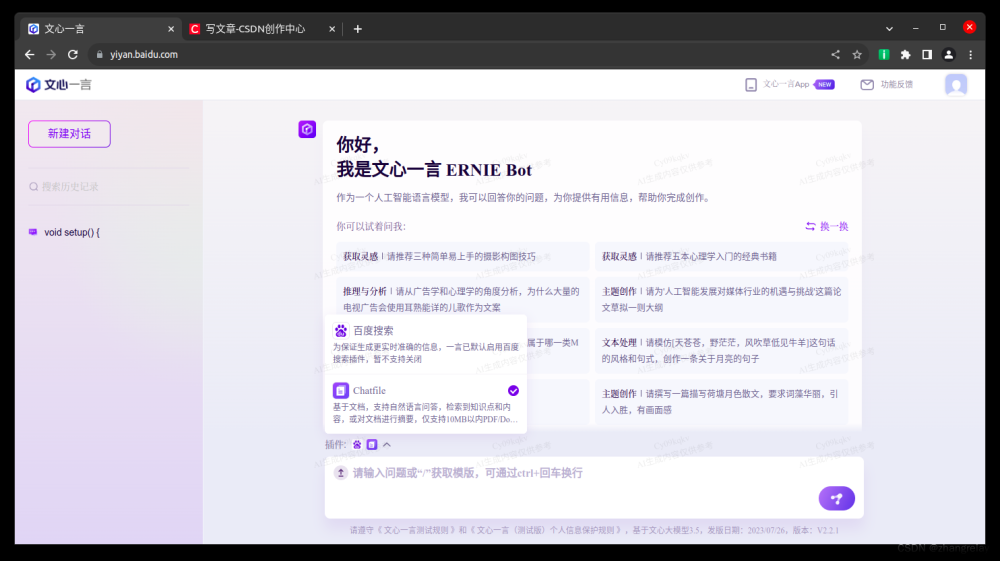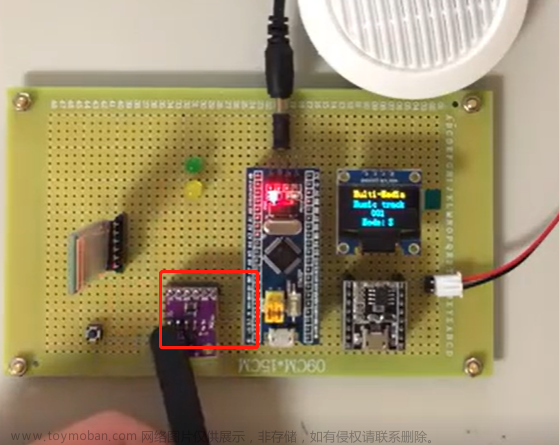基于嵌入式的智能台灯系统
功能说明
通过微信小程序控制台灯的亮灭及亮度。采集温湿度传到微信小程序上,台灯可以显示实时北京时间。
功能展示
01智能台灯演示
Mqtt服务器
- http://www.yoyolife.fun/iot:Mqtt服务器,我是在这里注册的,免费一个,之后每个2块钱每月。主要是结构简单,用起来容易。
- 下位机即ESP32要选择
mqtt地址:t.yoyolife.fun 端口:1883地址(里边有三个地址) - 微信小程序要选择
mqtt:wss地址:t.yoyolife.fun/mqtt 端口:8084地址,不可选错。 - 两边的发布和订阅要对应起来,一个发布一个订阅,跟串口的Tx、Rx一样。服务器的主题可以随意定,意为服务器要监听哪个地址。
- 设备ID即是用户名,密码即是密码。
- 调试软件为mqttx,可自行下载https://mqttx.app/zh,调试下位机的时候可以连接上边提到的微信小程序8084那个端口,即服务器地址:
wss://t.yoyolife.fun、端口:8084、Path:/mqtt、用户名即设备ID、密码即密码,然后订阅ESP32发布的那个地址,或者向ESP32订阅的那个地址发布信息。
硬件制作
采用的是ESP32+微信小程序+Mqtt协议。
硬件选型
- ESP32开发板(VSCode+PlatformIO环境)
- DHT11温湿度传感器
- 两颗LED灯(模拟台灯)
- 0.96寸OLED屏
- 杜邦线若干
硬件连接

如图所示,需要注意的是LED串联电阻1K到10K都可以,主要起限流作用。如果多个LED并联显示的话也可选择更小的。
硬件程序
程序采用VSCode+PlatformIO环境。安装以下库
-
ArduinoJson库:解析Mqtt协议收发的json格式数据。 -
DHT sensor library库:用于DHT11采集温湿度数据。 -
NTPClient库:获取网络NTP时间。 -
PubSubClient库:Mqtt通讯协议。 -
U8g2库:OLED显示库。
代码展示
以下展示部分重要代码,完整完成在文章末尾。
Mqtt连接
const char *ssid = "Hide_2805"; // ESP32连接的WiFi账号
const char *password = "asdfghjkl"; // WiFi密码
const char *mqttServer = "t.yoyolife.fun"; // 要连接到的服务器IP
const int mqttPort = 1883; // 要连接到的服务器端口号
const char *mqttUser = "75bdfb62a1c56065949702a3a6430e38"; // MQTT服务器账号
const char *mqttPassword = "123465"; // MQTT服务器密码
const char *mqttsub = "/iot/4432/wsy"; // MQTT订阅主题
const char *mqttpub = "/iot/4432/waa"; // MQTT发送主题
WiFiClient espClient; // 定义wifiClient实例
PubSubClient client(espClient); // 定义PubSubClient的实例
DynamicJsonDocument Json(1024); // 定义Json实例
String Debug_Mqtt = "";
void callback(char *topic, byte *payload, unsigned int length)
{
String Str = "";
Serial.print("来自订阅的主题:"); // 串口打印:来自订阅的主题:
Serial.println(topic); // 串口打印订阅的主题
Serial.print("信息:"); // 串口打印:信息:
for (int i = 0; i < length; i++) // 使用循环打印接收到的信息
{
Serial.print((char)payload[i]);
Str += (char)payload[i];
}
Serial.println();
Serial.println("-----------------------");
Debug_Mqtt = Str;
deserializeJson(Json, Str);
// Lamp_Duty = Json["target"].as<String>();
Lamp_Duty = Json["value"].as<unsigned char>();
if (Lamp_Duty > 100)
Lamp_Duty = 100;
Lamp_Num = Json["num"].as<bool>();
Debug = Json["debug"].as<unsigned char>();
Serial.print("value:"); // 串口打印:来自订阅的主题:
Serial.println(Lamp_Duty); // 串口打印订阅的主题
Serial.print("num:"); // 串口打印:来自订阅的主题:
Serial.println(Lamp_Num); // 串口打印订阅的主题
}
void WiFi_Click(void)
{
while (WiFi.status() != WL_CONNECTED) // 若WiFi接入成功WiFi.status()会返回 WL_CONNECTED
{
Serial.println("连接wifi中"); // 串口输出:连接wifi中
WiFi.begin(ssid, password); // 接入WiFi函数(WiFi名称,密码)重新连接wif
delay(2000); // 若尚未连接WiFi,则进行重连WiFi的循环
}
Serial.println("wifi连接成功"); // 连接wifi成功之后会跳出循环,串口并输出:wifi连接成功
client.setServer(mqttServer, mqttPort); // MQTT服务器连接函数(服务器IP,端口号)
client.setCallback(callback); // 设定回调方式,当ESP32收到订阅消息时会调用此方法
while (!client.connected()) // 是否连接上MQTT服务器
{
Serial.println("连接服务器中"); // 串口打印:连接服务器中
if (client.connect("ESP32Client", mqttUser, mqttPassword)) // 如果服务器连接成功
{
Serial.println("服务器连接成功"); // 串口打印:服务器连接成功
}
else
{
Serial.print("连接服务器失败"); // 串口打印:连接服务器失败
Serial.print(client.state()); // 重新连接函数
delay(2000);
}
}
client.subscribe(mqttsub); // 连接MQTT服务器后订阅主题
Serial.print("已订阅主题,等待主题消息...."); // 串口打印:已订阅主题,等待主题消息
client.publish(mqttpub, "Hello from ESP32"); // 向服务器发送的信息(主题,内容)
}
void Pub_Mqtt(void)
{
char payload[200];
StaticJsonDocument<200> jsonDocument; // 声明一个Json格式变量
jsonDocument["temperature"] = Temp;
jsonDocument["humidity"] = Humi;
serializeJson(jsonDocument, payload); // 将j
Serial.println(payload);
client.publish(mqttpub, payload); // 向服务器发送的信息(主题,内容)son转换为字符串
}
初始化、主函数及时间片
void Time_Slice(void)
{
if (F_Time_10ms)
{
F_Time_10ms = 0;
Display();
}
if (F_Time_100ms)
{
F_Time_100ms = 0;
Log_Print();
Ctrl_Lamp();
}
if (F_Time_2s)
{
F_Time_2s = 0;
DHT11_Get();
Pub_Mqtt();
TimeClient.update();
Serial.println(TimeClient.getFormattedTime());
}
}
void setup()
{
pinMode(LED_Pin_Gnd, OUTPUT);
digitalWrite(LED_Pin_Gnd, 0);
U8g2_Init();
u8g2.setCursor(0, 8);
u8g2.print("U8g2 OK!");
u8g2.sendBuffer();
Serial.begin(115200); // 串口函数,波特率设置
u8g2.setCursor(0, 8 + 12 * 1);
u8g2.print("串口 OK!");
u8g2.sendBuffer();
WiFi_Click();
u8g2.setCursor(0, 8 + 12 * 2);
u8g2.print("WiFi OK!");
u8g2.sendBuffer();
Timer0_Init();
PWM_Init();
TimeClient.begin();
TimeClient.setTimeOffset(28800); //+1地区偏移3600
u8g2.setCursor(0, 8 + 12 * 3);
u8g2.print("NTP OK!");
u8g2.sendBuffer();
DHT.begin();
u8g2.setCursor(0, 8 + 12 * 4);
u8g2.print("DHT11 OK!");
u8g2.sendBuffer();
delay(2000);
}
void loop()
{
client.loop(); // 回旋接收函数 等待服务器返回的数据
Time_Slice();
}
硬件修改代码作为己用
用户如需借用代码,只需修改关键部分即可,例如Mqtt的Key、发布订阅地址,WiFi的账号密码等。
初始化修改
#define LED_Pin 2 //系统LED灯 不用修改
#define DHT11_Pin 4 //DHT11连接的IO口 可修改
#define DHTTYPE DHT11 //DHT11 不用修改
#define Lamp_Pin1 12 //LED控制输出IO 可修改
#define Lamp_Pin2 13 //LED控制输出IO 可修改
#define LED_Pin_Gnd 14 //LED控制输出地 可修改
const char *ssid = "Hide_2805"; // ESP32连接的WiFi账号
const char *password = "asdfghjkl"; // WiFi密码
const char *mqttServer = "t.yoyolife.fun"; // 要连接到的服务器IP
const int mqttPort = 1883; // 要连接到的服务器端口号
const char *mqttUser = "75bdfb62a1c56065949702a3a6430e38"; // MQTT服务器账号
const char *mqttPassword = "123465"; // MQTT服务器密码
const char *mqttsub = "/iot/4432/wsy"; // MQTT订阅主题
const char *mqttpub = "/iot/4432/waa"; // MQTT发送主题
callback函数中修改地方
Lamp_Duty = Json["value"].as<unsigned char>();//接受的Json格式的键名称,跟你发送的对应起来,后边格式也要解析成相应格式
if (Lamp_Duty > 100) //这里可以做一些逻辑判断等
Lamp_Duty = 100;
Lamp_Num = Json["num"].as<bool>();
Debug = Json["debug"].as<unsigned char>();
Pub_Mqtt函数中修改地方
jsonDocument["temperature"] = Temp; //要发送的Json的键名称
jsonDocument["humidity"] = Humi;
serializeJson(jsonDocument, payload);
Serial.println(payload);
client.publish(mqttpub, payload); // 向服务器发送的信息(主题,内容)son转换为字符串
微信小程序制作
软件采用的是微信开发者工具,下载软件即可使用,无需复杂环境,成品直接发布就能使用,方便快捷。
软件程序
- 引入Mqtt的js包。
- 请求获取系统地址权限,请求天气API(高德),获取当地天气。
- 请求Mqtt服务器,订阅相关地址。
- 获取接受的数据,Json解析。
- 按键像相关地址发布Json数据。
下边是具体代码。
天气数据
getUserLocation: function () {
let that = this;
wx.getSetting({
success: (res) => {
console.log("天气", res);
if (
res.authSetting["scope.userLocation"] != undefined &&
res.authSetting["scope.userLocation"] != true
) {
wx.showModal({
title: "请求授权当前位置",
content: "需要获取您的地理位置,请确认授权",
success: function (res) {
if (res.cancel) {
wx.showToast({
title: "拒绝授权",
icon: "none",
duration: 1000,
});
} else if (res.confirm) {
wx.openSetting({
success: function (dataAu) {
if (dataAu.authSetting["scope.userLocation"] == true) {
wx.showToast({
title: "授权成功",
icon: "success",
duration: 1000,
});
//再次授权,调用wx.getLocation的API
that.getLocation();
} else {
wx.showToast({
title: "授权失败",
icon: "none",
duration: 1000,
});
}
},
});
}
},
});
} else if (res.authSetting["scope.userLocation"] == undefined) {
//调用wx.getLocation的API
that.getLocation();
} else {
//res.authSetting['scope.userLocation'] == true
//调用wx.getLocation的API
that.getLocation();
}
},
});
},
getLocation() {
let that = this;
wx.getLocation({
type: "wgs84",
success(res) {
console.log("经纬度", res);
if (res?.errMsg === "getLocation:ok") {
/* ----------------通过经纬度获取地区编码---------------- */
wx.request({
url: "https://restapi.amap.com/v3/geocode/regeo?parameters",
data: {
key: KEY, //填入自己申请到的Key
location: res.longitude + "," + res.latitude, //传入经纬度
},
header: {
"content-type": "application/json",
},
success: function (res) {
console.log("坐标转换和查询天气", res.data);
wx.setStorageSync(
"city",
res.data.regeocode.addressComponent.adcode //地区编码
);
that.setData({
location: res.data.regeocode.addressComponent.city +
" " +
res.data.regeocode.addressComponent.district,
});
wx.request({
url: "https://restapi.amap.com/v3/weather/weatherInfo",
data: {
key: KEY, //填入自己申请到的Key
city: res.data.regeocode.addressComponent.adcode, //传入地区编码
},
header: {
"content-type": "application/json",
},
success: function (weather) {
console.log("天气", weather.data);
that.setData({
temp: weather.data.lives[0].temperature, //温度
weatherText: weather.data.lives[0].weather, //天气描述 晴天 下雨天...
welcome: "今天的天气是 " + weather.data.lives[0].weather + ",又是爱豆的一天!", //欢迎语
});
},
});
},
});
}
},
});
},
Mqtt协议
connectMqtt() {
let that = this;
const options = {
connectTimeout: 4000,
address: "t.yoyolife.fun/mqtt", //输入的地址
port: 8084, //输入的端口号
username: "75bdfb62a1c56065949702a3a6430e38", //输入的用户名
password: "123465", //输入的密码
};
console.log("address是:", options.address);
client = mqtt.connect(MQTTADDRESS, options); //连接
client.on("connect", (e) => {
console.log('连接成功');
})
client.on("reconnect", (error) => {
console.log("正在重连:", error);
wx.showToast({
icon: "none",
title: "正在重连",
});
});
client.on("error", (error) => {
console.log("连接失败:", error);
wx.showToast({
icon: "none",
title: "mqtt连接失败",
});
});
// 订阅一个主题
let message = this.data.push;
client.subscribe(this.data.push, {
qos: 0
}, function (err) {
if (!err) {
console.log("订阅成功", message);
wx.showToast({
icon: "none",
title: "添加成功",
});
}
});
client.on("message", (topic, message) => {
console.log("收到地址:", topic);
console.log("收到消息:", message.toString());
let getMessage = {}; //收到的消息
try {
getMessage = JSON.parse(message); //收到的消息转换成json对象
console.log(getMessage);
that.setData({
temperature: getMessage.temperature,
humidity: getMessage.humidity,
})
} catch (error) {
console.log("JSON解析失败!");
}
})
}
修改代码作为己用
用户如需借用代码,只需修改关键部分即可,例如Mqtt的Key、发布订阅地址,WiFi的账号密码等。
程序初始化
const KEY = "1acc1391bf1593cf96f258d2f9ebe552"; //注意这里是高德地图的KEY 不是Mqtt服务器的KEY
const app = getApp();
import mqtt from "../../utils/mqtt.min"; //加载的Mqtt协议的文件名
const MQTTADDRESS = "wxs://t.yoyolife.fun/mqtt"; //mqtt服务器地址
data中数据
welcome: "你好,这里是Shiboven。",//主页显示
push: "/iot/4432/waa", //订阅地址
subscr: "/iot/4432/wsy", //发布地址
connectMqtt函数
const options = {
connectTimeout: 4000, //重连时间
address: "t.yoyolife.fun/mqtt", //Mqtt服务器地址
port: 8084, //Mqtt服务器端口号
username: "75bdfb62a1c56065949702a3a6430e38", //Mqtt用户名
password: "123465", //Mqtt密码
};
总结
项目本身功能简单,但是包含内容还是挺多的,扩展的话也比较容易。文章来源:https://www.toymoban.com/news/detail-785302.html
项目地址:https://download.csdn.net/download/weixin_42320020/88731183文章来源地址https://www.toymoban.com/news/detail-785302.html
到了这里,关于基于嵌入式的智能台灯系统的文章就介绍完了。如果您还想了解更多内容,请在右上角搜索TOY模板网以前的文章或继续浏览下面的相关文章,希望大家以后多多支持TOY模板网!