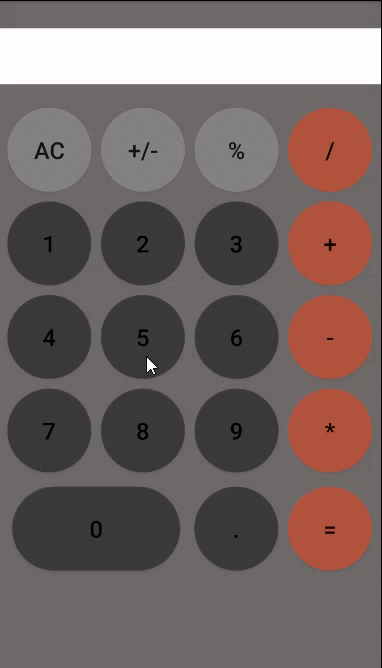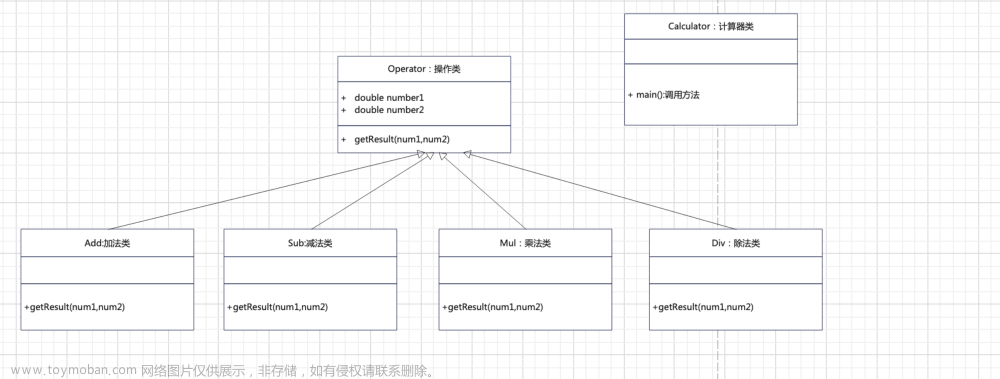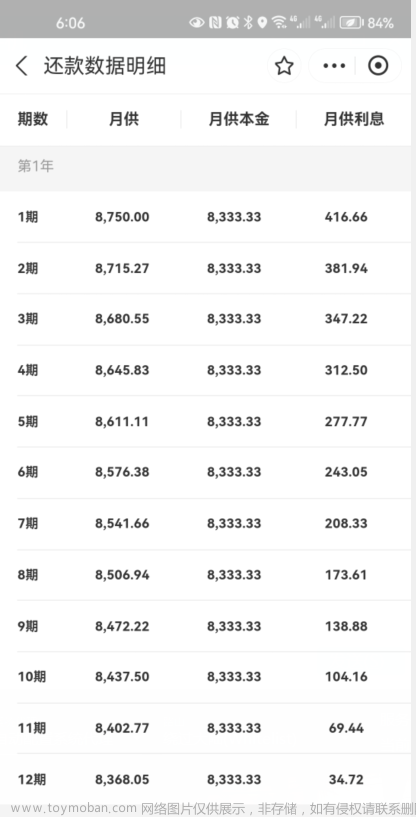1.创建项目之前 node.js 版本是18.14.2的,之前是10.15.0
[nvm list//查看目前已经安装的版本
nvm list available //显示可下载版本的部分列表
nvm install 10.15.0 //安装指定的版本的nodejs
nvm use 10.15.0 //使用指定版本的nodejs]
2.npx create-react-app 项目名称
3.npm run start
4.注释掉src里面的index.js里面的
import reportWebVitals from './reportWebVitals';
reportWebVitals();
5.删除一些文件
src里面只剩index.css和index.js
index.js中只剩
import React from 'react';
import ReactDOM from 'react-dom/client';
import './index.css';
const root = ReactDOM.createRoot(document.getElementById('root'));
root.render(
<React.StrictMode>
</React.StrictMode>
);6.引入组件(例如触摸组件)
npm install react-point
太卡了下载npm代理
# 配置nmp代理来提高速度,如设置淘宝镜像
npm config set registry https://registry.npm.taobao.org
# 查看配置是否成功
npm config get registry
# 成功后重新npm install安装
npm install
7.实现一个简易的计算器
在src里面新建一个文件夹calculator
里面写入计算器的css和js
在src外侧的index.js中引入css和js
import './calculator/moduleone.css';
import Mouduleone from './calculator/moduleone';
<Mouduleone/>在public的index.html中套入组件壳子
<div id="wrapper">
<div id="root"></div>
</div>8.实现一个简易的路由
//路由下载
npm install react-router-dom --save
//路径传值
npm install antd-mobile --save
//路径图标
npm install antd-mobile-icons --save
//版本
"antd-mobile": "^5.34.0",
"antd-mobile-icons": "^0.3.0",
"cra-template": "1.2.0",
"react": "^18.2.0",
"react-dom": "^18.2.0",
"react-point": "3.0.1",
"react-router-dom": "^6.21.1",
"react-scripts": "5.0.1"
1.1首先在index.js中
//引入全局路由页面
import Transit from './page/transit';
//引入下载路由组件
import {MemoryRouter} from 'react-router-dom'
const root = ReactDOM.createRoot(document.getElementById('root'));
root.render(
<React.StrictMode>
//嵌套路由组件
<MemoryRouter>
//写入路由
<Transit/>
</MemoryRouter>
</React.StrictMode>
);1.2transit.js中作为页面中转
import { Routes,Route,useNavigate,useLocation } from 'react-router-dom'
import { TabBar,Popup } from 'antd-mobile'
import { tabs } from './router'
function App() {
const pathname = useLocation().pathname
const navigate = useNavigate()
const setRouteActive = (value) => {
console.log(value)
navigate(value,{state:'1'})
}
return (
<>
<Routes>
{tabs.map(item => (
<Route key={item.key} path={item.key} element={item.element} />
))}
<Route path="*" element={<div>404</div>} />
</Routes>
<Popup visible={true} mask={false}>
<TabBar activeKey={pathname} onChange={value => setRouteActive(value)}>
{tabs.map(item => (
<TabBar.Item key={item.key} icon={item.icon} title={item.title} />
))}
</TabBar>
</Popup>
</>
)
}
export default App1.3router.js中配置路由
import Home from "./home"
import About from "./about"
import { AppOutline, UserOutline } from "antd-mobile-icons"
export const tabs = [
{
key: "/home",
title: "首页",
icon: <AppOutline />,
element: <Home/>,
},
{
key: "/about",
title: "我的",
icon: <UserOutline />,
element: <About/>,
},
]1.4引入的页面Home.js
import React, { Component } from 'react';
export default class Home extends Component {
render() {
return (<h1>
欢迎,这里是Home
</h1>)
}
}moduleone.js文件文章来源:https://www.toymoban.com/news/detail-785562.html
import React from 'react';
import PointTarget from 'react-point';
class AutoScalingText extends React.Component {
state = {
scale: 1
};
componentDidUpdate() {
const { scale } = this.state
const node = this.node
const parentNode = node.parentNode
const availableWidth = parentNode.offsetWidth
const actualWidth = node.offsetWidth
const actualScale = availableWidth / actualWidth
if (scale === actualScale)
return
if (actualScale < 1) {
this.setState({ scale: actualScale })
} else if (scale < 1) {
this.setState({ scale: 1 })
}
}
render() {
const { scale } = this.state
return (
<div
className="auto-scaling-text"
style={{ transform: `scale(${scale},${scale})` }}
ref={node => this.node = node}
>{this.props.children}</div>
)
}
}
class CalculatorDisplay extends React.Component {
render() {
const { value, ...props } = this.props
const language = navigator.language || 'en-US'
let formattedValue = parseFloat(value).toLocaleString(language, {
useGrouping: true,
maximumFractionDigits: 6
})
// Add back missing .0 in e.g. 12.0
const match = value.match(/\.\d*?(0*)$/)
if (match)
formattedValue += (/[1-9]/).test(match[0]) ? match[1] : match[0]
return (
<div {...props} className="calculator-display">
<AutoScalingText>{formattedValue}</AutoScalingText>
</div>
)
}
}
class CalculatorKey extends React.Component {
render() {
const { onPress, className, ...props } = this.props
return (
<PointTarget onPoint={onPress}>
<button className={`calculator-key ${className}`} {...props} />
</PointTarget>
)
}
}
const CalculatorOperations = {
'/': (prevValue, nextValue) => prevValue / nextValue,
'*': (prevValue, nextValue) => prevValue * nextValue,
'+': (prevValue, nextValue) => prevValue + nextValue,
'-': (prevValue, nextValue) => prevValue - nextValue,
'=': (prevValue, nextValue) => nextValue
}
export default class Calculator extends React.Component {
state = {
value: null,
displayValue: '0',
operator: null,
waitingForOperand: false
};
clearAll() {
this.setState({
value: null,
displayValue: '0',
operator: null,
waitingForOperand: false
})
}
clearDisplay() {
this.setState({
displayValue: '0'
})
}
clearLastChar() {
const { displayValue } = this.state
this.setState({
displayValue: displayValue.substring(0, displayValue.length - 1) || '0'
})
}
toggleSign() {
const { displayValue } = this.state
const newValue = parseFloat(displayValue) * -1
this.setState({
displayValue: String(newValue)
})
}
inputPercent() {
const { displayValue } = this.state
const currentValue = parseFloat(displayValue)
if (currentValue === 0)
return
const fixedDigits = displayValue.replace(/^-?\d*\.?/, '')
const newValue = parseFloat(displayValue) / 100
this.setState({
displayValue: String(newValue.toFixed(fixedDigits.length + 2))
})
}
inputDot() {
const { displayValue } = this.state
if (!(/\./).test(displayValue)) {
this.setState({
displayValue: displayValue + '.',
waitingForOperand: false
})
}
}
inputDigit(digit) {
const { displayValue, waitingForOperand } = this.state
if (waitingForOperand) {
this.setState({
displayValue: String(digit),
waitingForOperand: false
})
} else {
this.setState({
displayValue: displayValue === '0' ? String(digit) : displayValue + digit
})
}
}
performOperation(nextOperator) {
const { value, displayValue, operator } = this.state
const inputValue = parseFloat(displayValue)
if (value == null) {
this.setState({
value: inputValue
})
} else if (operator) {
const currentValue = value || 0
const newValue = CalculatorOperations[operator](currentValue, inputValue)
this.setState({
value: newValue,
displayValue: String(newValue)
})
}
this.setState({
waitingForOperand: true,
operator: nextOperator
})
}
handleKeyDown = (event) => {
let { key } = event
if (key === 'Enter')
key = '='
if ((/\d/).test(key)) {
event.preventDefault()
this.inputDigit(parseInt(key, 10))
} else if (key in CalculatorOperations) {
event.preventDefault()
this.performOperation(key)
} else if (key === '.') {
event.preventDefault()
this.inputDot()
} else if (key === '%') {
event.preventDefault()
this.inputPercent()
} else if (key === 'Backspace') {
event.preventDefault()
this.clearLastChar()
} else if (key === 'Clear') {
event.preventDefault()
if (this.state.displayValue !== '0') {
this.clearDisplay()
} else {
this.clearAll()
}
}
};
componentDidMount() {
document.addEventListener('keydown', this.handleKeyDown)
}
componentWillUnmount() {
document.removeEventListener('keydown', this.handleKeyDown)
}
render() {
const { displayValue } = this.state
const clearDisplay = displayValue !== '0'
const clearText = clearDisplay ? 'C' : 'AC'
return (
<div className="calculator">
<CalculatorDisplay value={displayValue} />
<div className="calculator-keypad">
<div className="input-keys">
<div className="function-keys">
<CalculatorKey className="key-clear" onPress={() => clearDisplay ? this.clearDisplay() : this.clearAll()}>{clearText}</CalculatorKey>
<CalculatorKey className="key-sign" onPress={() => this.toggleSign()}>±</CalculatorKey>
<CalculatorKey className="key-percent" onPress={() => this.inputPercent()}>%</CalculatorKey>
</div>
<div className="digit-keys">
<CalculatorKey className="key-0" onPress={() => this.inputDigit(0)}>0</CalculatorKey>
<CalculatorKey className="key-dot" onPress={() => this.inputDot()}>●</CalculatorKey>
<CalculatorKey className="key-1" onPress={() => this.inputDigit(1)}>1</CalculatorKey>
<CalculatorKey className="key-2" onPress={() => this.inputDigit(2)}>2</CalculatorKey>
<CalculatorKey className="key-3" onPress={() => this.inputDigit(3)}>3</CalculatorKey>
<CalculatorKey className="key-4" onPress={() => this.inputDigit(4)}>4</CalculatorKey>
<CalculatorKey className="key-5" onPress={() => this.inputDigit(5)}>5</CalculatorKey>
<CalculatorKey className="key-6" onPress={() => this.inputDigit(6)}>6</CalculatorKey>
<CalculatorKey className="key-7" onPress={() => this.inputDigit(7)}>7</CalculatorKey>
<CalculatorKey className="key-8" onPress={() => this.inputDigit(8)}>8</CalculatorKey>
<CalculatorKey className="key-9" onPress={() => this.inputDigit(9)}>9</CalculatorKey>
</div>
</div>
<div className="operator-keys">
<CalculatorKey className="key-divide" onPress={() => this.performOperation('/')}>÷</CalculatorKey>
<CalculatorKey className="key-multiply" onPress={() => this.performOperation('*')}>×</CalculatorKey>
<CalculatorKey className="key-subtract" onPress={() => this.performOperation('-')}>?</CalculatorKey>
<CalculatorKey className="key-add" onPress={() => this.performOperation('+')}>+</CalculatorKey>
<CalculatorKey className="key-equals" onPress={() => this.performOperation('=')}>=</CalculatorKey>
</div>
</div>
</div>
)
}
}moduleone.css文件文章来源地址https://www.toymoban.com/news/detail-785562.html
html {
box-sizing: border-box;
}
*,
*:before,
*:after {
box-sizing: inherit;
}
body {
margin: 0;
font: 100 14px 'Roboto';
}
button {
display: block;
background: none;
border: none;
padding: 0;
font-family: inherit;
user-select: none;
cursor: pointer;
outline: none;
-webkit-tap-highlight-color: rgba(0, 0, 0, 0);
}
button:active {
box-shadow: inset 0px 0px 80px 0px rgba(0, 0, 0, 0.25);
}
#wrapper {
height: 100vh;
display: flex;
align-items: center;
justify-content: center;
}
#root {
width: 320px;
height: 520px;
position: relative;
}
.calculator {
width: 100%;
height: 100%;
background: black;
display: flex;
flex-direction: column;
}
#wrapper .calculator {
box-shadow: 0px 0px 20px 0px #aaa;
}
.calculator-display {
color: white;
background: #1c191c;
line-height: 120px;
font-size: 6em;
flex: 1;
}
.auto-scaling-text {
display: inline-block;
}
.calculator-display .auto-scaling-text {
padding: 0 30px;
position: absolute;
right: 0;
transform-origin: right;
}
.calculator-keypad {
height: 400px;
display: flex;
}
.calculator .input-keys {
width: 240px;
}
.calculator .function-keys {
display: flex;
}
.calculator .digit-keys {
background: #e0e0e7;
display: flex;
flex-direction: row;
flex-wrap: wrap-reverse;
}
.calculator-key {
width: 80px;
height: 80px;
border-top: 1px solid #777;
border-right: 1px solid #666;
text-align: center;
line-height: 80px;
}
.calculator .function-keys .calculator-key {
font-size: 2em;
}
.calculator .function-keys .key-multiply {
line-height: 50px;
}
.calculator .digit-keys .calculator-key {
font-size: 2.25em;
}
.calculator .digit-keys .key-0 {
width: 160px;
text-align: left;
padding-left: 32px;
}
.calculator .digit-keys .key-dot {
padding-top: 1em;
font-size: 0.75em;
}
.calculator .operator-keys .calculator-key {
color: white;
border-right: 0;
font-size: 3em;
}
.calculator .function-keys {
background: linear-gradient(to bottom, rgba(202, 202, 204, 1) 0%, rgba(196, 194, 204, 1) 100%);
}
.calculator .operator-keys {
background: linear-gradient(to bottom, rgba(252, 156, 23, 1) 0%, rgba(247, 126, 27, 1) 100%);
}到了这里,关于react从构建到实现小计算器到路由(基础篇)的文章就介绍完了。如果您还想了解更多内容,请在右上角搜索TOY模板网以前的文章或继续浏览下面的相关文章,希望大家以后多多支持TOY模板网!