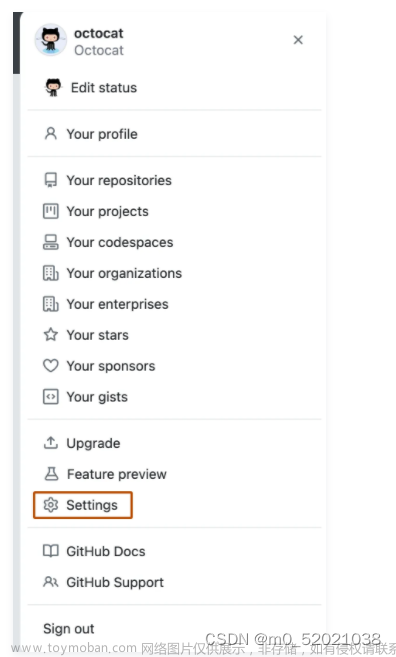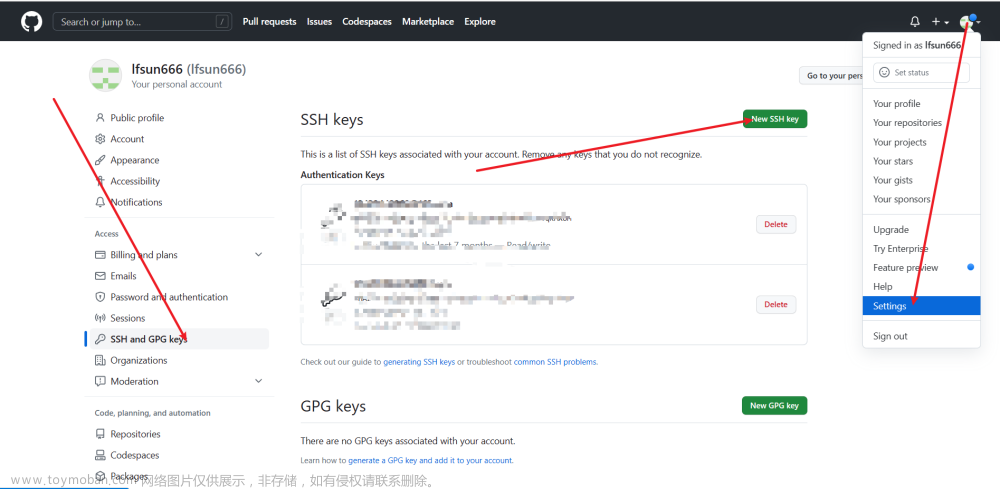1 错误信息
输入指令ssh -T git@github.com测试SSH链接,出现如下报错:
git@github.com: Permission denied (publickey,password,keyboard-interactive).git@github.com: Permission denied (publickey).-
git@github.com's password:,但是即是你输入的是正确的密码,依旧提示Permission denied, please try again.。
2 常规解决方法
在网上搜索相关解决方案,可以查到基本上都是说公钥没有配置好,操作如下:
- 生成SSH keys:
ssh-keygen -t rsa -f ~/.ssh/id_rsa.github -C "your_email@example.com"; - 配置ssh-agent:
ssh-agent bash、ssh-add ~/.ssh/id_rsa.github; - 如果是多账号,则生成config:
touch ~/.ssh/config; - 在GitHub账号页面中:
settings->SSH and GPG keys->New SSH key。
上述详细操作方法可以查阅其他博文,因为这不是本文的重点,很多人可能已经正确的配置了SSH keys,但已经无法正常链接SSH,可以看下面的解决方法。
3 其他解决方法
要测试通过 HTTPS 端口的 SSH 是否可行,请运行以下 SSH 命令:
ssh -T -p 443 git@ssh.github.com
如果你看到:
Hi username! You've successfully authenticated, but GitHub does not provide shell access.
那么说明可以通过 HTTPS 443端口建立的 SSH 连接,接下来编辑~/.ssh/config文件(C:\Users\Admin\.ssh\config),若没有该文件,可以输入如下指令新建一个:
touch ~/.ssh/config
把下面内容填入该文件:
Host github.com
Port 443
HostName ssh.github.com
User git
IdentityFile ~/.ssh/id_rsa.github
需要注意的是IdentityFile字段的值要是.ssh文件夹中的GitHub公钥文件名。再输入:
ssh -T git@github.com
将看到:文章来源:https://www.toymoban.com/news/detail-785625.html
Hi username! You've successfully authenticated, but GitHub does not provide shell access.
说明问题已经解决了。文章来源地址https://www.toymoban.com/news/detail-785625.html
到了这里,关于Git报错:git@github.com: Permission denied (publickey)的文章就介绍完了。如果您还想了解更多内容,请在右上角搜索TOY模板网以前的文章或继续浏览下面的相关文章,希望大家以后多多支持TOY模板网!