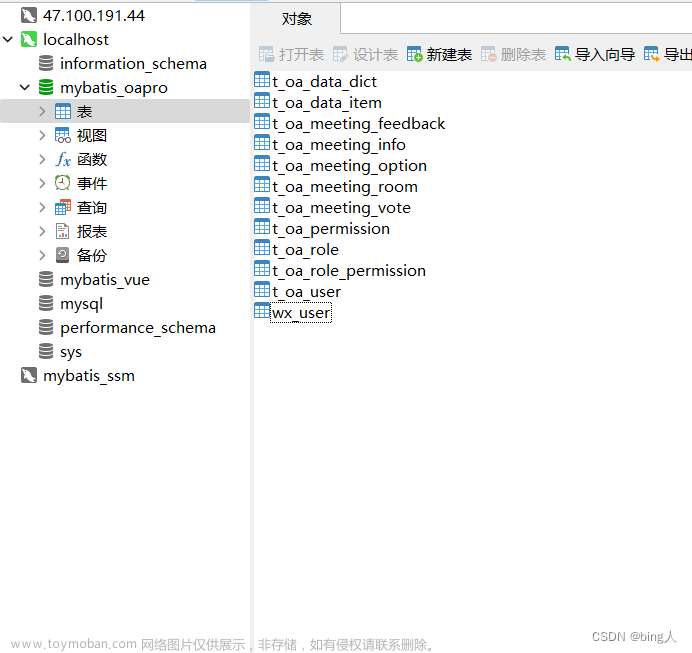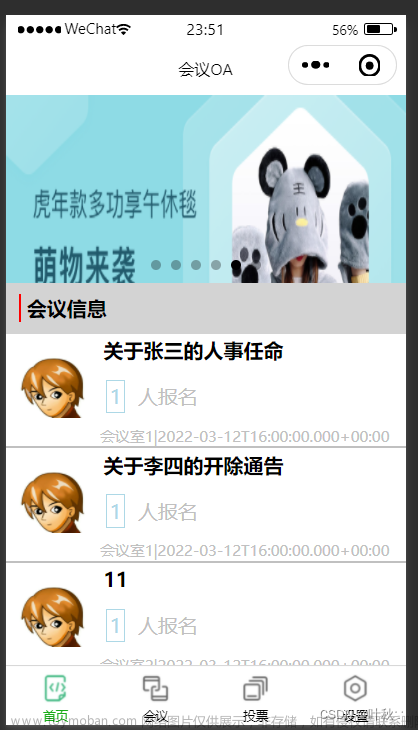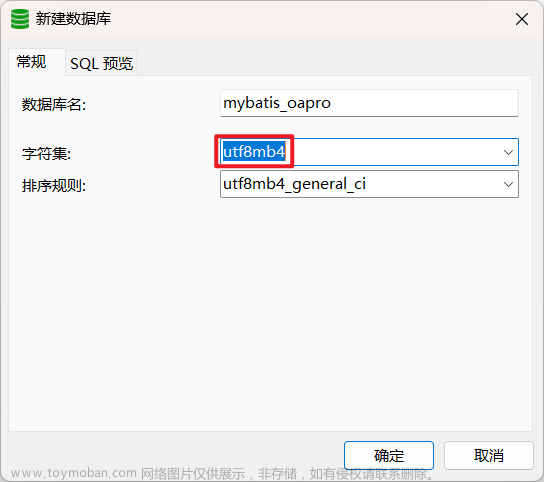目录
一、小程序登录微信登录接口演示
1.1 项目导入
1.2 method1
1.3 method2
二、小程序授权登录
2.1 登录过程
2.1.1 详解
2.1.2 图解
2.2 后端代码导入
2.3 前端代码导入
编辑
2.4 案例演示
前端代码如下:
2.4.1 前端调用接口地址
2.4.2 个人中心
后端代码如下:
2.5 效果演示
文章来源地址https://www.toymoban.com/news/detail-785866.html
一、小程序登录微信登录接口演示
1.1 项目导入


然后选择要上传的文件夹,输入appid后点击确认导入就可以了。
1.2 method1
method1方法获取用户信息存在一定风险,并不安全。
把执行方法改成false,如下:

模拟器效果展示:

下面就是更为安全的method2方法获取用户信息了,即推荐使用 wx.getUserProfile 获取用户信息,开发者每次通过该接口获取用户个人信息均需用户确认。
1.3 method2
method2方式获取用户信息须经用户本人确认才会获取相应信息,相对与method1方式来说给为安全。
把执行方法改成true,如下:

模拟器展示效果如下:

二、小程序授权登录
2.1 登录过程
2.1.1 详解
微信小程序的授权登录过程通常包括以下几个步骤:
-
小程序初始化: 在小程序初始化的时候,可以调用
wx.login接口获取临时登录凭证 code。这个 code 的有效期很短,通常只有几分钟,所以需要在获取到 code 后尽快使用。 -
将 code 发送到开发者服务器: 小程序前端通过网络请求将获取到的 code 发送到开发者服务器。
-
开发者服务器获取 session_key 和 openid: 开发者服务器收到 code 后,可以将其发送到微信服务器的登录凭证校验接口,换取 session_key 和 openid。session_key 是会话密钥,用于加密数据传输,openid 是用户在当前小程序的唯一标识。
-
校验登录状态: 开发者服务器使用获取到的 session_key 和 openid 创建一个用户登录态,同时生成一个自定义的登录态标识,例如 token,并将这个标识返回给小程序前端。
-
小程序前端存储登录态: 小程序前端收到开发者服务器返回的登录态标识后,可以将它存储在本地,一般存储在缓存中。
-
后续请求携带登录态: 小程序前端在后续的网络请求中,可以在请求的 header 中携带这个登录态标识,以表明当前请求是一个已登录用户发起的。
需要注意的是,session_key 是敏感信息,不应该暴露到小程序前端,而是应该由开发者服务器进行存储和管理。微信小程序提供了相关的加解密 API,可以使用 session_key 对用户数据进行加解密,确保数据传输的安全性。在实际开发中,我们还需要处理登录失败、session 过期等异常情况,并且注意用户隐私和数据安全。
2.1.2 图解

2.2 后端代码导入

2.3 前端代码导入
2.4 案例演示
前端代码如下:
2.4.1 前端调用接口地址
api.js:
// 以下是业务服务器API地址
// 本机开发API地址
var WxApiRoot = 'http://localhost:8080/oapro/wx/';
// 测试环境部署api地址
// var WxApiRoot = 'http://192.168.191.1:8080/oapro/wx/';
// 线上平台api地址
//var WxApiRoot = 'https://www.oa-mini.com/demo/wx/';
module.exports = {
IndexUrl: WxApiRoot + 'home/index', //首页数据接口
SwiperImgs: WxApiRoot+'swiperImgs',
MettingInfos: WxApiRoot+'meeting/list',
AuthLoginByWeixin: WxApiRoot + 'auth/login_by_weixin', //微信登录
UserIndex: WxApiRoot + 'user/index', //个人页面用户相关信息
AuthLogout: WxApiRoot + 'auth/logout', //账号登出
AuthBindPhone: WxApiRoot + 'auth/bindPhone' //绑定微信手机号
};注意 : 需要对应后台的请求地址之后进行数据的访问。
2.4.2 个人中心
index.wxml:
<view class="page-container">
<view class="user-info-container">
<view class="user-info" bindtap="goLogin">
<image class="user-img" mode="scaleToFill" src="{{userInfo.avatarUrl}}" />
<text class="user-info-name">{{userInfo.nickName}}</text>
</view>
<image class="user-update" src="/static/tabBar/component.png" bindtap='goPages' data-url='/pages/ucenter/user/user'/>
</view>
<view class="boundary" />
<view class="cells-container">
<view class="cell-wrap">
<image class="cell-icon" src="/static/tabBar/sdk.png" />
<text class="cell-text">我主持的会议</text>
<view class="cell-right">
<view class="cell-list-num">{{metting_pubs}}</view>
<view class="cell-arrow"></view>
</view>
</view>
<view class="cell-wrap">
<image class="cell-icon" src="/static/tabBar/sdk.png" />
<text class="cell-text">我参与的会议</text>
<view class="cell-right">
<view class="cell-list-num">{{metting_joins}}</view>
<view class="cell-arrow"></view>
</view>
</view>
</view>
<view class="boundary" />
<view class="cells-container">
<view class="cell-wrap">
<image class="cell-icon" src="/static/tabBar/sdk.png" />
<text class="cell-text">我发布的投票</text>
<view class="cell-right">
<view class="cell-list-num">1</view>
<view class="cell-arrow"></view>
</view>
</view>
<view class="cell-wrap">
<image class="cell-icon" src="/static/tabBar/sdk.png" />
<text class="cell-text">我参与的投票</text>
<view class="cell-right">
<view class="cell-list-num">10</view>
<view class="cell-arrow"></view>
</view>
</view>
</view>
<view class="boundary" />
<view class="cells-container">
<view class="cell-wrap">
<image class="cell-icon" src="/static/tabBar/template.png" />
<text class="cell-text">消息</text>
<view class="cell-right">
<view class="cell-list-num"></view>
<view class="cell-arrow"></view>
</view>
</view>
<view class="cell-wrap">
<image class="cell-icon" src="/static/tabBar/component.png" />
<text class="cell-text">设置</text>
<view class="cell-right">
<view class="cell-list-num"></view>
<view class="cell-arrow"></view>
</view>
</view>
</view>
</view>在index.js中编写数据请求方法,如下:
index.js:
// pages/ucenter/index/index.js
var util = require('../../../utils/util.js');
var api = require('../../../config/api.js');
const app = getApp();
Page({
/**
* 页面的初始数据
*/
data: {
userInfo: {
nickName: '点击登录',
avatarUrl: '/static/images/avatar.png'
},
hasLogin: false,
metting_pubs: '',
metting_joins: ''
},
/**
* 生命周期函数--监听页面加载
*/
onLoad(options) {
},
/**
* 生命周期函数--监听页面显示
*/
onShow() {
this.getUserInfo();
},
getUserInfo() {
// console.log('ucenter.index.app.globalData.hasLogin='+app.globalData.hasLogin)
//获取用户的登录信息
if (app.globalData.hasLogin) {
let userInfo = wx.getStorageSync('userInfo');
this.setData({
userInfo: userInfo,
hasLogin: true
});
//查询个人统计信息
util.request(api.UserIndex).then(res => {
if (res.errno === 0) {
this.setData({
metting_pubs: res.data.metting_pubs,
metting_joins: res.data.metting_joins
});
}
});
}
},
goLogin() {
if (!this.data.hasLogin) {
wx.navigateTo({
url: "/pages/auth/login/login"
});
}
},
/**
* 页面跳转
*/
goPages: function (e) {
if (this.data.hasLogin) {
wx.navigateTo({
url: e.currentTarget.dataset.url
});
} else {
wx.navigateTo({
url: "/pages/auth/login/login"
});
};
}
})创建一个用户登入后的设置页面为 : user。其中各页面代码如下:
user.js:
var util = require('../../../utils/util.js');
var api = require('../../../config/api.js');
var user = require('../../../utils/user.js');
var app = getApp();
Page({
/**
* 页面的初始数据
*/
data: {
userInfo: {},
hasLogin: false,
userSharedUrl: ''
},
/**
* 生命周期函数--监听页面加载
*/
onLoad: function (options) {
},
onShow: function () {
let that = this;
//获取用户的登录信息
let userInfo = wx.getStorageSync('userInfo');
this.setData({
userInfo: userInfo,
hasLogin: true
});
},
getPhoneNumber: function (e) {
let that = this;
if (e.detail.errMsg !== "getPhoneNumber:ok") {
// 拒绝授权
return;
}
if (!this.data.hasLogin) {
wx.showToast({
title: '绑定失败:请先登录',
icon: 'none',
duration: 2000
});
return;
}
util.request(api.AuthBindPhone, {
iv: e.detail.iv,
encryptedData: e.detail.encryptedData
}, 'POST').then(function (res) {
if (res.errno === 0) {
let userInfo = wx.getStorageSync('userInfo');
userInfo.phone = res.data.phone;//设置手机号码
wx.setStorageSync('userInfo', userInfo);
that.setData({
userInfo: userInfo,
hasLogin: true
});
wx.showToast({
title: '绑定手机号码成功',
icon: 'success',
duration: 2000
});
}
});
},
exitLogin: function () {
wx.showModal({
title: '',
confirmColor: '#b4282d',
content: '退出登录?',
success: function (res) {
if (!res.confirm) {
return;
}
util.request(api.AuthLogout, {}, 'POST');
app.globalData.hasLogin = false;
wx.removeStorageSync('token');
wx.removeStorageSync('userInfo');
wx.reLaunch({
url: '/pages/index/index'
});
}
})
}
})user.wxml:
<!--pages/ucenter/user/user.wxml-->
<form bindsubmit="formSubmit">
<view class='personal-data'>
<view class='list'>
<view class='item acea-row row-between-wrapper'>
<view>头像</view>
<view class='pictrue'>
<image src='{{userInfo.avatarUrl}}'></image>
</view>
</view>
<view class='item acea-row row-between-wrapper'>
<view>名字</view>
<view class='input'><input type='text' disabled='true' name='nickname' value='{{userInfo.nickName}}'></input></view>
</view>
<view class='item acea-row row-between-wrapper'>
<view>手机号码</view>
<button name='phone' class='phone' value='{{userInfo.phone}}' wx:if="{{!userInfo.phone}}" bindgetphonenumber="getPhoneNumber" hover-class='none' open-type='getPhoneNumber'>
点击获取
</button>
<view class='input acea-row row-between-wrapper' wx:else>
<input type='text' disabled='true' name='phone' value='{{userInfo.phone}}' class='id'></input>
<text class='iconfont icon-suozi'></text>
</view>
</view>
<view class='item acea-row row-between-wrapper'>
<view>ID号</view>
<view class='input acea-row row-between-wrapper'>
<input type='text' value='1000{{userInfo.userId}}' disabled='true' class='id'></input>
<text class='iconfont icon-suozi'></text>
</view>
</view>
</view>
<button class='modifyBnt' bindtap="exitLogin">退 出</button>
</view>
</form>user.wxss:
@import '/static/font/iconfont.wxss';
.personal-data .list {
margin-top: 15rpx;
background-color: #fff;
}
.personal-data .list .item {
padding: 30rpx 30rpx 30rpx 0;
border-bottom: 1rpx solid #f2f2f2;
margin-left: 30rpx;
font-size: 32rpx;
color: #282828;
}
.personal-data .list .item .phone {
background-color: #85c43f;
width: 160rpx;
height: 56rpx;
font-size: 24rpx;
color: #fff;
line-height: 56rpx;
border-radius: 32rpx
}
.personal-data .list .item .pictrue {
width: 88rpx;
height: 88rpx;
}
.personal-data .list .item .pictrue image {
width: 100%;
height: 100%;
border-radius: 50%;
}
.personal-data .list .item .input {
width: 415rpx;
text-align: right;
color: #868686;
}
.personal-data .list .item .input .id {
width: 365rpx;
}
.personal-data .list .item .input .iconfont {
font-size: 35rpx;
}
.personal-data .modifyBnt {
/* background-color: #85c43f; */
/* background: linear-gradient(to left right, #85c43f, #fefefd); */
background: radial-gradient(circle at 50%,#85c43f,#CDDC39);
font-size: 32rpx;
color: #fff;
width: 690rpx;
height: 90rpx;
border-radius: 50rpx;
display: flex;
justify-content: center;
align-items: center;
line-height: 90rpx;
margin: 76rpx auto 0 auto;
}
.acea-row{display:flex;flex-wrap:wrap;}
.acea-row.row-top{align-items:flex-start;}
.acea-row.row-middle{align-items:center;}
.acea-row.row-bottom{align-items:flex-end;}
.acea-row.row-left{justify-content:flex-start;}
.acea-row.row-center{justify-content:center;}
.acea-row.row-right{justify-content:flex-end;}
.acea-row.row-between{justify-content:space-between;}
.acea-row.row-around{justify-content:space-around;}
.acea-row.row-column{flex-direction:column;}
.acea-row.row-column-between{flex-direction:column;justify-content:space-between;}
.acea-row.row-column-around{flex-direction:column;justify-content:space-around;}
.acea-row.row-center-wrapper{align-items:center;justify-content:center;}
.acea-row.row-between-wrapper{align-items:center;justify-content:space-between;}
view, image, text, navigator {
box-sizing: border-box;
padding: 0;
margin: 0;
}后端代码如下:
在后台编写的控制器,来进行出来前端的请求及数据处理并且反馈带前端
WxAuthController :
package com.zking.ssm.wxcontroller;
/**
* @Autho donkee
* @Since 2022/6/27
*/
import cn.binarywang.wx.miniapp.bean.WxMaPhoneNumberInfo;
import com.alibaba.fastjson.JSONObject;
import com.zking.ssm.annotation.LoginUser;
import com.zking.ssm.model.UserInfo;
import com.zking.ssm.model.WxLoginInfo;
import com.zking.ssm.model.WxUser;
import com.zking.ssm.service.UserToken;
import com.zking.ssm.service.UserTokenManager;
import com.zking.ssm.service.WxUserService;
import com.zking.ssm.util.JacksonUtil;
import com.zking.ssm.util.ResponseUtil;
import com.zking.ssm.util.UserTypeEnum;
import lombok.extern.slf4j.Slf4j;
import org.springframework.beans.factory.annotation.Autowired;
import org.springframework.util.StringUtils;
import org.springframework.web.bind.annotation.PostMapping;
import org.springframework.web.bind.annotation.RequestBody;
import org.springframework.web.bind.annotation.RequestMapping;
import org.springframework.web.bind.annotation.RestController;
import cn.binarywang.wx.miniapp.api.WxMaService;
import cn.binarywang.wx.miniapp.bean.WxMaJscode2SessionResult;
import javax.servlet.http.HttpServletRequest;
import java.text.DateFormat;
import java.text.SimpleDateFormat;
import java.util.Date;
import java.util.HashMap;
import java.util.Map;
/**
* 鉴权服务
*/
@Slf4j
@RestController
@RequestMapping("/wx/auth")
public class WxAuthController {
@Autowired
private WxMaService wxService;
@Autowired
private WxUserService userService;
/**
* 微信登录
*
* @param wxLoginInfo
* 请求内容,{ code: xxx, userInfo: xxx }
* @param request
* 请求对象
* @return 登录结果
*/
@PostMapping("login_by_weixin")
public Object loginByWeixin(@RequestBody WxLoginInfo wxLoginInfo, HttpServletRequest request) {
//客户端需携带code与userInfo信息
String code = wxLoginInfo.getCode();
UserInfo userInfo = wxLoginInfo.getUserInfo();
if (code == null || userInfo == null) {
return ResponseUtil.badArgument();
}
//调用微信sdk获取openId及sessionKey
String sessionKey = null;
String openId = null;
try {
long beginTime = System.currentTimeMillis();
//
WxMaJscode2SessionResult result = this.wxService.getUserService().getSessionInfo(code);
// Thread.sleep(6000);
long endTime = System.currentTimeMillis();
log.info("响应时间:{}",(endTime-beginTime));
sessionKey = result.getSessionKey();//session id
openId = result.getOpenid();//用户唯一标识 OpenID
} catch (Exception e) {
e.printStackTrace();
}
if (sessionKey == null || openId == null) {
log.error("微信登录,调用官方接口失败:{}", code);
return ResponseUtil.fail();
}else{
log.info("openId={},sessionKey={}",openId,sessionKey);
}
//根据openId查询wx_user表
//如果不存在,初始化wx_user,并保存到数据库中
//如果存在,更新最后登录时间
WxUser user = userService.queryByOid(openId);
if (user == null) {
user = new WxUser();
user.setUsername(openId);
user.setPassword(openId);
user.setWeixinOpenid(openId);
user.setAvatar(userInfo.getAvatarUrl());
user.setNickname(userInfo.getNickName());
user.setGender(userInfo.getGender());
user.setUserLevel((byte) 0);
user.setStatus((byte) 0);
user.setLastLoginTime(new Date());
user.setLastLoginIp(IpUtil.client(request));
user.setShareUserId(1);
userService.add(user);
} else {
user.setLastLoginTime(new Date());
user.setLastLoginIp(IpUtil.client(request));
if (userService.updateById(user) == 0) {
log.error("修改失败:{}", user);
return ResponseUtil.updatedDataFailed();
}
}
// token
UserToken userToken = null;
try {
userToken = UserTokenManager.generateToken(user.getId());
} catch (Exception e) {
log.error("微信登录失败,生成token失败:{}", user.getId());
e.printStackTrace();
return ResponseUtil.fail();
}
userToken.setSessionKey(sessionKey);
log.info("SessionKey={}",UserTokenManager.getSessionKey(user.getId()));
Map<Object, Object> result = new HashMap<Object, Object>();
result.put("token", userToken.getToken());
result.put("tokenExpire", userToken.getExpireTime().toString());
userInfo.setUserId(user.getId());
if (!StringUtils.isEmpty(user.getMobile())) {// 手机号存在则设置
userInfo.setPhone(user.getMobile());
}
try {
DateFormat df = new SimpleDateFormat("yyyy-MM-dd");
String registerDate = df.format(user.getAddTime() != null ? user.getAddTime() : new Date());
userInfo.setRegisterDate(registerDate);
userInfo.setStatus(user.getStatus());
userInfo.setUserLevel(user.getUserLevel());// 用户层级
userInfo.setUserLevelDesc(UserTypeEnum.getInstance(user.getUserLevel()).getDesc());// 用户层级描述
} catch (Exception e) {
log.error("微信登录:设置用户指定信息出错:"+e.getMessage());
e.printStackTrace();
}
result.put("userInfo", userInfo);
log.info("【请求结束】微信登录,响应结果:{}", JSONObject.toJSONString(result));
return ResponseUtil.ok(result);
}
/**
* 绑定手机号码
*
* @param userId
* @param body
* @return
*/
@PostMapping("bindPhone")
public Object bindPhone(@LoginUser Integer userId, @RequestBody String body) {
log.info("【请求开始】绑定手机号码,请求参数,body:{}", body);
String sessionKey = UserTokenManager.getSessionKey(userId);
String encryptedData = JacksonUtil.parseString(body, "encryptedData");
String iv = JacksonUtil.parseString(body, "iv");
WxMaPhoneNumberInfo phoneNumberInfo = null;
try {
phoneNumberInfo = this.wxService.getUserService().getPhoneNoInfo(sessionKey, encryptedData, iv);
} catch (Exception e) {
log.error("绑定手机号码失败,获取微信绑定的手机号码出错:{}", body);
e.printStackTrace();
return ResponseUtil.fail();
}
String phone = phoneNumberInfo.getPhoneNumber();
WxUser user = userService.selectByPrimaryKey(userId);
user.setMobile(phone);
if (userService.updateById(user) == 0) {
log.error("绑定手机号码,更新用户信息出错,id:{}", user.getId());
return ResponseUtil.updatedDataFailed();
}
Map<Object, Object> data = new HashMap<Object, Object>();
data.put("phone", phone);
log.info("【请求结束】绑定手机号码,响应结果:{}", JSONObject.toJSONString(data));
return ResponseUtil.ok(data);
}
/**
* 注销登录
*/
@PostMapping("logout")
public Object logout(@LoginUser Integer userId) {
log.info("【请求开始】注销登录,请求参数,userId:{}", userId);
if (userId == null) {
return ResponseUtil.unlogin();
}
try {
UserTokenManager.removeToken(userId);
} catch (Exception e) {
log.error("注销登录出错:userId:{}", userId);
e.printStackTrace();
return ResponseUtil.fail();
}
log.info("【请求结束】注销登录成功!");
return ResponseUtil.ok();
}
}
在 application.yml 文件中进行配置后台的数据库及微信小程序的AppID(小程序ID)及AppSecret(小程序密钥),来帮助访问微信的接口服务。

2.5 效果演示
最后后台开启服务,在前端进行数据访问及微信授权登入,如下:

最后微信小程序进阶——后台交互个人中心授权登录就到这里,祝大家在敲代码的路上一路通畅!
感谢大家的观看 !
 文章来源:https://www.toymoban.com/news/detail-785866.html
文章来源:https://www.toymoban.com/news/detail-785866.html
到了这里,关于微信小程序进阶——后台交互个人中心授权登录的文章就介绍完了。如果您还想了解更多内容,请在右上角搜索TOY模板网以前的文章或继续浏览下面的相关文章,希望大家以后多多支持TOY模板网!