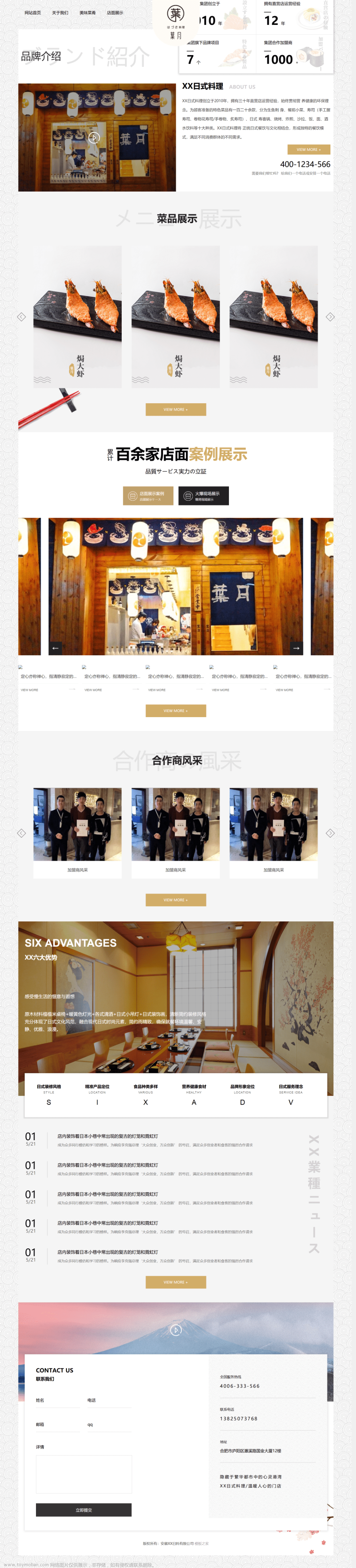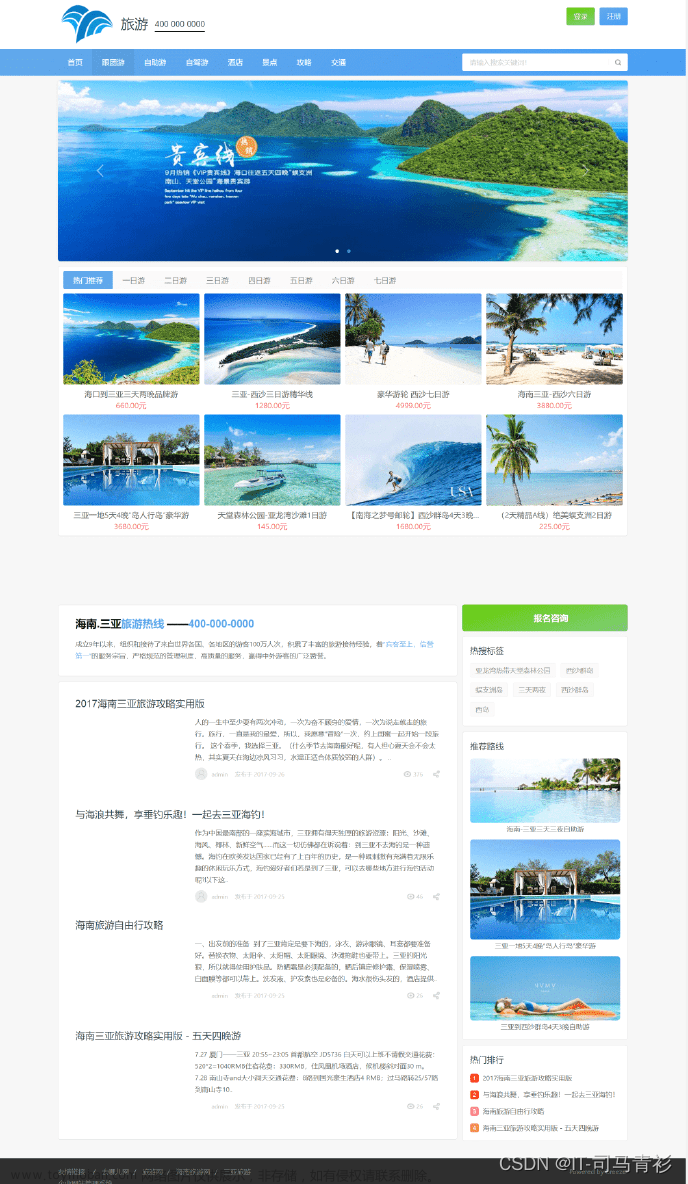html +css + JavaScript 复盘
1、网页第一代文本标签(直接上代码,看保姆级注解)
<!-- doctype: document type -->
<!DOCTYPE html>
<html lang="en">
<head>
<!-- meta标签是元数据标签,告诉浏览器要做的任务 -->
<meta charset="UTF-8">
<meta http-equiv="X-UA-Compatible" content="IE=edge">
<meta name="viewport" content="width=device-width, initial-scale=1.0">
<title>Document</title>
</head>
<body>
<!-- h:heading 标题 -->
<h1>1.福建农林大学</h1>
<h2>1.1福建农林大学</h2>
<h3>1.1.1福建农林大学</h3>
<h4>1.1.1.1福建农林大学</h4>
<h5>1.1.1.1.1福建农林大学</h5>
<h6>1.1.1.1.1.1福建农林大学</h6>
<!-- horizontal ruler -->
<!-- 单标签 -->
<hr>
<p>meta标签是元数据标签,告诉浏览器要做的任务meta标签是元数据标签,告诉浏览器要做的任务meta标签是元数据标签</p>
<p>meta标签是元数据标签,告诉浏览器要做的任务meta标签是元数据标签,告诉浏览器要做的任务meta标签是元数据标签,告诉浏览器要做的任务</p>
<p>meta标签是元数据标签,告诉浏览器要做的任务meta标签是元数据标签,告诉浏览器要做的任务meta标签是元数据标签,告诉浏览器要做的任务</p>
<hr>
<!-- ul:unordered list 无序列表, li:list item 列表项-->
<!-- emmet语法 -->
<ul type="square">
<li>星期一
<ol> <!--ol:有序列表 li:列表项-->
<li>语文课</li>
<li>数学课</li>
<li>英语课</li>
<li>体育课</li>
</ol>
</li>
<li>星期二</li>
<li>星期三</li>
<li>星期四</li>
</ul>
<!-- 单属性 -->
<!--type:指定序号类型,start:开始的序号,reversed:指定成倒叙(默认是升序)-->
<ol type="1" start="50" reversed>
<li>语文课</li>
<li>数学课</li>
<li>英语课</li>
<li>体育课</li>
</ol>
<hr>
<!-- dl:definition list 定义一个列表,
dt: definition title 定义一个标题 ,
dd: definition description 定义一个标题的描述-->
<dl>
<dt>计算机</dt>
<dd>一种能自动计算的设备</dd>
<dt>javaEE</dt>
<dd>一种java web解决方案</dd>
</dl>
<hr>
<!-- i:italic 斜体 , b:bold 加粗 ,del:delect,删除, ins:insert下划线-->
<font size="30" color="red" face="verdana"><i>this</i> <b>is</b> <del>a</del> <ins>flower</ins>!</font>
<hr>
<!-- sub:下标, sup:上标 -->
H<sub>2</sub>O, a<sup>2</sup>+b<sup>2</sup>=c<sup>2</sup>
<hr>
<!-- 表格是多个标签协同工作的结果 tr:table row, th: table header, td:table data-->
<table border="1" cellspacing="0" cellpadding="5px">
<caption align="bottom">学生表</caption>
<!-- <thead> -->
<tr> <!--tr:table row :表格行,th:table head :表头-->
<th>学号</th>
<th>姓名</th>
<th>年龄</th>
</tr>
<!-- </thead> -->
<!-- <tbody> -->
<tr> <!--tr:table row :表格行,td:table data:表格数据-->
<td>s001</td>
<td>mary</td>
<td>12</td>
</tr>
<tr>
<td>s002</td>
<td>kate</td>
<td rowspan="2">11</td> <!--行合并-->
</tr>
<tr>
<td>s003</td>
<td>陈海</td>
</tr>
<tr>
<td>s004</td>
<!-- line,column -->
<td colspan="2">信息不详1</td> <!--列合并-->
</tr>
<!-- </tbody> -->
</table>
<hr>
<!-- 设置宽度或者高度,另外一侧是自动等比例缩放 -->
<img src="car.jpg" height="400" alt="这是一张宝马轿车图片"> ,<!--alt:在图片加载不出来的时候用来提示该区域是什么的作用-->
<!-- br:break and return -->
<br><br><br><br><br><br><br><br><br><br> <!--br 换行符-->
</body>
</html>
实验一中的制作表格代码(亦可回顾https://blog.csdn.net/qq_52495761/article/details/134759245)
<!DOCTYPE html>
<html lang="en">
<head>
<meta charset="UTF-8">
<meta name="viewport" content="width=device-width, initial-scale=1.0">
<title>学生信息登记表</title>
<style>
table {
border-collapse: collapse;
}
th, td {
border: 1px solid black;
padding: 5px;
text-align: left;
min-width: 80px; /* 设置最小宽度,根据实际需要调整 */
}
th {
text-align: center;
}
textarea {
width: calc(100%);
border: 0; /*隐藏 输入框的边框*/
padding: 6px;
box-sizing: border-box;
height: 100%; /* Set the height to 100% to fill the entire cell */
resize: vertical;
}
input[type="text"] {
width: calc(100%); /* Adjust the input field width */
border: 0;/*隐藏多行输入框的边框*/
padding: 6px; /* Adjust the padding for better appearance */
box-sizing: border-box; /* Include padding and border in the element's total width and height */
}
.vertical-text {
writing-mode: vertical-rl; /* 设置垂直显示 */
text-align: center;
}
</style>
</head>
<body>
<h3 style="text-align: center;">2013-2014年度第一学期国土资源学院学生信息登记表</h3>
<table style="margin: auto;height: 100vh;width: auto;">
<tr>
<th>姓名</th>
<td><input type="text" name="name"></td>
<th>性别</th>
<td><input type="text" name="gender"></td>
<th>出生年月</th>
<td><input type="text" name="birthdate" ></td>
<td rowspan="4" style="width: 180px;"></td>
</tr>
<tr>
<th>年级班</th>
<td><input type="text" name="grade"></td>
<th>专业</th>
<td><input type="text" name="major"></td>
<th>学号</th>
<td><input type="text" name="studentId"></td>
</tr>
<tr>
<th>联系方式</th>
<td><input type="text" name="contact"></td>
<th>寝室号</th>
<td><input type="text" name="dormitory"></td>
<th>政治面貌</th>
<td><input type="text" name="politicalStatus"></td>
</tr>
<tr>
<th>身份证号</th>
<td colspan="5"><input type="text" name="idNumber"></td>
</tr>
<tr>
<th>家庭住址</th>
<td colspan="6"><input type="text" name="homeAddress"></td>
</tr>
<tr>
<th rowspan="2">家长电话</th>
<td colspan="6"><input type="text" name="parentContact1"></td>
</tr>
<tr>
<td colspan="6"><input type="text" name="parentContact2"></td>
</tr>
<tr>
<th>紧急联系人</th>
<td><input type="text" name="emergencyContactName"></td>
<th>联系方式</th>
<td><input type="text" name="emergencyContactNumber"></td>
<th>与本人关系</th>
<td colspan="2"><input type="text" name="emergencyContactRelationship"></td>
</tr>
<tr>
<th class="vertical-text" rowspan="5">上期情况</th>
<th>获奖情况</th>
<td colspan="5"><input type="text" name="award"></td>
</tr>
<tr>
<th>任职情况</th>
<td colspan="5"><input type="text" name="position"></td>
</tr>
<tr>
<th>过级情况</th>
<td colspan="5"><input type="text" name="promotion"></td>
</tr>
<tr>
<th>考证情况</th>
<td colspan="5"><input type="text" name="certification"></td>
</tr>
<tr>
<th>实践情况</th>
<td colspan="5"><input type="text" name="practice"></td>
</tr>
<tr>
<th class="vertical-text">本期目标</th>
<td colspan="6" rowspan="5"><textarea name="goals"></textarea></td>
</tr>
</table>
</body>
</html>
2、表单标签(直接上代码,看注解)
<!DOCTYPE html>
<html lang="en">
<head>
<meta charset="UTF-8">
<meta http-equiv="X-UA-Compatible" content="IE=edge">
<meta name="viewport" content="width=device-width, initial-scale=1.0">
<title>Document</title>
</head>
<body>
<h3>新生登记表</h3>
<!--action 是定义的是一个当点击submit的时候所需要跳转的页面的路径
method定义的是表单的提交方式 两种提交的方式区别以及各自的优缺点:
1. get提交,数据被放在网址后头,也就是url后头提交模式是:
url?key1=value1&key2=value2&......&keyn=valuen
process.html?
seccode=AESH1
&stuno=s00001
&schoolId=03025
&stuname=mike
&stupwd=123456
&gender=m
&birth=2023-09-21
&favourcolor=%235977f0
&photo=chrome_elf.dll
&hobby=cm&hobby=rn&hobby=rd
&stuorigin=qz
&stumemo=good
缺点:
1)url允许的长度有限,无法提交大数据
2)安全性不够
3)不适合传英文之外的语言符号
优点:
成本很低
url?id=10
2. post提交, 系统先预先在内存中构建了一个容器,然后把数据保存到容器中,偷偷发送给服务器,网址上看不见
优点:
1)可以传大数据,几个GB都没问题
2)安全保密性高
3)可以传中文
缺点:
成本高
表单提交一般都是使用post打包传送
-->
<form action="process.html" method="post">
<!--这是表单中的一个隐藏输入字段,用于存储对用户不可见的数据。
它存储了一个名为 seccode,值为 "AESH1" 的安全码。
-->
<input type="hidden" name="seccode" value="AESH1">
<div>
<label>学生学号:</label>
<input type="text" name="stuno" maxlength="6" size="30" placeholder="请输入6位学号"><!--placeholder:在输入字段中显示占位符文本-->
</div>
<div>
<label>学校编码:</label>
<input type="text" name="schoolId" value="03025" size="10" readonly><!--readonly:只读-->
</div>
<div>
<label>学生姓名:</label>
<input type="text" name="stuname">
</div>
<div>
<label>学生密码:</label>
<input type="password" name="stupwd" maxlength="6" size="10">
</div>
<div>
<labe>学生性别</label>
<!-- name设置为一致,形成互斥组 -- 从而实现多个radio是只能选中其中的一个,默认选中通过checked-->
<input type="radio" name="gender" value="f" checked>女
<input type="radio" name="gender" value="m">男
<input type="radio" name="gender" value="s">保密
</div>
<div>
<label>学生生日</label>
<input type="date" name="birth">
</div>
<div>
<label>最爱色彩</label>
<input type="color" name="favourcolor">
</div>
<div>
<label>学生照片</label>
<input type="file" name="photo">
</div>
<div>
<label>学生爱好</label>
<!-- 同样的名字,hobby,会形成一个数组, 其就是数组的名字 ,默认选中通过checked-->
<input type="checkbox" name="hobby" value="cm" checked>爬山
<input type="checkbox" name="hobby" value="rn">跑步
<input type="checkbox" name="hobby" value="rd" checked>阅读
<input type="checkbox" name="hobby" value="sw">游泳
</div>
<div>
<label>学生籍贯</label>
<select name="stuorigin"><!--下拉选择框,通过selected实现默认选中-->
<option value="">--请选择--</option>
<option value="fz">福州</option>
<option value="xm" selected>厦门</option>
<option value="qz">泉州</option>
<option value="np">南平</option>
</select>
</div>
<div>
<label>学生备注</label>
<textarea name="stumemo" cols="60" rows="4">请留言</textarea><!--多行输入框-->
</div>
<div>
<input type="submit" value="确认登记">
<input type="reset" value="取消">
</div>
</form>
</body>
</html>
3、why-css(样式表的优势)
<!--使用在标签上进行渲染-->
<!DOCTYPE html>
<html lang="en">
<head>
<meta charset="UTF-8">
<meta name="viewport" content="width=device-width, initial-scale=1.0">
<title>Document</title>
</head>
<body>
<div><font size="16" color="red">福州大学</font></div>
<div><font size="16" color="red">福建农林大学</font></div>
</body>
</html>
<!--通过css样式进行渲染-->
<!DOCTYPE html>
<html lang="en">
<head>
<meta charset="UTF-8">
<meta name="viewport" content="width=device-width, initial-scale=1.0">
<title>Document</title>
<link rel="stylesheet" href="style.css">
</head>
<body>
<div>龙岩学院</div>
<div>福建工程学院</div>
</body>
</html>
div{
color:red;
font-size: 16px;
}
上述的两种形式都可以实现对div中方文字进行渲染
使用标签做外观渲染的缺点:
1)一眼看过去,看到的都是做外观的标签,不容易阅读到正文
2)内容和外观相混合,无法做到合理分工
3)渲染成本高,使用标签,要额外占用内存空间。
4)使用标签做外观,网页比较冗长,网络带宽占用大
那么怎么解决这个问题?引入css,在css中单独进行定义样式(装修)
使用css样式的优点:(优缺点的的对比就是为什么需要css的原因)
1.容易阅读正文,内容和显示效果相分离,有利于分工协作
2.提高了渲染速度,减少了标签的数量
3.实现了类似函数的效果,可以一处修改,处处修改。同时可以通过外部样式表的形式,控制多个页面的外观
4. 减少了网页的体积,提高了网站负载,降低了运营成本
5. 样式表渲染效果更好,选项更多
selector 的优先级( id选择器 > 类选择器 > 标签选择器 )
<!DOCTYPE html>
<html lang="en">
<head>
<meta charset="UTF-8">
<meta name="viewport" content="width=device-width, initial-scale=1.0">
<title>Document</title>
<style>
div{
color:red;
font-size: 20px;
}
/* 类选择器(class selector)
1) 类选择器优先级高于标签选择器,如果有属性设置冲突,则类选择器优先
2) 类选择器可以跨标签,无论什么标签,只要设置好class属性即可被选中
3) 可以用多个类来同时修饰一个标签, 后定义的类的优先级高于先定义的类
id选择器优先级高于类选择器
*/
.u211{
color:blue;
background-color: yellow;
}
.u985{
font-size: 30px;
color:pink;
text-decoration: underline;
}
#host{
font-size: 40px;
text-shadow: 3px 3px 3px #666;
}
</style>
</head>
<body>
<div class="u211">福州大学</div>
<div>福建农林大学</div>
<div>江夏学院</div>
<!-- 内联样式的优先级比id还高 -->
<div class="u211 u985" id="host" style="font-size: 50px;">厦门大学</div>
<div>福建师范大学</div>
<div class="u211 u985">清华大学</div>
<span class="u211">高校会议组委会</span>
</body>
</html>
<!--
样式的混合运算:
font-size: 20px;
color:blue;
background-color: yellow;
-->
4、盒子定位
1、静态定位(默认情况就是静态定位)
<!DOCTYPE html>
<html lang="en">
<head>
<meta charset="UTF-8">
<meta name="viewport" content="width=device-width, initial-scale=1.0">
<title>Document</title>
<style>
/*
每个网页元素都是盒子,称为盒子模型(box model)
盒子在页面中的排列,默认定位是静态定位(static position)
*/
*{
margin: 0px;
padding: 0px;
}
span{
/* position: static; */
border: 2px solid blue;
display: inline-block;
width: 100px;
height: 30px;
text-align: center;/*水平居中*/
line-height: 30px;
}
</style>
</head>
<body>
<span>星期一</span>
<span>星期二</span>
<span>星期三</span>
<span>星期四</span>
<span>星期五</span>
</body>
</html>
效果图

2、相对定位(相对定位是根据静态定位的某一个顶点进行偏移,偏移后的位置空着 )
<!DOCTYPE html>
<html lang="en">
<head>
<meta charset="UTF-8">
<meta name="viewport" content="width=device-width, initial-scale=1.0">
<title>Document</title>
<style>
*{
margin: 0px;
padding: 0px;
}
/* body{
padding: 100px;
} */
span{
border: 2px solid blue;
display: inline-block;
width: 100px;
height: 30px;
text-align: center;/*水平居中*/
line-height: 30px;/*垂直居中*/
}
/* 相对定位是根据静态定位的某一个顶点进行偏移,偏移后的位置空着 */
.myspan{
position: relative;
/* left: 50px;
top: 50px; */
right: -50px;
bottom: -50px;
}
</style>
</head>
<body>
<span>星期一</span>
<span class="myspan">星期二</span>
<span>星期三</span>
<span>星期四</span>
<span>星期五</span>
</body>
</html>
效果图(偏移解释)

相对于静态的某一点进行相对定位的偏移(原来的位置还在)

3、绝对定位
1、绝对定位-1
<!--效果图1 -->
<!DOCTYPE html>
<html lang="en">
<head>
<meta charset="UTF-8">
<meta name="viewport" content="width=device-width, initial-scale=1.0">
<title>Document</title>
<style>
*{
margin: 0px;
padding: 0px;
}
span{
border: 2px solid blue;
display: inline-block;
width: 100px;
height: 30px;
text-align: center;/*水平居中*/
line-height: 30px;/*垂直居中*/
}
/* 绝对于父容器进行偏移,原来位置消失 */
.myspan{
position: absolute;
left: 100px;
top: 100px;
}
/* span的父容器是body 最后一个元素绝对与body进行偏离 */
span:last-child{
position: absolute;
right: 100px;
bottom: 100px;
}
/* 测试时需将myspan关上才能生效,span的父容器是body ,倒数第四个元素绝对与body进行偏离 */
/* span:nth-last-child(4){
position: absolute;
left: 100px;
bottom: 100px;
} */
</style>
</head>
<body>
<span>星期一</span>
<span class="myspan">星期二</span>
<span>星期三</span>
<span>星期四</span>
<span>星期五</span>
</body>
</html>
效果图 1

2、绝对定位–2

<!--效果图 2 -- 3 -->
<!DOCTYPE html>
<html lang="en">
<head>
<meta charset="UTF-8">
<meta name="viewport" content="width=device-width, initial-scale=1.0">
<title>Document</title>
<style>
*{
margin: 0px;
padding: 0px;
}
/* id选择器,选中id=mydiv的元素 */
#mydiv{
width: 500px;
height: 400px;
border: 3px solid red;
/* 测试这个的有无,即可体现不一样 */
position: relative;
}
/* 绝对定位的元素要寻找最接近的被定位过的祖先(非静态定位)作为定位参照物,如果没有,就以body作为参照物 */
#mydiv>span{
display: inline-block;
width: 100px;
height: 30px;
text-align: center;
line-height: 30px;
border: 3px solid blue;
position: absolute;
right: 50px;
bottom: 50px;
}
</style>
</head>
<body>
<div id="mydiv">
<span>surperstar</span>
</div>
</body>
</html>
效果图 2(无position) – 3(有position)


3、绝对定位-3
在定位过程中,如果有元素重合,可以使用
z-index进行堆叠顺序,数值大的在上面 。
如果没有设置z-index,发生重合时,后面的定义的在前面的上面。
<!DOCTYPE html>
<html lang="en">
<head>
<meta charset="UTF-8">
<meta name="viewport" content="width=device-width, initial-scale=1.0">
<title>Document</title>
<style>
*{
margin: 0px;
padding: 0px;
}
#mydiv{
width: 300px;
height: 300px;
background-color: red;
position: absolute;
left: 150px;
top: 150px;
z-index: 2;
}
#mydiv2{
width: 300px;
height: 300px;
background-color: blue;
position: absolute;
left: 250px;
top: 250px;
z-index: 1;
/* 在定位过程中,如果有元素重合,可以使用z-index进行堆叠顺序,数值大的在上面 */
}
</style>
</head>
<body>
<!-- 如果没有设置z-index,发生重合时,后面的定义的在前面的上面 -->
<div id="mydiv">
</div>
<div id="mydiv2"></div>
</body>
</html>
效果图 4

补充扩展内容(考虑一下绝对和相对的区别)
<!DOCTYPE html>
<html lang="en">
<head>
<meta charset="UTF-8">
<meta name="viewport" content="width=device-width, initial-scale=1.0">
<title>Document</title>
<style>
.div1{
background-color: red;
padding: 10px;
margin: 5px;
color: white;
font-weight: bold;
}
.div2{
background-color: green;
padding: 10px;
margin: 5px;
color: white;
font-weight: bold;
}
.div3{
background-color: blue;
padding: 10px;
margin: 5px;
color: white;
font-weight: bold;
}
.div4{
background-color: greenyellow;
padding: 10px;
margin: 5px;
color: white;
font-weight: bold;
}
</style>
</head>
<body>
<div class="div1">div1</div>
<div class="div2">div2</div>
<div class="div3">div3</div>
<div class="div4">div4</div>
</body>
</html>
初始效果图

1、给第二个div设置absolute:
<style>
.div2{
background-color: red;
padding: 10px;
margin: 5px;
color: white;
font-weight: bold;
/*添加一下部分*/
position: absolute;
top: 50px;
left: 50px;
}
</style>
效果图一
解释:第二个div设置了absolute,则该div的宽度就由文本决定,
且下面的div会上移占据之前第二个div的位置,top和left是相对于离它最近且不是static定位的父元素来定位的,在此div1因为没有父元素,所以第二个div相对于根元素body来定位。

2、将div1的position设置成relative
<style>
.div2{
background-color: red;
padding: 10px;
margin: 5px;
color: white;
font-weight: bold;
/*添加一下部分*/
position: relative;
top: 50px;
left: 50px;
}
</style>
效果图二
偏移解释:设置relative的div
不会影响其他div的位置,且top和left是相对于它原本自身的位置来定位,并且原来的位置还在不会覆盖住。

3、给第二个div添加一个父div:
<style>
.div2{
background-color: red;
padding: 10px;
margin: 5px;
color: white;
font-weight: bold;
/*添加一下部分*/
position: absolute;
top: 50px;
left: 50px;
}
.container1{
position: absolute;
height: 200px;
background-color: aqua;
}
</style>
<div class="container1">
第二个div的父容器
<div class="div2">div2</div>
</div>
效果图三
效果图解释:div2的父div设置为absolute,下面的div3,div4会上移,div2也设置为absolute,div2就会相对于父div来定位。

4、若只将第二个div的absolute改为relative
<style>
.div2{
background-color: red;
padding: 10px;
margin: 5px;
color: white;
font-weight: bold;
/*添加一下部分*/
position: relative;
top: 50px;
left: 50px;
}
</style>
效果图四
解释:这是时的定位应是文字下的点作为参照点,进行偏移。

注意:上面两个图的第二个div与父div的上边距是不同的,第一个是相对父div来定位,第二个是相对原来本身的位置来定位。可能此时你会注意到两个图的第二个div的宽度不同,在没有给div设置宽度的情况下,第一个是设为absolute,所以宽度为文本宽度,第二个是relative,所以宽度与父元素宽度相同。5、若在3,4的基础上只改变div2的宽度,观察absolute 和relative的区别

由上图可以知道,absolute定位的子元素宽度不会影响父元素的宽,而relative定位的子元素会撑大父元素。
4、固定定位
<!DOCTYPE html>
<html lang="en">
<head>
<meta charset="UTF-8">
<meta name="viewport" content="width=device-width, initial-scale=1.0">
<title>Document</title>
<style>
*{
margin: 0px;
padding: 0px;
}
#notice{
width: 300px;
height: 60px;
text-align: center;
line-height: 60px;
font-size: 16px;
font-weight:bold ;
font-family: "微软雅黑";
border: 3px solid blue;
position: fixed;
right: 0px;
bottom: 0px;
}
</style>
</head>
<body>
<div id="notice">
你已欠费,请缴费
</div>
<h2>测试</h2>
<h2>测试</h2>
<h2>测试</h2>
<h2>测试</h2>
<h2>测试</h2>
<h2>测试</h2>
<h2>测试</h2>
<h2>测试</h2>
<h2>测试</h2>
<h2>测试</h2>
<h2>测试</h2>
<h2>测试</h2>
<h2>测试</h2>
<h2>测试</h2>
<h2>测试</h2>
<h2>测试</h2>
<h2>测试</h2>
<h2>测试</h2>
<h2>测试</h2>
<h2>测试</h2>
<h2>测试</h2>
<h2>测试</h2>
<h2>测试</h2>
<h2>测试</h2>
<h2>测试</h2>
<h2>测试</h2>
<h2>测试</h2>
<h2>测试</h2>
<h2>测试</h2>
<h2>测试</h2>
<h2>测试</h2>
<h2>测试</h2>
<h2>测试</h2>
<h2>测试</h2>
<h2>测试</h2>
<h2>测试</h2>
<h2>测试</h2>
<h2>测试</h2>
<h2>测试</h2>
<h2>测试</h2>
<h2>测试</h2>
<h2>测试</h2>
<h2>测试</h2>
<h2>测试</h2>
<h2>测试</h2>
<h2>测试</h2>
<h2>测试</h2>
<h2>测试</h2>
<h2>测试</h2>
<h2>测试</h2>
<h2>测试</h2>
<h2>测试</h2>
<h2>测试</h2>
<h2>测试</h2>
<h2>测试</h2>
<h2>测试</h2>
<h2>测试</h2>
<h2>测试</h2>
<h2>测试</h2>
<h2>测试</h2>
<h2>测试</h2>
<h2>测试</h2>
<h2>测试</h2>
<h2>测试</h2>
<h2>测试</h2>
<h2>测试</h2>
<h2>测试</h2>
<h2>测试</h2>
<h2>测试</h2>
<h2>测试</h2>
<h2>测试</h2>
<h2>测试</h2>
<h2>测试</h2>
<h2>测试</h2>
<h2>测试</h2>
<h2>测试</h2>
<h2>测试</h2>
<h2>测试</h2>
<h2>测试</h2>
<h2>测试</h2>
<h2>测试</h2>
<h2>测试</h2>
<h2>测试</h2>
<h2>测试</h2>
<h2>测试</h2>
<h2>测试</h2>
<h2>测试</h2>
<h2>测试</h2>
<h2>测试</h2>
<h2>测试</h2>
<h2>测试</h2>
<h2>测试</h2>
<h2>测试</h2>
<h2>测试</h2>
<h2>测试</h2>
<h2>测试</h2>
<h2>测试</h2>
<h2>测试</h2>
<h2>测试</h2>
<h2>测试</h2>
</body>
</html>
效果图(某个模块钉在某个位置不移动)

5、浮动定位
<!DOCTYPE html>
<html lang="en">
<head>
<meta charset="UTF-8">
<meta name="viewport" content="width=device-width, initial-scale=1.0">
<title>Document</title>
<style>
*{
margin: 0px;
padding: 0px;
}
/* 网页上的主页选项卡就属于浮动定位 */
span{
border: 2px solid blue;
display: inline-block;
width: 300px;
height: 30px;
text-align: center;/*水平居中*/
line-height: 30px;/*垂直居中*/
float: left;
}
</style>
</head>
<body>
<span>星期一</span>
<span>星期二</span>
<!--clear: both; 表示该元素不允许左侧或右侧存在浮动元素。
它会导致元素出现在前面的所有浮动元素的下方,
而不允许浮动元素出现在该元素的左侧或右侧。-->
<span style="clear: both;">星期三</span>
<span>星期四</span>
<span>星期五</span>
</body>
</html>
效果图

5、盒子模型
W3C盒子模型由内容(content)、填充(padding)、边框(border)、边界(margin)组成

border边框
border属性设置一个元素的边框,它有三个要素:宽、样式、颜色,统称“边框三要素”。
border:宽度 样式 颜色
border: 1px solid red;
border-style设置边框的样式,有五种常用样式可选
1、点状dotted
2、实线solid
3、双线double ( 需要最起码设置为3像素,不然显示不下)
4、虚线dashed
5、无边框none
border的三要素可以统一写在”border”属性中,也可以单独设置。
统一的写法:border: 1px solid red;
单独设置的写法:
// 不写width会有默认3像素的值。
// 不写颜色会默认为黑色。
border-width:;
border-style:; //在style属性为空的情况下,整个边框是不会出现的。
border-color:;
外边距
围绕在元素边框周围的空白区域
会在元素外创建额外的空白区域
外边距是透明的
margin-top/right/bottom/left: value;
// value可取值为像素,%,auto,负值
margin:value(四个方向相同) ;
margin: value(上下) value(左右);
margin: value(上) value(左右) value(下);
margin: value(上) value(右) value(下) value(左);
内边距
内容区域和边框之间的空间
会扩大元素边框所占用的区域
语法:padding:value;
padding-top/right/bottom/left:value;
// value可取值为像素,百分比,但不能为负数
padding:value(四个方向相同) ;
padding: value(上下) value(左右);
padding: value(上) value(左右) value(下);
padding: value(上) value(右) value(下) value(左);
怪异盒子模型
盒子模型分两种,一种是符合W3C规范的标准例子模型,另一种是IE的盒子模型,IE的盒子模型也被叫怪异盒子。

box-sizing – 指定盒子类型
box-sizing属性允许你以“W3C的盒模型”或“IE盒模型”来定义元素,以适应区域。换句话说,当前元素使用哪种盒模型,可以由box-sizing属性来指定
box-sizing 的两个值
1、content-box(标准)
padding和border不被包含在width和height内,元素的实际大小为宽高+border+padding,此为标准模式下的盒模型。
2、border-box(怪异)
padding和border被包含在定义的width和height中,元素实际的大小为你定义了多宽就是多宽。此属性为怪异模式下的盒模型。
6、背景处理
1、背景颜色绘制区域
<!DOCTYPE html>
<html lang="en">
<head>
<meta charset="UTF-8">
<meta name="viewport" content="width=device-width, initial-scale=1.0">
<title>Document</title>
<style>
#mydiv{
width: 300px;
height: 200px;
padding: 30px;
margin: 10px;
border: 10px dashed blue;
background-color: red;
/* background-clip: padding-box; 从padding开始绘制颜色*/
/* background-clip: content-box; 从content开始绘制颜色*/
background-clip: border-box; /*从border开始绘制颜色*/
}
</style>
</head>
<body>
<div id="mydiv"></div>
</body>
</html>
三种绘制的效果图border-box
padding-box
content-box
2、背景图 (背景图和背景颜色同时存在时,背景图在背景颜色上面(背景图优先))
<!DOCTYPE html>
<html lang="en">
<head>
<meta charset="UTF-8">
<meta name="viewport" content="width=device-width, initial-scale=1.0">
<title>Document</title>
<style>
#mydiv{
width: 600px;
height: 590px;
padding: 30px;
margin: 10px;
border: 10px dashed blue;
background-color: red;
/* background-clip: padding-box; */
/* background-clip: content-box; */
/* 背景图和背景颜色同时存在时,背景图在背景颜色上面(背景图优先) */
background-clip: border-box;
background-image: url(./bg125.jpg);/*背景图的设置*/
background-size: 35%,45%;
/* background-repeat: no-repeat;
background-repeat: repeat-x;
background-repeat: repeat-y; */
background-repeat: repeat;/*图片是否需要重复以及重复的方向*/
}
</style>
</head>
<body>
<div id="mydiv"></div>
</body>
</html>
四种background-repeat的效果图background-repeat: no-repeat 不重复
background-repeat: repeat-x 横向重复
background-repeat: repeat-y 纵向重复
background-repeat: repeat 横纵向都重复
3、背景图的cover和contain
<!DOCTYPE html>
<html lang="en">
<head>
<meta charset="UTF-8">
<meta name="viewport" content="width=device-width, initial-scale=1.0">
<title>Document</title>
<style>
#mydiv{
width: 600px;
height: 590px;
padding: 30px;
margin: 10px;
border: 10px dashed blue;
background-color: red;
/* background-clip: padding-box; */
/* background-clip: content-box; */
/* 背景图和背景颜色同时存在时,背景图在背景颜色上面(背景图优先) */
background-clip: border-box;
background-image: url(./bg125.jpg);
background-size: contain; /* 让这张图片全部显示出来,不能切割 */
/* background-size: cover;覆盖界面,图片会被切割 */
background-repeat: no-repeat;
}
</style>
</head>
<body>
<div id="mydiv"></div>
</body>
</html>
两种方式的效果图 background-size: contain; -- 让这张图片全部显示出来,不能切割
background-size: cover; -- 覆盖界面,图片会被切割
4、背景图position
<!DOCTYPE html>
<html lang="en">
<head>
<meta charset="UTF-8">
<meta name="viewport" content="width=device-width, initial-scale=1.0">
<title>Document</title>
<style>
#mydiv{
width: 600px;
height: 590px;
padding: 30px;
margin: 10px;
border: 10px dashed blue;
background-color: red;
background-clip: border-box;
background-image: url(./bg125.jpg);
background-size: 400px,200px;
background-position: 50%,50%;/*right,top*/
background-repeat: no-repeat;
}
</style>
</head>
<body>
<div id="mydiv"></div>
</body>
</html>
效果图
5、背景图 origin – 三种填充
<!DOCTYPE html>
<html lang="en">
<head>
<meta charset="UTF-8">
<meta name="viewport" content="width=device-width, initial-scale=1.0">
<title>Document</title>
<style>
#mydiv{
width: 600px;
height: 590px;
padding: 30px;
margin: 10px;
border: 10px dashed blue;
background-image: url(./bg125.jpg);
background-size: 400px,200px;
background-repeat: no-repeat;
background-color: red;
/* background-origin: content-box; 从content开始填充*/
/* background-origin: padding-box; 从padding开始填充*/
background-origin: border-box; /*从border开始填充*/
}
</style>
</head>
<body>
<div id="mydiv"></div>
</body>
</html>
三种效果图background-origin: border-box; /*从border开始填充*/
background-origin: padding-box; 从padding开始填充
background-origin: content-box; 从content开始填充
6、背景图 attachment – 黏贴在某个位置
<!DOCTYPE html>
<html lang="en">
<head>
<meta charset="UTF-8">
<meta name="viewport" content="width=device-width, initial-scale=1.0">
<title>Document</title>
<style>
#mydiv{
background-image: url(./bg125.jpg);
background-size: 400px,190px;
background-repeat: no-repeat;
/* background-attachment: scroll; */
/* attachment是设置图片是否钉在某个位置 */
background-attachment: fixed;
}
</style>
</head>
<body> <div id="mydiv">
<h2>你好</h2>
<h2>你好</h2>
<h2>你好</h2>
<h2>你好</h2>
<h2>你好</h2>
<h2>你好</h2>
<h2>你好</h2>
<h2>你好</h2>
<h2>你好</h2>
<h2>你好</h2>
<h2>你好</h2>
<h2>你好</h2>
<h2>你好</h2>
<h2>你好</h2>
<h2>你好</h2>
<h2>你好</h2>
<h2>你好</h2>
<h2>你好</h2>
<h2>你好</h2>
<h2>你好</h2>
<h2>你好</h2>
<h2>你好</h2>
<h2>你好</h2>
<h2>你好</h2>
<h2>你好</h2>
<h2>你好</h2>
<h2>你好</h2>
<h2>你好</h2>
<h2>你好</h2>
<h2>你好</h2>
<h2>你好</h2>
<h2>你好</h2>
<h2>你好</h2>
<h2>你好</h2>
<h2>你好</h2>
<h2>你好</h2>
<h2>你好</h2>
<h2>你好</h2>
<h2>你好</h2>
<h2>你好</h2>
<h2>你好</h2>
<h2>你好</h2>
<h2>你好</h2>
<h2>你好</h2>
<h2>你好</h2>
<h2>你好</h2>
<h2>你好</h2>
<h2>你好</h2>
<h2>你好</h2>
<h2>你好</h2>
<h2>你好</h2>
<h2>你好</h2>
<h2>你好</h2>
<h2>你好</h2>
<h2>你好</h2>
<h2>你好</h2>
<h2>你好</h2>
<h2>你好</h2>
<h2>你好</h2>
<h2>你好</h2>
<h2>你好</h2>
<h2>你好</h2>
<h2>你好</h2>
<h2>你好</h2>
<h2>你好</h2>
<h2>你好</h2>
<h2>你好</h2>
<h2>你好</h2>
<h2>你好</h2>
<h2>你好</h2>
<h2>你好</h2>
<h2>你好</h2>
<h2>你好</h2>
<h2>你好</h2>
<h2>你好</h2>
<h2>你好</h2>
<h2>你好</h2>
<h2>你好</h2>
<h2>你好</h2>
<h2>你好</h2>
<h2>你好</h2>
<h2>你好</h2>
<h2>你好</h2>
<h2>你好</h2>
<h2>你好</h2>
<h2>你好</h2>
<h2>你好</h2>
<h2>你好</h2>
<h2>你好</h2>
<h2>你好</h2>
<h2>你好</h2>
<h2>你好</h2>
<h2>你好</h2>
<h2>你好</h2>
<h2>你好</h2>
<h2>你好</h2>
<h2>你好</h2>
<h2>你好</h2>
<h2>你好</h2>
<h2>你好</h2>
</div>
</body>
</html>
<div id="mydiv">
<h2>你好</h2>
<h2>你好</h2>
<h2>你好</h2>
<h2>你好</h2>
<h2>你好</h2>
<h2>你好</h2>
<h2>你好</h2>
<h2>你好</h2>
<h2>你好</h2>
<h2>你好</h2>
<h2>你好</h2>
<h2>你好</h2>
<h2>你好</h2>
<h2>你好</h2>
<h2>你好</h2>
<h2>你好</h2>
<h2>你好</h2>
<h2>你好</h2>
<h2>你好</h2>
<h2>你好</h2>
<h2>你好</h2>
<h2>你好</h2>
<h2>你好</h2>
<h2>你好</h2>
<h2>你好</h2>
<h2>你好</h2>
<h2>你好</h2>
<h2>你好</h2>
<h2>你好</h2>
<h2>你好</h2>
<h2>你好</h2>
<h2>你好</h2>
<h2>你好</h2>
<h2>你好</h2>
<h2>你好</h2>
<h2>你好</h2>
<h2>你好</h2>
<h2>你好</h2>
<h2>你好</h2>
<h2>你好</h2>
<h2>你好</h2>
<h2>你好</h2>
<h2>你好</h2>
<h2>你好</h2>
<h2>你好</h2>
<h2>你好</h2>
<h2>你好</h2>
<h2>你好</h2>
<h2>你好</h2>
<h2>你好</h2>
<h2>你好</h2>
<h2>你好</h2>
<h2>你好</h2>
<h2>你好</h2>
<h2>你好</h2>
<h2>你好</h2>
<h2>你好</h2>
<h2>你好</h2>
<h2>你好</h2>
<h2>你好</h2>
<h2>你好</h2>
<h2>你好</h2>
<h2>你好</h2>
<h2>你好</h2>
<h2>你好</h2>
<h2>你好</h2>
<h2>你好</h2>
<h2>你好</h2>
<h2>你好</h2>
<h2>你好</h2>
<h2>你好</h2>
<h2>你好</h2>
<h2>你好</h2>
<h2>你好</h2>
<h2>你好</h2>
<h2>你好</h2>
<h2>你好</h2>
<h2>你好</h2>
<h2>你好</h2>
<h2>你好</h2>
<h2>你好</h2>
<h2>你好</h2>
<h2>你好</h2>
<h2>你好</h2>
<h2>你好</h2>
<h2>你好</h2>
<h2>你好</h2>
<h2>你好</h2>
<h2>你好</h2>
<h2>你好</h2>
<h2>你好</h2>
<h2>你好</h2>
<h2>你好</h2>
<h2>你好</h2>
<h2>你好</h2>
<h2>你好</h2>
<h2>你好</h2>
<h2>你好</h2>
<h2>你好</h2>
<h2>你好</h2>
</div>
</body>
</html>
效果

7、两个关键字 initial 和 inherit

1、initial设置默认值

<!DOCTYPE html>
<html>
<head>
<style>
div {
color: red;
}
</style>
</head>
<body>
<h1>使用 JavaScript 设置初始值 initial</h1>
<div>
<h1 id="bc">Hello World</h1>
<ul>
<li id="a">Item one</li>
<li id="b">Item two</li>
<li id="c">Item three</li>
</ul>
</div>
<p>单击“试一试”按钮,将第二个列表项的颜色属性值设置为"initial":</p>
<button onclick="myFunction()">试一试</button>
<script>
function myFunction() {
document.getElementById("b").style.color = "initial";
}
</script>
<p><b>注意:</b>“initial”关键字在 Internet Explorer 11 及更早版本中不受支持。</p>
</body>
</html>
效果
2、inherit 继承父元素的值

<!DOCTYPE html>
<html>
<head>
<style>
span {
color: blue;
border:1px solid black;
}
</style>
</head>
<body>
<h1>使用 JavaScript 设置继承</h1>
<div>这是<span>一个 span 元素</span> 在一个没有设置颜色属性的元素中。
<div style="color:green">
这是 <span id="mySpan">一个 span 元素</span> 在一个颜色为 color:green 的元素中。
</div>
<div style="color:red">
这是 <span>一个 span 元素</span> 在一个颜色为 color:red 元素中。
</div>
</div>
<p>单击“试一试”按钮,将第二个 SPAN 元素的颜色属性值设置为继承"inherit":</p>
<button onclick="myFunction()">试一试</button>
<script>
function myFunction() {
document.getElementById("mySpan").style.color = "inherit";
}
</script>
</body>
</html>
效果
7、css原型信封 – 应用以上知识实战
<!DOCTYPE html>
<html lang="en">
<head>
<meta charset="UTF-8">
<meta http-equiv="X-UA-Compatible" content="IE=edge">
<meta name="viewport" content="width=device-width, initial-scale=1.0">
<title>Document</title>
<style>
body,div,span{
margin: 0px;
padding: 0px;
box-sizing: border-box;
font-family: "微软雅黑";
}
#letter{
width: 800px;
height: 380px;
border:5px solid blue;
margin: 140px auto;
box-shadow: 10px 10px 5px #666;;
position: relative;
}
#recevier-postcode{
position: absolute;
left: 5px;
top: 5px;
/* border:1px solid red; */
}
#sender-postcode{
position: absolute;
right: 5px;
bottom: 5px;
/* border:1px solid red; */
}
#recevier-postcode>span,#sender-postcode>span{
display: inline-block;
width: 45px;
height: 42px;
margin-left: 5px;
border:3px solid black;
text-align: center;
line-height: 42px;
font-size: 26px;
}
#address{
position: absolute;
left: 20px;
top: 120px;
width: 95%;
}
#address>span{
display: block;/*分行的一种办法,将span设置成一个块,独占一行*/
border-bottom:3px solid black;
margin-top: 15px;
padding-bottom: 5px;
font-size:30px;
font-weight: bold;
}
#address>span:first-child{
padding-left: 50px;
}
#address>span:nth-child(2){
text-align: right;
padding-right: 50px;
}
#stamp{
width: 100px;
height: 120px;
display: inline-block;
/* border:1px solid red; */
position: absolute;
right: 5px;
top: 5px;
background-image: url(./stamp.jpg);
background-size: contain;
background-repeat: no-repeat;
}
</style>
</head>
<body>
<div id="letter">
<div id="recevier-postcode">
<span>3</span>
<span>5</span>
<span>0</span>
<span>0</span>
<span>0</span>
<span>9</span>
</div>
<div id="sender-postcode">
<span>3</span>
<span>5</span>
<span>0</span>
<span>0</span>
<span>0</span>
<span>1</span>
</div>
<div id="address">
<span>福建农林大学金山学院计算机系</span>
<span>王海涛(收)</span>
</div>
<span id="stamp"></span>
</div>
</body>
</html>
效果图
8、JavaScript - array(base and method)
<!DOCTYPE html>
<html lang="en">
<head>
<meta charset="UTF-8">
<meta name="viewport" content="width=device-width, initial-scale=1.0">
<title>Document</title>
<script>
var arr1 = new Array(100,200,"福州",true);
var info = new Array(
new Array('Tom', 13, 155),
new Array('Lucy', 11, 152)
);
console.log(info[0]); // 输出结果:(3) ["Tom", 13, 155]
console.log(info[0][0]); // 输出结果:Tom
</script>
</head>
<body>
</body>
</html>
效果图
<!DOCTYPE html>
<html lang="en">
<head>
<meta charset="UTF-8">
<meta name="viewport" content="width=device-width, initial-scale=1.0">
<title>Document</title>
<script>
var arr=[11,20,30,40,50];
var arr1 = ['spray', 'elite', 'exuberant', 'destruction', 'present'];
function work(a){
console.log(a);
}
// arr.forEach(work);
// arr.forEach(function(a){
// console.log(a);
// });
arr.forEach(function(val,idx){ // foreach
if(val%2==0)
arr[idx]+=3;
console.log(arr[idx]);
})
var arr1_change = arr1.filter((word)=>word.length>6); // fitter
console.log(arr1_change);
var ages = [3, 10, 18, 20];
function checkAdult(age) {
return age >= 18;
}
console.log(ages.find(checkAdult));
console.log(ages.findIndex(checkAdult));
</script>
</head>
<body>
</body>
</html>
效果图
9、函数 function (arguments 、callback)
1、function的基本实现
<!DOCTYPE html>
<html lang="en">
<head>
<meta charset="UTF-8">
<meta name="viewport" content="width=device-width, initial-scale=1.0">
<title>Document</title>
<script>
function sayHello(){
console.log("hello world!");
}
sayHello();
function add(a,b){
console.log(a+b);
}
add(10,20);
function calcSum(a,b){
let sum = 0;
for(let i=a;i<=b;i++)
sum += i;
return sum;
}
console.log(calcSum(1,100));
function work(a,b){
console.log(a,b);
}
</script>
</head>
<body>
</body>
</html>
效果图
2、arguments 的传递
<!DOCTYPE html>
<html lang="en">
<head>
<meta charset="UTF-8">
<meta name="viewport" content="width=device-width, initial-scale=1.0">
<title>Document</title>
<script>
function add(){
//arguments是一个类似数组的对象,注意,其不是数组,但是支持数组的一些操作模式
console.log(arguments.length);
for(let i=0;i<arguments.length;i++)
console.log(arguments[i]);
}
// add();
// add(1);
// add(1,2,3);
function add2(a,b){ //实现多参数(大于两个参数的时候也能适用)的之和
// a->arguments[0]
// b->arguments[1]
// 所谓形式参数,其实就是arguments对象成员的一种快捷访问方式
let sum = a+b;
if(arguments.length>2)
for(let i=2;i<arguments.length;i++)
sum += arguments[i];
return sum;
}
console.log(add2(1,2,3,4));
</script>
</head>
<body>
</body>
</html>
效果图
3、callback的实现
被作为实参传入另一函数,并在该外部函数内被调用,用以来完成某些任务的函数,称为回调函数。
调用过程:函数a的参数为函数b,当函数a执行完之后再去执行b
打个比方:
你去上学,妈妈送你去上学并叮嘱你要记得将缴费单交给老师。
此时,函数a为妈妈送你上学,函数b为你将缴费单交给老师。也就是你要做完函数a,才会去执行函数b。
问题:那么问题来了,为什么不直接把整个事情在函数a中写好,而是要通过一个参数进行回调呢?
答:如果你直接写进去,function a(){…;b();},那就直接写死了,
失去了变量的灵活性。当你要传入别的函数时,需要重新写一遍函数a。
<!DOCTYPE html>
<html lang="en">
<head>
<meta charset="UTF-8">
<meta name="viewport" content="width=device-width, initial-scale=1.0">
<title>Document</title>
<script>
//回调函数 callback
function calc(num1,num2,calcMethod){
console.log(calcMethod(num1,num2));
}
function add(a,b){
return a+b;
}
function sub(a,b){
return a-b;
}
function multiply(a,b){
return a*b;
}
calc(1,2,add);
calc(10,5,sub);
calc(3,5,multiply);
function a(callback) {
console.log("parent函数a!");
console.log("调用回调函数");
callback(); // 调用回调函数
}
function b(){ console.log("回调函数b"); }
function c() { console.log("回调函数c"); }
function test(){ a(b); a(c); }
test();
</script>
</head>
<body>
</body>
</html>
效果图
10、简单编程题
1、九九乘法表
<!DOCTYPE html>
<html lang="en">
<head>
<meta charset="UTF-8">
<meta name="viewport" content="width=device-width, initial-scale=1.0">
<title>Document</title>
<script>
// n*n的乘法表
// n的数量手动录入,范围1-9, 如果输入9, 就是九九乘法表
/*
1*1=1
2*1=2 2*2=4
3*1=3 3*2=6 3*3=9
*/
var lines = parseInt(prompt("请输入乘法表的行数:","9"));
var lineContent;
for(let i=1;i<=lines;i++){ //行的循环
lineContent="";
for(let j=1;j<=i;j++) //列的循环
lineContent += `${i}*${j}=${i*j}\t`;
console.log(lineContent);
}
</script>
</head>
<body>
</body>
</html>
**效果图 **
2、求某范围数字和
<!DOCTYPE html>
<html lang="en">
<head>
<meta charset="UTF-8">
<meta name="viewport" content="width=device-width, initial-scale=1.0">
<title>Document</title>
<script>
//获取用户输入的范围下限
var lowerLimit = prompt("请输入范围下限:")
// 获取用户输入的范围上限
var upperLimit = prompt("请输入范围上限:");
// 将用户输入的字符串转换为数字
lowerLimit = parseInt(lowerLimit);
upperLimit = parseInt(upperLimit);
// 检查输入是否为有效数字
if (!isNaN(upperLimit)&&!isNaN(lowerLimit)) {
// 初始化和的变量
var sum = 0;
// 计算范围内所有数字的和
for (var i = lowerLimit; i <= upperLimit; i++) {
sum += i;
}
// 输出结果
alert("范围"+lowerLimit+"到" + upperLimit + " 的所有数字的和是: " + sum);
} else {
// 用户输入无效,弹出提示
alert("请输入有效的数字。");
}
</script>
</head>
<body>
</body>
</html>
效果图
3、求某范围质数和
<!DOCTYPE html>
<html lang="en">
<head>
<meta charset="UTF-8">
<meta name="viewport" content="width=device-width, initial-scale=1.0">
<title>计算质数和</title>
<script>
function isPrime(num) {
if (num < 2) {
return false;
}
for (var i = 2; i <= Math.sqrt(num); i++) {
if (num % i === 0) {
return false;
}
}
return true;
}
// 获取用户输入的范围下限
var lowerLimit = prompt("请输入范围下限:");
// 获取用户输入的范围上限
var upperLimit = prompt("请输入范围上限:");
// 将用户输入的字符串转换为数字
lowerLimit = parseInt(lowerLimit);
upperLimit = parseInt(upperLimit);
// 检查输入是否为有效数字
if (!isNaN(upperLimit) && !isNaN(lowerLimit)) {
// 初始化和的变量
var sumOfPrimes = 0;
// 计算范围内所有质数的和
for (var i = lowerLimit; i <= upperLimit; i++) {
if (isPrime(i)) {
console.log(i);
sumOfPrimes += i;
}
}
// 输出结果
alert("范围 " + lowerLimit + " 到 " + upperLimit + " 的所有质数的和是: " + sumOfPrimes);
} else {
// 用户输入无效,弹出提示
alert("请输入有效的数字。");
}
</script>
</head>
<body>
</body>
</html>
效果图
11、DOM
1、dom的基本概念
DOM:文档对象模型,是W3C组织推荐的处理可扩展标记语言的标准
编程接口。
2、获取元素
1、根据id获取元素
1|document.getElementById('id')
<!DOCTYPE html>
<html>
<head>
<meta charset="UTF-8">
<title>Document</title>
</head>
<body>
<div id="box">你好</div>
<script>
var Obox = document.getElementById('box');
console.log(Obox); // 结果为:<div id="box">你好</div>
console.log(typeof Obox); // 结果为:object
console.dir(Obox); // 结果为:div#box
</script>
</body>
</html>
效果图
2、根据标签获取元素
1|document.getElementsByTagName("TagName")
<!DOCTYPE html>
<html>
<head>
<meta charset="UTF-8">
<title>Document</title>
</head>
<body>
<ul>
<li>苹果</li>
<li>香蕉</li>
<li>西瓜</li>
<li>樱桃</li>
</ul>
<ol id="ol">
<li>绿色</li>
<li>蓝色</li>
<li>白色</li>
<li>红色</li>
</ol>
<script>
var lis = document.getElementsByTagName('li');
// 结果为:HTMLCollection(8) [li, li, li, li, li, li, li, li]
console.log(lis);
// 查看集合中的索引为0的元素,结果为:<li>苹果</li>
console.log(lis[0]);
// 遍历集合中的所有元素
for (var i = 0; i < lis.length; i++) {
console.log(lis[i]);
}
// 通过元素对象获取元素
var ol = document.getElementById('ol');
// 结果为:HTMLCollection(4) [li, li, li, li]
console.log(ol.getElementsByTagName('li'));
</script>
</body>
</html>
效果
3、根据name获取元素
1|document.getElementsByName('Name')
<!DOCTYPE html>
<html>
<head>
<meta charset="UTF-8">
<title>Document</title>
</head>
<body>
<p>请选择你最喜欢的水果(多选)</p>
<label><input type="checkbox" name="fruit" value="苹果">苹果</label>
<label><input type="checkbox" name="fruit" value="香蕉">香蕉</label>
<label><input type="checkbox" name="fruit" value="西瓜">西瓜</label>
<script>
var fruits = document.getElementsByName('fruit');
fruits[0].checked = true;
</script>
</body>
</html>
效果图
4、H5新增三种的获取方式
1、document.getElementsByClassName('');
<!DOCTYPE html>
<html>
<head>
<meta charset="UTF-8">
<title>Document</title>
</head>
<body>
<span class="one">英语</span> <span class="two">数学</span>
<span class="one">语文</span> <span class="two">物理</span>
<script>
var Ospan1 = document.getElementsByClassName('one');
var Ospan2 = document.getElementsByClassName('two');
Ospan1[0].style.fontWeight = 'bold';
Ospan2[1].style.background = 'red';
</script>
</body>
</html>
效果图
2、querySelector() 返回的是指定选择器的第一个元素对象
<!DOCTYPE html>
<html>
<head>
<meta charset="UTF-8">
<title>Document</title>
</head>
<body>
<div class="box">盒子1</div>
<div class="box">盒子2</div>
<div id="nav">
<ul>
<li>首页</li>
<li>产品</li>
</ul>
</div>
<script>
var firstBox = document.querySelector('.box');
console.log(firstBox); // 获取class为box的第1个div
var secondBox = document.querySelectorAll('.box')[1];
console.log(secondBox);// 获取class为box的第2个div
var nav = document.querySelector('#nav');
console.log(nav); // 获取id为nav的第1个div
var li = document.querySelector('li');
console.log(li); // 获取匹配到的第一个li
var allBox = document.querySelectorAll('.box');
console.log(allBox); // 获取class为box的所有div
var lis = document.querySelectorAll('li');
console.log(lis); // 获取匹配到的所有li
</script>
</body>
</html>
效果
3、document.querySelectorAll() 返回所有,若要返回除了第一个以外的元素对象,需要通过这个实现
<!DOCTYPE html>
<html>
<head>
<meta charset="UTF-8">
<title>Document</title>
</head>
<body>
<div class="box">盒子1</div>
<div class="box">盒子2</div>
<div id="nav">
<ul>
<li>首页</li>
<li>产品</li>
</ul>
</div>
<script>
var firstBox = document.querySelector('.box');
console.log(firstBox); // 获取class为box的第1个div
var secondBox = document.querySelectorAll('.box')[1];
console.log(secondBox);// 获取class为box的第2个div
var nav = document.querySelector('#nav');
console.log(nav); // 获取id为nav的第1个div
var li = document.querySelector('li');
console.log(li); // 获取匹配到的第一个li
var allBox = document.querySelectorAll('.box');
console.log(allBox); // 获取class为box的所有div
var lis = document.querySelectorAll('li');
console.log(lis); // 获取匹配到的所有li
</script>
</body>
</html>
效果
4、document对象的属性
<!DOCTYPE html>
<html>
<head>
<meta charset="UTF-8">
<title>Document</title>
</head>
<body>
<script>
var htmlTitle = document.title; // 返回标题
console.log("标题是:"+htmlTitle);
var bodyEle = document.body; // 返回body
console.log("body是"+bodyEle);
console.dir("dump详情"+bodyEle);// console.dir主要用来dump某些对象的详细信息
var htmlEle = document.documentElement;// 返回html
console.log(htmlEle);
</script>
</body>
</html>
效果
3、事件
事件是指可以被JavaScript侦测到的行为,
是一种‘触发-响应’的机制。
三要素
1、事件源 —谁触发了事件
2、事件类型 —触发了什么事件
3、事件处理程序 –触发事件以后要做什么
<!DOCTYPE html>
<html>
<head>
<meta charset="UTF-8">
<title>Document</title>
</head>
<body>
<button id="btn">单击</button>
<script>
var btn = document.getElementById('btn'); // 第1步:获取事件源
// 第2步:注册事件btn.onclick
btn.onclick = function () { // 第3步:添加事件处理程序(采取函数赋值形式)
alert('弹出');
};
</script>
</body>
</html>
效果
4、操作元素
1、操作元素内容


<!DOCTYPE html>
<html>
<head>
<meta charset="UTF-8">
<title>Document</title>
</head>
<body>
<div id="box">
The first paragraph...
<p>
The second paragraph...
<a href="http://www.example.com">third</a>
</p>
</div>
<script>
var Obox = document.getElementById('box')
console.log("Obox.innerHTML的执行结果:\n"+Obox.innerHTML)
console.log("Obox.innerText的执行结果:\n"+Obox.innerText)
console.log("Obox.textContent的执行结果:\n"+Obox.textContent)
</script>
</body>
</html>

2、操作元素属性 -- 重要 案例 --四叶草和鲜花的切换

<!DOCTYPE html>
<html>
<head>
<meta charset="UTF-8">
<title>Document</title>
</head>
<body>
<button id="flower">鲜花</button>
<button id="grass">四叶草</button> <br>
<img src="images/grass.png" alt="" title="四叶草">
<script>
// 1. 获取元素
var flower = document.getElementById('flower');
var grass = document.getElementById('grass');
var img = document.querySelector('img');
// 2. 注册事件处理程序
flower.onclick = function () {
img.src = 'images/flower.png';
img.title = '鲜花';
};
grass.onclick = function () {
img.src = 'images/grass.png';
img.title = '四叶草';
};
</script>
</body>
</html>
效果
3、dom对象 -- 全选,随机选择的按键
<!DOCTYPE html PUBLIC "-//W3C//DTD HTML 4.01 Transitional//EN" "http://www.w3.org/TR/html4/loose.dtd">
<html>
<head>
<meta http-equiv="Content-Type" content="text/html; charset=UTF-8">
<title>全选练习</title>
<script type="text/javascript">
var items;
window.onload = function(){
//获取四个多选框items
var items = document.getElementsByName("items");
//获取全选/全不选的多选框
var checkedAllBox = document.getElementById("checkedAllBox");
/*
* 全选按钮
* - 点击按钮以后,四个多选框全都被选中
*/
//1.#checkedAllBtn
//为id为checkedAllBtn的按钮绑定一个单击响应函数
var checkedAllBtn = document.getElementById("checkedAllBtn");
checkedAllBtn.onclick = function(){
//遍历items
for(var i=0 ; i<items.length ; i++){
//通过多选框的checked属性可以来获取或设置多选框的选中状态
//alert(items[i].checked);
//设置四个多选框变成选中状态
items[i].checked = true;
}
//将全选/全不选设置为选中
checkedAllBox.checked = true;
};
/*
* 全不选按钮
* - 点击按钮以后,四个多选框都变成没选中的状态
*/
//2.#checkedNoBtn
//为id为checkedNoBtn的按钮绑定一个单击响应函数
var checkedNoBtn = document.getElementById("checkedNoBtn");
checkedNoBtn.onclick = function(){
for(var i=0; i<items.length ; i++){
//将四个多选框设置为没选中的状态
items[i].checked = false;
}
//将全选/全不选设置为不选中
checkedAllBox.checked = false;
};
/*
* 反选按钮
* - 点击按钮以后,选中的变成没选中,没选中的变成选中
*/
//3.#checkedRevBtn
var checkedRevBtn = document.getElementById("checkedRevBtn");
checkedRevBtn.onclick = function(){
//将checkedAllBox设置为选中状态
checkedAllBox.checked = true;
for(var i=0; i<items.length ; i++){
//判断多选框状态
/*if(items[i].checked){
//证明多选框已选中,则设置为没选中状态
items[i].checked = false;
}else{
//证明多选框没选中,则设置为选中状态
items[i].checked = true;
}*/
items[i].checked = !items[i].checked;
//判断四个多选框是否全选
//只要有一个没选中则就不是全选
if(!items[i].checked){
//一旦进入判断,则证明不是全选状态
//将checkedAllBox设置为没选中状态
checkedAllBox.checked = false;
}
}
//在反选时也需要判断四个多选框是否全都选中
};
/*
* 提交按钮:
* - 点击按钮以后,将所有选中的多选框的value属性值弹出
*/
//4.#sendBtn
//为sendBtn绑定单击响应函数
var sendBtn = document.getElementById("sendBtn");
sendBtn.onclick = function(){
//遍历items
for(var i=0 ; i<items.length ; i++){
//判断多选框是否选中
if(items[i].checked){
alert(items[i].value);
}
}
};
//5.#checkedAllBox
/*
* 全选/全不选 多选框
* - 当它选中时,其余的也选中,当它取消时其余的也取消
*
* 在事件的响应函数中,响应函数是给谁绑定的this就是谁
*/
//为checkedAllBox绑定单击响应函数
checkedAllBox.onclick = function(){
//alert(this === checkedAllBox);
//设置多选框的选中状态
for(var i=0; i <items.length ; i++){
items[i].checked = this.checked;
}
};
//6.items
/*
* 如果四个多选框全都选中,则checkedAllBox也应该选中
* 如果四个多选框没都选中,则checkedAllBox也不应该选中
*/
//为四个多选框分别绑定点击响应函数
for(var i=0 ; i<items.length ; i++){
items[i].onclick = function(){
//将checkedAllBox设置为选中状态
checkedAllBox.checked = true;
for(var j=0 ; j<items.length ; j++){
//判断四个多选框是否全选
//只要有一个没选中则就不是全选
if(!items[j].checked){
//一旦进入判断,则证明不是全选状态
//将checkedAllBox设置为没选中状态
checkedAllBox.checked = false;
//一旦进入判断,则已经得出结果,不用再继续执行循环
break;
}
}
};
}
//7.#randomBtn
//为id为randomBtn的按钮绑定一个单击响应函数
var randomBtn = document.getElementById("randomBtn");
randomBtn.onclick = function(){
//随机选择四个多选框的状态
for(var i=0; i<items.length ; i++){
//生成随机数,决定多选框的选中状态
var randomState = Math.random() < 0.5; // 50% chance of being true
items[i].checked = randomState;
}
//更新全选/全不选多选框的状态
updateCheckedAllBoxState();
}
};
</script>
</head>
<body>
<form method="post" action="">
你爱好的运动是?<input type="checkbox" id="checkedAllBox" />全选/全不选
<br />
<input type="checkbox" name="items" value="足球" />足球
<input type="checkbox" name="items" value="篮球" />篮球
<input type="checkbox" name="items" value="羽毛球" />羽毛球
<input type="checkbox" name="items" value="乒乓球" />乒乓球
<br />
<input type="button" id="checkedAllBtn" value="全 选" />
<input type="button" id="checkedNoBtn" value="全不选" />
<input type="button" id="checkedRevBtn" value="反 选" />
<input type="button" id="randomBtn" value="随机选择" />
<input type="button" id="sendBtn" value="提 交" />
</form>
</body>
</html>
效果图
4、排他思维按键案例
排他思想:简单理解就是排除掉其他的(包括自己),然后再给自己设置想要实现的效果。总而言之,
排他思维的实现步骤就是所有元素全部清除与设置当前元素。
<!DOCTYPE html>
<html>
<head>
<meta charset="UTF-8">
<title>Document</title>
</head>
<body>
<button>按钮1</button>
<button>按钮2</button>
<button>按钮3</button>
<button>按钮4</button>
<button>按钮5</button>
<script>
// 获取所有按钮元素
var btns = document.getElementsByTagName('button');
// btns得到的是类数组对象,使用btns[i]访问数组里的每一个元素
for (var i = 0; i < btns.length; i++) {
btns[i].onclick = function () {
// (1) 先把所有的按钮背景颜色去掉
for (var i = 0; i < btns.length; i++) {
btns[i].style.backgroundColor = '';
}
// (2) 然后设置当前的元素背景颜色
this.style.backgroundColor = 'pink';
}
}
</script>
</body>
</html>
效果图
5、鼠标指针经过时背景变色
<!DOCTYPE html>
<html>
<head>
<meta charset="UTF-8">
<title>Document</title>
<style>
table {
width: 800px;
margin: 100px auto;
text-align: center;
border-collapse: collapse;
font-size: 14px;
}
thead tr {
height: 30px;
background-color: skyblue;
}
tbody tr {
height: 30px;
}
tbody td {
border-bottom: 1px solid #d7d7d7;
font-size: 12px;
color: blue;
}
.bg {
background-color: pink;
}
</style>
</head>
<body>
<table>
<thead>
<tr>
<th>代码</th>
<th>名称</th>
<th>最新公布净值</th>
<th>累计净值</th>
<th>前单位净值</th>
<th>净值增长率</th>
</tr>
</thead>
<tbody>
<tr>
<td>0035**</td>
<td>3个月定期开放债券</td>
<td>1.075</td>
<td>1.079</td>
<td>1.074</td>
<td>+0.047%</td>
</tr>
<tr>
<td>0035**</td>
<td>3个月定期开放债券</td>
<td>1.075</td>
<td>1.079</td>
<td>1.074</td>
<td>+0.047%</td>
</tr>
<tr>
<td>0035**</td>
<td>3个月定期开放债券</td>
<td>1.075</td>
<td>1.079</td>
<td>1.074</td>
<td>+0.047%</td>
</tr>
<tr>
<td>0035**</td>
<td>3个月定期开放债券</td>
<td>1.075</td>
<td>1.079</td>
<td>1.074</td>
<td>+0.047%</td>
</tr>
</tbody>
</table>
<script>
// 1. 获取元素
var trs = document.querySelector('tbody').querySelectorAll('tr');
// 2. 利用循环绑定注册事件
for (var i = 0; i < trs.length; i++) {
// 3. 鼠标经过事件 onmouseover
trs[i].onmouseover = function () {
this.className = 'bg';
};
// 4. 鼠标离开事件 onmouseout
trs[i].onmouseout = function () {
this.className = '';
};
}
</script>
</body>
</html>
效果
6、Tab栏切换
<!DOCTYPE html>
<html>
<head>
<meta charset="UTF-8">
<title>Document</title>
<style>
* {
margin: 0;
padding: 0;
}
li {
list-style-type: none;
}
.tab {
width: 978px;
margin: 100px auto;
}
.tab_list {
height: 39px;
border: 1px solid #ccc;
background-color: #f1f1f1;
}
.tab_list li {
float: left;
height: 39px;
line-height: 39px;
padding: 0 20px;
text-align: center;
cursor: pointer;
}
.tab_list .current {
background-color: #c81623;
color: #fff;
}
.item_info {
padding: 20px 0 0 20px;
}
.item {
display: none;
height: 400px;
background-color: #ccc;
border:1px solid blue;
text-align: center;
line-height: 400px;
}
.item:nth-child(2n){
background-color: pink;
}
</style>
</head>
<body>
<div class="tab">
<div class="tab_list">
<ul>
<li class="current">商品介绍</li>
<li>规格与包装</li>
<li>售后保障</li>
<li>商品评价(50000)</li>
<li>手机社区</li>
</ul>
</div>
<div class="tab_con">
<div class="item" style="display: block;">商品介绍模块内容</div>
<div class="item">规格与包装模块内容</div>
<div class="item">售后保障模块内容</div>
<div class="item">商品评价(50000)模块内容</div>
<div class="item">手机社区模块内容</div>
</div>
</div>
<script>
// 获取标签部分的所有元素对象
var tab_list = document.querySelector('.tab_list');
var lis = tab_list.querySelectorAll('li');
// 获取内容部分的所有内容对象
var items = document.querySelectorAll('.item');
for (var i = 0; i < lis.length; i++) { // for循环绑定点击事件
lis[i].setAttribute('index', i); // 开始给5个小li设置索引号
lis[i].onclick = function () {
for (var i = 0; i < lis.length; i++) {
lis[i].className = '';
}
this.className = 'current';
// 下面的显示内容模块
var index = this.getAttribute('index');
for (var i = 0; i < items.length; i++) {
items[i].style.display = 'none';
}
items[index].style.display = 'block';
};
}
</script>
</body>
</html>
效果
7、简易留言板
<!DOCTYPE html>
<html>
<head>
<meta charset="UTF-8">
<title>Document</title>
<style>
* {
margin: 0;
padding: 0;
}
body {
padding: 100px;
}
textarea {
width: 200px;
height: 100px;
border: 1px solid pink;
outline: none;
resize: none;
}
ul {
margin-top: 50px;
}
li {
width: 300px;
padding: 5px;
background-color: #eee;
font-size: 14px;
margin: 15px 0;
}
li a {
float: right;
}
</style>
</head>
<body>
<textarea name="" id=""></textarea>
<button>发布</button>
<ul></ul>
<script>
// 1. 获取元素
var btn = document.querySelector('button');
var text = document.querySelector('textarea');
var ul = document.querySelector('ul');
// 2. 注册事件
btn.onclick = function () {
if (text.value == '') {
alert('您没有输入内容');
return false;
} else {
// (1) 创建元素
var li = document.createElement('li');
// li.innerHTML = text.value;
li.innerHTML = text.value + '<a href="javascript:;">删除</a>';
// (2) 添加元素
ul.insertBefore(li, ul.children[0]);
var as = document.querySelectorAll('a');
for (var i = 0; i < as.length; i++) {
as[i].onclick = function () {
ul.removeChild(this.parentNode);
};
}
}
};
</script>
</body>
</html>
效果 文章来源:https://www.toymoban.com/news/detail-786827.html
文章来源:https://www.toymoban.com/news/detail-786827.html
更详细的js内容见下链接
链接:https://pan.baidu.com/s/1NDjYPcbzb1ApNq6Vh5j0MQ?pwd=19tk
提取码:19tk文章来源地址https://www.toymoban.com/news/detail-786827.html
到了这里,关于html +css + JavaScript 期末复盘的文章就介绍完了。如果您还想了解更多内容,请在右上角搜索TOY模板网以前的文章或继续浏览下面的相关文章,希望大家以后多多支持TOY模板网!

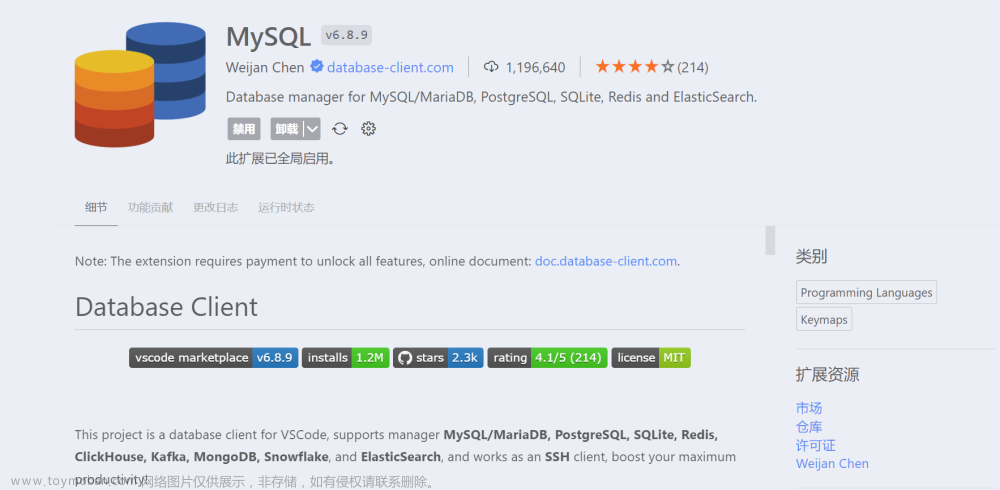

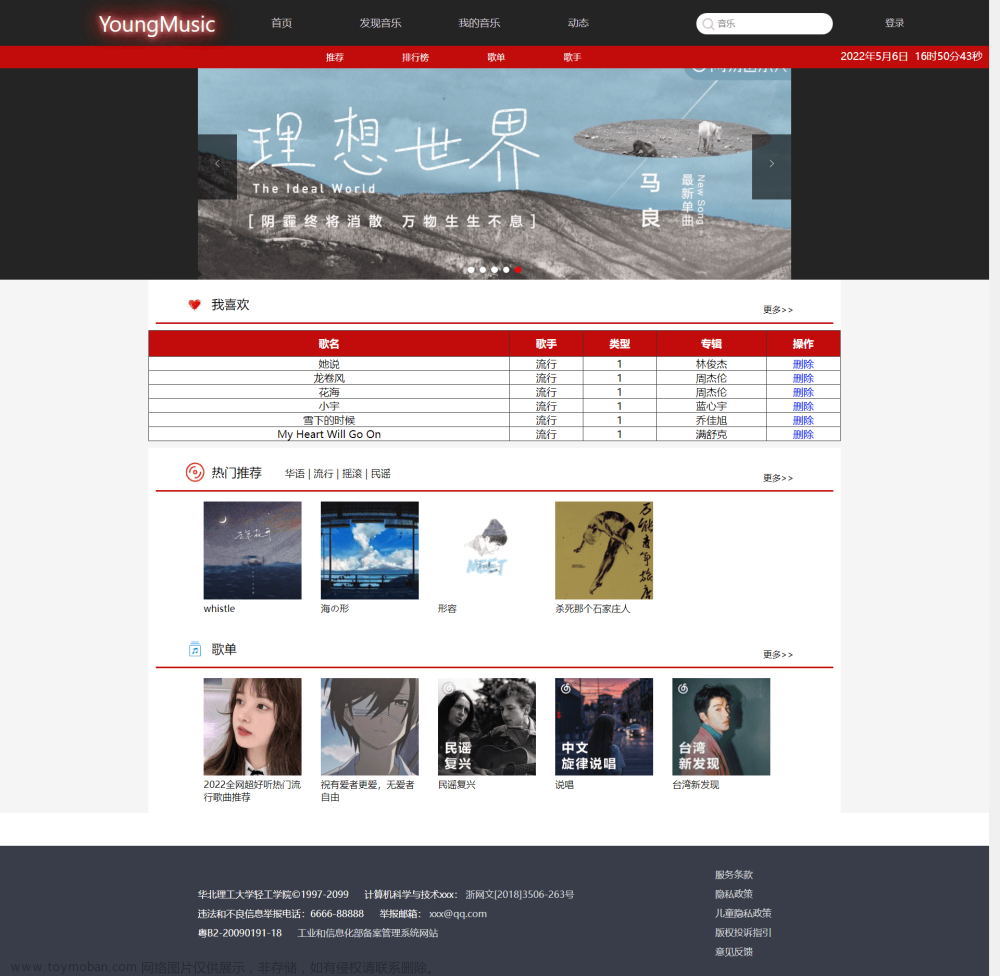

![[HTML]Web前端开发技术8(HTML5、CSS3、JavaScript )CSS样式属性,withborder,italic | oblique,indent,padding,——喵喵画网页](https://imgs.yssmx.com/Uploads/2024/02/755873-1.png)