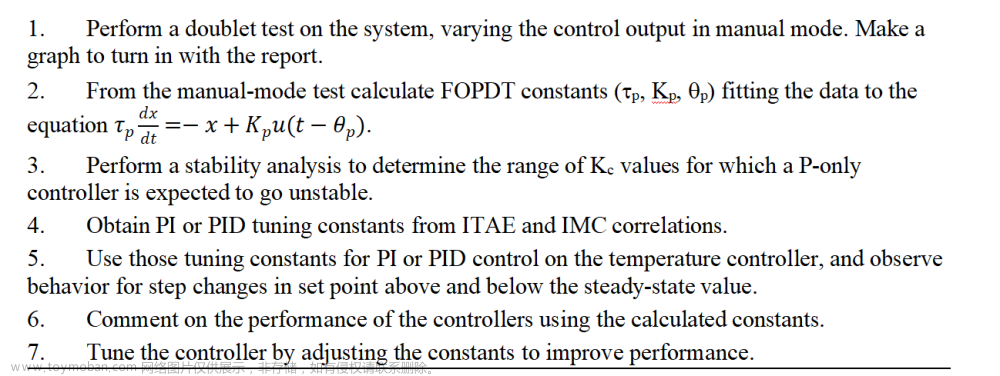TabBar介绍
一个显示水平行选项卡的Widget。 通常创建为 AppBar 的 AppBar.bottom 部分并与 TabBarView 结合使用
在什么情况下使用TabBar
当你的app内容类别比较多的时候,我们常常会用到TabBar,例如网易新闻、京东、B站等,所以TabBar是一个使用非常频繁的组件。
如何创建
步骤一:创建TabController
为了使所选的 tab 与它所对应的内容能够同步变化,需要用 TabController 进行控制。我们既可以手动创建一个 TabController ,也能够直接使用 DefaultTabController widget。最简单的选择是使用 DefaultTabController widget,因为它能够创建出一个可供所有子 widgets 使用的 TabController
DefaultTabController(
// 选项卡的数量
length: 3,
child: // 在下一步完成此代码
);步骤二:创建tabs
当我们创建DefaultTabController, 接下来就可以用 TabBar widget 来创建 tabs。下面这个创建了包含三组 Tab widget 的 TabBar(一个),并把它放置于 AppBar widget 中。
DefaultTabController(
length: 3,
child: Scaffold(
appBar: AppBar(
title: Text("TabBar"),
bottom: TabBar(
tabs: [
Tab(icon: Icon(Icons.directions_bike),),
Tab(icon: Icon(Icons.directions_boat),),
Tab(icon: Icon(Icons.directions_car),),
],
),
),
),
);步骤三:为每个Tab创建内容
现在我们已经成功创建了一些 tabs,接下来要实现的是 tab 被选中时显示其对应的内容。为了实现这个效果,我们将使用 TabBarView widget。
import 'package:flutter/material.dart';
class TabBarExample extends StatefulWidget {
@override
_TabBarExampleState createState() => _TabBarExampleState();
}
class _TabBarExampleState extends State<TabBarExample> {
@override
Widget build(BuildContext context) {
return DefaultTabController(
length: 3,
child: Scaffold(
appBar: AppBar(
title: Text("TabBar"),
bottom: TabBar(
tabs: [
Tab(icon: Icon(Icons.directions_bike),),
Tab(icon: Icon(Icons.directions_boat),),
Tab(icon: Icon(Icons.directions_car),),
],
),
),
body: TabBarView(
children: [
Icon(Icons.directions_bike),
Icon(Icons.directions_boat),
Icon(Icons.directions_car),
],
),
),
);
}
}TabBar效果图

注意事项:
如果TabBar是需要在首页进行展示,而此时首页又有BottomNavigationBarItem的时候,因为TabBar和BottomNavigationBarItem都需要使用到Scaffold.所以两者会产生冲突异常.这个时候直接在需要使用TabBar的页面重新创建Scaffold即可(只需要将Scaffold下面的appbar中的title直接更换成Tab组件即可).
步骤四:自定义缓存组件(如果用户在第一个栏位下滑到底部,然后向右滑动到其他栏位,这个时候重新回到第一个栏位的时候,第一个栏位就会重新加载,而不会停留在上次底部位置,为此自定义了缓存功能)
import 'package:flutter/material.dart';
class KeepAliveWrapper extends StatefulWidget {
final Widget? child;
final bool keepAlive;
const KeepAliveWrapper({Key? key,@required this.child,this.keepAlive=true}) : super(key: key);
@override
State<KeepAliveWrapper> createState() => _KeepAliveWrapperState();
}
class _KeepAliveWrapperState extends State<KeepAliveWrapper> with AutomaticKeepAliveClientMixin{
@override
Widget build(BuildContext context) {
return widget.child!;
}
@override
bool get wantKeepAlive => widget.keepAlive;
@override
void didUpdateWidget(covariant KeepAliveWrapper oldWidget) {
// TODO: implement didUpdateWidget
if(oldWidget.keepAlive !=widget.keepAlive)
{
// keepAlive 状态需要更新,实现在 AutomaticKeepAliveClientMixin 中 updateKeepAlive();
updateKeepAlive();
}
super.didUpdateWidget(oldWidget);
}
}调用
/*
*在TabBarView直接进行调用 调用详情
* body: TabBarView(
* controller: _tabController,
* children:[
* KeepAliveWrapper(
* child:***
* ),
* ],
* )
* */TabBar属性和说明
| 序列号 | 字段 | 属性 | 描述 |
|---|---|---|---|
| 1 | tabs | List | 两个多个的Tab列表 |
| 2 | controller | TabController | 控制tab的控制器 |
| 3 | isScrollable | bool | 标签栏是否可以水平滚动 |
| 4 | indicatorColor | Color | 设置选中Tab指示器的颜色 |
| 5 | automaticIndicatorColorAdjustment | bool | 是否自动调整indicatorColor |
| 6 | indicatorWeight | double | 设置选中Tab指示器线条的粗细 |
| 7 | indicatorPadding | EdgeInsetsGeometry | 设置选中Tab指示器间距,默认值为 EdgeInsets.zero |
| 8 | indicator | Decoration | 设置选中Tab指示器的外观 |
| 9 | indicatorSize | TabBarIndicatorSize | 设置选中Tab指示器的大小 |
| 10 | labelColor | Color | 设置选中Tab文字的颜色 |
| 11 | labelStyle | TextStyle | 设置选中Tab文字的样式 |
| 12 | labelPadding | EdgeInsetsGeometry | 设置选中Tab文字的间距 |
| 13 | unselectedLabelColor | Color | 设置未选中Tab文字的颜色 |
| 14 | unselectedLabelStyle | TextStyle | 设置未选中Tab文字的样式 |
| 15 | dragStartBehavior | DragStartBehavior | 处理拖动开始行为的方式 |
| 16 | overlayColor | MaterialStateProperty | 定义响应焦点、悬停和飞溅颜色 |
| 17 | mouseCursor | MouseCursor | 鼠标指针进入或悬停在鼠标指针上时的光标 |
| 18 | enableFeedback | bool | 检测到的手势是否应提供声音和/或触觉反馈 |
| 19 | onTap | ValueChanged | 单击Tab时的回调 |
| 20 | physics | ScrollPhysics | TabBar的滚动视图如何响应用户输入 |
TabBar属性详细使用
1.tabs
由两个多个组成的Tab列表
TabBar(
tabs: [
Tab(icon: Icon(Icons.directions_bike),),
Tab(icon: Icon(Icons.directions_boat),),
Tab(icon: Icon(Icons.directions_car),),
],
)2.controller
可以控制tab的控制器
TabController _tabController;
@override
void initState() {
// TODO: implement initState
super.initState();
_tabController = TabController(length: 3, vsync: this);
_tabController.addListener(()
{
//如果不做下面判断的话,单击页面的时候此处监听会执行2次
if (_tabController.animation!.value == _tabController.index)
{
print(_tabController.index);
//获取点击或滑动页面的索引值
} });
}
TabBar(
controller: _tabController,
tabs: [
Tab(icon: Icon(Icons.directions_bike),),
Tab(icon: Icon(Icons.directions_boat),),
Tab(icon: Icon(Icons.directions_car),),
],
)3.isScrollable
标签栏是否可以水平滚动
TabBar(
isScrollable: false,
tabs: [
Tab(icon: Icon(Icons.directions_bike),),
Tab(icon: Icon(Icons.directions_boat),),
Tab(icon: Icon(Icons.directions_car),),
],
)4.indicatorColor
设置选中Tab指示器的颜色
TabBar(
indicatorColor: Colors.red,
tabs: [
Tab(icon: Icon(Icons.directions_bike),),
Tab(icon: Icon(Icons.directions_boat),),
Tab(icon: Icon(Icons.directions_car),),
],
)5.automaticIndicatorColorAdjustment
是否自动调整
indicatorColor,如果automaticIndicatorColorAdjustment为true时,那么indicatorColor会自动调整成Colors.white
TabBar(
automaticIndicatorColorAdjustment: false,
tabs: [
Tab(icon: Icon(Icons.directions_bike),),
Tab(icon: Icon(Icons.directions_boat),),
Tab(icon: Icon(Icons.directions_car),),
],
)6.indicatorWeight
设置选中Tab指示器线条的粗细
TabBar(
indicatorColor: Colors.red,
indicatorWeight: 5,
tabs: [
Tab(icon: Icon(Icons.directions_bike),),
Tab(icon: Icon(Icons.directions_boat),),
Tab(icon: Icon(Icons.directions_car),),
],
)7.indicatorPadding
设置选中Tab指示器间距,默认值为 EdgeInsets.zero
TabBar(
indicatorColor: Colors.red,
indicatorWeight: 5,
indicatorPadding: EdgeInsets.only(bottom: 2),
tabs: [
Tab(icon: Icon(Icons.directions_bike),),
Tab(icon: Icon(Icons.directions_boat),),
Tab(icon: Icon(Icons.directions_car),),
],
)8.indicator
设置选中Tab指示器的外观
TabBar(
indicatorColor: Colors.red,
indicatorWeight: 5,
indicatorPadding: EdgeInsets.only(bottom: 2),
indicator: BoxDecoration(
gradient: LinearGradient(colors: [
Colors.orange,
Colors.green
]),
),
tabs: [
Tab(icon: Icon(Icons.directions_bike),),
Tab(icon: Icon(Icons.directions_boat),),
Tab(icon: Icon(Icons.directions_car),),
],
)9.indicatorSize
设置选中Tab指示器的大小,该值是一个枚举类型,
TabBarIndicatorSize.tab跟随Tab的宽度,TabBarIndicatorSize.label跟随Tab内容文字的宽度。
TabBar(
indicatorColor: Colors.red,
indicatorSize: TabBarIndicatorSize.tab,
tabs: [
Tab(icon: Icon(Icons.directions_bike),),
Tab(icon: Icon(Icons.directions_boat),),
Tab(icon: Icon(Icons.directions_car),),
],
)10.labelColor
设置选中Tab文字的颜色
TabBar(
indicatorColor: Colors.red,
labelColor: Colors.pink,
tabs: [
Tab(icon: Icon(Icons.directions_bike),),
Tab(icon: Icon(Icons.directions_boat),),
Tab(icon: Icon(Icons.directions_car),),
],
)11.labelStyle
设置选中Tab文字的样式
TabBar(
labelStyle: TextStyle(
backgroundColor: Colors.green,
fontSize: 20
),
tabs: [
Tab(icon: Icon(Icons.directions_bike), text: "单车",),
Tab(icon: Icon(Icons.directions_boat), text: "轮船",),
Tab(icon: Icon(Icons.directions_car), text: "汽车",),
],
)12.labelPadding
设置选中Tab内容的间距
TabBar(
labelStyle: TextStyle(
backgroundColor: Colors.green,
fontSize: 20
),
labelPadding: EdgeInsets.all(0),
tabs: [
Tab(icon: Icon(Icons.directions_bike), text: "单车",),
Tab(icon: Icon(Icons.directions_boat), text: "轮船",),
Tab(icon: Icon(Icons.directions_car), text: "汽车",),
],
)13.unselectedLabelColor
设置未选中Tab文字的颜色
TabBar(
unselectedLabelColor: Colors.orange,
tabs: [
Tab(icon: Icon(Icons.directions_bike), text: "单车",),
Tab(icon: Icon(Icons.directions_boat), text: "轮船",),
Tab(icon: Icon(Icons.directions_car), text: "汽车",),
],
)14.unselectedLabelStyle
设置未选中Tab文字的样式
TabBar(
unselectedLabelColor: Colors.orange,
unselectedLabelStyle: TextStyle(
backgroundColor: Colors.pink
),
tabs: [
Tab(icon: Icon(Icons.directions_bike), text: "单车",),
Tab(icon: Icon(Icons.directions_boat), text: "轮船",),
Tab(icon: Icon(Icons.directions_car), text: "汽车",),
],
)15.dragStartBehavior
处理拖动开始行为的方式
TabBar(
unselectedLabelColor: Colors.orange,
unselectedLabelStyle: TextStyle(
backgroundColor: Colors.pink
),
dragStartBehavior: DragStartBehavior.start,
tabs: [
Tab(icon: Icon(Icons.directions_bike), text: "单车",),
Tab(icon: Icon(Icons.directions_boat), text: "轮船",),
Tab(icon: Icon(Icons.directions_car), text: "汽车",),
],
)16.overlayColor
定义响应焦点、悬停和飞溅颜色。
17.mouseCursor
鼠标指针进入或悬停在鼠标指针上时的光标,针对
Flutter web应用
TabBar(
unselectedLabelColor: Colors.orange,
unselectedLabelStyle: TextStyle(
backgroundColor: Colors.pink
),
mouseCursor: SystemMouseCursors.allScroll,
tabs: [
Tab(icon: Icon(Icons.directions_bike), text: "单车",),
Tab(icon: Icon(Icons.directions_boat), text: "轮船",),
Tab(icon: Icon(Icons.directions_car), text: "汽车",),
],
)18.enableFeedback
检测到的手势是否应提供声音和/或触觉反馈,默认为
true
TabBar(
enableFeedback: true,
tabs: [
Tab(icon: Icon(Icons.directions_bike), text: "单车",),
Tab(icon: Icon(Icons.directions_boat), text: "轮船",),
Tab(icon: Icon(Icons.directions_car), text: "汽车",),
],
)19.onTap
单击Tab时的回调
TabBar(
enableFeedback: true,
onTap: (index) {
//只能监听到单击事件,无法监听到滑动事件
print(index);
},
tabs: [
Tab(icon: Icon(Icons.directions_bike), text: "单车",),
Tab(icon: Icon(Icons.directions_boat), text: "轮船",),
Tab(icon: Icon(Icons.directions_car), text: "汽车",),
],
)20.physics
TabBar的滚动视图如何响应用户输入,文章来源:https://www.toymoban.com/news/detail-787295.html
例如,确定在用户停止拖动滚动视图后滚动视图如何继续动画文章来源地址https://www.toymoban.com/news/detail-787295.html
TabBar(
physics: NeverScrollableScrollPhysics(),
tabs: [
Tab(icon: Icon(Icons.directions_bike), text: "单车",),
Tab(icon: Icon(Icons.directions_boat), text: "轮船",),
Tab(icon: Icon(Icons.directions_car), text: "汽车",),
],
)到了这里,关于Flutter组件--TabBar使用详情(分段控制器)的文章就介绍完了。如果您还想了解更多内容,请在右上角搜索TOY模板网以前的文章或继续浏览下面的相关文章,希望大家以后多多支持TOY模板网!