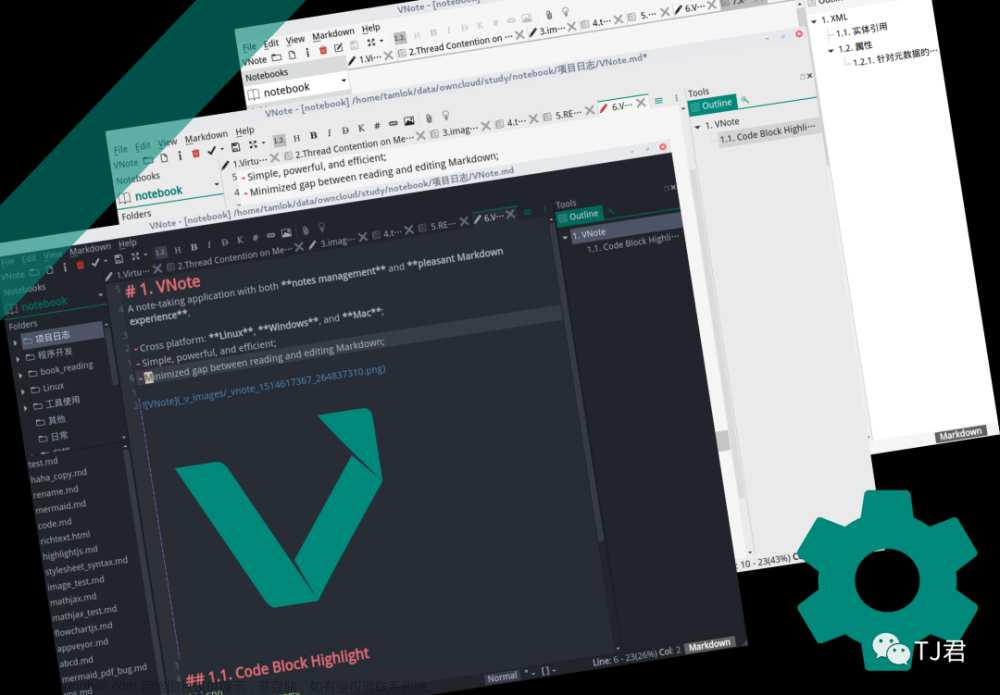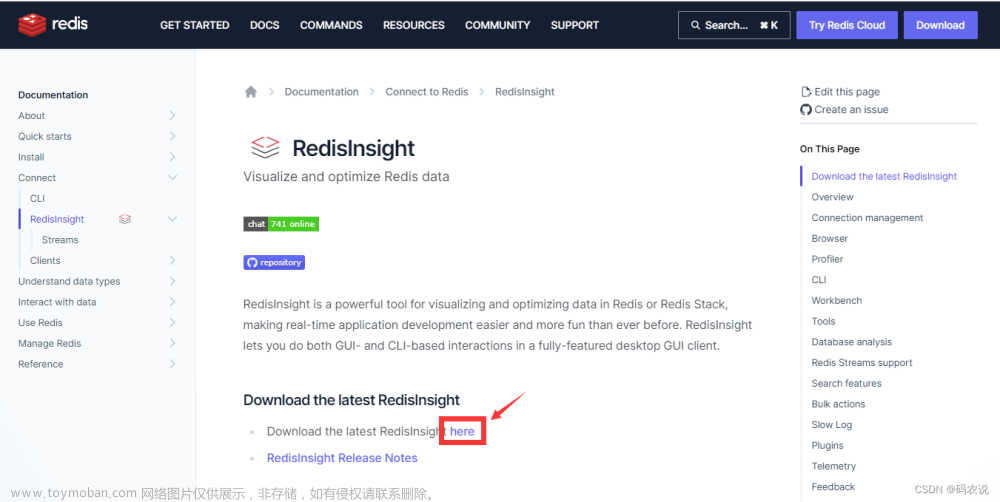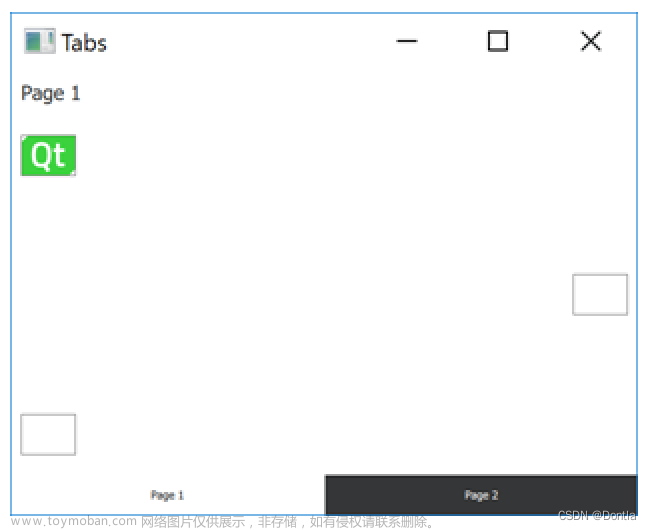leanote binary installation on Mac and Linux (En)
life edited this page on Jul 21, 2017 · 10 revisions
Pages 26
-
Home
-
How to develop leanote 如何开发leanote
-
How to install leanote on Ubuntu?
-
How to Upgrade Leanote
-
Install Mongodb
-
leanote api
-
leanote api en
-
leanote binary installation on Mac and Linux (En)
- Installation Overview:
- 1. Download the binary file of Leanote
- 2. Install the database -- Mongodb
- 2.1 Download Mongodb and configure
- 2.2 Test Mongodb installation
- 3. Import initial Leanote data
- 4. Configure Leanote
- 5. Run Leanote
- Attention!!!!!
- Trouble shooting
-
leanote binary installation on Windows (En)
-
leanote blog theme api
-
leanote blog theme api_en
-
leanote develop distribution installation tutorial
-
Leanote QA English
-
Leanote source installation on Mac and Linux (En)
-
leanote source installation on Windows (En)
- Show 11 more pages…
Clone this wiki locally
This tutorial explains doing a binary installation on Mac and Linux systems.
If you wish to experience the new feature sooner or help develop Leanote, please try using the source distribution.
- For source installation on Mac and Linux, see here.
- For binary installation on Windows, see here.
- For source installation on Windows, see here.
Installation Overview:
- Download the binary file of
Leanote. - Install the database --
Mongodb. - Import initial data to
Mongodb. - Configure
Leanote. - Run
Leanote.
1. Download the binary file of Leanote
Choose and download the binary file corresponding to your system from here.
Suppose it is saved in the /home/user1 folder, extract the .zip file there using:
$> cd /home/user1
$> unzip master.zip
This will create a Leanote directory under /home/user1.
2. Install the database -- Mongodb
2.1 Download Mongodb and configure
You could download a more up-to-date version from the official site of Mongodb. Or, you could use the following links to get the versions that are validated to be working by the developers.
Fast download:
- 64-bit linux Mongodb 3.0.1: https://fastdl.mongodb.org/linux/mongodb-linux-x86_64-3.0.1.tgz
Save the file to /home/user1, then extract it:
$> cd /home/user1
$> tar -xzvf mongodb-linux-x86_64-3.0.1.tgz/
To make sure that you can reference the Mongodb command from anywhere, configure its environment variable by editing your ~/bash_profile or /etc/profile:
sudo vim /etc/profile
Here I'm using the vim editor, feel free to use whatever text editor you prefer (e.g. nano). Add the following line to the file, and remember to replace with you own username and version strings:
export PATH=$PATH:/home/user1/mongodb-linux-x86_64-3.0.1/bin
To make your modification take effect:
$> source /etc/profile
2.2 Test Mongodb installation
To verify the installation of mongodb, make a new folder (e.g. data) under /home/user1 to store data:
$> mkdir /home/user1/data
Then start the Mongodb database server. You might want it to run in the background, so append & to the end:
$> mongod --dbpath /home/user1/data &
Now Mongodb is up and running, you can open a new terminal (or in the same terminal session if you have mongod run in the background) and launch it:
$> mongo
> show dbs
Should no error pops up, your Mongodb installation is complete, let's import initial data to Mongodb.
3. Import initial Leanote data
Leanote's initial data is stored in PATH_TO_LEANOTE/mongodb_backup/leanote_install_data
Open a terminal and paste in the following command to import initial data. Note the difference between the version 2 and 3 of Mongodb:
$> mongorestore -h localhost -d leanote --dir PATH_TO_LEANOTE/mongodb_backup/leanote_install_data/
Now Mongodb has created a Leanote database, you can have a peek into it, for instance query how many tables leanote database has:
$> mongo
> show dbs
leanote 0.203125GB
local 0.078125GB
Tell Mongodb to use our newly created leanote database:
> use leanote
switched to db leanote
Bit more playing around:
> show collections # a collection in Mongodb is a table in mysql
files
has_share_notes
note_content_histories
note_contents
notebooks
...
The initial users table has two accounts:
user1 username: admin, password: abc123 (administrator who can manage Leanote)
user2 username: demo@leanote.com, password: demo@leanote.com (just for demonstration)
4. Configure Leanote
The configuration of Leanote is controlled by this file: PATH_TO_LEANOTE/conf/app.conf.
One setting that you are strongly suggested to modify is app.secret, please change arbitrary number of digits of the string to something different, but keeping the string length unchanged. This is to avoid potential security issues.
Other optional changes you can make includes db.username, db.password (more on these in the Trouble Shooting section) and etc..
5. Run Leanote
If you have successfully come to this stage, there is just one more step to go:
$> cd /home/user1/leanote/bin
$> bash run.sh
If you see a message similar to this, Leanote has started successfully:
...
TRACE 2013/06/06 15:01:27 watcher.go:72: Watching: /home/user1/leanote/bin/src/github.com/leanote/leanote/conf/routes
Go to /@tests to run the tests.
Listening on :9000...
Congratulations, now fire up you browser and enter http://localhost:9000 into the address bar. Voilà! Welcome to Leanote and happy note-taking!
Attention!!!!!
Please note that you run Mongodb with no auth option which mentioned in this paper, if your server is exposed to the internet, anyone can access and modify and delete it!!!!!! So it's very dangerous to run Mongodb in this way. You must add user and password to Mongodb and run it with auth option. Please see How to add new users to mongodb database?
Trouble shooting
If you encounter issues or want to know more about Leanote's configurations, refer to the FAQ page.
参考文档:文章来源:https://www.toymoban.com/news/detail-787684.html
leanote binary installation on Mac and Linux (En) · leanote/leanote Wiki · GitHub文章来源地址https://www.toymoban.com/news/detail-787684.html
到了这里,关于11k+star 开源笔记应用真香 centos部署教程的文章就介绍完了。如果您还想了解更多内容,请在右上角搜索TOY模板网以前的文章或继续浏览下面的相关文章,希望大家以后多多支持TOY模板网!