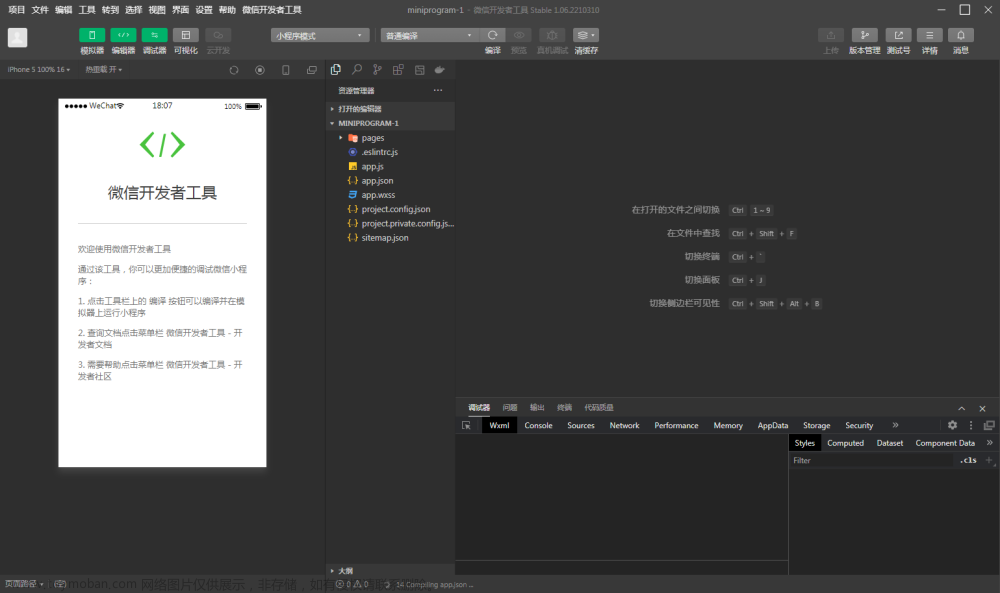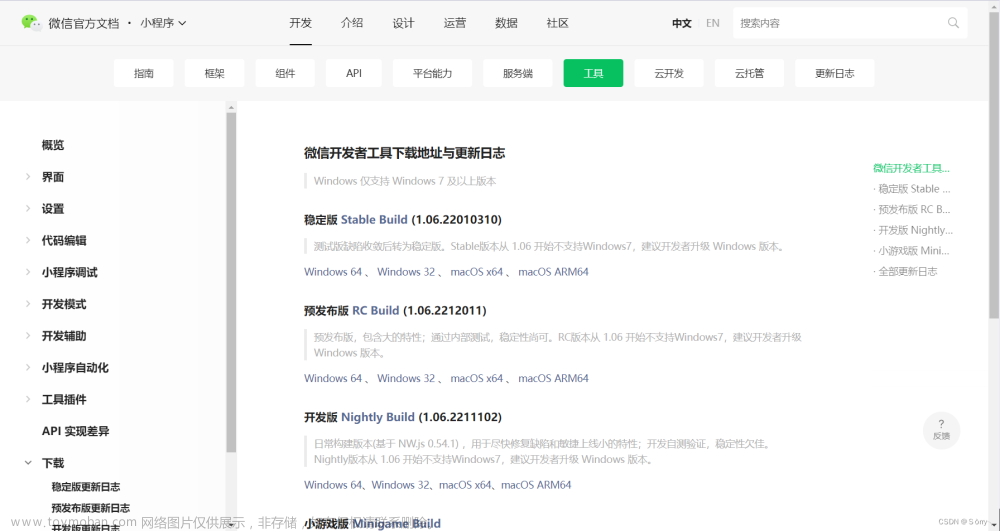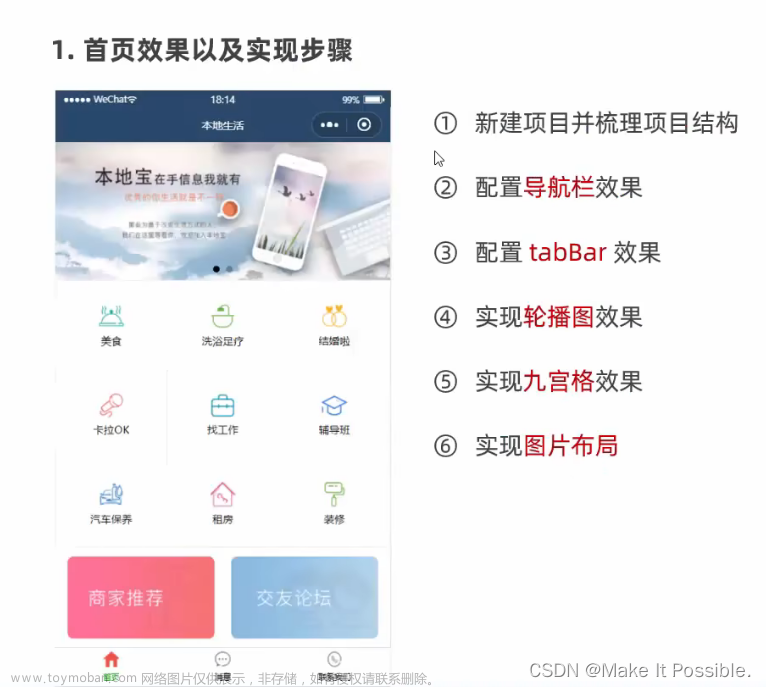综述
之前我们有讲到在做一些深度学习图像算法开发时,为了更好的将算法效果展示出来,经常需要开发一些演示Demo应用,使用在线C/S交互式应用开发(类似于百度、腾讯、阿里的开放平台)。C代表Client(客户端),S代表Server(服务端),也就是UI处理与底层处理分离的方式,两端的连接交互媒介就是Http网络请求。像这里的算法演示在C端主要实现界面显示、交互、发送请求与图像绘制,S端主要是实现请求接收与返回、算法推理。C端主要包含移动端App/网页/小程序,S端就是后台算法运行服务器,本文主要介绍C端应用实例(微信小程序人脸识别开放平台)的开发。
条件准备
前面既然提到是C/S开放,那么这两者是缺一不可的。C就是我们本文要讲的,S代表后端服务,在这里主要实现的是人脸检测/五官定位/比对算法http请求接收接口,用以接收处理前端发来的算法请求。
服务器
请求地址:局域网/广域网
请求协议(可以根据需要自行定义)
以下是我自己定义的协议:
人脸检测请求协议
Request:
{
"command": "detection",// 算法类型
"image": imageBase64Str,// 待检测图片base64字符串码
"max_face_num": 1,// 最大检测人脸数
"image_url": "",// 待检测图片URL
"face_attribute": 1,// 是否进行人脸属性检测
"face_quality": 1// 是否进行人脸质量检测
}
Response:
{
"face_num": 1,//人脸个数
"face_list": [
{
"location": {//人脸位置
"x1": 132,
"y1": 305,
"x2": 259,
"y2": 493
},
"score": 0.999789,
"attributes": {//人脸属性
"mask": 0,//是否戴口罩
"eyeopen": 1,//是否睁眼
"expression": 0,//是否正常表情
"yaw": 5,//偏转角
"pitch": 6,//俯仰角
"roll": 7//翻滚角
},
"quality": {
"brightness": 0,//亮度是否合格
"blur": 0,//清晰度是否合格
"occlusion": {//人脸7区域遮挡情况
"left_eye": 1,
"right_eye": 1,
"nose": 1,
"mouth": 1,
"left_cheek": 1,
"right_cheek": 1,
"chin": 1
}
}
}
],
"request_id": "123456" //请求ID
}
人脸五官定位请求协议
Request:
{
"command": "landmark",// 算法类型
"image": image base64,// 待检测图片base64字符串码
"image_url": "",// 待检测图片URL
"max_face": 1// 最大检测人脸数
}
Response
{
"face_num": 1,//人脸个数
"face_list": [
{
"landmark": [//人脸关键点坐标位置
{
"x": 50,
"y": 108
},
{
"x": 49,
"y": 114
},
......
{
"x": 71,
"y": 111
},
{
"x": 109,
"y": 110
}
]
}
],
"request_id": "123456"//请求ID
}
人脸比对请求协议
Request:
{
"command": "compare",// 算法类型
"image1": image base64,// 待检测图片1 base64字符串码
"image2": image base64,// 待检测图片2 base64字符串码
"image_url1": "",// 待检测图片1 URL
"image_url2": "",// 待检测图片2 URL
"quality_control": 0// 是否进行人脸质量控制
}
Response:
{
"score": 99,//相似度分数(0~100)
"request_id": "123456",//请求ID
"error": 0 //错误码
}
以上三个条件可以自己搭建,也可以购买第三方的服务。
开发所用关键技术(接口)
图片文件选择与数据获取
我们在访问开放平台时经常需要找一些自己的图片进行测试,所以就需要这样一个方法来实现
如下代码:
wx.chooseImage({
success: function(csi) {
//获取图片缓存地址
var tempFilePaths = csi.tempFilePaths
imageUrl = tempFilePaths[0]
//获取图片信息
wx.getImageInfo({
src: imageUrl,
success (gii) {
//根据图片拍摄方向获取图片的宽高
if(gii.orientation=="up" || gii.orientation=="down" || gii.orientation=="up-mirrored" || gii.orientation=="down-mirrored"){
imageWidth = gii.width
imageHeight = gii.height
}else{
imageWidth = gii.height
imageHeight = gii.width
}
//获取图片Base64码,一般网络请求发送的图片数据均是该格式数据
let imageBase64 = wx.getFileSystemManager().readFileSync(imageUrl, "base64")
}
})
}
})
图片算法处理网络请求
在获取到图片数据后,就需要将图片数据发送到后端进行算法处理请求来获取算法运行结果
如下代码:
wx.request({
url: 'http://123.45.67.89:8080/face', //局域网接口地址(也可以是广域网/https地址)
data: {
"command": "detect",// 算法类型
"image": imageBase64Str,// 待检测图片base64字符串码
"max_face_num": 1,// 最大检测人脸数
"image_url": "",// 待检测图片URL
"face_attribute": 1,// 是否进行人脸属性检测
"face_quality": 1// 是否进行人脸质量检测
},
header: {
'content-type': 'application/json' // 请求头
},
method: "POST",// 请求方式
timeout: 5000,// 请求超时
dataType: "json",
success (response) {
// 请求成功处理
// 打印返回结果
console.log("face detect success:\n" + JSON.stringify(response, null ,2))
......
},
fail(res) {
// 请求失败处理
// 打印返回结果
console.log("face detect fail:\n" + JSON.stringify(res, null ,2))
//请求失败提示
wx.showToast({
title: '请求失败:' + res.errMsg,
icon: 'none',
duration: 2000
})
},
complete(res) {
// 请求完成处理
console.log("face detect complete.")
}
})
图片算法处理结果人脸框绘制
我们在拿到请求结果以后如果只是打印reponse数据并不能直观感受算法处理效果,这时如果能将结果通过图像绘制将人脸位置显示出来将是不错的处理方式
如下代码:
wx.createSelectorQuery()
.select('#canvas_preview')//显示控件
.fields({ node: true, size: true })
.exec((scvs) => {
// 获取控件像素尺寸
const dom = scvs[0]
const canvas = dom.node
const ctx = canvas.getContext('2d')
const dpr = wx.getSystemInfoSync().pixelRatio
canvas.width = dom.width * dpr
canvas.height = dom.height * dpr
ctx.scale(dpr, dpr)
const canvasMaxWidth = dom.width
const canvasMaxHeight = dom.height
// 获取图像缩放比例,保证图片在控件内完全显示
const widthAdjustPara = canvasMaxWidth / imageWidth
const heightAdjustPara = canvasMaxHeight / imageHeight
var currentAdjustPara = 1
if(widthAdjustPara<1 || heightAdjustPara<1) {
currentAdjustPara = (widthAdjustPara <= heightAdjustPara ? widthAdjustPara : heightAdjustPara)
}
const canvasCurrentWidth = (currentAdjustPara===1 ? imageWidth : (imageWidth * currentAdjustPara))
const canvasCurrentHeight = (currentAdjustPara===1 ? imageHeight : (imageHeight * currentAdjustPara))
// 在控件内绘制原图
var img = canvas.createImage()
img.src = imageUrl
img.onload = function () {
// 居中绘制
ctx.drawImage(
img,
(canvasMaxWidth-canvasCurrentWidth)/2 + 1, // image x start
(canvasMaxHeight-canvasCurrentHeight)/2 + 1, // image y start
canvasCurrentWidth, canvasCurrentHeight // image dst w, h
)
// 检测到人脸绘制人脸框(从返回数据reponseData中获取人脸框位置信息)
if(isDetected){
for (var i = 0; i < reponseData.data.face_num; i++) {
var x1 = reponseData.data.face_list[i].location.x1
var y1 = reponseData.data.face_list[i].location.y1
var x2 = reponseData.data.face_list[i].location.x2
var y2 = reponseData.data.face_list[i].location.y2
ctx.strokeStyle = '#00e5ff' // 绘制线颜色
// 矩形绘制
ctx.rect(
(canvasMaxWidth-canvasCurrentWidth)/2 + x1 * currentAdjustPara, // rect left value
(canvasMaxHeight-canvasCurrentHeight)/2 + y1 * currentAdjustPara, // rect top value
(x2-x1) * currentAdjustPara, (y2-y1) * currentAdjustPara // rect w, h
)
}
ctx.stroke()
}
}
})
图片算法处理结果人脸关键点绘制
我们在拿到请求结果以后如果只是打印reponse数据并不能直观感受算法处理效果,这时如果能将结果通过图像绘制将人脸关键点位置显示出来将是不错的处理方式
如下代码:
wx.createSelectorQuery()
.select('#canvas_preview')//显示控件
.fields({ node: true, size: true })
.exec((scvs) => {
// 获取控件像素尺寸
const dom = scvs[0]
const canvas = dom.node
const ctx = canvas.getContext('2d')
const dpr = wx.getSystemInfoSync().pixelRatio
canvas.width = dom.width * dpr
canvas.height = dom.height * dpr
ctx.scale(dpr, dpr)
const canvasMaxWidth = dom.width
const canvasMaxHeight = dom.height
// 获取图像缩放比例,保证图片在控件内完全显示
const widthAdjustPara = canvasMaxWidth / imageWidth
const heightAdjustPara = canvasMaxHeight / imageHeight
var currentAdjustPara = 1
if(widthAdjustPara<1 || heightAdjustPara<1) {
currentAdjustPara = (widthAdjustPara <= heightAdjustPara ? widthAdjustPara : heightAdjustPara)
}
const canvasCurrentWidth = (currentAdjustPara===1 ? imageWidth : (imageWidth * currentAdjustPara))
const canvasCurrentHeight = (currentAdjustPara===1 ? imageHeight : (imageHeight * currentAdjustPara))
// 在控件内绘制原图
var img = canvas.createImage()
img.src = imageUrl
img.onload = function () {
ctx.drawImage(
img,
(canvasMaxWidth-canvasCurrentWidth)/2 + 1, // image x start
(canvasMaxHeight-canvasCurrentHeight)/2 + 1, // image y start
canvasCurrentWidth, canvasCurrentHeight // image dst w, h
)
// 检测到人脸绘制人脸关键点(从返回数据reponseData中获取人脸关键点位置信息)
if(isDetected){
var dot_radius = 1 //绘制点半径
for (var i = 0; i < reponseData.data.face_num; i++) {
var pointNum = reponseData.data.face_list[i].landmark.length
for (var j = 0; j < pointNum; j++) {
var x = reponseData.data.face_list[i].landmark[j].x
var y = reponseData.data.face_list[i].landmark[j].y
ctx.beginPath()
ctx.fillStyle = "#00FFFF" // 绘制点颜色
// 圆点绘制
ctx.arc(
(canvasMaxWidth-canvasCurrentWidth)/2 + x * currentAdjustPara,
(canvasMaxHeight-canvasCurrentHeight)/2 + y * currentAdjustPara,
dot_radius, 0, 2 * Math.PI, true
)
ctx.closePath()
ctx.fill()
}
}
}
}
})
图片算法处理结果人脸属性列表显示
我们在拿到请求结果以后如果只是打印reponse数据会显得比较乱,如果能通过列表整理的方式显示出来将是不错的选择
如下代码:
index.js
Page({
data: {
systemInfo: {}, // 界面信息
isHiddenTable: false, //是否隐藏检测结果列表
scrollToView: "0", //滑动控件位置
resultListData:[], // 人脸检测结果列表
},
......
)
//拿到响应结果后的处理
if(data.data.face_num===1){ //单人脸情况
that.setData({
userInfo:{
tips:'单人脸检测结果'
},
isHiddenTable: false,//是否隐藏结果列表
scrollToView: "单人脸检测结果",
resultListData:[
{"attribute":"坐标","valuetext":data.data.face_list[0].location.x1 + " "
+ data.data.face_list[0].location.y1 + " "
+ data.data.face_list[0].location.x2 + " "
+ data.data.face_list[0].location.y2
},
{"attribute":"口罩","valuetext":data.data.face_list[0].attributes.mask===0 ? "无" : "有"},
{"attribute":"睁眼","valuetext":data.data.face_list[0].attributes.eyeopen===0 ? "否" : "是"},
{"attribute":"表情","valuetext":data.data.face_list[0].attributes.expression===0 ? "正常" : "夸张"},
{"attribute":"姿态","valuetext":data.data.face_list[0].attributes.yaw + " "
+ data.data.face_list[0].attributes.pitch + " "
+ data.data.face_list[0].attributes.roll
},
{"attribute":"亮度","valuetext":data.data.face_list[0].quality.brightness===0 ? "正常" : "异常"},
{"attribute":"模糊","valuetext":data.data.face_list[0].quality.blur===0 ? "否" : "是"},
{"attribute":"遮挡","valuetext":data.data.face_list[0].quality.occlusion.left_eye===0
&& data.data.face_list[0].quality.occlusion.right_eye===0
&& data.data.face_list[0].quality.occlusion.nose===0
&& data.data.face_list[0].quality.occlusion.mouth===0
&& data.data.face_list[0].quality.occlusion.chin===0
&& data.data.face_list[0].quality.occlusion.left_cheek===0
&& data.data.face_list[0].quality.occlusion.right_cheek===0 ? "无" : "有"
}
]
})
}
index.wxml
<scroll-view class="userinfo-tips-scroll-view" style="width:{{canvasViewWidth}}px; height:{{canvasViewHeight/2}}px; display:flex; justify-content:center" scroll-y="true" scroll-top="{{scrollToView}}">
<text class="userinfo-tips" style="display:flex; justify-content:center">{{userInfo.tips}}</text>
<view class="table" hidden="{{isHiddenTable}}">
<view class="tr bg-w">
<view class="th">属性</view>
<view class="th">结果值</view>
</view>
<block wx:for="{{resultListData}}" wx:key="{[attribute]}">
<view class="tr bg-g" wx:if="{{index % 2 == 0}}">
<view class="td">{{item.attribute}}</view>
<view class="td">{{item.valuetext}}</view>
</view>
<view class="tr" wx:else>
<view class="td">{{item.attribute}}</view>
<view class="td">{{item.valuetext}}</view>
</view>
</block>
</view>
</scroll-view>
功能切换导航栏定义
为了便于不同功能之间的切换演示,我们需要引入导航栏功能
如下代码:
index,js文章来源:https://www.toymoban.com/news/detail-789815.html
Page({
data: {
systemInfo: {}, // 界面信息
navbar: ['人脸检测', '人脸五官', '人脸比对'], // 功能界面选项列表
currentNavbar: '0', //界面选项ID
isHiddenTable: false, //是否隐藏检测结果列表
scrollToView: "0", //滑动控件位置
resultListData:[], // 人脸检测结果列表
compareResultData:[], //人脸比对结果列表
}
......
)
index.wxml文章来源地址https://www.toymoban.com/news/detail-789815.html
<!--index.wxml-->
<view class="navbar">
<!-- wx:for-index="idx" -->
<view class="navbar-item" wx:for="{{navbar}}" wx:for-index="idx" data-idx="{{idx}}" bindtap="swichNav">
<text class="navbar-text {{currentNavbar==idx ? 'active' : ''}}">{{item}}</text>
</view>
</view>
<!-- 人脸检测功能栏 -->
<view class="hot-item-container {{currentNavbar==0 ? '' : 'hidden'}}">
<!-- 人脸检测主界面代码 -->
</view>
<!-- 人脸五官功能栏 -->
<view class="hot-item-container {{currentNavbar==1 ? '' : 'hidden'}}">
<!-- 人脸五官主界面代码 -->
</view>
<!-- 人脸比对功能栏 -->
<view class="hot-item-container {{currentNavbar==2 ? '' : 'hidden'}}">
<!-- 人脸比对主界面代码 -->
</view>
效果展示



到了这里,关于微信小程序开发实例——人脸识别开放平台的文章就介绍完了。如果您还想了解更多内容,请在右上角搜索TOY模板网以前的文章或继续浏览下面的相关文章,希望大家以后多多支持TOY模板网!