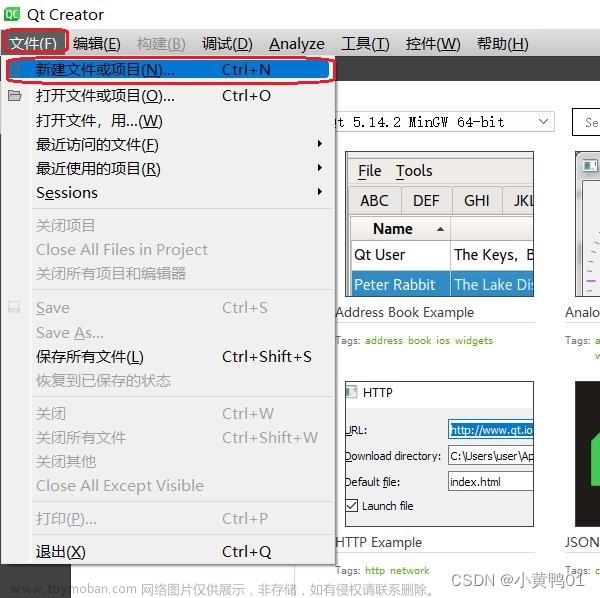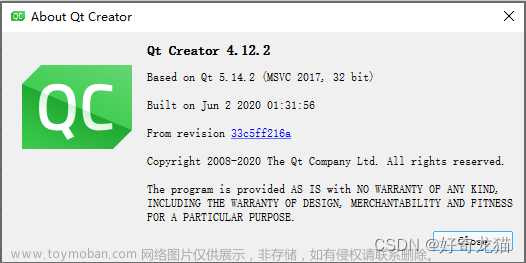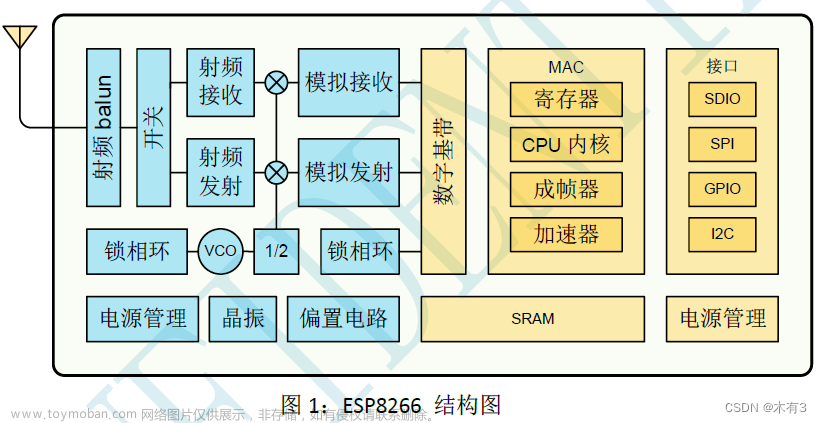本文简单介绍下手写网络调试器并连接ESP8266模块
上篇: STM32+ESP8266连接电脑Qt网络上位机——准备工作
目录
一、部分Qt代码及实现过程
二、实现过程——使用ESP8266连接上位
一、部分Qt代码及实现过程
最终效果
本上位机结合了主机和服务器两种模式,在断开连接的时候可以切换模式。当作为服务器时,本机电脑的ip为该上位机的ip,可以使用ipconfig查看ip地址。最后新增了连接状态现实,以下矢量图均来自阿里。下方评论发源码->邮箱或 自行下载 Git -> https://gitee.com/guo-lingran/tcp_-server-and-clienthttps://gitee.com/guo-lingran/tcp_-server-and-client百度网盘下载:https://pan.baidu.com/s/1sSVkUJrMqN9fP4x1uSrDtA 提取码:qt92
代码部分
在QT中基于TCP的通信会使用到两个类:
- QTcpServer: 服务器类,用于监听客户端连接以及与客户端连接
- QTcpSocket: 客户端、服务端都需要用到
构造函数
在构造函数里添加connect操作,当有新的连接时,tcpServer会有一个newConnection的信号,将执行槽函数(newConnection_Slot())。以下都是对界面的初始化。
Widget::Widget(QWidget *parent) : QWidget(parent), ui(new Ui::Widget) { ui->setupUi(this); tcpServer = new QTcpServer(this); tcpSocket = new QTcpSocket(this); //默认使用主机模式,等待新的连接 connect(tcpServer,SIGNAL(newConnection()),this,SLOT(newConnection_Slot())); setFixedSize(480,420); //默认端口号 8080 ui->portEdit->setText("8080"); ui->ipED->setText("192.168.3.13"); setWindowTitle("--局域网络调试器-- 测试版 V4.0 22-0905 制作:拾贰"); }newConnection_Slot槽函数
获取到新的连接后,调用 nextPendingConnection去接收一个等待的连接,并修改界面的状态图标为”在线“状态。当tcpServer发出readyRead信号后,将接收数据,由接收槽函数(readyRead_Slot())去处理。
这里再写一个connect,若断开连接,tcpServer发出断开连接的信号,同样的去处理断联的槽函数。
void Widget::newConnection_Slot(){ tcpSocket=tcpServer->nextPendingConnection();//得到通信的套接字对象 connect(tcpSocket,SIGNAL(readyRead()),this,SLOT(readyRead_Slot())); connect(tcpSocket,SIGNAL(disconnected()),this,SLOT(disconnected_Slot())); //建立连接后,修改界面的状态的信息——在线的图标 ui->label_3->setStyleSheet("border-image: url(:/new/prefix1/connect.png)"); }readyRead_Slot槽函数
把接收到的数据全部读出来,这里防止乱码,将把收到的数据转化一下。tcpSocket->readAll()为客户端发来的数据,最后显示到接受框内。
void Widget::readyRead_Slot(){ QByteArray receiveDate; QTextCodec *tc = QTextCodec::codecForName("GBK"); while(!tcpSocket->atEnd()){ receiveDate = tcpSocket->readAll(); } if (!receiveDate.isEmpty()) { QString strBuf=tc->toUnicode(receiveDate); ui->RecvEdit->appendPlainText(strBuf); } receiveDate.clear(); }disconnected_Slot槽函数
断联后将关闭tcpSocket,同样的修改界面的状态图标为”离线“状态
//服务器或客户机连接状态 void Widget::disconnected_Slot(){ tcpSocket->close(); ui->label_3->setStyleSheet("border-image: url(:/new/prefix1/discon.png)"); }网络监听
获取控件里的端口,调用listen接口,第一个参数,QHostAddress::Any:服务器将侦听所有网络接口,第二个参数:端口号。若当前状态为客户机,将connectToHost目标主机,创建一个connect,若有连接,执行connnect_Slot()槽函数。其余为优化界面的操作。
//打开网络/关闭网络 void Widget::on_openBt_clicked() { flag_Sw=!flag_Sw; if(flag_Sw){ //选择主机 if(MS) { tcpServer->listen(QHostAddress::Any,ui->portEdit->text().toUInt()); } else//客户机 { tcpSocket->connectToHost(ui->ipED->text(),ui->portEdit->text().toUInt()); connect(tcpSocket,SIGNAL(connected()),this,SLOT(connected_Slot())); } ui->openBt->setStyleSheet("border-image: url(:/new/prefix1/open.png)"); ui->wifi->setStyleSheet("border-image: url(:/new/prefix1/wifi_on.png)"); } else{ tcpServer->close(); tcpSocket->close(); ui->openBt->setStyleSheet("border-image: url(:/new/prefix1/close.png)"); ui->wifi->setStyleSheet("border-image: url(:/new/prefix1/wifi_off.png)"); } }connnect_Slot槽函数
//客户机连接 void Widget::connected_Slot(){ connect(tcpSocket,SIGNAL(readyRead()),this,SLOT(readyRead_Slot())); ui->label_3->setStyleSheet("border-image: url(:/new/prefix1/connect.png)"); connect(tcpSocket,SIGNAL(disconnected()),this,SLOT(disconnected_Slot())); }主机\客户机切换函数
//主副机切换 void Widget::on_ms_clicked() { if(!flag_Sw){ tcpServer->close(); tcpSocket->close(); if(MS){ MS=false; ui->label->setText("客户机模式"); ui->ms->setStyleSheet("border-image: url(:/new/prefix1/client.png);"); } else { MS=true; ui->label->setText("主机模式"); ui->ms->setStyleSheet("border-image: url(:/new/prefix1/server.png);"); } } else QMessageBox::critical(this,"提示","请先关闭网络,再切换模式类型"); }发送数据
通过tcpSocket接口write函数发送数据
void Widget::on_sendBt_clicked() { QString SendCon = ui->sendEdit->text().toLocal8Bit().data(); if(flag_Sw){ if(SendCon!=""){ //封装编码 QByteArray receiveDate; QTextCodec *tc = QTextCodec::codecForName("GBK"); //对发送框编码 receiveDate = ui->sendEdit->text().toLocal8Bit().data(); QString strBuf=tc->toUnicode(receiveDate); //整合符号 -> QString str="->"; QString str2 =str.append(strBuf); //向输出框打印发送的数据 ui->RecvEdit->appendPlainText(str2); tcpSocket->write(ui->sendEdit->text().toLocal8Bit().data()); } else QMessageBox::critical(this,"警告","不能发送空白信息"); } else QMessageBox::critical(this,"提示","发送失败,网络尚未连接"); }其他槽函数不再一一介绍...
二、实现过程——使用ESP8266连接上位机
工具:
CH340串口调试器
网络调试器
ESP8266(这里我将使用正点原子的ESP-12F,效果都一样)
实现目标:
用AT指令使ESP8266连接刚才的上位机,测试上位机是否好用,方便以后和STM32通信
接下来将一步一步接入网络调试器
这里上位机作为服务器,ip地址为192.168.3.13,8266作为客户机连接到电脑的热点,接入服务器
- 测试AT,返回OK,保证模块没有问题
- 打开电脑热点
3. AT+CWJAP="Lng","12345678" 连接当前的热点
4. AT+CIPSTART="TCP","192.168.3.13",8080 与服务器建立TCP连接
5. AT+CIPMODE=1 传输模式为透传
6. AT+CIPSNED 开启透传模式,向服务器发送数据

到此处8266已经连接上了网络助手,这里随便输入字符,测试结果如下:

到这里呢ESP8266模块已经和此上位机正常通信了,接下来将会搭载STM32,敬请期待...文章来源:https://www.toymoban.com/news/detail-790278.html
【开源、应用】QT—TCP网络上位机的设计https://blog.csdn.net/qq_53734051/article/details/127034796?spm=1001.2014.3001.5501文章来源地址https://www.toymoban.com/news/detail-790278.html
到了这里,关于STM32+ESP8266连接电脑Qt网络上位机——QT篇的文章就介绍完了。如果您还想了解更多内容,请在右上角搜索TOY模板网以前的文章或继续浏览下面的相关文章,希望大家以后多多支持TOY模板网!