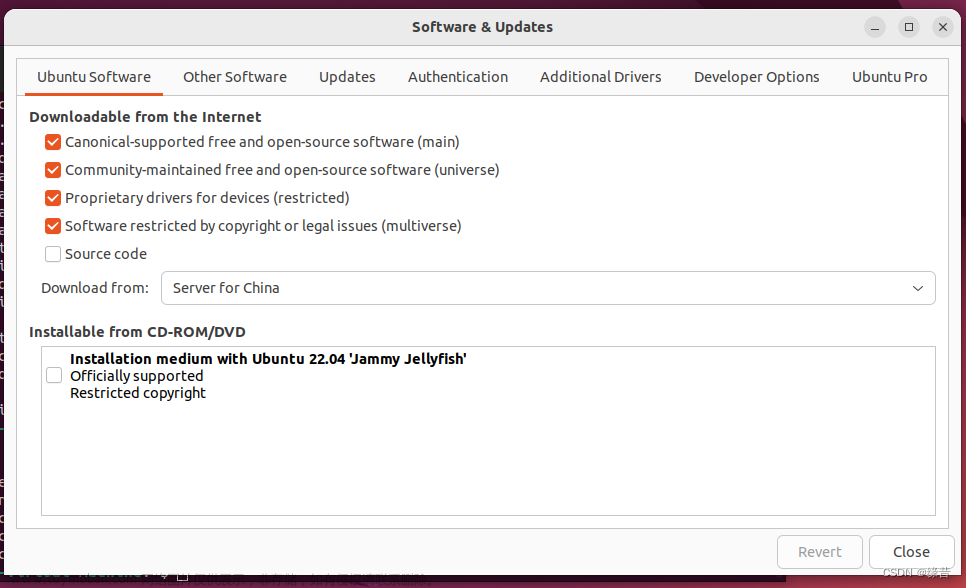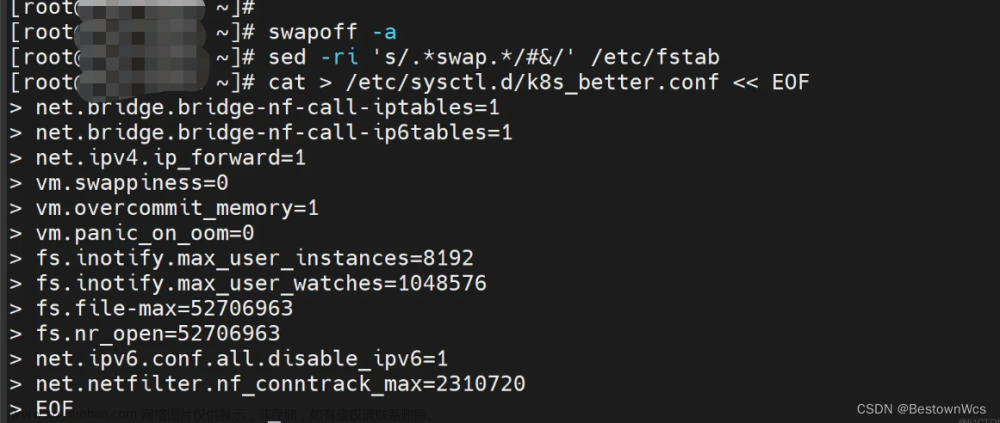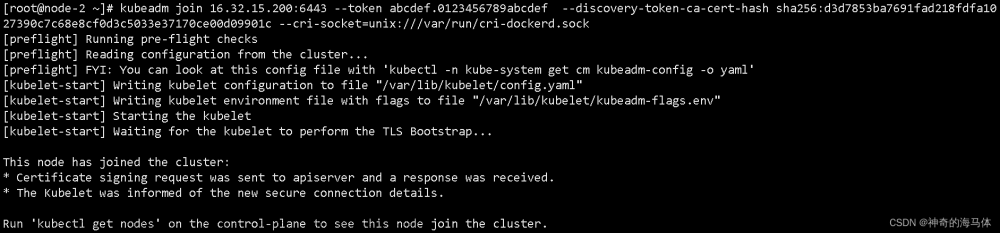------> 课程视频同步分享在今日头条和B站
大家好,我是博哥爱运维。
在前面的几十关里面,博哥在k8s上部署服务一直都是用的docker hub上的公有镜像,对于企业服务来说,有些我们是不想把服务镜像放在公网上面的; 同时如果在有内部的镜像仓库,那拉取镜像的速度就会很快,这时候就需要我们来部署公司内部的私有镜像仓库了,这里博哥会使用我们最常用的harbor来部署我们内部的私有镜像仓库。
harbor官方文档: https://goharbor.io/docs/2.10.0/
harbor内部架构图

在生产中安装一般有两种方式,一种是用docker-compose启动官方打包好的离线安装包; 二上用helm chart的形式在k8s上来运行harbor,两种方式都可以用,在21年博哥是推荐用docker-compose来部署,随着时间的推移,helm部署在k8s上也越来越稳定,这次我们就用helm3来部署harbor到k8s集群上面。
说明: 这里安装的harbor使用专属命名空间harbor,并采用了独立部署的redis和postgresql,这样方便横向扩展harbor的资源以便达到更好的效果,目前测试helm和docker-compose安装,helm删除镜像需等待2小时后才会被实际GC清理。
注意:离线镜像可以去离线安装包里获取
harbor导入离线镜像(Containerd容器运行时)
在二进制部署k8s时的deploy节点上进行操作,这台节点上部署有docker(server+client),为什么这么做?因为harbor的所有服务离线镜像都打包在一起,并且格式为tar.gz,实测用Containerd客户端工具ctr无法正常导入
# 下载harbor离线安装包
wget https://github.com/goharbor/harbor/releases/download/v2.10.0/harbor-offline-installer-v2.10.0.tgz
# 解压
tar zxvf harbor-offline-installer-v2.10.0.tgz
# docker 导入所有离线镜像
cd harbor
docker load -i harbor.v2.10.0.tar.gz
# docker 将harbor每个镜像包独立导出,方便给Containerd导入
docker images|grep harbor|awk -F"[/ ]+" '{print "docker save "$1"/"$2":"$3" > "$2"-"$3".tar"}'|bash
# 将导出的*.tar离线镜像包复制到需要导入的节点上,使用下面命令批量导入离线镜像包
# for image in `ls -1v /tmp/*.tar`;do ctr -n k8s.io images import $image;done
部署NFS存储及StorageClass
https://blog.csdn.net/weixin_46887489/article/details/134817519
部署Ingress-nginx-controller
https://blog.csdn.net/weixin_46887489/article/details/134586363
部署独立的postgresql和redis
创建nampspace
kubectl create ns harbor
部署postgresql
kubectl -n harbor apply -f harbor-postgresql.yaml
创建对应的数据库
kubectl -n harbor exec -it $(kubectl -n harbor get pod --no-headers |awk '/^harbor-postgresql/{print $1}') -- bash
psql -U harbordata -h 127.0.0.1 -p 5432 registry -c "create database registry;"
psql -U harbordata -h 127.0.0.1 -p 5432 registry -c "create database clair;"
psql -U harbordata -h 127.0.0.1 -p 5432 registry -c "create database notary_server;"
psql -U harbordata -h 127.0.0.1 -p 5432 registry -c "create database notary_signer;"
psql -U harbordata -h 127.0.0.1 -p 5432 registry -c "create database harbor_core;"
psql -U harbordata -h 127.0.0.1 -p 5432 registry -c "\l+"
附:harbor-postgresql.yaml
#psql -U harbordata -h 127.0.0.1 -p 5432 registry -c "create database registry;"
#psql -U harbordata -h 127.0.0.1 -p 5432 registry -c "create database clair;"
#psql -U harbordata -h 127.0.0.1 -p 5432 registry -c "create database notary_server;"
#psql -U harbordata -h 127.0.0.1 -p 5432 registry -c "create database notary_signer;"
#psql -U harbordata -h 127.0.0.1 -p 5432 registry -c "create database harbor_core;"
#psql -U harbordata -h 127.0.0.1 -p 5432 registry -c "\l+"
# backup and restore database
# export PGPASSWORD=registryauthdata ; pg_dump -h 127.0.0.1 -U harbordata -c -C registry -f /tmp/registry_$(date +%y%m%d).sql
# export PGPASSWORD=registryauthdata ; psql -U harbordata -h 127.0.0.1 -p 5432 registry < /tmp/registry_$(date +%y%m%d).sql && rm /tmp/registry_$(date +%y%m%d).sql
# remote ip connect:
# pip3 install pgcli -i https://mirrors.aliyun.com/pypi/simple
# export PGPASSWORD=registryauthdata ; psql -h 10.0.0.201 -p 28201 postgres -U postgres -c "\l+"
# delete database and create new database
# psql -U harbordata -h 127.0.0.1 -p 5432 postgres
# drop database registry;
# create database registry with owner harbordata;
# \l+
# pg web admin
# docker run -p 5050:80 -v /mnt/data/pgadmin:/var/lib/pgadmin -e "PGADMIN_DEFAULT_EMAIL=ops@boge.com" -e "PGADMIN_DEFAULT_PASSWORD=Boge@666" -d dpage/pgadmin4
# pvc
---
kind: PersistentVolumeClaim
apiVersion: v1
metadata:
name: harbor-postgresql
spec:
accessModes:
- ReadWriteOnce
resources:
requests:
storage: 20Gi
storageClassName: nfs-dynamic-class
---
apiVersion: v1
kind: Service
metadata:
name: harbor-postgresql
labels:
app: harbor
tier: postgresql
spec:
ports:
- port: 5432
selector:
app: harbor
tier: postgresql
---
apiVersion: apps/v1
kind: Deployment
metadata:
name: harbor-postgresql
labels:
app: harbor
tier: postgresql
spec:
replicas: 1
selector:
matchLabels:
app: harbor
tier: postgresql
strategy:
type: Recreate
template:
metadata:
labels:
app: harbor
tier: postgresql
spec:
#nodeSelector:
# gee/disk: "500g"
initContainers:
- name: "remove-lost-found"
image: registry.cn-shanghai.aliyuncs.com/acs/busybox:v1.29.2
imagePullPolicy: "IfNotPresent"
command: ["rm", "-fr", "/var/lib/postgresql/data/lost+found"]
volumeMounts:
- name: harbor-postgresqldata
mountPath: /var/lib/postgresql/data
containers:
- image: postgres:13.7-bullseye
name: harbor-postgresql
lifecycle:
postStart:
exec:
command:
- /bin/sh
- -c
- echo 'leon'
preStop:
exec:
command: ["/bin/sh", "-c", "sleep 5"]
env:
- name: POSTGRES_USER
value: harbordata
- name: POSTGRES_DB
value: registry
- name: POSTGRES_PASSWORD
value: registryauthdata
- name: TZ
value: Asia/Shanghai
args:
- -c
- shared_buffers=256MB
- -c
- max_connections=3000
- -c
- work_mem=128MB
ports:
- containerPort: 5432
name: postgresql
livenessProbe:
exec:
command:
- sh
- -c
- exec pg_isready -U harbordata -h 127.0.0.1 -p 5432 -d registry
initialDelaySeconds: 120
timeoutSeconds: 5
failureThreshold: 6
readinessProbe:
exec:
command:
- sh
- -c
- exec pg_isready -U harbordata -h 127.0.0.1 -p 5432 -d registry
initialDelaySeconds: 20
timeoutSeconds: 3
periodSeconds: 5
# resources:
# requests:
# cpu: "4"
# memory: 8Gi
# limits:
# cpu: "4"
# memory: 8Gi
volumeMounts:
- name: harbor-postgresqldata
mountPath: /var/lib/postgresql/data
volumes:
- name: harbor-postgresqldata
persistentVolumeClaim:
claimName: harbor-postgresql
部署redis
kubectl -n harbor apply -f harbor-redis.yaml
附:harbor-redis.yaml
---
apiVersion: v1
kind: Service
metadata:
name: redis-harbor
labels:
app: redis-harbor
spec:
ports:
- port: 6379
targetPort: 6379
# nodePort: 26379
selector:
app: redis-harbor
tier: backend
# type: NodePort
---
apiVersion: apps/v1
kind: Deployment
metadata:
name: redis-harbor
labels:
app: redis-harbor
spec:
replicas: 1
selector:
matchLabels:
app: redis-harbor
strategy:
type: Recreate
template:
metadata:
labels:
app: redis-harbor
tier: backend
spec:
containers:
- image: redis:6.2.7-alpine3.16
name: redis-harbor
command:
- "redis-server"
args:
- "--requirepass"
- "registryauthdata"
ports:
- containerPort: 6379
name: redis-harbor
livenessProbe:
exec:
command:
- sh
- -c
- "redis-cli ping"
initialDelaySeconds: 30
periodSeconds: 10
timeoutSeconds: 5
successThreshold: 1
failureThreshold: 3
readinessProbe:
exec:
command:
- sh
- -c
- "redis-cli ping"
initialDelaySeconds: 5
periodSeconds: 10
timeoutSeconds: 1
successThreshold: 1
failureThreshold: 3
initContainers:
- command:
- /bin/sh
- -c
- |
ulimit -n 65536
mount -o remount rw /sys
echo never > /sys/kernel/mm/transparent_hugepage/enabled
mount -o remount rw /proc/sys
echo 2000 > /proc/sys/net/core/somaxconn
echo 1 > /proc/sys/vm/overcommit_memory
image: registry.cn-shanghai.aliyuncs.com/acs/busybox:v1.29.2
imagePullPolicy: IfNotPresent
name: init-redis
resources: {}
securityContext:
privileged: true
procMount: Default
# 选择打了label的NODE节点运行,暂时先注释掉,要用的时候再打开
# kubectl label node 10.0.1.5 cb/harbor-redis-ready=true
# kubectl get node --show-labels
# kubectl label node 10.0.1.5 cb/harbor-redis-ready-
#nodeSelector:
# cb/harbor-redis-ready: "true"
配置Helm3
# 下载helm3
wget https://get.helm.sh/helm-v3.13.1-linux-amd64.tar.gz
tar zxvf helm-v3.13.1-linux-amd64.tar.gz && rm -f helm-v3.13.1-linux-amd64.tar.gz
mv linux-amd64/helm /usr/bin/ && rm -rf ./linux-amd64
# 检测helm3
# which helm
/usr/bin/helm
# helm version
version.BuildInfo{Version:"v3.13.1", GitCommit:"3547a4b5bf5edb5478ce352e18858d8a552a4110", GitTreeState:"clean", GoVersion:"go1.20.8"}
# 配置helm命令补齐功能
echo 'source <(helm completion bash)' >> ~/.bashrc && . ~/.bashrc
# 配置harbor的chart仓库(可选,由于海外网络关系,可直接提前下载好离线chart包安装)
helm repo add harbor https://helm.goharbor.io
helm repo update
helm repo ls
部署harbor(采用离线chart包的形式)
# 下载对应harbor版本的chart离线包
https://github.com/goharbor/harbor-helm
# 解压chart包
unzip harbor-helm-main.zip && rm -f harbor-helm-main.zip
# 定制配置(具体修改的地方,可以用文本对比工具对比原始的values.yaml和values-v2.10.0.yaml)
cp harbor-helm-main/values.yaml ./values-v2.10.0.yaml
# 安装(可先模拟安装观察下,接上参数 --dry-run --debug)
helm install -n harbor harbor -f values-v2.10.0.yaml ./harbor-helm-main/ --dry-run --debug
helm install -n harbor harbor -f values-v2.10.0.yaml ./harbor-helm-main/
# 查看安装结果
# helm -n harbor ls
NAME NAMESPACE REVISION UPDATED STATUS CHART APP VERSION
harbor harbor 1 2023-11-06 17:12:55.83193902 +0800 CST deployedharbor-1.13.1 2.9.1
# kubectl -n harbor get pod
NAME READY STATUS RESTARTS AGE
harbor-core-86b7cd96cf-n7k6l 1/1 Running 1 (114m ago) 18h
harbor-jobservice-74c9b6c768-bsmfm 1/1 Running 3 (114m ago) 18h
harbor-portal-7fd8b4ff78-56s6g 1/1 Running 1 (114m ago) 18h
harbor-postgresql-5dddfc6b8c-crtlx 1/1 Running 1 (114m ago) 18h
harbor-registry-c59c99ff4-z4dcx 2/2 Running 2 (114m ago) 18h
harbor-trivy-0 1/1 Running 1 (114m ago) 18h
redis-harbor-6cdbfddfcf-fdbt8 1/1 Running 1 (114m ago) 18h
附:values-v2.10.0.yaml
expose:
# Set how to expose the service. Set the type as "ingress", "clusterIP", "nodePort" or "loadBalancer"
# and fill the information in the corresponding section
type: ingress
tls:
# Enable TLS or not.
# Delete the "ssl-redirect" annotations in "expose.ingress.annotations" when TLS is disabled and "expose.type" is "ingress"
# Note: if the "expose.type" is "ingress" and TLS is disabled,
# the port must be included in the command when pulling/pushing images.
# Refer to https://github.com/goharbor/harbor/issues/5291 for details.
enabled: true
# The source of the tls certificate. Set as "auto", "secret"
# or "none" and fill the information in the corresponding section
# 1) auto: generate the tls certificate automatically
# 2) secret: read the tls certificate from the specified secret.
# The tls certificate can be generated manually or by cert manager
# 3) none: configure no tls certificate for the ingress. If the default
# tls certificate is configured in the ingress controller, choose this option
certSource: secret
auto:
# The common name used to generate the certificate, it's necessary
# when the type isn't "ingress"
commonName: ""
secret:
# The name of secret which contains keys named:
# "tls.crt" - the certificate
# "tls.key" - the private key
secretName: "boge-com-tls"
ingress:
hosts:
core: harbor.boge.com
# set to the type of ingress controller if it has specific requirements.
# leave as `default` for most ingress controllers.
# set to `gce` if using the GCE ingress controller
# set to `ncp` if using the NCP (NSX-T Container Plugin) ingress controller
# set to `alb` if using the ALB ingress controller
# set to `f5-bigip` if using the F5 BIG-IP ingress controller
controller: default
## Allow .Capabilities.KubeVersion.Version to be overridden while creating ingress
kubeVersionOverride: ""
className: ""
annotations:
# note different ingress controllers may require a different ssl-redirect annotation
# for Envoy, use ingress.kubernetes.io/force-ssl-redirect: "true" and remove the nginx lines below
ingress.kubernetes.io/ssl-redirect: "true"
ingress.kubernetes.io/proxy-body-size: "0"
nginx.ingress.kubernetes.io/ssl-redirect: "true"
nginx.ingress.kubernetes.io/proxy-body-size: "0"
harbor:
# harbor ingress-specific annotations
annotations: {}
# harbor ingress-specific labels
labels: {}
clusterIP:
# The name of ClusterIP service
name: harbor
# The ip address of the ClusterIP service (leave empty for acquiring dynamic ip)
staticClusterIP: ""
# Annotations on the ClusterIP service
annotations: {}
ports:
# The service port Harbor listens on when serving HTTP
httpPort: 80
# The service port Harbor listens on when serving HTTPS
httpsPort: 443
nodePort:
# The name of NodePort service
name: harbor
ports:
http:
# The service port Harbor listens on when serving HTTP
port: 80
# The node port Harbor listens on when serving HTTP
nodePort: 30002
https:
# The service port Harbor listens on when serving HTTPS
port: 443
# The node port Harbor listens on when serving HTTPS
nodePort: 30003
loadBalancer:
# The name of LoadBalancer service
name: harbor
# Set the IP if the LoadBalancer supports assigning IP
IP: ""
ports:
# The service port Harbor listens on when serving HTTP
httpPort: 80
# The service port Harbor listens on when serving HTTPS
httpsPort: 443
annotations: {}
sourceRanges: []
# The external URL for Harbor core service. It is used to
# 1) populate the docker/helm commands showed on portal
# 2) populate the token service URL returned to docker client
#
# Format: protocol://domain[:port]. Usually:
# 1) if "expose.type" is "ingress", the "domain" should be
# the value of "expose.ingress.hosts.core"
# 2) if "expose.type" is "clusterIP", the "domain" should be
# the value of "expose.clusterIP.name"
# 3) if "expose.type" is "nodePort", the "domain" should be
# the IP address of k8s node
#
# If Harbor is deployed behind the proxy, set it as the URL of proxy
externalURL: https://harbor.boge.com
# The internal TLS used for harbor components secure communicating. In order to enable https
# in each component tls cert files need to provided in advance.
internalTLS:
# If internal TLS enabled
enabled: false
# enable strong ssl ciphers (default: false)
strong_ssl_ciphers: false
# There are three ways to provide tls
# 1) "auto" will generate cert automatically
# 2) "manual" need provide cert file manually in following value
# 3) "secret" internal certificates from secret
certSource: "auto"
# The content of trust ca, only available when `certSource` is "manual"
trustCa: ""
# core related cert configuration
core:
# secret name for core's tls certs
secretName: ""
# Content of core's TLS cert file, only available when `certSource` is "manual"
crt: ""
# Content of core's TLS key file, only available when `certSource` is "manual"
key: ""
# jobservice related cert configuration
jobservice:
# secret name for jobservice's tls certs
secretName: ""
# Content of jobservice's TLS key file, only available when `certSource` is "manual"
crt: ""
# Content of jobservice's TLS key file, only available when `certSource` is "manual"
key: ""
# registry related cert configuration
registry:
# secret name for registry's tls certs
secretName: ""
# Content of registry's TLS key file, only available when `certSource` is "manual"
crt: ""
# Content of registry's TLS key file, only available when `certSource` is "manual"
key: ""
# portal related cert configuration
portal:
# secret name for portal's tls certs
secretName: ""
# Content of portal's TLS key file, only available when `certSource` is "manual"
crt: ""
# Content of portal's TLS key file, only available when `certSource` is "manual"
key: ""
# trivy related cert configuration
trivy:
# secret name for trivy's tls certs
secretName: ""
# Content of trivy's TLS key file, only available when `certSource` is "manual"
crt: ""
# Content of trivy's TLS key file, only available when `certSource` is "manual"
key: ""
ipFamily:
# ipv6Enabled set to true if ipv6 is enabled in cluster, currently it affected the nginx related component
ipv6:
enabled: false
# ipv4Enabled set to true if ipv4 is enabled in cluster, currently it affected the nginx related component
ipv4:
enabled: true
# The persistence is enabled by default and a default StorageClass
# is needed in the k8s cluster to provision volumes dynamically.
# Specify another StorageClass in the "storageClass" or set "existingClaim"
# if you already have existing persistent volumes to use
#
# For storing images and charts, you can also use "azure", "gcs", "s3",
# "swift" or "oss". Set it in the "imageChartStorage" section
persistence:
enabled: true
# Setting it to "keep" to avoid removing PVCs during a helm delete
# operation. Leaving it empty will delete PVCs after the chart deleted
# (this does not apply for PVCs that are created for internal database
# and redis components, i.e. they are never deleted automatically)
resourcePolicy: "keep"
persistentVolumeClaim:
registry:
# Use the existing PVC which must be created manually before bound,
# and specify the "subPath" if the PVC is shared with other components
existingClaim: ""
# Specify the "storageClass" used to provision the volume. Or the default
# StorageClass will be used (the default).
# Set it to "-" to disable dynamic provisioning
storageClass: "nfs-dynamic-class"
subPath: ""
accessMode: ReadWriteOnce
size: 50Gi
annotations: {}
jobservice:
jobLog:
existingClaim: ""
storageClass: "nfs-dynamic-class"
subPath: ""
accessMode: ReadWriteOnce
size: 10Gi
annotations: {}
# If external database is used, the following settings for database will
# be ignored
database:
existingClaim: ""
storageClass: ""
subPath: ""
accessMode: ReadWriteOnce
size: 1Gi
annotations: {}
# If external Redis is used, the following settings for Redis will
# be ignored
redis:
existingClaim: ""
storageClass: ""
subPath: ""
accessMode: ReadWriteOnce
size: 1Gi
annotations: {}
trivy:
existingClaim: ""
storageClass: "nfs-dynamic-class"
subPath: ""
accessMode: ReadWriteOnce
size: 5Gi
annotations: {}
# Define which storage backend is used for registry to store
# images and charts. Refer to
# https://github.com/distribution/distribution/blob/main/docs/configuration.md#storage
# for the detail.
imageChartStorage:
# Specify whether to disable `redirect` for images and chart storage, for
# backends which not supported it (such as using minio for `s3` storage type), please disable
# it. To disable redirects, simply set `disableredirect` to `true` instead.
# Refer to
# https://github.com/distribution/distribution/blob/main/docs/configuration.md#redirect
# for the detail.
disableredirect: false
# Specify the "caBundleSecretName" if the storage service uses a self-signed certificate.
# The secret must contain keys named "ca.crt" which will be injected into the trust store
# of registry's containers.
# caBundleSecretName:
# Specify the type of storage: "filesystem", "azure", "gcs", "s3", "swift",
# "oss" and fill the information needed in the corresponding section. The type
# must be "filesystem" if you want to use persistent volumes for registry
type: filesystem
filesystem:
rootdirectory: /storage
#maxthreads: 100
azure:
accountname: accountname
accountkey: base64encodedaccountkey
container: containername
#realm: core.windows.net
# To use existing secret, the key must be AZURE_STORAGE_ACCESS_KEY
existingSecret: ""
gcs:
bucket: bucketname
# The base64 encoded json file which contains the key
encodedkey: base64-encoded-json-key-file
#rootdirectory: /gcs/object/name/prefix
#chunksize: "5242880"
# To use existing secret, the key must be GCS_KEY_DATA
existingSecret: ""
useWorkloadIdentity: false
s3:
# Set an existing secret for S3 accesskey and secretkey
# keys in the secret should be REGISTRY_STORAGE_S3_ACCESSKEY and REGISTRY_STORAGE_S3_SECRETKEY for registry
#existingSecret: ""
region: us-west-1
bucket: bucketname
#accesskey: awsaccesskey
#secretkey: awssecretkey
#regionendpoint: http://myobjects.local
#encrypt: false
#keyid: mykeyid
#secure: true
#skipverify: false
#v4auth: true
#chunksize: "5242880"
#rootdirectory: /s3/object/name/prefix
#storageclass: STANDARD
#multipartcopychunksize: "33554432"
#multipartcopymaxconcurrency: 100
#multipartcopythresholdsize: "33554432"
swift:
authurl: https://storage.myprovider.com/v3/auth
username: username
password: password
container: containername
# keys in existing secret must be REGISTRY_STORAGE_SWIFT_PASSWORD, REGISTRY_STORAGE_SWIFT_SECRETKEY, REGISTRY_STORAGE_SWIFT_ACCESSKEY
existingSecret: ""
#region: fr
#tenant: tenantname
#tenantid: tenantid
#domain: domainname
#domainid: domainid
#trustid: trustid
#insecureskipverify: false
#chunksize: 5M
#prefix:
#secretkey: secretkey
#accesskey: accesskey
#authversion: 3
#endpointtype: public
#tempurlcontainerkey: false
#tempurlmethods:
oss:
accesskeyid: accesskeyid
accesskeysecret: accesskeysecret
region: regionname
bucket: bucketname
# key in existingSecret must be REGISTRY_STORAGE_OSS_ACCESSKEYSECRET
existingSecret: ""
#endpoint: endpoint
#internal: false
#encrypt: false
#secure: true
#chunksize: 10M
#rootdirectory: rootdirectory
imagePullPolicy: IfNotPresent
# Use this set to assign a list of default pullSecrets
imagePullSecrets:
# - name: docker-registry-secret
# - name: internal-registry-secret
# The update strategy for deployments with persistent volumes(jobservice, registry): "RollingUpdate" or "Recreate"
# Set it as "Recreate" when "RWM" for volumes isn't supported
updateStrategy:
type: RollingUpdate
# debug, info, warning, error or fatal
logLevel: info
# The initial password of Harbor admin. Change it from portal after launching Harbor
# or give an existing secret for it
# key in secret is given via (default to HARBOR_ADMIN_PASSWORD)
# existingSecretAdminPassword:
existingSecretAdminPasswordKey: HARBOR_ADMIN_PASSWORD
harborAdminPassword: "Boge@666"
# The name of the secret which contains key named "ca.crt". Setting this enables the
# download link on portal to download the CA certificate when the certificate isn't
# generated automatically
caSecretName: ""
# The secret key used for encryption. Must be a string of 16 chars.
secretKey: "not-a-secure-key"
# If using existingSecretSecretKey, the key must be secretKey
existingSecretSecretKey: ""
# The proxy settings for updating trivy vulnerabilities from the Internet and replicating
# artifacts from/to the registries that cannot be reached directly
proxy:
httpProxy:
httpsProxy:
noProxy: 127.0.0.1,localhost,.local,.internal
components:
- core
- jobservice
- trivy
# Run the migration job via helm hook
enableMigrateHelmHook: false
# The custom ca bundle secret, the secret must contain key named "ca.crt"
# which will be injected into the trust store for core, jobservice, registry, trivy components
# caBundleSecretName: ""
## UAA Authentication Options
# If you're using UAA for authentication behind a self-signed
# certificate you will need to provide the CA Cert.
# Set uaaSecretName below to provide a pre-created secret that
# contains a base64 encoded CA Certificate named `ca.crt`.
# uaaSecretName:
# If service exposed via "ingress", the Nginx will not be used
nginx:
image:
repository: goharbor/nginx-photon
tag: v2.10.0
# set the service account to be used, default if left empty
serviceAccountName: ""
# mount the service account token
automountServiceAccountToken: false
replicas: 1
revisionHistoryLimit: 10
# resources:
# requests:
# memory: 256Mi
# cpu: 100m
extraEnvVars: []
nodeSelector: {}
tolerations: []
affinity: {}
# Spread Pods across failure-domains like regions, availability zones or nodes
topologySpreadConstraints: []
# - maxSkew: 1
# topologyKey: topology.kubernetes.io/zone
# nodeTaintsPolicy: Honor
# whenUnsatisfiable: DoNotSchedule
## Additional deployment annotations
podAnnotations: {}
## Additional deployment labels
podLabels: {}
## The priority class to run the pod as
priorityClassName:
portal:
image:
repository: goharbor/harbor-portal
tag: v2.10.0
# set the service account to be used, default if left empty
serviceAccountName: ""
# mount the service account token
automountServiceAccountToken: false
replicas: 1
revisionHistoryLimit: 10
# resources:
# requests:
# memory: 256Mi
# cpu: 100m
extraEnvVars: []
nodeSelector: {}
tolerations: []
affinity: {}
# Spread Pods across failure-domains like regions, availability zones or nodes
topologySpreadConstraints: []
# - maxSkew: 1
# topologyKey: topology.kubernetes.io/zone
# nodeTaintsPolicy: Honor
# whenUnsatisfiable: DoNotSchedule
## Additional deployment annotations
podAnnotations: {}
## Additional deployment labels
podLabels: {}
## Additional service annotations
serviceAnnotations: {}
## The priority class to run the pod as
priorityClassName:
core:
image:
repository: goharbor/harbor-core
tag: v2.10.0
# set the service account to be used, default if left empty
serviceAccountName: ""
# mount the service account token
automountServiceAccountToken: false
replicas: 1
revisionHistoryLimit: 10
## Startup probe values
startupProbe:
enabled: true
initialDelaySeconds: 10
# resources:
# requests:
# memory: 256Mi
# cpu: 100m
extraEnvVars: []
nodeSelector: {}
tolerations: []
affinity: {}
# Spread Pods across failure-domains like regions, availability zones or nodes
topologySpreadConstraints: []
# - maxSkew: 1
# topologyKey: topology.kubernetes.io/zone
# nodeTaintsPolicy: Honor
# whenUnsatisfiable: DoNotSchedule
## Additional deployment annotations
podAnnotations: {}
## Additional deployment labels
podLabels: {}
## Additional service annotations
serviceAnnotations: {}
## User settings configuration json string
configureUserSettings:
# The provider for updating project quota(usage), there are 2 options, redis or db.
# By default it is implemented by db but you can configure it to redis which
# can improve the performance of high concurrent pushing to the same project,
# and reduce the database connections spike and occupies.
# Using redis will bring up some delay for quota usage updation for display, so only
# suggest switch provider to redis if you were ran into the db connections spike around
# the scenario of high concurrent pushing to same project, no improvment for other scenes.
quotaUpdateProvider: db # Or redis
# Secret is used when core server communicates with other components.
# If a secret key is not specified, Helm will generate one. Alternatively set existingSecret to use an existing secret
# Must be a string of 16 chars.
secret: ""
# Fill in the name of a kubernetes secret if you want to use your own
# If using existingSecret, the key must be secret
existingSecret: ""
# Fill the name of a kubernetes secret if you want to use your own
# TLS certificate and private key for token encryption/decryption.
# The secret must contain keys named:
# "tls.key" - the private key
# "tls.crt" - the certificate
secretName: ""
# If not specifying a preexisting secret, a secret can be created from tokenKey and tokenCert and used instead.
# If none of secretName, tokenKey, and tokenCert are specified, an ephemeral key and certificate will be autogenerated.
# tokenKey and tokenCert must BOTH be set or BOTH unset.
# The tokenKey value is formatted as a multiline string containing a PEM-encoded RSA key, indented one more than tokenKey on the following line.
tokenKey: |
# If tokenKey is set, the value of tokenCert must be set as a PEM-encoded certificate signed by tokenKey, and supplied as a multiline string, indented one more than tokenCert on the following line.
tokenCert: |
# The XSRF key. Will be generated automatically if it isn't specified
xsrfKey: ""
# If using existingSecret, the key is defined by core.existingXsrfSecretKey
existingXsrfSecret: ""
# If using existingSecret, the key
existingXsrfSecretKey: CSRF_KEY
## The priority class to run the pod as
priorityClassName:
# The time duration for async update artifact pull_time and repository
# pull_count, the unit is second. Will be 10 seconds if it isn't set.
# eg. artifactPullAsyncFlushDuration: 10
artifactPullAsyncFlushDuration:
gdpr:
deleteUser: false
jobservice:
image:
repository: goharbor/harbor-jobservice
tag: v2.10.0
replicas: 1
revisionHistoryLimit: 10
# set the service account to be used, default if left empty
serviceAccountName: ""
# mount the service account token
automountServiceAccountToken: false
maxJobWorkers: 10
# The logger for jobs: "file", "database" or "stdout"
jobLoggers:
- file
# - database
# - stdout
# The jobLogger sweeper duration (ignored if `jobLogger` is `stdout`)
loggerSweeperDuration: 14 #days
notification:
webhook_job_max_retry: 3
webhook_job_http_client_timeout: 3 # in seconds
reaper:
# the max time to wait for a task to finish, if unfinished after max_update_hours, the task will be mark as error, but the task will continue to run, default value is 24
max_update_hours: 24
# the max time for execution in running state without new task created
max_dangling_hours: 168
# resources:
# requests:
# memory: 256Mi
# cpu: 100m
extraEnvVars: []
nodeSelector: {}
tolerations: []
affinity: {}
# Spread Pods across failure-domains like regions, availability zones or nodes
topologySpreadConstraints:
# - maxSkew: 1
# topologyKey: topology.kubernetes.io/zone
# nodeTaintsPolicy: Honor
# whenUnsatisfiable: DoNotSchedule
## Additional deployment annotations
podAnnotations: {}
## Additional deployment labels
podLabels: {}
# Secret is used when job service communicates with other components.
# If a secret key is not specified, Helm will generate one.
# Must be a string of 16 chars.
secret: ""
# Use an existing secret resource
existingSecret: ""
# Key within the existing secret for the job service secret
existingSecretKey: JOBSERVICE_SECRET
## The priority class to run the pod as
priorityClassName:
registry:
# set the service account to be used, default if left empty
serviceAccountName: ""
# mount the service account token
automountServiceAccountToken: false
registry:
image:
repository: goharbor/registry-photon
tag: v2.10.0
# resources:
# requests:
# memory: 256Mi
# cpu: 100m
extraEnvVars: []
controller:
image:
repository: goharbor/harbor-registryctl
tag: v2.10.0
# resources:
# requests:
# memory: 256Mi
# cpu: 100m
extraEnvVars: []
replicas: 1
revisionHistoryLimit: 10
nodeSelector: {}
tolerations: []
affinity: {}
# Spread Pods across failure-domains like regions, availability zones or nodes
topologySpreadConstraints: []
# - maxSkew: 1
# topologyKey: topology.kubernetes.io/zone
# nodeTaintsPolicy: Honor
# whenUnsatisfiable: DoNotSchedule
## Additional deployment annotations
podAnnotations: {}
## Additional deployment labels
podLabels: {}
## The priority class to run the pod as
priorityClassName:
# Secret is used to secure the upload state from client
# and registry storage backend.
# See: https://github.com/distribution/distribution/blob/main/docs/configuration.md#http
# If a secret key is not specified, Helm will generate one.
# Must be a string of 16 chars.
secret: ""
# Use an existing secret resource
existingSecret: ""
# Key within the existing secret for the registry service secret
existingSecretKey: REGISTRY_HTTP_SECRET
# If true, the registry returns relative URLs in Location headers. The client is responsible for resolving the correct URL.
relativeurls: false
credentials:
username: "harbor_registry_user"
password: "harbor_registry_password"
# If using existingSecret, the key must be REGISTRY_PASSWD and REGISTRY_HTPASSWD
existingSecret: ""
# Login and password in htpasswd string format. Excludes `registry.credentials.username` and `registry.credentials.password`. May come in handy when integrating with tools like argocd or flux. This allows the same line to be generated each time the template is rendered, instead of the `htpasswd` function from helm, which generates different lines each time because of the salt.
# htpasswdString: $apr1$XLefHzeG$Xl4.s00sMSCCcMyJljSZb0 # example string
htpasswdString: ""
middleware:
enabled: false
type: cloudFront
cloudFront:
baseurl: example.cloudfront.net
keypairid: KEYPAIRID
duration: 3000s
ipfilteredby: none
# The secret key that should be present is CLOUDFRONT_KEY_DATA, which should be the encoded private key
# that allows access to CloudFront
privateKeySecret: "my-secret"
# enable purge _upload directories
upload_purging:
enabled: true
# remove files in _upload directories which exist for a period of time, default is one week.
age: 168h
# the interval of the purge operations
interval: 24h
dryrun: false
trivy:
# enabled the flag to enable Trivy scanner
enabled: true
image:
# repository the repository for Trivy adapter image
repository: goharbor/trivy-adapter-photon
# tag the tag for Trivy adapter image
tag: v2.10.0
# set the service account to be used, default if left empty
serviceAccountName: ""
# mount the service account token
automountServiceAccountToken: false
# replicas the number of Pod replicas
replicas: 1
# debugMode the flag to enable Trivy debug mode with more verbose scanning log
debugMode: false
# vulnType a comma-separated list of vulnerability types. Possible values are `os` and `library`.
vulnType: "os,library"
# severity a comma-separated list of severities to be checked
severity: "UNKNOWN,LOW,MEDIUM,HIGH,CRITICAL"
# ignoreUnfixed the flag to display only fixed vulnerabilities
ignoreUnfixed: false
# insecure the flag to skip verifying registry certificate
insecure: false
# gitHubToken the GitHub access token to download Trivy DB
#
# Trivy DB contains vulnerability information from NVD, Red Hat, and many other upstream vulnerability databases.
# It is downloaded by Trivy from the GitHub release page https://github.com/aquasecurity/trivy-db/releases and cached
# in the local file system (`/home/scanner/.cache/trivy/db/trivy.db`). In addition, the database contains the update
# timestamp so Trivy can detect whether it should download a newer version from the Internet or use the cached one.
# Currently, the database is updated every 12 hours and published as a new release to GitHub.
#
# Anonymous downloads from GitHub are subject to the limit of 60 requests per hour. Normally such rate limit is enough
# for production operations. If, for any reason, it's not enough, you could increase the rate limit to 5000
# requests per hour by specifying the GitHub access token. For more details on GitHub rate limiting please consult
# https://developer.github.com/v3/#rate-limiting
#
# You can create a GitHub token by following the instructions in
# https://help.github.com/en/github/authenticating-to-github/creating-a-personal-access-token-for-the-command-line
gitHubToken: ""
# skipUpdate the flag to disable Trivy DB downloads from GitHub
#
# You might want to set the value of this flag to `true` in test or CI/CD environments to avoid GitHub rate limiting issues.
# If the value is set to `true` you have to manually download the `trivy.db` file and mount it in the
# `/home/scanner/.cache/trivy/db/trivy.db` path.
skipUpdate: false
# The offlineScan option prevents Trivy from sending API requests to identify dependencies.
#
# Scanning JAR files and pom.xml may require Internet access for better detection, but this option tries to avoid it.
# For example, the offline mode will not try to resolve transitive dependencies in pom.xml when the dependency doesn't
# exist in the local repositories. It means a number of detected vulnerabilities might be fewer in offline mode.
# It would work if all the dependencies are in local.
# This option doesn’t affect DB download. You need to specify skipUpdate as well as offlineScan in an air-gapped environment.
offlineScan: false
# Comma-separated list of what security issues to detect. Possible values are `vuln`, `config` and `secret`. Defaults to `vuln`.
securityCheck: "vuln"
# The duration to wait for scan completion
timeout: 5m0s
resources:
requests:
cpu: 200m
memory: 512Mi
limits:
cpu: 1
memory: 1Gi
extraEnvVars: []
nodeSelector: {}
tolerations: []
affinity: {}
# Spread Pods across failure-domains like regions, availability zones or nodes
topologySpreadConstraints: []
# - maxSkew: 1
# topologyKey: topology.kubernetes.io/zone
# nodeTaintsPolicy: Honor
# whenUnsatisfiable: DoNotSchedule
## Additional deployment annotations
podAnnotations: {}
## Additional deployment labels
podLabels: {}
## The priority class to run the pod as
priorityClassName:
database:
# if external database is used, set "type" to "external"
# and fill the connection information in "external" section
type: external
internal:
# set the service account to be used, default if left empty
serviceAccountName: ""
# mount the service account token
automountServiceAccountToken: false
image:
repository: goharbor/harbor-db
tag: v2.10.0
# The initial superuser password for internal database
password: "changeit"
# The size limit for Shared memory, pgSQL use it for shared_buffer
# More details see:
# https://github.com/goharbor/harbor/issues/15034
shmSizeLimit: 512Mi
# resources:
# requests:
# memory: 256Mi
# cpu: 100m
# The timeout used in livenessProbe; 1 to 5 seconds
livenessProbe:
timeoutSeconds: 1
# The timeout used in readinessProbe; 1 to 5 seconds
readinessProbe:
timeoutSeconds: 1
extraEnvVars: []
nodeSelector: {}
tolerations: []
affinity: {}
## The priority class to run the pod as
priorityClassName:
initContainer:
migrator: {}
# resources:
# requests:
# memory: 128Mi
# cpu: 100m
permissions: {}
# resources:
# requests:
# memory: 128Mi
# cpu: 100m
external:
host: "harbor-postgresql.harbor.svc.cluster.local"
port: "5432"
username: "harbordata"
password: "registryauthdata"
coreDatabase: "harbor_core"
clairDatabase: "clair"
# if using existing secret, the key must be "password"
existingSecret: ""
# "disable" - No SSL
# "require" - Always SSL (skip verification)
# "verify-ca" - Always SSL (verify that the certificate presented by the
# server was signed by a trusted CA)
# "verify-full" - Always SSL (verify that the certification presented by the
# server was signed by a trusted CA and the server host name matches the one
# in the certificate)
sslmode: "disable"
# The maximum number of connections in the idle connection pool per pod (core+exporter).
# If it <=0, no idle connections are retained.
maxIdleConns: 100
# The maximum number of open connections to the database per pod (core+exporter).
# If it <= 0, then there is no limit on the number of open connections.
# Note: the default number of connections is 1024 for postgre of harbor.
maxOpenConns: 900
## Additional deployment annotations
podAnnotations: {}
## Additional deployment labels
podLabels: {}
redis:
# if external Redis is used, set "type" to "external"
# and fill the connection information in "external" section
type: external
internal:
# set the service account to be used, default if left empty
serviceAccountName: ""
# mount the service account token
automountServiceAccountToken: false
image:
repository: goharbor/redis-photon
tag: v2.10.0
# resources:
# requests:
# memory: 256Mi
# cpu: 100m
extraEnvVars: []
nodeSelector: {}
tolerations: []
affinity: {}
## The priority class to run the pod as
priorityClassName:
# # jobserviceDatabaseIndex defaults to "1"
# # registryDatabaseIndex defaults to "2"
# # trivyAdapterIndex defaults to "5"
# # harborDatabaseIndex defaults to "0", but it can be configured to "6", this config is optional
# # cacheLayerDatabaseIndex defaults to "0", but it can be configured to "7", this config is optional
jobserviceDatabaseIndex: "1"
registryDatabaseIndex: "2"
trivyAdapterIndex: "5"
# harborDatabaseIndex: "6"
# cacheLayerDatabaseIndex: "7"
external:
# support redis, redis+sentinel
# addr for redis: <host_redis>:<port_redis>
# addr for redis+sentinel: <host_sentinel1>:<port_sentinel1>,<host_sentinel2>:<port_sentinel2>,<host_sentinel3>:<port_sentinel3>
addr: "redis-harbor.harbor.svc.cluster.local:6379"
# The name of the set of Redis instances to monitor, it must be set to support redis+sentinel
sentinelMasterSet: ""
# The "coreDatabaseIndex" must be "0" as the library Harbor
# used doesn't support configuring it
# harborDatabaseIndex defaults to "0", but it can be configured to "6", this config is optional
# cacheLayerDatabaseIndex defaults to "0", but it can be configured to "7", this config is optional
coreDatabaseIndex: "0"
jobserviceDatabaseIndex: "1"
registryDatabaseIndex: "2"
trivyAdapterIndex: "5"
# harborDatabaseIndex: "6"
# cacheLayerDatabaseIndex: "7"
# username field can be an empty string, and it will be authenticated against the default user
username: ""
password: "registryauthdata"
# If using existingSecret, the key must be REDIS_PASSWORD
existingSecret: ""
## Additional deployment annotations
podAnnotations: {}
## Additional deployment labels
podLabels: {}
exporter:
replicas: 1
revisionHistoryLimit: 10
# resources:
# requests:
# memory: 256Mi
# cpu: 100m
extraEnvVars: []
podAnnotations: {}
## Additional deployment labels
podLabels: {}
serviceAccountName: ""
# mount the service account token
automountServiceAccountToken: false
image:
repository: goharbor/harbor-exporter
tag: v2.10.0
nodeSelector: {}
tolerations: []
affinity: {}
# Spread Pods across failure-domains like regions, availability zones or nodes
topologySpreadConstraints: []
# - maxSkew: 1
# topologyKey: topology.kubernetes.io/zone
# nodeTaintsPolicy: Honor
# whenUnsatisfiable: DoNotSchedule
cacheDuration: 23
cacheCleanInterval: 14400
## The priority class to run the pod as
priorityClassName:
metrics:
enabled: false
core:
path: /metrics
port: 8001
registry:
path: /metrics
port: 8001
jobservice:
path: /metrics
port: 8001
exporter:
path: /metrics
port: 8001
## Create prometheus serviceMonitor to scrape harbor metrics.
## This requires the monitoring.coreos.com/v1 CRD. Please see
## https://github.com/prometheus-operator/prometheus-operator/blob/main/Documentation/user-guides/getting-started.md
##
serviceMonitor:
enabled: false
additionalLabels: {}
# Scrape interval. If not set, the Prometheus default scrape interval is used.
interval: ""
# Metric relabel configs to apply to samples before ingestion.
metricRelabelings:
[]
# - action: keep
# regex: 'kube_(daemonset|deployment|pod|namespace|node|statefulset).+'
# sourceLabels: [__name__]
# Relabel configs to apply to samples before ingestion.
relabelings:
[]
# - sourceLabels: [__meta_kubernetes_pod_node_name]
# separator: ;
# regex: ^(.*)$
# targetLabel: nodename
# replacement: $1
# action: replace
trace:
enabled: false
# trace provider: jaeger or otel
# jaeger should be 1.26+
provider: jaeger
# set sample_rate to 1 if you wanna sampling 100% of trace data; set 0.5 if you wanna sampling 50% of trace data, and so forth
sample_rate: 1
# namespace used to differentiate different harbor services
# namespace:
# attributes is a key value dict contains user defined attributes used to initialize trace provider
# attributes:
# application: harbor
jaeger:
# jaeger supports two modes:
# collector mode(uncomment endpoint and uncomment username, password if needed)
# agent mode(uncomment agent_host and agent_port)
endpoint: http://hostname:14268/api/traces
# username:
# password:
# agent_host: hostname
# export trace data by jaeger.thrift in compact mode
# agent_port: 6831
otel:
endpoint: hostname:4318
url_path: /v1/traces
compression: false
insecure: true
# timeout is in seconds
timeout: 10
# cache layer configurations
# if this feature enabled, harbor will cache the resource
# `project/project_metadata/repository/artifact/manifest` in the redis
# which help to improve the performance of high concurrent pulling manifest.
cache:
# default is not enabled.
enabled: false
# default keep cache for one day.
expireHours: 24
harbor安全配置
# 修改默认的管理员用户名admin为boge
kubectl -n harbor exec -it $(kubectl -n harbor get pod --no-headers |awk '/harbor-postgres/{print $1}') -- bash
psql -U harbordata -h 127.0.0.1 -p 5432 harbor_core
select * from harbor_user;
update harbor_user set username='boge' where user_id=1;
harbor的https访问配置
https://goharbor.io/docs/2.6.0/install-config/configure-https/
默认情况下,Harbor 不附带证书。可以在没有安全性的情况下部署 Harbor,以便您可以通过 HTTP 连接到它。但是,只有在没有连接到外部 Internet 的气隙测试或开发环境中才可以使用 HTTP。在非气隙环境中使用 HTTP 会使您遭受中间人攻击。在生产环境中,始终使用 HTTPS。如果您启用 Content Trust with Notary 来正确签署所有图像,则必须使用 HTTPS。
要配置 HTTPS,您必须创建 SSL 证书。您可以使用由受信任的第三方 CA 签名的证书,也可以使用自签名证书。本节介绍如何使用 OpenSSL创建 CA,以及如何使用 CA 签署服务器证书和客户端证书。您可以使用其他 CA 提供商,例如 Let’s Encrypt。
以下过程假设您的 Harbor 注册表的主机名是boge.com,并且其 DNS 记录指向您运行 Harbor 的主机。
生成证书颁发机构证书
在生产环境中,您应该从 CA 获取证书。在测试或开发环境中,您可以生成自己的CA。要生成 CA 证书,请运行以下命令。
-
生成 CA 证书私钥。
openssl genrsa -out ca.key 4096 -
生成 CA 证书。
调整选项中的值
-subj以反映您的组织。如果您使用 FQDN 连接 Harbor 主机,则必须将其指定为公用名 (CN) 属性。openssl req -x509 -new -nodes -sha512 -days 3650 \ -subj "/C=CN/ST=Beijing/L=Beijing/O=example/OU=Personal/CN=boge.com" \ -key ca.key \ -out ca.crt
生成服务器证书
证书通常包含一个.crt文件和一个.key文件,例如boge.com.crt和boge.com.key。
-
生成私钥。
openssl genrsa -out boge.com.key 4096 -
生成证书签名请求 (CSR)。
调整选项中的值
-subj以反映您的组织。如果您使用 FQDN 连接 Harbor 主机,则必须将其指定为公用名 (CN) 属性,并在密钥和 CSR 文件名中使用它。openssl req -sha512 -new \ -subj "/C=CN/ST=Beijing/L=Beijing/O=example/OU=Personal/CN=boge.com" \ -key boge.com.key \ -out boge.com.csr -
生成 x509 v3 扩展文件。
无论您是使用 FQDN 还是 IP 地址连接到 Harbor 主机,都必须创建此文件,以便可以为 Harbor 主机生成符合主题备用名称 (SAN) 和 x509 v3 的证书扩展要求。替换
DNS条目以反映您的域。cat > v3.ext <<-EOF authorityKeyIdentifier=keyid,issuer basicConstraints=CA:FALSE keyUsage = digitalSignature, nonRepudiation, keyEncipherment, dataEncipherment extendedKeyUsage = serverAuth subjectAltName = @alt_names [alt_names] DNS.1=boge.com DNS.2=boge DNS.3=harbor.boge.com EOF -
使用该
v3.ext文件为您的 Harbor 主机生成证书。boge.com将CRS 和 CRT 文件名中的替换为 Harbor 主机名。openssl x509 -req -sha512 -days 3650 \ -extfile v3.ext \ -CA ca.crt -CAkey ca.key -CAcreateserial \ -in boge.com.csr \ -out boge.com.crt
向 Docker 提供证书
生成ca.crt、boge.com.crt、 和boge.com.key文件后,您必须将它们提供给 Harbor 和 Docker,并重新配置 Harbor 以使用它们。
-
转换
boge.com.crt为boge.com.cert, 供 Docker 使用。Docker 守护进程将
.crt文件解释为 CA 证书,.cert将文件解释为客户端证书。openssl x509 -inform PEM -in boge.com.crt -out boge.com.cert -
将服务器证书、密钥和 CA 文件复制到 Harbor 主机上的 Docker 证书文件夹中。您必须首先创建适当的文件夹。
mkdir -p /etc/docker/certs.d/harbor.boge.com cp boge.com.cert /etc/docker/certs.d/harbor.boge.com/ cp boge.com.key /etc/docker/certs.d/harbor.boge.com/ cp ca.crt /etc/docker/certs.d/harbor.boge.com/ -
重新启动 Docker 引擎。
systemctl restart docker
您可能还需要在操作系统级别信任证书。有关详细信息,请参阅 Harbor 安装故障排除。
以下示例说明了使用自定义证书的配置。文章来源:https://www.toymoban.com/news/detail-790790.html
/etc/docker/certs.d/
└── harbor.boge.com
├── boge.com.cert <-- Server certificate signed by CA
├── boge.com.key <-- Server key signed by CA
└── ca.crt <-- Certificate authority that signed the registry certificate
在k8s上测试harbor私有仓库镜像拉取
# 先配置好本地hosts
10.0.1.201 harbor.boge.com
# 登陆harbor后台,创建一个私有仓库 product
https://harbor.boge.com/
# 在带有docker(server+client)的deploy机器上操作
docker login harbor.boge.com -u boge
docker pull registry.cn-shanghai.aliyuncs.com/acs/busybox:v1.29.2
docker tag registry.cn-shanghai.aliyuncs.com/acs/busybox:v1.29.2 harbor.boge.com/product/busybox:v1.29.2
docker push harbor.boge.com/product/busybox:v1.29.2
# 在k8s上生成tls secret
kubectl -n harbor create secret tls boge-com-tls --cert=boge.com.crt --key=boge.com.key
# 在k8s上生成harbor私有镜像仓库的secret
kubectl -n harbor create secret docker-registry harbor --docker-server=harbor.boge.com --docker-username=boge --docker-password=Boge@666 --docker-email=ops@boge.com
# ***注意:因为我们测试是用的自签证书,并且容器运行时是Containerd,为了能让k8s能正常摘取镜像,我们需要在 Containerd 中禁用证书验证
# k8s集群中能调度pod的node上都需要操作
# 编辑本地hosts
# vim /etc/hosts
10.0.1.201 easzlab.io.local harbor.boge.com
# 编辑 Containerd的配置,在 Containerd 中禁用证书验证
# vim /etc/containerd/config.toml,找到这行配置`[plugins."io.containerd.grpc.v1.cri".registry.configs]`,在它下面添加
[plugins."io.containerd.grpc.v1.cri".registry.configs]
# 这下面两行是我们需要添加的新内容
[plugins."io.containerd.grpc.v1.cri".registry.configs."harbor.boge.com".tls]
insecure_skip_verify = true
# 然后重启该节点的的 Containerd
# systemctl restart containerd
# systemctl status containerd
# 在k8s上部署测试服务
kubectl -n harbor apply -f test.yaml
附: cat test.yaml文章来源地址https://www.toymoban.com/news/detail-790790.html
apiVersion: apps/v1
kind: Deployment
metadata:
labels:
app: busybox
name: busybox
spec:
replicas: 1
selector:
matchLabels:
app: busybox
strategy: {}
template:
metadata:
labels:
app: busybox
spec:
containers:
- image: harbor.boge.com/product/busybox:v1.29.2
name: busybox
args:
- /bin/sh
- -c
- >
while :; do
echo "[$(date +%F\ %T)] ${MY_POD_NAMESPACE}-${MY_POD_NAME}-${MY_POD_IP}"
sleep 1
done
env:
- name: TZ
value: Asia/Shanghai
- name: MY_POD_NAME
valueFrom:
fieldRef:
apiVersion: v1
fieldPath: metadata.name
- name: MY_POD_NAMESPACE
valueFrom:
fieldRef:
apiVersion: v1
fieldPath: metadata.namespace
- name: MY_POD_IP
valueFrom:
fieldRef:
apiVersion: v1
fieldPath: status.podIP
resources: {}
hostAliases:
- hostnames:
- harbor.boge.com
ip: 10.0.1.201
imagePullSecrets:
- name: harbor
到了这里,关于第27关 在K8s集群上使用Helm3部署最新版本v2.10.0的私有镜像仓库Harbor的文章就介绍完了。如果您还想了解更多内容,请在右上角搜索TOY模板网以前的文章或继续浏览下面的相关文章,希望大家以后多多支持TOY模板网!

![[Kubernetes]8. K8s使用Helm部署mysql集群(主从数据库集群)](https://imgs.yssmx.com/Uploads/2024/01/810054-1.png)