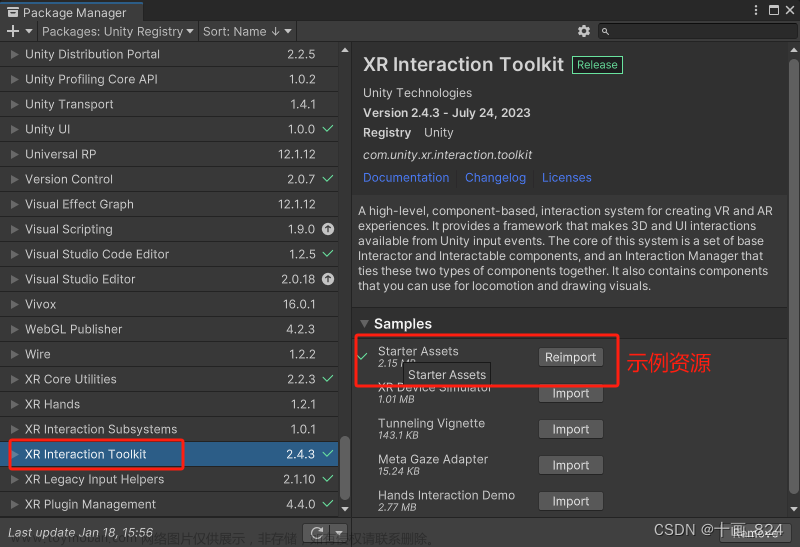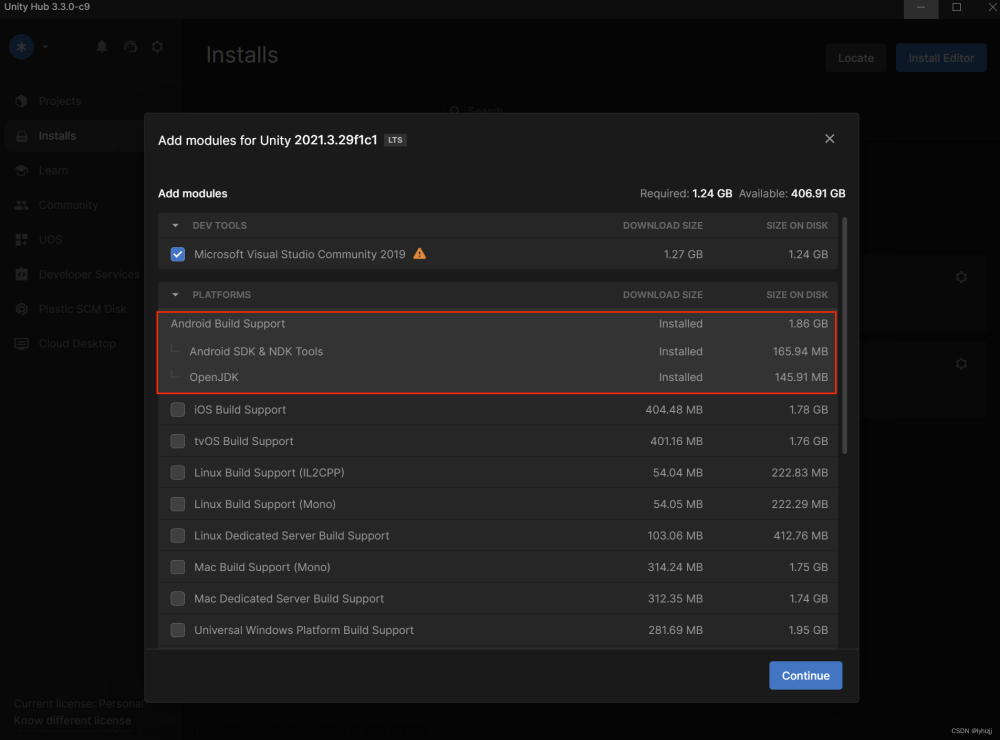Cesium集成WebXR
1. 需求
通过WebXR接口,将浏览器端连接到VR头盔,实现在VR头盔中浏览Cesium场景,并可将头盔旋转的操作同步映射为场景视角的变换,实现沉浸式体验。
2. 技术基础
2.1 WebGL
需要了解一些关于WebGL的基础知识,通过以下几个链接可快速了解:
- WebGL 入门
- WebGL 着色器获取js数据
- 【零基础学WebGL】绘制矩形
- 【零基础学WebGL】绘制图片
2.2 WebXR
关于WebXR可参见MDN上有关介绍Fundamentals of WebXR。
WebXR, with the WebXR Device API at its core, provides the functionality needed to bring both augmented and virtual reality (AR and VR) to the web.
WebXR is an API for web content and apps to use to interface with mixed reality hardware such as VR headsets and glasses with integrated augmented reality features. This includes both managing the process of rendering the views needed to simulate the 3D experience and the ability to sense the movement of the headset (or other motion-sensing gear) and provide the needed data to update the imagery shown to the user.
另外,MDN提供了一个例子可以帮助快速上手,该示例未依赖其他三维框架(如three.js),使用纯原生WebGL接口,相关介绍见Movement, orientation, and motion: A WebXR example,在线运行示例见WebXR: Example with rotating object and user movement(可浏览源代码,并下载到本地运行调试)。
2.3 其他
另外需要了解一些矩阵变换(平移、缩放、旋转)知识,可参考以下链接:
- Matrix math for the web - MDN
- 旋转变换(一)旋转矩阵
3. 示例代码
注:未接入实体VR设备,使用浏览器插件 WebXR API Emulator 模拟。
<!DOCTYPE html>
<html lang="en">
<head>
<!-- Use correct character set. -->
<meta charset="utf-8" />
<!-- Tell IE to use the latest, best version. -->
<meta http-equiv="X-UA-Compatible" content="IE=edge" />
<!-- Make the application on mobile take up the full browser screen and disable user scaling. -->
<meta name="viewport"
content="width=device-width, initial-scale=1, maximum-scale=1, minimum-scale=1, user-scalable=no" />
<title>Hello World!</title>
<script src="../Build/Cesium/Cesium.js"></script>
<style>
@import url(../Build/Cesium/Widgets/widgets.css);
html,
body,
#cesiumContainer {
width: 100%;
height: 100%;
margin: 0;
padding: 0;
overflow: hidden;
}
.cesium-viewer-vrContainer {
z-index: 10000;
}
</style>
</head>
<body>
<div id="cesiumContainer"></div>
<script>
// Cesium.Ion.defaultAccessToken = 'your_token';
var viewer = new Cesium.Viewer("cesiumContainer", {
vrButton: true
});
let gl, refSpace, xrSession, animationFrameRequestID;
let originalDirection; // 进入VR模式前的场景相机信息
// vrButton设置监听事件,进入vr模式后检测vr设备
viewer.vrButton.viewModel.command.afterExecute.addEventListener(() => {
// 刚进入VR模式
if (viewer.vrButton.viewModel.isVRMode) {
setTimeout(() => {
// 检查当前环境
if (navigator.xr) {
// 检查是否支持 immersive-vr 模式
navigator.xr.isSessionSupported('immersive-vr').then((supported) => {
if (supported) {
// 请求VR会话
navigator.xr.requestSession('immersive-vr').then(sessionStarted);
originalDirection = viewer.camera.direction;
} else {
console.error("未检测到VR设备");
}
}).catch(() => {
console.error("检测失败");
});
} else {
console.error("当前浏览器不支持 WebXR");
}
}, 200);
} else {
// 刚退出VR模式
if (xrSession) xrSession.end();
}
});
/**
* VR会话开始
* @param {*} session
*/
function sessionStarted(session) {
xrSession = session;
// 监听会话结束事件
xrSession.addEventListener("end", sessionEnded);
// 与普通 WebGL 不同,这里需要设置 xrCompatible 参数
gl = viewer.scene.canvas.getContext('webgl', { xrCompatible: true });
// gl.makeXRCompatible();
// 更新会话的渲染层,后续渲染会渲染在该层上
session.updateRenderState({ baseLayer: new XRWebGLLayer(session, gl) });
// 请求 local 空间,跟踪用户头部旋转
session.requestReferenceSpace('local').then(s => {
refSpace = s
session.requestAnimationFrame(onXRFrame); // 开始渲染
})
}
/**
* VR会话结束
*/
function sessionEnded() {
// If we have a pending animation request, cancel it; this
// will stop processing the animation of the scene.
if (animationFrameRequestID) {
xrSession.cancelAnimationFrame(animationFrameRequestID);
animationFrameRequestID = 0;
}
xrSession = null;
}
let lastTransMatrix = [
1, 0, 0, 0,
0, 1, 0, 0,
0, 0, 1, 0,
0, 0, 0, 1];
/**
* 设备渲染帧
* @param {*} time
* @param {*} frame
*/
function onXRFrame(time, frame) {
const session = frame.session;
animationFrameRequestID = session.requestAnimationFrame(onXRFrame);
// viewer.scene.render()
const pose = frame.getViewerPose(refSpace)
// 获取旋转和视图信息
if (pose) {
let glLayer = frame.session.renderState.baseLayer;
// Bind the WebGL layer's framebuffer to the renderer
gl.bindFramebuffer(gl.FRAMEBUFFER, glLayer.framebuffer);
// Clear the GL context in preparation to render the new frame
gl.clearColor(0, 0, 0, 1.0);
gl.clearDepth(1.0); // Clear everything
gl.clear(gl.COLOR_BUFFER_BIT | gl.DEPTH_BUFFER_BIT);
pose.views.forEach(view => {
let viewport = glLayer.getViewport(view);
gl.viewport(viewport.x, viewport.y, viewport.width, viewport.height);
gl.canvas.width = viewport.width * pose.views.length;
gl.canvas.height = viewport.height;
// 视角映射
if (view.eye == 'left') {
// let matrix = Cesium.Matrix4.fromRowMajorArray(view.transform.inverse.matrix, new Cesium.Matrix4());
// let result = Cesium.Matrix4.multiplyByPoint(matrix, originalDirection, new Cesium.Cartesian3());
// 矩阵应该使用上次变换的矩阵,而不是从刚进入VR模式后整个过程中的总矩阵
let mergedTransMatrix = Cesium.Matrix4.fromRowMajorArray(view.transform.inverse.matrix, new Cesium.Matrix4());
let realTransMatrix = Cesium.Matrix4.multiply(Cesium.Matrix4.fromRowMajorArray(lastTransMatrix, new Cesium.Matrix4()),
mergedTransMatrix, new Cesium.Matrix4());
let result = Cesium.Matrix4.multiplyByPoint(realTransMatrix, viewer.camera.direction, new Cesium.Cartesian3());
viewer.camera.direction = result;
viewer.scene.render();
lastTransMatrix = view.transform.matrix; // 矩阵的逆,作为下次计算基础
}
})
}
}
// XXX:
// 1. 【view.transform.inverse.matrix】矩阵中既包括了头盔旋转变换,也包含了位置平移变换(针对有距离传感器的VR设备),
// 最终将整个矩阵应用到了Cesium场景的【camera.direction】,逻辑是不合理的,【camera.direction】应该只对应头盔旋转变换。
// The transform property describes the position and orientation of the eye or camera represented by the XRView,
// given in that reference space.
// 2. 根据[WebXR基础介绍](https://developer.mozilla.org/en-US/docs/Web/API/WebXR_Device_API/Fundamentals#field_of_view),
// 左右两只眼看到的应该是有细微差别的。在官方示例中[如https://webxr-experiment.glitch.me/]可以看出,都是将一个canvas分成了
// 左右两块区域,然后根据XRView中的左右眼信息分别在两块区域绘制,但是Cesium未暴露出类似【gl.drawElements】的接口,只有
// 【scene.render】,调用后只会在整个canvas区域上进行绘制,没有左右分区的效果,所以借助了Cesium自带的VRButton,在进入Cesium
// 的VrMode后,再调用WebXR接口连接设备,同时XRView也只处理左眼,利用Cesium自身的左右同步。隐患未知。
</script>
</body>
</html>
4. 效果图
 文章来源:https://www.toymoban.com/news/detail-791449.html
文章来源:https://www.toymoban.com/news/detail-791449.html
5. 参考链接
[1]. WebXR 技术调研 - 在浏览器中构建扩展现实(XR)应用
[2]. 【WebAR】虚拟现实来到网页——WebXR Device API第二部分
[3]. Fundamentals of WebXR
[4]. WebXR: Example with rotating object and user movement
[5]. WebGL 入门
[6]. 【零基础学WebGL】绘制矩形
[7]. Matrix math for the web - MDN
[8]. 旋转变换(一)旋转矩阵文章来源地址https://www.toymoban.com/news/detail-791449.html
到了这里,关于Cesium集成WebXR_连接VR设备的文章就介绍完了。如果您还想了解更多内容,请在右上角搜索TOY模板网以前的文章或继续浏览下面的相关文章,希望大家以后多多支持TOY模板网!