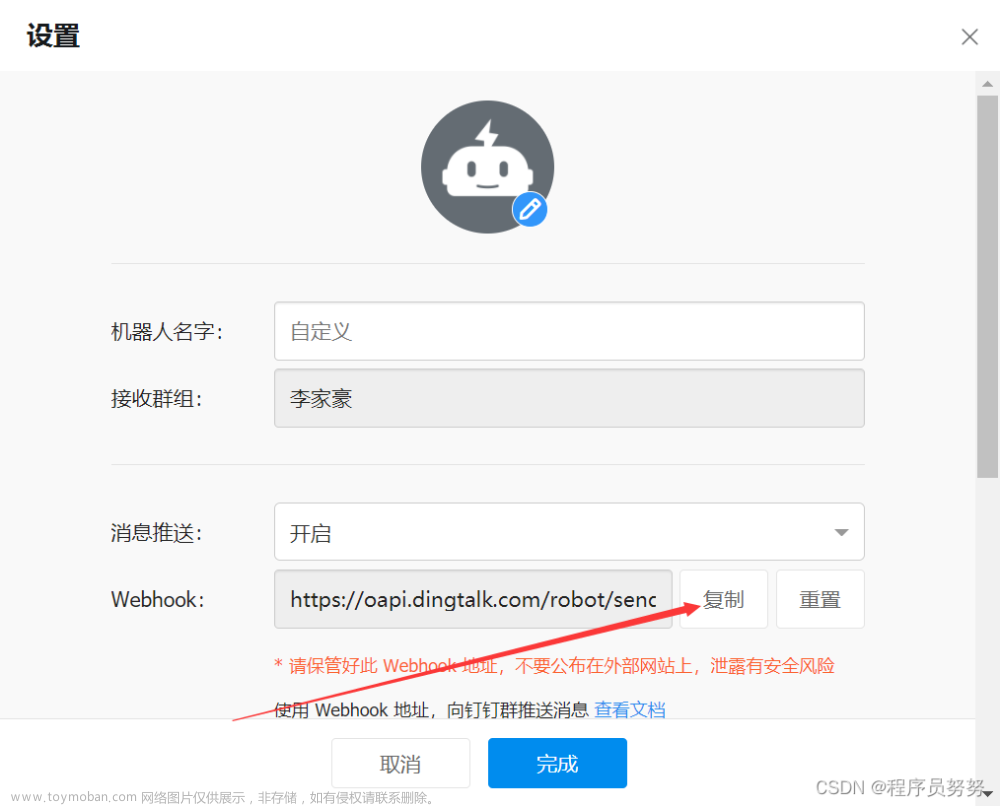AI聊天-如何将消息发送给机器人
一、前言
上一篇我们讲解了如何让我们的消息发送框悬浮在固定位置,本编讲为大家讲解如何讲消息发送给机器人,这里需要用到http请求,后端需要提供对应的接口
二、源码资源
1、服务端代码已为大家准备好,请参考springboot的使用技巧
2、测试页面源码,请参考从零开始搭建AI聊天
三、实现思路
1、集成 sse客户端,并配置后端的服务请求地址
2、页面监听enter键,发送消息
3、讲返回的消息流拼接到dom并展示
四、重难度讲解
1、集成 sse客户端,并配置后端的服务请求地址
npm install eventsource
2、页面监听enter键
<chat-send @sendMsg="sendMsg" ref="send" @keydown.enter.native="sendText($event)"></chat-send>
sendText(event){
if (event.keyCode === 13) {
this.$refs.send.sendMessages()
return false
}
},
3、index组件最终源码
<template>
<div class="container">
<div class="aside">
<div class="logo">logo区域</div>
<div>聊天选择区域</div>
</div>
<div class="main-right">
<div class="header">标题区域</div>
<chat-main ref="main"></chat-main>
<chat-send @sendMsg="sendMsg" ref="send" @keydown.enter.native="sendText($event)"></chat-send>
</div>
</div>
</template>
<script>
import EventSource from 'eventsource';
import {setDeviceInfo} from "@/utils/storage";
import ChatMain from "@/components/chat-main";
import ChatSend from "@/components/chat-send";
import {chat} from "@/api/sse";
export default {
name: "index",
components: {ChatSend, ChatMain},
data(){
return{
deviceType:1, //1pc 2h5
uid:123456
}
},
mounted() {
this.clientWidth()
this.initSSE();
},
methods:{
initSSE(){
const url = `${process.env.VUE_APP_API_BASE_URL}/createSse`; // 替换为实际的SSE端点URL
this.eventSource = new EventSource(url,{headers:{uid:this.uid}});
this.eventSource.onmessage = (event) => {
// 处理接收到的SSE数据
let payload;
try{
payload =JSON.parse(event.data);
}catch (error) {
// console.error("内容报异常")
}
if(undefined!=payload){
this.$refs.main.appendMsg(payload)
}
};
this.eventSource.onerror = (error) => {
// 处理连接错误
console.error(error);
};
},
sendMsg(textarea){
if(null==this.eventSource){
this.initSSE()
}
chat({question:textarea,uid:this.uid}).then(()=>{
this.$refs.main.appendQ(textarea)
this.$refs.send.echoQuestion()
})
},
sendText(event){
if (event.keyCode === 13) {
this.$refs.send.sendMessages()
return false
}
},
clientWidth(){
//监听宽度,判断是否关闭对应的菜单
let deviceInfo = 'pc';
this.deviceType = 1
if(document.body.clientWidth>document.body.clientHeight){
setDeviceInfo(deviceInfo);
}else{
deviceInfo = 'h5'
this.deviceType = 2
setDeviceInfo(deviceInfo);
}
},
},
}
</script>
<style scoped>
.container{
text-align: center;
display: flex;
justify-content: flex-start;
align-items: center;
}
.aside{
width: 13vw;
height: calc(100vh);
background: #f1f0f0;
}
.logo{
width: 13vw;
height: 12vh;
}
.main-right{
width: 87vw;
height: calc(100vh);
}
.header{
width: 100%;
height:7vh;
background: white;
}
</style>
4、chat-main组件源码
<template>
<div class="chat-main">
<div class="chat-main-content" v-for="(item,index) in msgList" :key="index">
<li>
<span>{{item.createTime}}</span>
<span style="width: 100%">{{item.question}}</span>
</li>
<li>
<span style="display: flex;text-align: center">
<img src="../asserts/image/gpt.png" width="36" height="36">
<span style="padding-left: 10px">{{item.createTime}}</span>
</span>
<span>
<markdown-it-vue :content="item.answer" class="markdown-body" :options="options"></markdown-it-vue>
</span>
</li>
</div>
</div>
</template>
<script>
import MarkdownItVue from 'markdown-it-vue'
import 'markdown-it-vue/dist/markdown-it-vue.css'
import {formatDate} from "@/utils/date";
export default {
name: "chat-main",
components:{MarkdownItVue},
data(){
return{
msgList:[],
options: {
markdownIt: {
linkify: true,
highlight:true
},
linkAttributes: {
attrs: {
target: '_blank',
rel: 'noopener'
}
}
}
}
},
methods:{
appendQ(question){
let param = {id:2,groupId:"148",question:question,answer:"",createTime:this.formatDate(new Date())}
this.msgList.push(param);
this.msgIndex = this.msgList.length -1
},
appendMsg(data){
if(data.content){
this.msgList[this.msgIndex].answer+=data.content
}
},
formatDate(time){
return formatDate(time, 'yyyy-MM-dd hh:mm:ss')
},
}
}
</script>
<style scoped>
.chat-main{
height: calc(90vh);
text-align: center;
width: 100%;
overflow-y: auto;
}
.markdown-body{
color: #0c0c0c !important;
margin-left: 10px;
border-radius: 5px;
padding-top: 10px;
}
.chat-main-content li{
list-style-type: none;
line-height: 36px;
/*border:solid 1px white;*/
margin: auto;
}
li:nth-child(odd) {
/* 设置奇数项样式 */
margin-right: 1.5vw;
text-align: right;
display: flex;
flex-direction: column;
}
li:nth-child(even) {
/* 设置偶数项样式 */
text-align: left;
margin-left: 1.5vw;
}
</style>
5、chat-send源码
<template>
<div class="chat-send">
<div style="display: flex;justify-content: center;align-content: center;align-items: center">
<input type="textarea" v-model="textarea" class="send-input" placeholder=" 请输入您的问题 按 enter 即发送" />
<span @click="sendMessages">
<img src="./../asserts/image/send.png" width="48" height="48">
</span>
</div>
</div>
</template>
<script>
export default {
name: "chat-send",
data(){
return{
textarea:"",
}
},
methods:{
sendMessages(){
if(this.textarea==''||this.textarea==null){
return;
}
if(this.textarea.length>2000){
open("问题过长,请将您的问题多次会话描述")
return;
}
this.$emit("sendMsg",this.textarea,false)
},
echoQuestion(){
this.textarea="";
}
}
}
</script>
<style scoped>
.chat-send{
text-align: center;
border-radius: 10px;
left: 56%;
top: 92%;
position: absolute;
transform: translate(-50%,-50%);
}
.chat-send input{
height: 6vh;
width: 40vw;
border-radius: 10px;
background: rgba(254,255,253,0.5)
}
.chat-send button{
height: 3vh;
width: 3vw;
border-radius: 10px;
}
</style>
演示效果

五、总结
1、集成sse并初始化连接对象的过程中,需要注意请求头的传入形如一下
this.eventSource = new EventSource(url,{headers:{uid:this.uid}});
请求头header的传入在实战项目中可以替换为token
2、对于键盘的监听 可以 采用一下事件进行监听
@keydown.enter.native="sendText($event)"
3、在追加文本信息的过程中需要用到,如:文章来源:https://www.toymoban.com/news/detail-794662.html
appendMsg(data){
if(data.content){
this.msgList[this.msgIndex].answer+=data.content
}
},
本编讲到这里,如果大佬有什么好的建议,欢迎在评论区留言,下编将为大家讲解,如何让我们的会话界面自动回到底部
最后大家请记得点赞收藏哦文章来源地址https://www.toymoban.com/news/detail-794662.html
到了这里,关于AI聊天-如何将消息发送给机器人 第4集的文章就介绍完了。如果您还想了解更多内容,请在右上角搜索TOY模板网以前的文章或继续浏览下面的相关文章,希望大家以后多多支持TOY模板网!