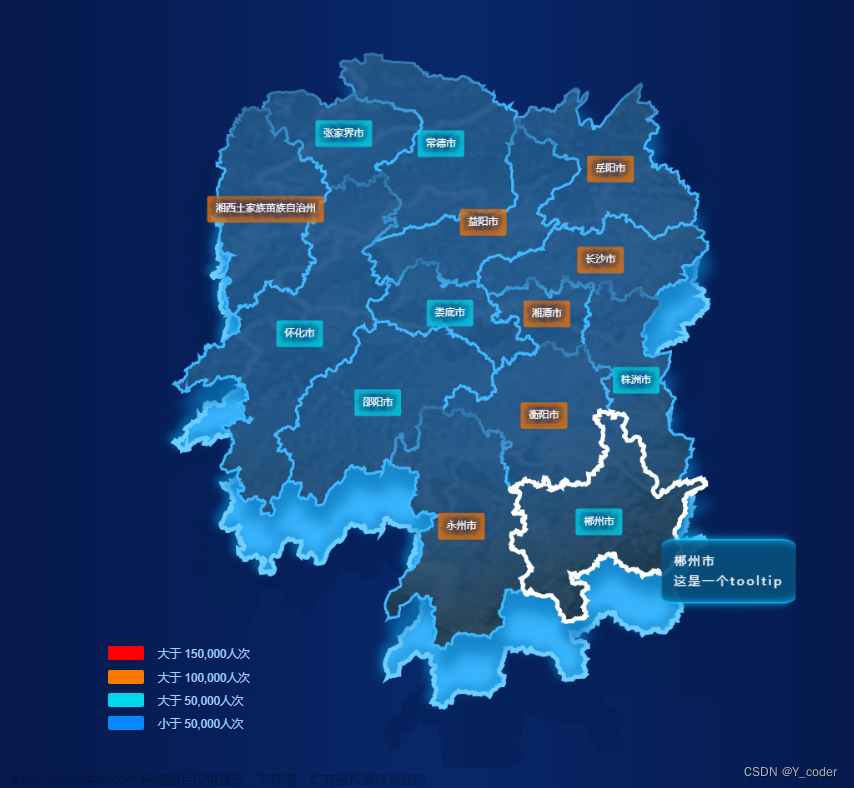实现原理;
1.option中配置初始化的dataZoom属性,并确定初始化数据展现位置
2.通过graphic属性配置图标及文本,并添加点击事件onclick;
3.通过dispatchAction的type: ‘dataZoom’,实现数据的最终展现。
效果:点击1图标,图像向左移一条数据,点击2图标,图像右移一条数据 文章来源地址https://www.toymoban.com/news/detail-794979.html
文章来源地址https://www.toymoban.com/news/detail-794979.html
<body>
<!-- 为 ECharts 准备一个定义了宽高的 DOM -->
<div id="main" style="width: 400px;height:300px;"></div>
<script type="text/javascript">
// 基于准备好的dom,初始化echarts实例
var myChart = echarts.init(document.getElementById('main'));
let xData=[];
let yData =[];
let xdataLen = xData.length
let startIndex=0;//开始下标
let intervalNum= 4;//一屏展示数据条数-1,设置4,说明一屏展示数据是5条
// 指定图表的配置项和数据
let option: {
animation:false,
tooltip: {
//提示框组件。
axisPointer: {
//选中的线条样式
type: "line",
lineStyle: {
color: "rgba(85,125,231,0.1)",
width: 10,
type: "solid"
}
},
formatter: (value) => {
//数据处理逻辑
return ....
},
trigger: "axis",
backgroundColor: "rgba(0,0,0,0.4)",
textStyle: {
color: "#fff",
fontWeight: "500"
}
},
grid: {
//绘图网格
left: "0%",
right: "5%",
bottom: "0%",
top: "8%",
containLabel: true //y轴上的数值自适应,不会超出放不下
},
xAxis: {
type: "category",
data: xData,//x轴的数据,
axisLabel: {
interval: 0,
formatter: (val)=> {
//数据处理逻辑
return 处理后的值;
}
},
axisLine: {}
},
yAxis: {
type: "value",
data: yData,//y轴的数据,
axisLabel: {
formatter(value) {
return 处理后的值;
}
},
splitLine: {
show: true
}
},
series: [
{
symbolSize: 4, //圆的大小
name: "A",
type: "line",
itemStyle: {
color: "#FF8A01",
lineStyle: {
color: "#FF8A10"
}
}
},
{
name: "B",
symbolSize: 3,
type: "line",
itemStyle: {
color: "#509AFE",
lineStyle: {
color: "#509AFE"
}
}
}
],
dataZoom:[
{
show: false,
type: 'slider',
xAxisIndex: 0, //设置为x轴上 此处0代表第一个x轴,也可以用数组[0]
zoomLock: true, // 开启之后能通过鼠标左右拉动,不能滚动显示
startValue: startIndex, //X轴展示的开始值下标 -- 开始的值
endValue: startIndex+intervalNum// 结束的值的下标,根据开始下标和结束下标可以控制一屏展示多少条数据,此处是展示下标为startIndex-endIndex 的数据
}
],
//graphic设置了触发点击事件的图标
graphic:[
{
type: 'group',
left: 30,
top: 'center',
id: 'slideStep',
z: 100,
onclick: ()=>{ handleGo(0) },
children: [
{
type: 'rect',
id: 'slicestep',
left: 'center',
top: 'middle',
shape: {
width: 30,
height: 30,
r: [15],
},
style: {
fill: 'rgba(0,0,0,0.3)',
}
},
{
type: 'text',
left: 'center',
top: 'middle',
style: {
fill: '#fff',
text: '<',
font: '20px Microsoft YaHei'
}
}
]
},
{
type: 'group',
id: 'addstep',
right: 0,
z: 100,
top: 'center',
invisible: false,
ignore: true,
onclick: ()=>{ handleGo(1) },
children: [
{
type: 'rect',
left: 'center',
top: 'middle',
shape: {
width: 30,
height: 30,
r: [15],
},
style: {
fill: 'rgba(0,0,0,0.3)',
}
},
{
type: 'text',
left: 'center',
top: 'middle',
style: {
fill: '#fff',
text: '>',
font: '20px Microsoft YaHei'
}
}
]
}
]
}
//handleGo方法是实现修改图像展示开始值、结束值
const handleGo =(val)=>{
if(startIndex == 0 && val ===0 || startIndex == (xdataLen.value - 5) && val === 1){
}else {
startIndex = val === 1 ? ++startIndex : --startIndex ;
myChart.dispatchAction({
type: ' ',
dataZoomIndex: 0,
startValue: startIndex ,
// 结束位置的数值
endValue: startIndex + intervalNum
})
}
}
// 使用刚指定的配置项和数据显示图表。
myChart.setOption(option);
</script>
</body>
文章来源:https://www.toymoban.com/news/detail-794979.html
到了这里,关于echarts通过dataZoom实现单击图像滑动的文章就介绍完了。如果您还想了解更多内容,请在右上角搜索TOY模板网以前的文章或继续浏览下面的相关文章,希望大家以后多多支持TOY模板网!