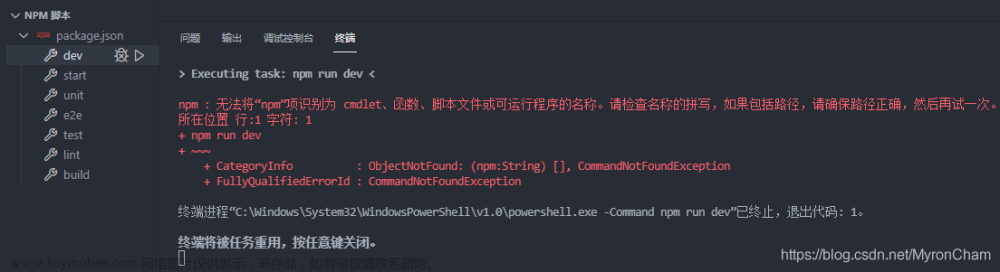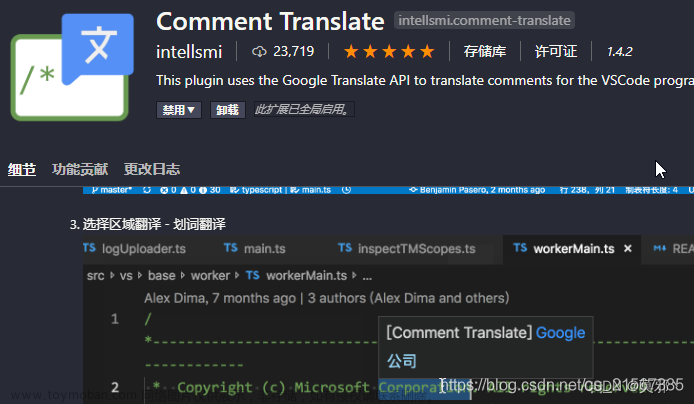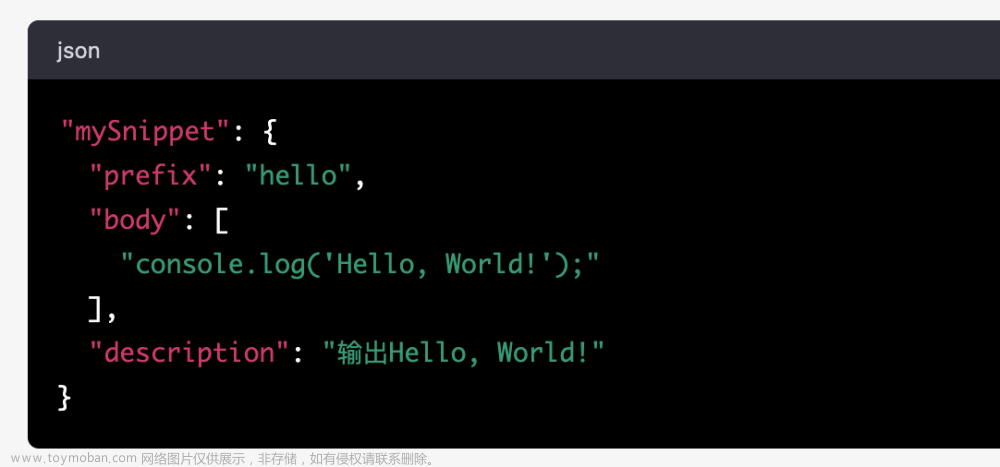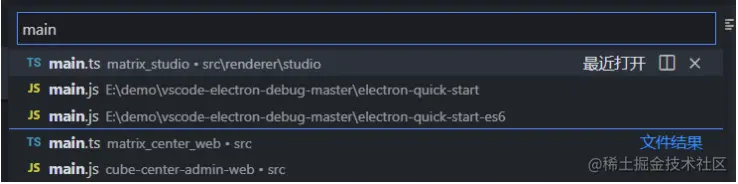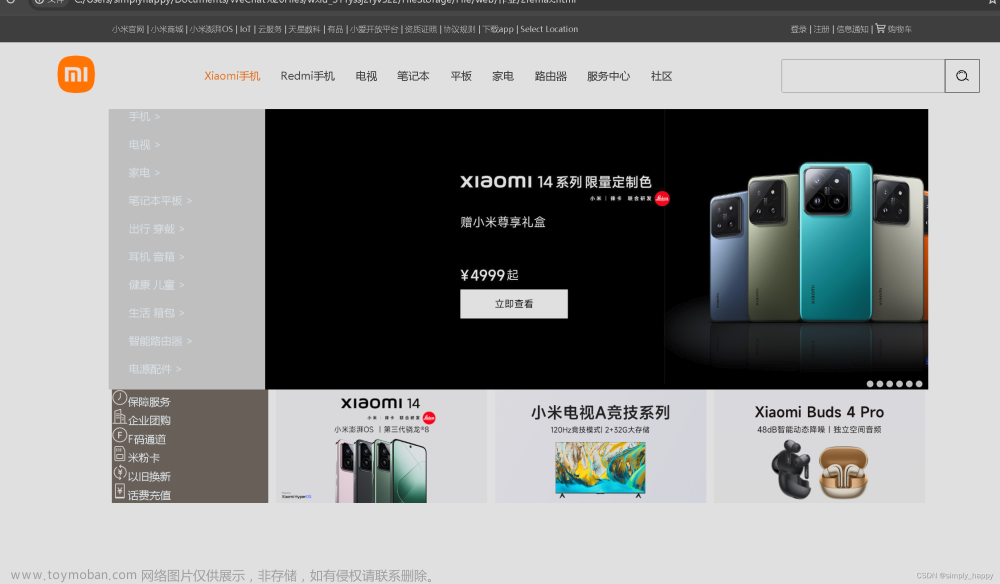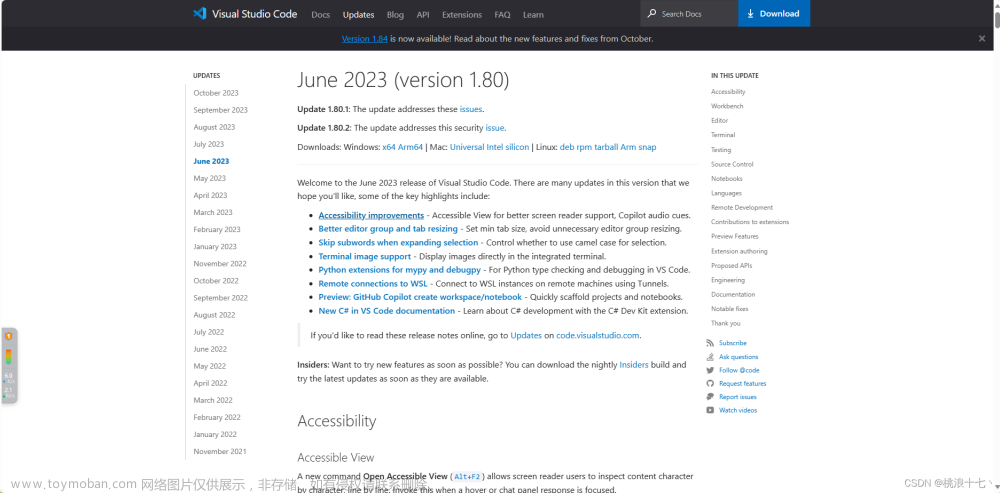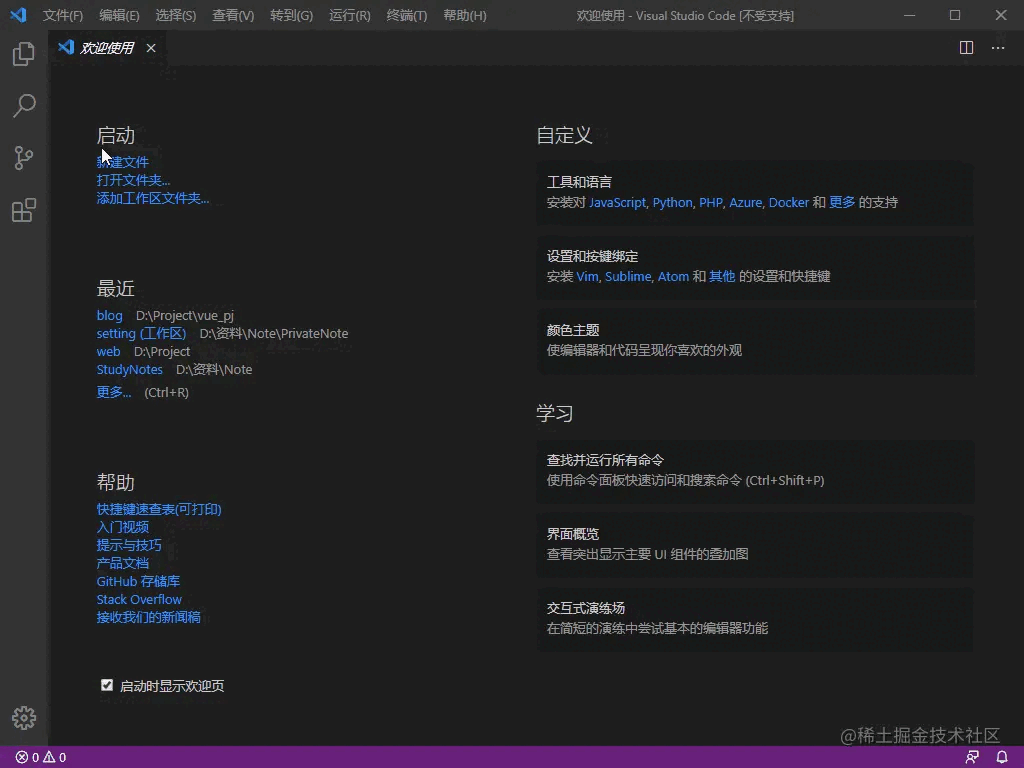介绍
Want to easily manage your source code and collaborate with others? Git and GitHub are the tools you need! And with Visual Studio Code, you can set up and use them in a snap. Even if you’re a beginner, VS Code’s user-friendly interface guides you through common Git actions like pushing and pulling code, creating and merging branches, and committing code changes. And if you’re a pro, you’ll love the ability to perform Git actions directly within the editor, saving you time and effort compared to using the Git command line. Plus, the seamless workflow between VS Code and Git means you can stay in your editor and get more done.
在Vscode中启动Git
想要在Vscode中使用Git或者是Github,你需要首先确保安装了Git,然后再启动VS Code。
另外,你需要在VS Code中登录你的github账号,并对同步设置(Settings Sync)一下,而且克隆(cloning)并发布(publishing)一个仓库。
打开一个Git 仓库
VS Code 提供了多种方式打开Git 仓库:本地或者利用云端远程打开。
本地克隆(clone)打开

To clone a repository from GitHub, execute the Git: Clone command or select the Clone Repository button in the Source Control view. If you clone from GitHub, VS Code will prompt you to authenticate with GitHub. This allows you to search all available repositories and clone private repositories. For other Git providers, enter the repository URL and select Clone and pick a folder. VS Code opens the folder once the repository is cloned on your local machine.
在本地初始化一个仓库
To initialize a new local repository, pick an existing or new folder on your computer and open it in VS Code. In the Source Control view, select the Initialize Repository button. This creates a new Git repository in the current folder, allowing you to start tracking code changes.

发布一个本地仓库到 github
一旦你有了一个本地仓库,你就可以发布到Github。这将会在你的github账号上创建一个新仓库,并且将你的本地代码push到远程仓库。
Use the Publish to GitHub command button in the Source Control view. You can then choose a name and description for the repository, and whether to make it public or private. Once the repository has been created, VS Code will push your local code to the remote repository. Your code is now backed up on GitHub, and you can start collaborating with others with commits and pull requests.
在代码空间中(Codespaces)打开一个Github仓库
GitHub Codespaces let you open a GitHub repository in a full configured cloud-based development environment, allowing you to develop in a browser without having to install any software on your local computer.
Install the GitHub Codespaces extension into VS Code and sign in with GitHub. Run the Codespaces: Create New Codespace command and pick the repository and branch you want to open. The new codespace will open in a new window.

远程打开一个Github仓库
VS Code’s remote repository support allows you to browse and edit a GitHub repository without cloning it to your local computer.支持远程仓库可以让用户不用克隆仓库到本地计算机。
First install the GitHub Repositories extension. Run the command Remote Repositories: Open Remote Repository… or use the Open Remote Repository button the Explorer view. Search and select the GitHub repository that you want to open.
Tip: If you need to execute code or run terminal commands, you can seamlessly switch from a remote repository to a codespace with the command Continue Working on.
Staging and committing code changes
 you can start tracking code changes by staging and committing your newly created and edited code. 跟踪
you can start tracking code changes by staging and committing your newly created and edited code. 跟踪
Tip: Commit your changes early and often. This will make it easier to revert back to previous versions of your code if needed.
经常提交commit,更有利于在需要的时候返回到先前版本。
To stage a file, select the + (plus) icon next to the file in the Source Control view. This will add the file to the Staged Changes section, indicating that it will be included in the next commit. Staged changes can also be discarded by selecting the − (minus) icon next to the file.
To commit your staged changes, type a commit message in the upper text box and select the Commit button. This saves your changes to the local Git repository, allowing you to revert to previous versions of your code if needed. You can navigate through and review all local file changes and commits in the Timeline view available in the bottom of the Explorer.
Pushing and pulling remote changes
 Once you have made commits to your local Git repository, you can push them to the remote repository. The Sync Changes button indicates how many commits are going to be pushed and pulled. Selecting the Sync Changes button downloads (pull) any new remote commits and uploads (push) new local commits to the remote repository.
Once you have made commits to your local Git repository, you can push them to the remote repository. The Sync Changes button indicates how many commits are going to be pushed and pulled. Selecting the Sync Changes button downloads (pull) any new remote commits and uploads (push) new local commits to the remote repository.
Tip: You can enable the Git: Autofetch setting to always get an up-to-date remote commit indicator.
Push 和 pull 也可以分开使用
使用分支
 文章来源:https://www.toymoban.com/news/detail-796980.html
文章来源:https://www.toymoban.com/news/detail-796980.html
Tip: If you use the GitHub Pull Requests and Issues extension, you can create a branch directly from an issue, which gets you started working in a new local branch and automatically prefills the pull request for you.文章来源地址https://www.toymoban.com/news/detail-796980.html
到了这里,关于便捷开发技巧——在Vscode中使用Git-翻译自Vscode官网的文章就介绍完了。如果您还想了解更多内容,请在右上角搜索TOY模板网以前的文章或继续浏览下面的相关文章,希望大家以后多多支持TOY模板网!