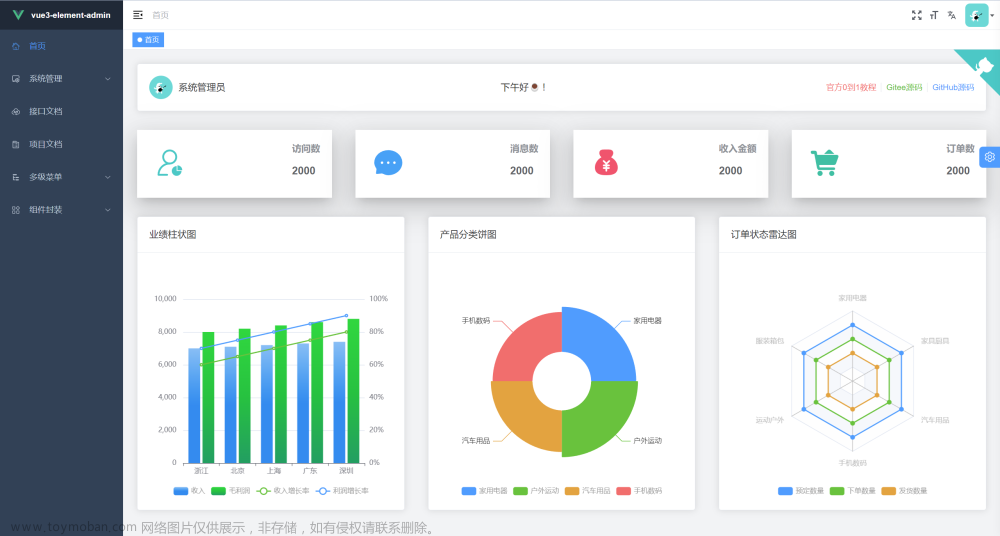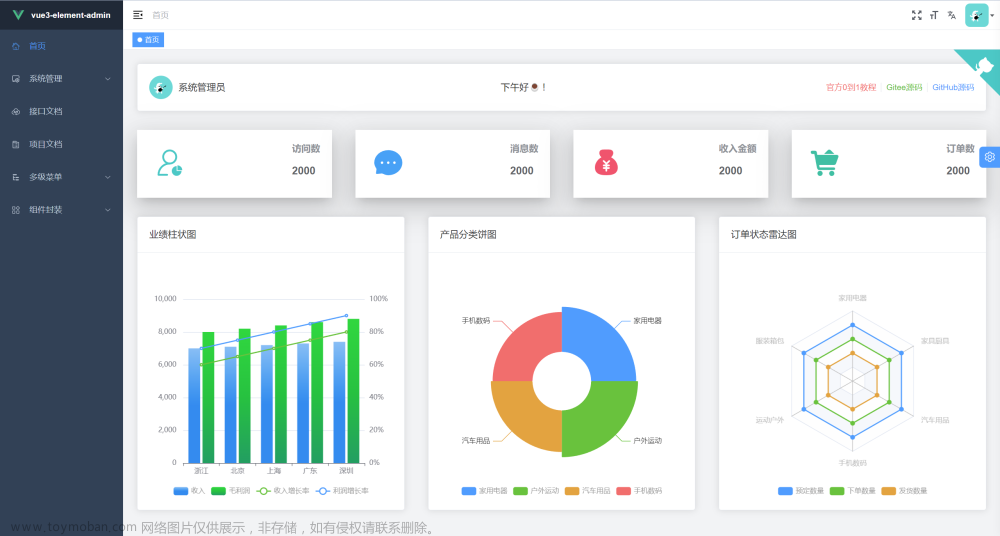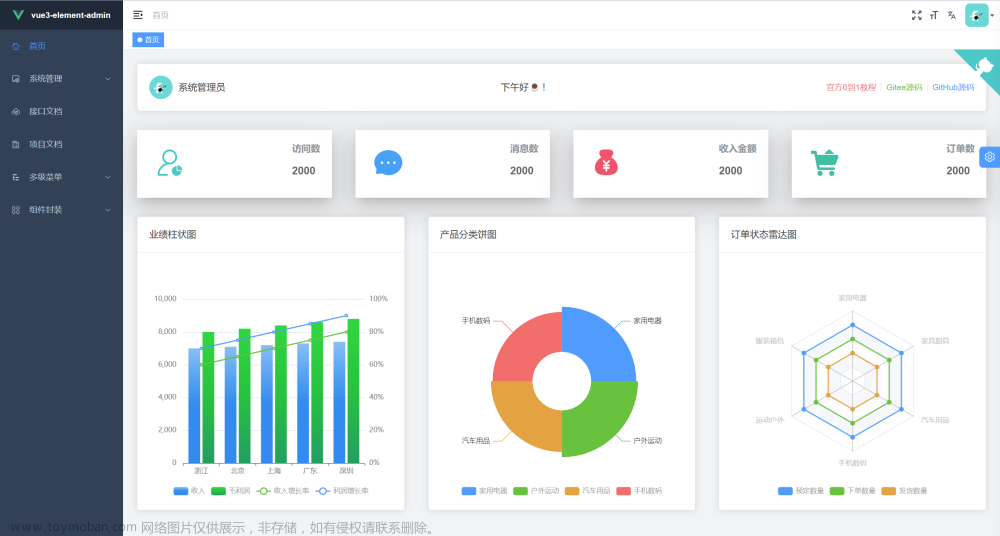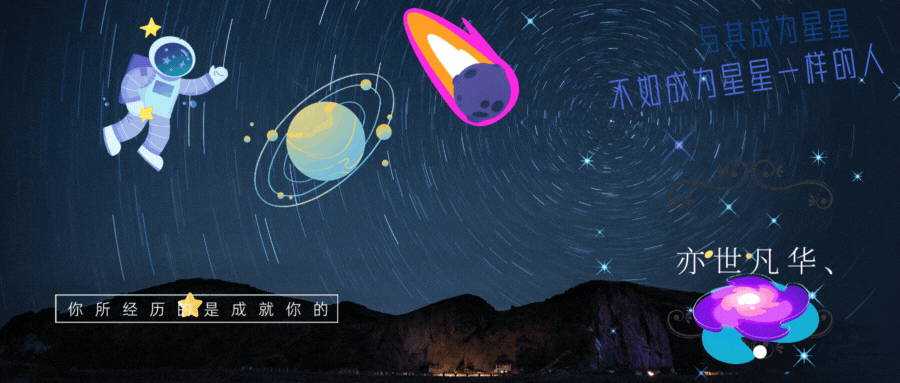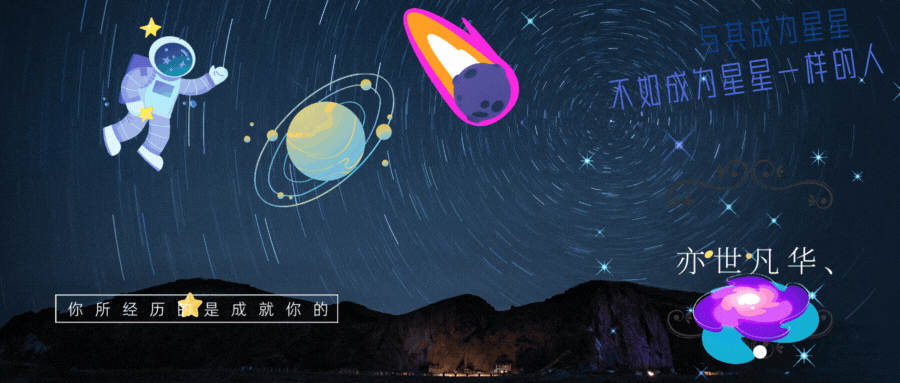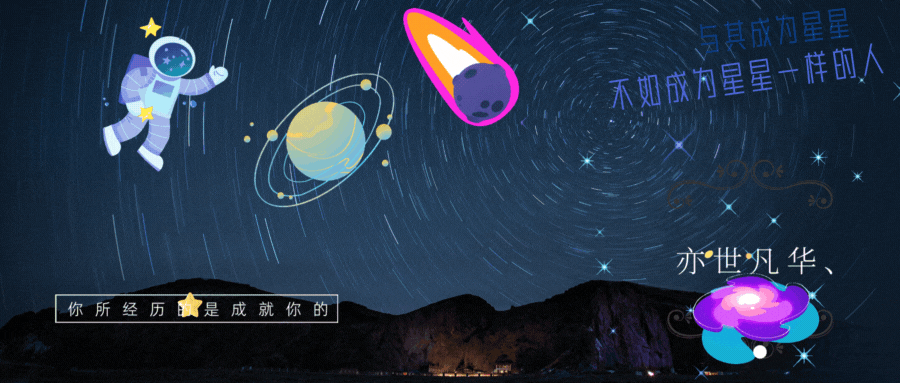回顾 前期
回顾 前期
前端利器 —— 提升《500倍开发效率》 传一张设计稿,点击一建生成项目 好牛_0.活在风浪里的博客-CSDN博客如果非要说它有什么缺点,那么我觉得就是它会,让你cv大法都没处使!!!比如:公司让你写一个小程序、或h5web页面、UI给了你30张UI图,说让你自己切图,你当时就准备拍案而起,拳棒相加,但突然想起来她好像是你老婆,所以 你忍了!你进入到网站,这个时候犹如战神附体,几秒钟搞定一张设计稿(包括透明图),祝大家2022 越来越强。https://blog.csdn.net/m0_57904695/article/details/126976940




目录
项目开始时:
如何选择rem设配项目 (六步骤)
一:安装
二:根据设计稿修改配置
三:在main引入
四:cssrem插件
cssrem插件配置
五:页面使用
六:卸载依赖,复制 flexible.js
配置最小最大宽高
下面写入地图
china.vue
city.vue
home.vue
province.vue
项目开始时:
首先大屏需要自适应!要设置最大最小宽高!最大最小宽高要是用px单位!其他所有使用rem单位!
念及此!项目开始
如何选择rem设配项目 (六步骤)
这里分享一种轻量极简的方式
一:安装
cnpm i -S lib-flexible二:根据设计稿修改配置

因为默认情况下只会在540px分辨率一下生效 所以我们需要根据我们的项目分辨率进行调整
在node_module/lib-flexible/flexible.js中修改代码如下
// 修改原始的
// if (width / dpr > 540) {
// width = 540 * dpr;
// }
// var rem = width / 10;
--------------------------------------------------
// 修改成为
// 最小400px,最大适配2560px
if (width / dpr < 400) {
width = 400 * dpr;
} else if (width / dpr > 2560) {
width = 2560 * dpr;
}
// 设置成24等份,设计稿时1920px的,这样1rem就是80px (1920/24=80)方便使用
var rem = width / 24;
三:在main引入
import { createApp } from 'vue'
import App from './App.vue'
import router from './router'
import store from './store'
// 引用
import 'lib-flexible/flexible.js'
createApp(App).use(store).use(router).mount('#app')这个时候重启项目大家打开浏览器调试器 即可发现在浏览器大小改变的时候 在html根节点上会自动设置一个font-size
四:cssrem插件
我们在写代码的时候发现如果我们都根据80px为1rem,在编写代码的时候手动转换,非常的麻烦 所以我们可以在vscode中安装一个cssrem的插件帮助我们进行转换 这样一来开发过程中会更加的方便
cssrem插件配置
在vscode扩展中找到 cssrem插件 最新名字叫px to rem & rpx 安装到vscode中 点击右下角设置
修改Root Font Size(基准font-size) 配置项为80即可

五:页面使用
至此自适应 px转rem 前期已经完成!!!
六:卸载依赖,复制 flexible.js
但是你想一下,我们修改了 node_module ,你将上传到git仓库,别人在拉下来,下载依赖安装,是不是有回到默认的node_module/lib-flexible/flexible.js 配置了,所以我们直接将flexible.js这个文件复制,放在项目中,在将 npm uninstall lib-flexible 卸载了

配置完成!!!
配置最小最大宽高
现在就可以在页面开始书写代码了,注意最大最小宽高需要配合@media,最大最小宽高 只能使用px单位,
比如:我需要小于我笔记本宽/高度就不在缩小,

记录此时到宽高和font-size
最大的外层容器设置最大最小宽高

app.vue设置font-size,不然 虽然限制了最大最小宽但是页面比例还会缩小

下面写入地图

第一:地图是由点组成线!线组成图!
第二:如果每块的地图区域标识的文字不在居中位置可以在对应的地图json中调节cp !
第三:地图数据在 DataV.GeoAtlas地理小工具系列 可以下载 !
第四:目前地图全是静态json文件,假如要打包,可能会路径不对,所以放置的位置建议在publick中
第五:省、城、乡镇地图基于中国地图的json,所以第一步要有中国地图的json!
念及此!我将一步步展示地图,必须一遍回,一边懂

路由如下

因为地图里所有页面是home的children ,所以在页面使用<router-view></router-view>用于展示地地图
 文章来源:https://www.toymoban.com/news/detail-798569.html
文章来源:https://www.toymoban.com/news/detail-798569.html
每行重要的地方都有注释,总结:将所需的地图文件准备好,配好路由,建好页面,基本就成了,到此也就基本结束了,最后祝大家2022 越来越强 我会吧项目上传,也把代码全部贴到博文中,希望大家bug减少,早早下班文章来源地址https://www.toymoban.com/news/detail-798569.html
china.vue
<template>
<!-- 中国地图 省级 一级页面 -->
<div id="main"></div>
</template>
<script setup>
import * as echarts from "echarts";
import jsonData from "../../../public/china.json";
import { onMounted, reactive } from "vue";
import { useRouter } from "vue-router";
const router = useRouter();
let state = reactive({
// ename为了获取省份的名字
dataList: [
{ ename: "nanhaizhudao", name: "南海诸岛" },
{ ename: "beijing", name: "北京" },
{ ename: "tianjin", name: "天津" },
{ ename: "shanghai", name: "上海" },
{ ename: "chongqing", name: "重庆" },
{ ename: "hebei", name: "河北" },
{ ename: "henan", name: "河南" },
{ ename: "yunnan", name: "云南" },
{ ename: "liaoning", name: "辽宁" },
{ ename: "heilongjiang", name: "黑龙江" },
{ ename: "hunan", name: "湖南" },
{ ename: "anhui", name: "安徽" },
{ ename: "shandong", name: "山东" },
{ ename: "xinjiang", name: "新疆" },
{ ename: "jiangsu", name: "江苏" },
{ ename: "zhejiang", name: "浙江" },
{ ename: "jiangxi", name: "江西" },
{ ename: "hubei", name: "湖北" },
{ ename: "guangxi", name: "广西" },
{ ename: "gansu", name: "甘肃" },
{ ename: "jin", name: "山西" },
{ ename: "neimenggu", name: "内蒙古" },
{ ename: "shanxi", name: "陕西" },
{ ename: "jilin", name: "吉林" },
{ ename: "fujian", name: "福建" },
{ ename: "guizhou", name: "贵州" },
{ ename: "guangdong", name: "广东" },
{ ename: "qinghai", name: "青海" },
{ ename: "xizang", name: "西藏" },
{ ename: "sichuan", name: "四川" },
{ ename: "ningxia", name: "宁夏" },
{ ename: "hainan", name: "海南" },
{ ename: "taiwan", name: "台湾" },
{ ename: "xianggang", name: "香港" },
{ ename: "aomen", name: "澳门" },
],
});
onMounted(() => {
let dataList = state.dataList;
// 模拟数据,给dataList添加一个随机的value值
for (let i = 0; i < dataList.length; i++) {
dataList[i].value = Math.floor(Math.random() * 1000 - 1);
}
var myChart = echarts.init(document.getElementById("main"));
// 注册中国地图 第一个参数为地图的名字,第二个参数为地图的json数据,第一个要和geo map一样
echarts.registerMap("china", jsonData);
// 配置项
var option = {
tooltip: {
show: true,
trigger: "item",
alwaysShowContent: false,
backgroundColor: "#0C121C",
borderColor: "rgba(0, 0, 0, 0.16);",
hideDelay: 100,
triggerOn: "mousemove",
enterable: true,
formatter: "",
textStyle: {
color: "#DADADA",
fontSize: "12",
width: 20,
height: 30,
overflow: "break",
},
showDelay: 100,
},
visualMap: {
min: 0,
max: 1000,
text: ["高", "低"], //两端的文本
realtime: false,
calculable: true,
itemWidth: 20, //图形的宽度,即长条的宽度。
itemHeight: 90, //图形的高度,即长条的高度。
align: "auto", //指定组件中手柄和文字的摆放位置.可选值为:‘auto’ 自动决定。‘left’ 手柄和label在右。‘right’ 手柄和label在左。‘top’ 手柄和label在下。‘bottom’ 手柄和label在上。
left: "left", //组件离容器左侧的距离,‘left’, ‘center’, ‘right’,‘20%’
top: "60%", //组件离容器上侧的距离,‘top’, ‘middle’, ‘bottom’,‘20%’
right: "auto", //组件离容器右侧的距离,‘20%’
bottom: "auto", //组件离容器下侧的距离,‘20%’
orient: "vertical", //图例排列方向
inRange: {
color: ["#141c48", "#0d3d86"],
},
//设置字体颜色
textStyle: {
color: "#ffffff",
},
},
geo: {
map: "china",
roam: true, //是否开启平游或缩放
zoom: 0.9, //当前视角的缩放比例
emphasis: {
label: {
color: "#fff",
},
// 鼠标放上高亮样式
itemStyle: {
areaColor: "#389BB7",
borderWidth: 0,
},
},
label: {
// 通常状态下的样式
show: true,
color: "#fff",
// 鼠标放上去的样式
},
// 地图区域的样式设置
itemStyle: {
borderColor: "rgba(147, 235, 248, 1)",
borderWidth: 1,
areaColor: {
type: "radial",
x: 0.5,
y: 0.5,
r: 0.8,
colorStops: [
{
offset: 0,
color: "rgba(147, 235, 248, 0)", // 0% 处的颜色
},
{
offset: 1,
color: "rgba(147, 235, 248, .2)", // 100% 处的颜色
},
],
globalCoord: false,
},
shadowColor: "rgba(128, 217, 248, 1)",
shadowOffsetX: -2,
shadowOffsetY: 2,
shadowBlur: 10,
},
layoutCenter: ["50%", "50%"],
layoutSize: "100%",
},
// 鼠标悬浮提示框
series: [
{
name: "省份",
type: "map",
geoIndex: 0,
data: dataList,
},
],
};
//设置配置项
myChart.setOption(option);
// 点击事件地图 enmae为获取省地图的json数据
myChart.on("click", function (params) {
// console.log("😂👨🏾❤️👨🏼==>: ", params.data.ename, params.name); //===>打印后类似 xinjiang 新疆
router.push({
path: "/province",
query: { provinceName: params.data.ename, province: params.name },
});
});
// 缩放适应
window.addEventListener("resize", () => {
myChart.resize();
});
});
</script>
<style scoped>
#main {
width: 100%;
height: 100%;
margin:-20px auto;
}
</style>
city.vue
<template>
<!-- 中国地图 渲染县级 三级页面 接受来自市点击的name,渲染不同市json-->
<div @click="$router.go(-1)" style="color: #fff; font-size: .25rem">返回</div>
<div class="tip" v-if="state.cityId === undefined">
敬请谅解,乡镇数据正在努力更新中...
</div>
<!-- echarts的容器 -->
<div :id="state.id" class="cityCharts"></div>
</template>
<script setup>
import * as echarts from "echarts";
import axios from "axios";
import { onMounted, reactive, ref } from "vue";
// useRoute() 用于获取当前路由信息(路由实例对象) useRouter() 路由跳转对象
import { useRouter, useRoute } from "vue-router";
const router = useRouter();
const route = useRoute();
// 引入定义的js,方便动态引入json
import { cityMap } from "../../../public/public/city/china-main-city-map";
let state = reactive({
cityId: null,
id: "echarts_" + new Date().getTime() + Math.floor(Math.random() * 1000),
myChart: null,
option: {
// 背景颜色
// backgroundColor: "#0b1c3e",
title: {
text: "",
top: "8%",
left: "8%",
textStyle: {
fontSize: 14,
fontWeight: 300,
color: "#fff",
},
},
// 提示浮窗样式
tooltip: {
show: true,
trigger: "item",
alwaysShowContent: false,
backgroundColor: "#0C121C",
borderColor: "rgba(0, 0, 0, 0.16);",
hideDelay: 100,
triggerOn: "mousemove",
enterable: true,
formatter: "",
textStyle: {
color: "#DADADA",
fontSize: "12",
width: 20,
height: 30,
overflow: "break",
},
showDelay: 100,
},
visualMap: {
//分段型视觉映射组件
show: true,
type: "piecewise",
left: 50,
bottom: 50,
showLabel: true,
itemWidth: 10,
itemHeight: 10,
inverse: true,
color: "#fff",
textStyle: {
color: "#ffffff",
},
// lt:小于; lte:小于等于; gt:大于; gte:大于等于;
pieces: [
{
lt: 5,
label: " < 5",
color: "#83CBAC",
},
{
gte: 5,
lte: 10,
label: "5 - 10",
color: "#55BB8A",
},
{
gt: 10,
lte: 15,
label: "10 - 15",
color: "#20A162",
},
{
gt: 15,
lte: 20,
label: "15 - 20",
color: "#9ABEFA",
},
{
gt: 20,
lte: 30,
label: "20 - 30",
color: "#78A9F9",
},
{
gt: 30,
label: "> 30",
color: "#5693F7",
},
],
},
// 地图配置
geo: {
map: "",
roam: true, //是否开启平游或缩放
zoom: 0.9, //当前视角的缩放比例
emphasis: {
label: {
color: "#fff",
},
// 鼠标放上高亮样式
itemStyle: {
areaColor: "#389BB7",
borderWidth: 0,
},
},
label: {
// 通常状态下的样式
show: true,
color: "#fff",
// 鼠标放上去的样式
},
// 地图区域的样式设置
itemStyle: {
borderColor: "rgba(147, 235, 248, 1)",
borderWidth: 1,
areaColor: {
type: "radial",
x: 0.5,
y: 0.5,
r: 0.8,
colorStops: [
{
offset: 0,
color: "rgba(147, 235, 248, 0)", // 0% 处的颜色
},
{
offset: 1,
color: "rgba(147, 235, 248, .2)", // 100% 处的颜色
},
],
globalCoord: false, // 缺省为 false
},
shadowColor: "rgba(128, 217, 248, 1)",
shadowOffsetX: -2,
shadowOffsetY: 2,
shadowBlur: 10,
},
layoutCenter: ["50%", "50%"],
layoutSize: "100%",
},
series: [
{
name: "模拟数据",
type: "map",
geoIndex: 0, // 不可缺少,否则无tooltip 指示效果
data: [{ name: "", value: "" }],
},
],
},
});
onMounted(async () => {
// console.log(route.query);
/* 接受来自province.vue的参数:
console.log(route.query); 打印后====》类似 {city: '哈密市'}*/
const city = route.query.city;
// 设置地图标题
state.option.title.text = city;
// 设置地图
state.option.geo.map = city;
// 第二种方式通过js文件引入json
state.cityId = cityMap[city];
// console.log(state.cityId);
// 初始化echarts
state.myChart = echarts.init(document.getElementById(state.id));
if (state.cityId === undefined) return;
await axios.get(`/public/city/${state.cityId}.json`).then((res) => {
// console.log('\😂👨🏾❤️👨🏼==>: ',res);
// 地图注册,第一个参数的名字必须和option.geo.map一致,第二个参数是地图json数据
echarts.registerMap(city, res.data);
res.data.features.forEach((item) => {
// console.log(item);
// series是数组里面data是一个对象,所以要用series[0].data.push
state.option.series[0].data.push({
name: item.properties.name,
value: Math.floor(Math.random() * 100),
});
});
state.myChart.setOption(state.option);
});
// state.myChart.on("click", function (params) {
// console.log("😂👨🏾❤️👨🏼==>: ", params);
// });
// 自适应
window.addEventListener("resize", () => {
myChart.resize();
});
});
</script>
<style>
.cityCharts {
width: 100%;
height: 100%;
margin: 0 auto;
}
.tip {
text-align: center;
margin-top: .375rem;
color: #fff;
font-size: .1875rem;
}
</style>
home.vue
<template>
<div class="content-wrap">
<header>头</header>
<div class="content-main">
<div class="left">
<div>1</div>
<div>2</div>
<div>3</div>
</div>
<div class="center-map-wrap">
<img src="image/home/map.png" class="map" />
<img src="image/home/link.png" class="link" />
<div class="map-main">
<router-view></router-view>
</div>
</div>
<div class="right">
<div>4</div>
<div>5</div>
<div>6</div>
</div>
</div>
</div>
</template>
<script setup></script>
<style lang="scss" scoped>
// 方便看清文字,可删除
div {
text-align: center;
font-size: 0.375rem;
}
.content-wrap {
width: 100%;
height: 100%;
// 最大最小宽/高 不能转rem
min-width: 1536px;
min-height: 702px;
margin: 0 auto;
padding: 0 0.125rem 0.125rem 0.125rem;
background-color: pink;
header {
width: 100%;
height: 1.25rem;
background-color: tomato;
}
.content-main {
display: flex;
justify-content: space-between;
height: calc(100% - 1.25rem);
width: 100%;
.left,
.right {
display: flex;
flex-direction: column;
flex: 3;
height: 100%;
div {
flex: 1;
border: 0.0125rem solid #1bb4f9;
box-shadow: #1bb4f9 0rem 0rem 0.0625rem 0.0125rem inset;
background-color: rgb(255, 191, 0);
&:nth-child(2) {
margin: 0.125rem 0;
}
}
}
.center-map-wrap {
position: relative;
overflow: hidden;
flex: 5;
margin: 0 0.125rem;
background: url("image/home/bg.jpg") no-repeat center center;
img {
position: absolute;
}
.map {
animation: run1 50s infinite linear;
width: 6.25rem;
height: 6.25rem;
top: 1.525rem;
left: 2.5625rem;
}
.link {
width: 7.5rem;
height: 7.5rem;
animation: run 45s infinite linear;
transform-origin: center center;
z-index: 5;
top: 1.025rem;
left: 1.9375rem;
}
@keyframes run {
from {
transform: rotate(360deg);
}
to {
transform: rotate(-360deg);
}
}
@keyframes run1 {
from {
transform: rotate(-360deg);
}
to {
transform: rotate(360deg);
}
}
.map-main {
position: relative;
z-index: 10;
width: 100%;
height: 100%;
}
}
}
}
</style>
province.vue
<template>
<!-- 中国地图 展示市 二级页面 接受来自省点击的ename,渲染不同省json-->
<div @click="$router.go(-1)" style="color: #fff; font-size: .25rem">返回</div>
<!-- echarts 容器 -->
<div :id="state.id" class="provinceCharts"></div>
</template>
<script setup>
import * as echarts from "echarts";
import axios from "axios";
import { onMounted, reactive, ref } from "vue";
// useRoute() 用于获取当前路由信息(路由实例对象) useRouter() 路由跳转对象
import { useRouter, useRoute } from "vue-router";
const router = useRouter();
const route = useRoute();
// 定义echarts的数据
let state = reactive({
id: "echarts_" + new Date().getTime() + Math.floor(Math.random() * 1000),
myChart: null,
option: {
// 背景颜色
// backgroundColor: "#0b1938",
title: {
text: "",
top: "8%",
left: "8%",
textStyle: {
fontSize: 14,
fontWeight: 300,
color: "#fff",
},
},
// 提示浮窗样式
tooltip: {
show: true,
trigger: "item",
alwaysShowContent: false,
backgroundColor: "#0C121C",
borderColor: "rgba(0, 0, 0, 0.16);",
hideDelay: 100,
triggerOn: "mousemove",
enterable: true,
formatter: "",
textStyle: {
color: "#DADADA",
fontSize: "12",
width: 20,
height: 30,
overflow: "break",
},
showDelay: 100,
},
visualMap: {
//分段型视觉映射组件
show: true,
type: "piecewise",
left: 50,
bottom: 50,
showLabel: true,
itemWidth: 10,
itemHeight: 10,
inverse: true,
//设置字体颜色
textStyle: {
color: "#ffffff",
},
// 图例
// lt:小于; lte:小于等于; gt:大于; gte:大于等于;
pieces: [
{
lt: 5,
label: " < 5",
color: "#83CBAC",
},
{
gte: 5,
lte: 10,
label: "5 - 10",
color: "#55BB8A",
},
{
gt: 10,
lte: 15,
label: "10 - 15",
color: "#20A162",
},
{
gt: 15,
lte: 20,
label: "15 - 20",
color: "#9ABEFA",
},
{
gt: 20,
lte: 30,
label: "20 - 30",
color: "#78A9F9",
},
{
gt: 30,
label: "> 30",
color: "#5693F7",
},
],
},
// 地图配置
geo: {
map: "", //会从点击的省份的ename中获取
roam: true, //是否开启平游或缩放
zoom: 0.9, //当前视角的缩放比例
emphasis: {
label: {
color: "#fff",
},
// 鼠标放上高亮样式
itemStyle: {
areaColor: "#389BB7",
borderWidth: 0,
},
},
label: {
// 通常状态下的样式
show: true,
color: "#fff",
// 鼠标放上去的样式
},
// 地图区域的样式设置
itemStyle: {
borderColor: "rgba(147, 235, 248, 1)",
borderWidth: 1,
areaColor: {
type: "radial",
x: 0.5,
y: 0.5,
r: 0.8,
colorStops: [
{
offset: 0,
color: "rgba(147, 235, 248, 0)", // 0% 处的颜色
},
{
offset: 1,
color: "rgba(147, 235, 248, .2)", // 100% 处的颜色
},
],
globalCoord: false,
},
shadowColor: "rgba(128, 217, 248, 1)",
shadowOffsetX: -2,
shadowOffsetY: 2,
shadowBlur: 10,
},
layoutCenter: ["50%", "50%"],
layoutSize: "100%",
},
series: [
{
name: "模拟数据",
type: "map",
geoIndex: 0, // 不可缺少,否则无tooltip 指示效果
data: [{ name: "", value: "" }],
},
],
},
});
onMounted(async () => {
/* 接受来自china.vue的参数:
console.log(route.query); 打印后====》 { "provinceName": "xinjiang", "province": "新疆" } */
const provinceName = route.query.provinceName;
const province = route.query.province;
// 设置地图标题
state.option.title.text = province;
// 设置地图
state.option.geo.map = province;
// 初始化echarts
state.myChart = echarts.init(document.getElementById(state.id));
// 根据china.vue点击的省份,传过来的名称(china定义的ename)获取数据(不同json)!!! 重要
// 这里是第一种方式,通过上级定义的ename获取数据
// city.vue中是第二种方式,通过单独的js文件的键值对的key获取对应的json
await axios.get(`/public/province/${provinceName}.json`).then((res) => {
/*
地图注册 第一个参数是地图名称,第二个参数是地图json数据,第一参数要和goe.map的值一样
(这里注册的地图和goe.map 是接受china点击的ename 都是动态赋值)
*/
echarts.registerMap(province, res.data);
// 模拟数据 series
res.data.features.forEach((item) => {
// series是数组里面data是一个对象,所以要用series[0].data.push
state.option.series[0].data.push({
name: item.properties.name,
value: Math.round(Math.random() * 100),
});
});
// 将定义的数据设置进myChart (myChary 是初始化echarts)
state.myChart.setOption(state.option);
});
// 点击市数据跳转到区县数据
state.myChart.on("click", (params) => {
router.push({
path: "/city",
query: { city: params.name },
});
});
// echarts适应屏幕大小
window.addEventListener("resize", () => {
myChart.resize();
});
});
</script>
<style scoped>
.provinceCharts {
width: 100%;
height: 100%;
margin: 0 auto;
}
</style>
到了这里,关于vite + vue3 —— vue地图大屏项目的文章就介绍完了。如果您还想了解更多内容,请在右上角搜索TOY模板网以前的文章或继续浏览下面的相关文章,希望大家以后多多支持TOY模板网!