背景
- 学习使用 XPath 表达式来实现找到目标元素时智能封装等待
- 执行测试代码启动Chrome浏览器后,地址栏只显示
data;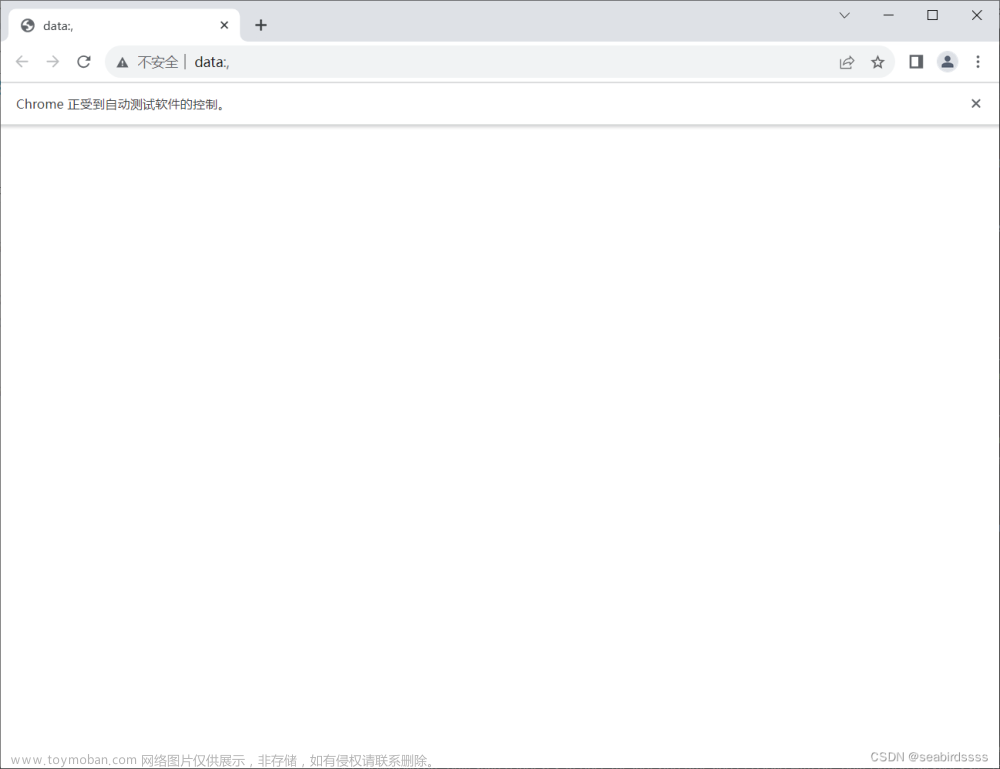
代码如下
import unittest
from selenium import webdriver
from selenium.common.exceptions import NoSuchElementException
from selenium.webdriver.support.wait import WebDriverWait
from HTMLTestRunner_cn import HTMLTestRunner
class MyTest(unittest.TestCase):
def setUp(self) -> None:
chrome_option = webdriver.ChromeOptions()
chrome_option.add_argument('--disable-gpu')
self.driver = webdriver.Chrome(options=chrome_option)
self.imgs = [] # 初始化存放测试截图的列表
self.url = 'http://localhost:8080'
def tearDown(self) -> None:
try:
self.driver.quit()
except NoSuchElementException as e:
print('tearDown Error details: {}'.format(e.args[0]))
def find_element(self, locator):
try:
element = WebDriverWait(self.driver, 30).until(lambda x: x.find_element(*locator))
return element
except NoSuchElementException as e:
print('Error details: {}'.format(e.args[0]))
raise
def test1(self):
self.find_element(('id', 'username')).send_keys('admin')
self.find_element(('id', 'password')).send_keys('admin')
self.find_element(('xpath', '//input[@value="Login"]')).click()
# 执行截图操作,将当前截图加入到测试报告中
self.imgs.append(self.driver.get_screenshot_as_base64())
self.find_element(('xpath', '//div[@id="accordion"]//div[contains(@class, "panel-title") and text()="信息查询"]')).click()
self.imgs.append(self.driver.get_screenshot_as_base64())
self.find_element(('partial link text', '查询顾客信息')).click()
self.imgs.append(self.driver.get_screenshot_as_base64())
if __name__ == '__main__':
test1 = unittest.defaultTestLoader.loadTestsFromTestCase(MyTest)
suite = unittest.TestSuite(test1)
# unittest.TextTestRunner().run(suite)
runner = HTMLTestRunner(
title='带截图的测试报告',
description='xxx软件测试报告v0.1',
stream=open('reports/sample_test_report.html', 'wb'),
verbosity=2
)
runner.run(suite)
解决过程
- 看了好久找到了替代启动浏览器的方法:换成
self.driver.get('http://localhost:8080')就好了 - 然后开始琢磨两者的区别:
- 使用
self.driver.get('http://localhost:8080')时,driver 是一个 WebDriver 对象,通过调用get()方法并传入网址参数来打开浏览器,并加载对应的网页。 - 而当使用
self.url = 'http://localhost:8080'时,你只是将网址赋值给了self.url这个实例变量,但并没有使用它来打开浏览器。所以在后续的代码中,浏览器仍然会使用默认的网址或者之前通过driver.get()方法设置的网址。 - 如果希望使用 self.url 来打开浏览器,可以在测试方法
test1()中,通过self.driver.get(self.url)来打开指定的网页。
- 使用
def test1(self):
self.driver.get(self.url)
self.find_element(('id', 'username')).send_keys('admin')
self.find_element(('id', 'password')).send_keys('admin')
self.find_element(('xpath', '//input[@value="Login"]')).click()
# 执行截图操作,将当前截图加入到测试报告中
self.imgs.append(self.driver.get_screenshot_as_base64())
self.find_element(('xpath', '//div[@id="accordion"]//div[contains(@class, "panel-title") and text()="信息查询"]')).click()
self.imgs.append(self.driver.get_screenshot_as_base64())
self.find_element(('partial link text', '查询顾客信息')).click()
self.imgs.append(self.driver.get_screenshot_as_base64())
文章来源地址https://www.toymoban.com/news/detail-798944.html
文章来源:https://www.toymoban.com/news/detail-798944.html
到了这里,关于学习selenium+python使用 XPath 表达式来实现找到目标元素时智能封装等待,执行测试代码启动Chrome浏览器后,地址栏只显示data;的文章就介绍完了。如果您还想了解更多内容,请在右上角搜索TOY模板网以前的文章或继续浏览下面的相关文章,希望大家以后多多支持TOY模板网!








