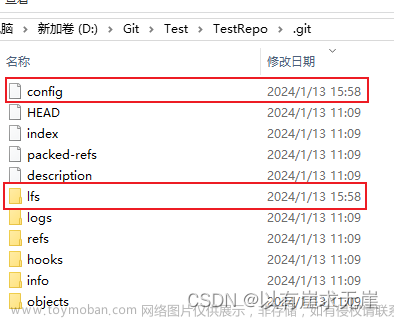git lfs prune [options]
Deletes local copies of LFS files which are old, thus freeing up disk
space. Prune operates by enumerating all the locally stored objects, and
then deleting any which are not referenced by at least ONE of the
following:
* the current checkout
* all existing stashes
* a 'recent branch'; see "Recent files"
* a 'recent commit' on the current branch or recent branches; see
"Recent files"
* a commit which has not been pushed; see "Unpushed lfs files"
* any other worktree checkouts; see git worktree
In general terms, prune will delete files you're not currently using and
which are not 'recent', so long as they've been pushed i.e. the local
copy is not the only one.
The reflog is not considered, only commits. Therefore LFS objects that
are only referenced by orphaned commits are always deleted.
Note: you should not run git lfs prune if you have different
repositories sharing the same custom storage directory; see
git lfs config for more details about lfs.storage option.
In your Git configuration or in a .lfsconfig file, you may set
lfs.fetchexclude to a comma-separated list of paths. If
lfs.fetchexclude is defined, then any Git LFS files whose paths match
one in that list will be pruned unless they are referenced by a stash or
an unpushed commit. Paths are matched using wildcard matching as per
gitignore(5).
Options:
--dry-run:
-d:
Don't actually delete anything, just report on what would have been done
--force:
-f:
Prune all objects except unpushed objects, including objects required for
currently checked out refs. Implies --recent.
--recent:
Prune even objects that would normally be preserved by the
configuration options specified below in "Recent files".
--verify-remote:
-c:
Contact the remote and check that copies of the files we would delete
definitely exist before deleting. See "Verify remote".
--no-verify-remote:
Disables remote verification if lfs.pruneverifyremotealways was enabled in
settings. See "Verify remote".
--verbose:
-v:
Report the full detail of what is/would be deleted.
Recent files
------------
Prune won't delete LFS files referenced by 'recent' commits, in case you
want to use them again without having to download. The definition of
'recent' is derived from the one used by git lfs fetch to download
recent objects with the --recent option, with an offset of a number of
days (default 3) to ensure that we always keep files you download for a
few days.
Here are the git config settings that control this behaviour:
* lfs.pruneoffsetdays The number of extra days added to the fetch
recent settings when using them to decide when to prune. So for a
reference to be considered old enough to prune, it has to be this many
days older than the oldest reference that would be downloaded via
git lfs fetch --recent. Only used if the relevant fetch recent 'days'
setting is non-zero. Default 3 days.
* lfs.fetchrecentrefsdays lfs.fetchrecentremoterefs
lfs.fetchrecentcommitsdays These have the same meaning as
git lfs fetch with the --recent option, they are used as a base for
the offset above. Anything which falls outside of this offsetted window
is considered old enough to prune. If a day value is zero, that
condition is not used at all to retain objects and they will be pruned.
Unpushed lfs files
------------------
When the only copy of an LFS file is local, and it is still reachable
from any reference, that file can never be pruned, regardless of how old
it is.
To determine whether an LFS file has been pushed, we check the
difference between local refs and remote refs; where the local ref is
ahead, any LFS files referenced in those commits is unpushed and will
not be deleted. This works because the LFS pre-push hook always ensures
that LFS files are pushed before the remote branch is updated.
See "Default remote", for which remote is considered 'pushed' for
pruning purposes.
Verify remote
-------------
The --verify-remote option calls the remote to ensure that any LFS
files to be deleted have copies on the remote before actually deleting
them.
Usually the check performed by "Unpushed lfs files" is enough to
determine that files have been pushed, but if you want to be extra sure
at the expense of extra overhead you can make prune actually call the
remote API and verify the presence of the files you're about to delete
locally. See "Default remote" for which remote is checked.
You can make this behaviour the default by setting
lfs.pruneverifyremotealways to true.
In addition to the overhead of calling the remote, using this option
also requires prune to distinguish between totally unreachable files
(e.g. those that were added to the index but never committed, or
referenced only by orphaned commits), and files which are still
referenced, but by commits which are prunable. This makes the prune
process take longer.
Default remote
--------------
When identifying "Unpushed lfs files" and performing "Verify remote", a
single remote, 'origin', is normally used as the reference. This one
remote is considered canonical; even if you use multiple remotes, you
probably want to retain your local copies until they've made it to that
remote. 'origin' is used by default because that will usually be a main
central repo, or your fork of it - in both cases that's a valid remote
backup of your work. If origin doesn't exist then by default nothing
will be pruned because everything is treated as 'unpushed'.文章来源:https://www.toymoban.com/news/detail-799828.html
You can alter the remote via git config: lfs.pruneremotetocheck. Set
this to a different remote name to check that one instead of 'origin'.文章来源地址https://www.toymoban.com/news/detail-799828.html
到了这里,关于关于git-lfs删除历史版本的文章就介绍完了。如果您还想了解更多内容,请在右上角搜索TOY模板网以前的文章或继续浏览下面的相关文章,希望大家以后多多支持TOY模板网!