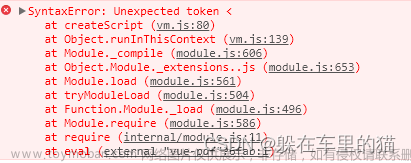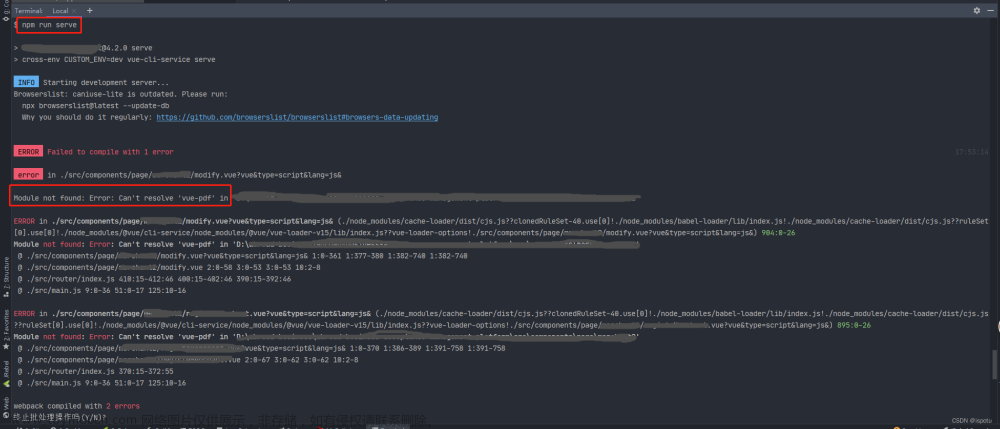安装:
// 安装这个版本,其它版本会有千奇百怪的错,这个版本和4.0.0都是可以的
cnpm install vue-pdf@4.2.0
// 安装pdfjs-dist
cnpm install pdfjs-dist@2.5.207使用:
// 我的css样式是pxToRem,友友们使用可能样式会有所差距,自行调
<template>
<div id="container">
<!-- 上一页、下一页 -->
<div class="right-btn">
<!-- 输入页码 -->
<div class="pageNum">
<input v-model.number="currentPage"
type="number"
class="inputNumber"
@input="inputEvent()">
</div>
<div @click="changePdfPage('first')"
class="turn">
首页
</div>
<!-- 在按钮不符合条件时禁用 -->
<div @click="changePdfPage('pre')"
class="turn-btn"
:style="currentPage===1?'cursor: not-allowed;':''">
上一页
</div>
<div @click="changePdfPage('next')"
class="turn-btn"
:style="currentPage===pageCount?'cursor: not-allowed;':''">
下一页
</div>
<div @click="changePdfPage('last')"
class="turn">
尾页
</div>
</div>
<div class="pdfArea">
<pdf :src="src"
ref="pdf"
@loaded="loadPdfHandler"
v-show="loadedRatio===1"
:page="currentPage"
@num-pages="pageCount=$event"
@progress="loadedRatio = $event"
@page-loaded="currentPage=$event"
@link-clicked="currentPage = $event"
style="display: inline-block;width:100%"
id="pdfID">
</pdf>
</div>
<!-- 加载未完成时,展示进度条组件并计算进度 -->
<div class="progress"
v-show="loadedRatio!==1">
<el-progress type="circle"
:width="70"
color="#53a7ff"
:percentage="Math.floor(loadedRatio * 100)">
</el-progress>
<br>
<!-- 加载提示语 -->
<span>{{remindShow}}</span>
</div>
</div>
</template>
<script>
import pdf from 'vue-pdf'
export default {
name: 'pdf-view',
components: {
pdf
},
data () {
return {
// ----- loading -----
remindText: {
loading: '加载文件中,文件较大请耐心等待...',
refresh: '若卡住不动,可刷新页面重新加载...'
},
remindShow: '加载文件中,文件较大请耐心等待...',
intervalID: '',
// ----- vuepdf -----
// src静态路径: /static/xxx.pdf
// src服务器路径: 'http://.../xxx.pdf'
src: 'https://sever.superzou.vip/o5CFL5N8kXpGFK746DlnU4Bb5z2R92MN/%E5%BE%AE%E4%BF%A1%E5%9B%BE%E7%89%87_20231017163845.pdf',
// 当前页数
currentPage: 0,
// 总页数
pageCount: 0,
// 加载进度
loadedRatio: 0
}
},
created () {
this.prohibit()
},
destroyed () {
// 在页面销毁时记得清空 setInterval
clearInterval(this.intervalID)
},
mounted () {
// 更改 loading 文字
const _that = this
this.intervalID = setInterval(() => {
_that.remindShow === _that.remindText.refresh
? _that.remindShow = _that.remindText.loading
: _that.remindShow = _that.remindText.refresh
}, 4000)
// 监听滚动条事件
this.listenerFunction()
},
methods: {
// 监听滚动条事件
listenerFunction (e) {
document.getElementById('container').addEventListener('scroll', () => {}, true)
},
// 页面回到顶部
toTop () {
document.getElementById('container').scrollTop = 0
},
// 输入页码时校验
inputEvent () {
if (this.currentPage > this.pageCount) {
// 1. 大于max
this.currentPage = this.pageCount
} else if (this.currentPage < 1) {
// 2. 小于min
this.currentPage = 1
}
},
// 切换页数
changePdfPage (val) {
if (val === 'pre' && this.currentPage > 1) {
// 切换后页面回到顶部
this.currentPage--
this.toTop()
} else if (val === 'next' && this.currentPage < this.pageCount) {
this.currentPage++
this.toTop()
} else if (val === 'first') {
this.currentPage = 1
this.toTop()
} else if (val === 'last' && this.currentPage < this.pageCount) {
this.currentPage = this.pageCount
this.toTop()
}
},
// pdf加载时
async loadPdfHandler (e) {
// 加载的时候先加载第一页
this.currentPage = 1
},
// 禁用鼠标右击、F12 来禁止打印和打开调试工具
prohibit () {
// console.log(document)
document.oncontextmenu = function () {
return false
}
document.onkeydown = function (e) {
if (e.ctrlKey && (e.keyCode === 65 || e.keyCode === 67 || e.keyCode === 73 || e.keyCode === 74 || e.keyCode === 80 || e.keyCode === 83 || e.keyCode === 85 || e.keyCode === 86 || e.keyCode === 117)) {
return false
}
if (e.keyCode === 18 || e.keyCode === 123) {
return false
}
}
}
}
}
</script>
<style lang="scss" scoped>
#container {
overflow: auto;
height: 800px;
font-family: PingFang SC;
width: 100%;
display: flex;
/* justify-content: center; */
position: relative;
}
/* 右侧功能按钮区 */
.right-btn {
position: fixed;
right: 5%;
bottom: 20%;
width: 60px;
display: flex;
flex-wrap: wrap;
justify-content: center;
z-index: 99;
}
.pdfArea {
width: 80%;
}
/* ------------------- 输入页码 ------------------- */
.pageNum {
margin: 10px 0;
font-size: 7px;
}
/*在谷歌下移除input[number]的上下箭头*/
input::-webkit-outer-spin-button,
input::-webkit-inner-spin-button {
-webkit-appearance: none !important;
margin: 0;
}
/*在firefox下移除input[number]的上下箭头*/
input[type='number'] {
-moz-appearance: textfield;
}
.inputNumber {
border-radius: 8px;
border: 1px solid #999999;
height: 16px;
font-size: 7px;
width: 60px;
text-align: center;
}
.inputNumber:focus {
border: 1px solid #00aeff;
background-color: rgba(18, 163, 230, 0.096);
outline: none;
transition: 0.2s;
}
/* ------------------- 切换页码 ------------------- */
.turn {
background-color: #888888;
opacity: 0.7;
color: #ffffff;
height: 35px;
width: 35px;
border-radius: 50%;
display: flex;
align-items: center;
justify-content: center;
margin: 2px 0;
font-size: 7px;
}
.turn-btn {
background-color: #000000;
opacity: 0.6;
color: #ffffff;
height: 35px;
width: 35px;
border-radius: 50%;
margin: 2px 0;
display: flex;
align-items: center;
justify-content: center;
font-size: 7px;
}
.turn-btn:hover,
.turn:hover {
transition: 0.3s;
opacity: 0.5;
cursor: pointer;
}
/* ------------------- 进度条 ------------------- */
.progress {
position: absolute;
right: 50%;
top: 50%;
text-align: center;
}
.progress > span {
color: #199edb;
font-size: 14px;
}
</style>
报错:
这样执行会报一个catch的错误,然后找到node_modules下面的vue-pdf目录src文件下面的pdfjsWrapper.js文件中,第197行的catch注释掉就好。文章来源:https://www.toymoban.com/news/detail-802192.html
 文章来源地址https://www.toymoban.com/news/detail-802192.html
文章来源地址https://www.toymoban.com/news/detail-802192.html
到了这里,关于使用vue-pdf插件加载pdf的文章就介绍完了。如果您还想了解更多内容,请在右上角搜索TOY模板网以前的文章或继续浏览下面的相关文章,希望大家以后多多支持TOY模板网!

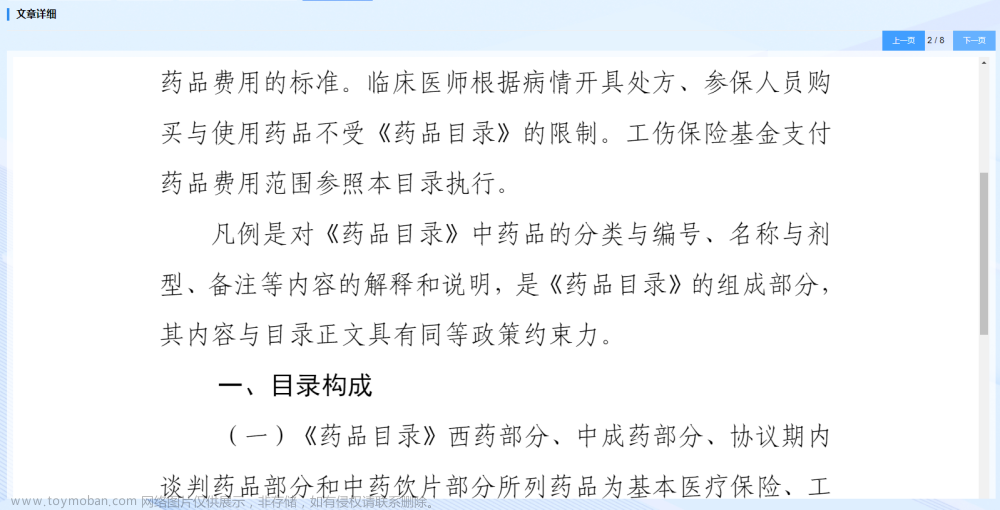
![Vue中 引入使用 patch-package 为依赖打补丁 (以修改 vue-pdf 打包后 [hash].worker.js 路径问题为例)](https://imgs.yssmx.com/Uploads/2024/02/684775-1.png)