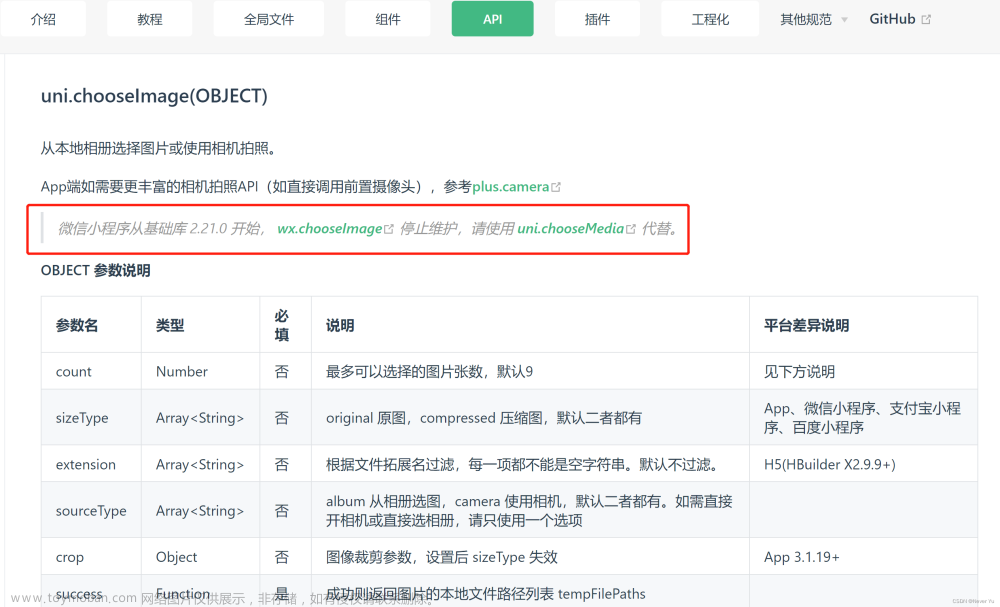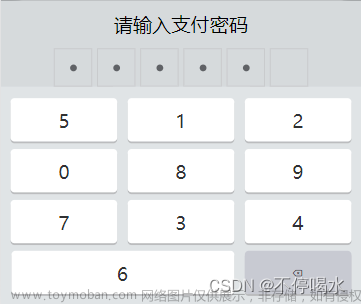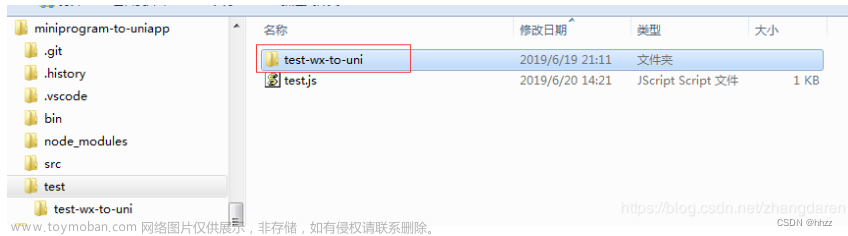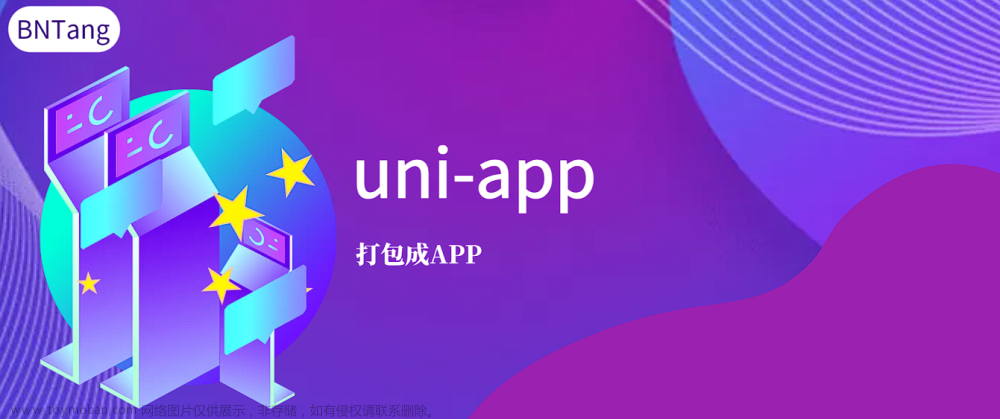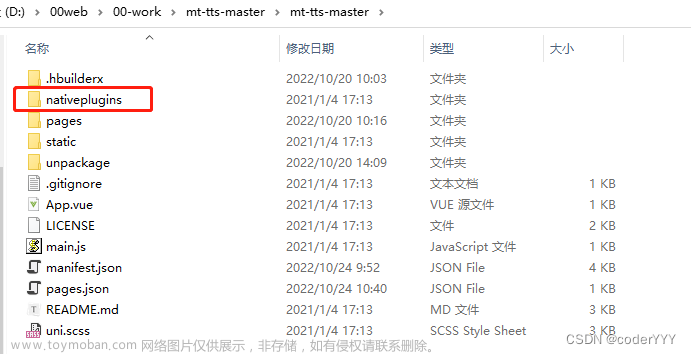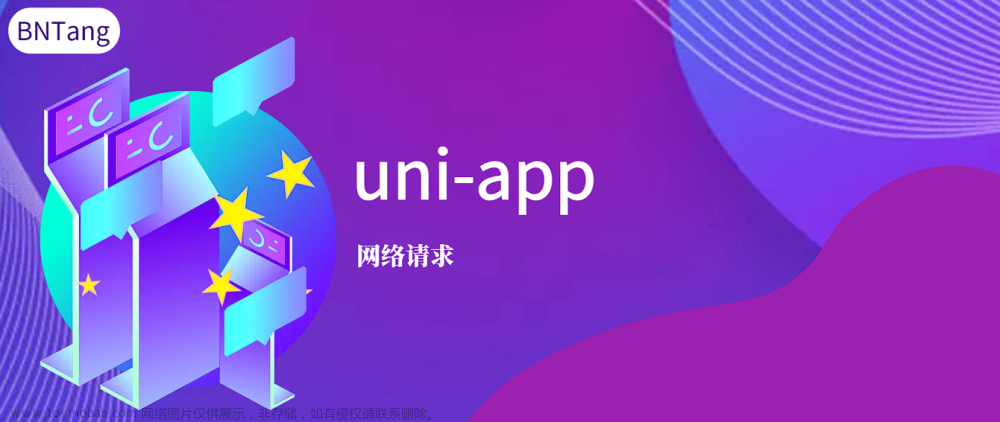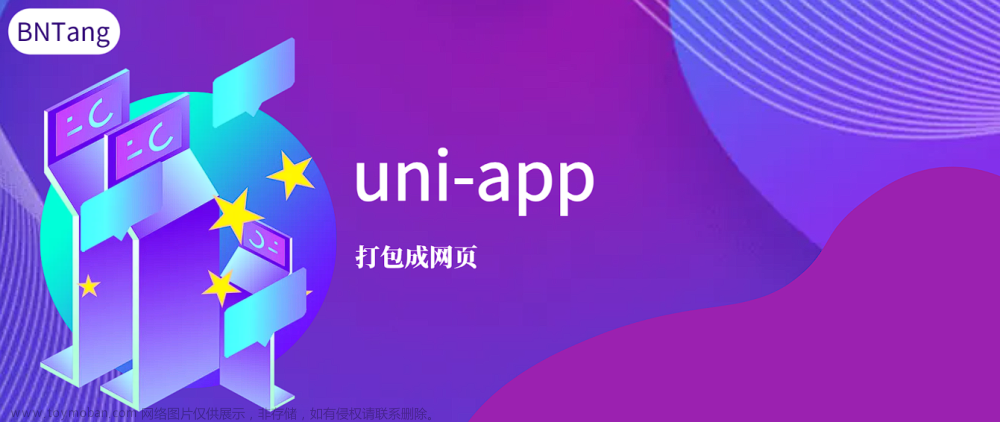年月日的下拉框 文章来源:https://www.toymoban.com/news/detail-802313.html
文章来源:https://www.toymoban.com/news/detail-802313.html
直接看代码文章来源地址https://www.toymoban.com/news/detail-802313.html
<view class="uni-title uni-common-pl">日期选择器</view>
<view class="uni-list">
<view class="uni-list-cell">
<view class="uni-list-cell-left">
当前选择
</view>
<view class="uni-list-cell-db">
<picker mode="date" :value="date" :start="startDate" :end="endDate" @change="bindDateChange">
<view class="uni-input">{{date}}</view>
</picker>
</view>
</view>
</view>
<script>
export default {
data() {
const currentDate = this.getDate({
format: true
})
return {
date: currentDate,//默认设置的时间 此处可以从后台获取
}
},
computed: {
startDate() {
return this.getDate('start');
},
endDate() {
return this.getDate('end');
}
},
methods: {
bindDateChange: function(e) {
this.date = e.detail.value
},
//获取当前的日子
getDate(type) {
const date = new Date();
let year = date.getFullYear();
let month = date.getMonth() + 1;
let day = date.getDate();
if (type === 'start') {
year = year - 60;
} else if (type === 'end') {
year = year + 2;
}
month = month > 9 ? month : '0' + month;
day = day > 9 ? day : '0' + day;
return `${year}-${month}-${day}`;
}
}
}
</script>
到了这里,关于uniapp自带的选择日期的使用的文章就介绍完了。如果您还想了解更多内容,请在右上角搜索TOY模板网以前的文章或继续浏览下面的相关文章,希望大家以后多多支持TOY模板网!