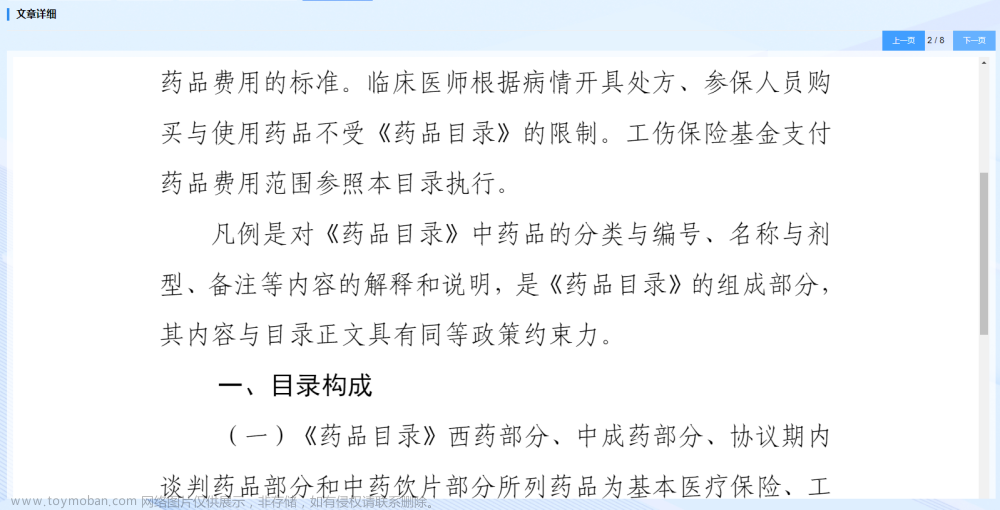pdfjs-dist版本
pnpm i pdfjs-dist@2.5.207文章来源地址https://www.toymoban.com/news/detail-802489.html
<script setup>
import {ref, onMounted, watch} from 'vue'
import { useRoute } from "vue-router";
import * as pdfjsLib from 'pdfjs-dist'
const route = useRoute()
// !
pdfjsLib.GlobalWorkerOptions.workerSrc = new URL('pdfjs-dist/build/pdf.worker.js', import.meta.url).href
const numPages = ref(0) // pdf一共多少页
const nums = ref(1) // 循环加载的参数
const currentNum = ref(1) // 当前页数
const jumpNum = ref(1) // 输入框需要跳转的页数
const inpDisabled = ref(true) // pad文件没有加载完所有页数则禁用
const imgSrcList = ref([]) // 存储paf每一页
const watermarkPoint = [
[-120, -66], [-120, 66], [120, -66], [120, 66]
] // 水印坐标
let pageHeight = null // 每一页高度
let pdfWrap = null
let isChangeCurrentNum = false
const query = new URLSearchParams(route.fullPath.split('?')[1]) // 从url地址栏获取水印文本信息
const watermarkText = query.get('text') // 自定义的水印文本
// url为pdf链接
const loadingTask = pdfjsLib.getDocument(query.get('url'))
// dom加载之后
onMounted(() => {
pdfWrap = document.getElementById('pdf')
togglePage(nums.value)
})
watch(() => nums.value, (num) => {
if (num <= numPages.value) {
togglePage(num)
} else {
inpDisabled.value = false
}
})
async function togglePage(pageNumber = 1) {
loadingTask.promise.then(function(pdf) {
numPages.value = pdf.numPages
pdf.getPage(pageNumber).then((page) => {
const scale = 0.1 // 关键!如果清晰度不行,慢慢调整这个数值。
let viewport = page.getViewport({ scale });
let scaleViewport = page.getViewport({ scale: window.screen.width / viewport.width });
let canvas = document.createElement('canvas');
let context = canvas.getContext('2d');
canvas.width = scaleViewport.width;
canvas.height = scaleViewport.height;
// 只赋值一次
!pageHeight && (pageHeight = (scaleViewport.height * scale).toFixed(2))
let renderContext = {
canvasContext: context,
viewport: scaleViewport,
};
let renderTask = page.render(renderContext);
renderTask.promise.then(() => {
// 设置自定义文本样式
context.font = `${16 / scale}px Microsoft Yahei`;
context.fillStyle = 'rgba(0, 0, 0, .1)'
context.textAlign = 'center'
context.textBaseline = 'middle'
// 设置自定义文本位于每一页pdf的空间位置
watermarkPoint.forEach(point => {
context.translate( ((scaleViewport.width * scale / 2) + point[0]) / scale, ((scaleViewport.height * scale / 2) + point[1]) / scale )
context.rotate(-30 * Math.PI / 180)
context.fillText(watermarkText, 0, 0)
context.resetTransform()
})
// 导出canvas图片到图片列表,循环渲染
imgSrcList.value.push(canvas.toDataURL('img/png'))
nums.value++
});
});
}, function (reason) {
console.error(reason);
});
}
function goToPage(num) {
pdfWrap.scrollTo(0, num === 1 ? 0 : pageHeight * num - pageHeight)
currentNum.value = num
isChangeCurrentNum = true
}
function handleScroll(e) {
if (!isChangeCurrentNum) {
const current = e.target.scrollTop / pageHeight
currentNum.value = Math.ceil(current === 0 ? 1 : current)
}
isChangeCurrentNum = false
}
function handleBeforePage() {
currentNum.value = currentNum.value - 1 <= 0 ? 1 : currentNum.value - 1
goToPage(currentNum.value)
isChangeCurrentNum = true
}
function handleNextPage() {
currentNum.value = currentNum.value + 1 >= numPages.value ? numPages.value : currentNum.value + 1
goToPage(currentNum.value)
isChangeCurrentNum = true
}
</script>
<template>
<div>
<div class="overflow-y-scroll" id="pdf" style="height: calc(100vh - 60px);" @scroll="handleScroll">
<img v-for="src in imgSrcList" :src="src" alt="">
</div>
<div v-if="imgSrcList.length !== 0" class="operation-box">
<div class="operation">
<div class="page-num-info">
<span>{{ currentNum }}</span>
/
<span v-if="!inpDisabled">{{ numPages }}</span>
<van-loading style="margin-left: 3px;margin-top: 3px" v-else size="14" type="spinner" />
</div>
<van-icon @click="handleBeforePage" name="arrow-left" />
<div class="jump-box" v-if="!inpDisabled">
<div class="inp-box">
跳转 <input style="width: 60px;text-align: center;color: black" type="number" v-model="jumpNum" /> 页
</div>
<div @click.stop="goToPage(jumpNum)">确定</div>
</div>
<div v-else class="tips">文件正在加载中..跳转功能暂不可用</div>
<van-icon @click="handleNextPage" name="arrow" />
<van-icon @click="goToPage(1)" class="home" name="wap-home" size="20" />
</div>
</div>
</div>
</template>
<style scoped lang="less">
.operation-box {
height: 60px;
display: flex;
align-items: center;
justify-content: center;
.operation {
display: flex;
align-items: center;
justify-content: space-around;
background-color: #404040;
width: 100%;
color: #fff;
padding: 10px 20px;
border-radius: 30px;
box-sizing: border-box;
.jump-box {
flex: 1;
font-size: 14px;
display: flex;
align-items: center;
justify-content: center;
.inp-box {
margin-right: 5px;
}
}
.tips {
flex: 1;
text-align: center;
font-size: 14px;
}
.page-num-info {
display: flex;
justify-content: center;
align-items: center;
font-size: 14px;
}
.page-num-info, .home {
width: 60px;
text-align: center;
}
}
}
</style>
文章来源:https://www.toymoban.com/news/detail-802489.html
到了这里,关于Vue3前端h5移动端页面预览PDF使用pdfjs-dist,添加自定义文本水印的文章就介绍完了。如果您还想了解更多内容,请在右上角搜索TOY模板网以前的文章或继续浏览下面的相关文章,希望大家以后多多支持TOY模板网!