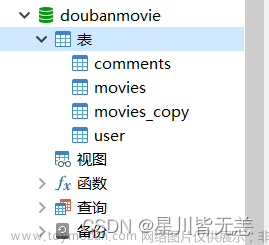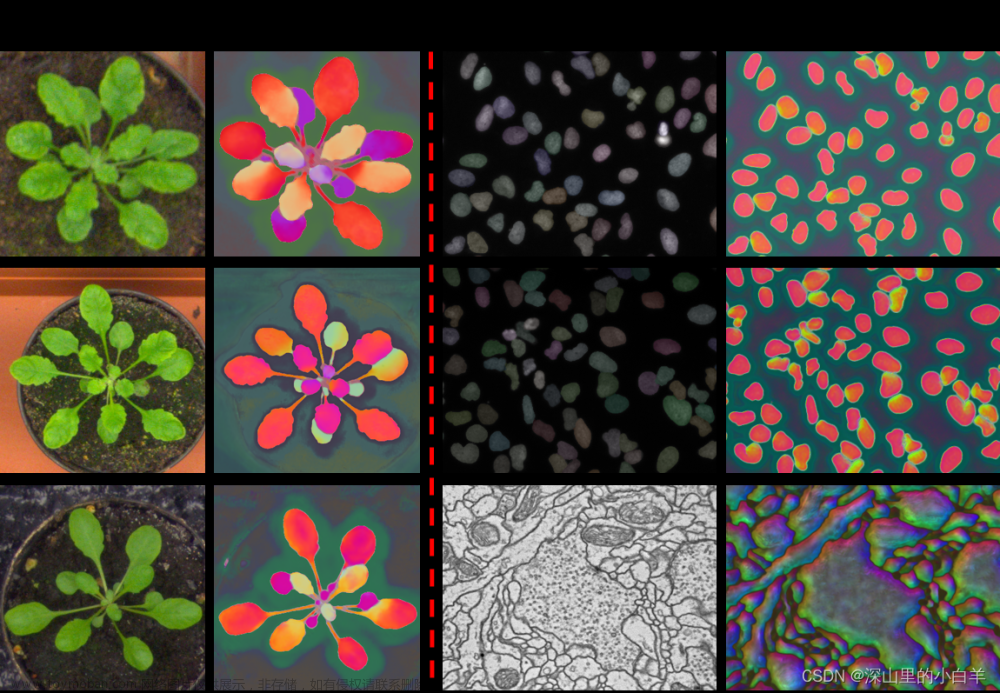背景:
博主在某个项目中,需要模拟每秒钟生成一行数据,所以有了该博客的想法,其中有线程的内容,为了防止主界面卡住文章来源:https://www.toymoban.com/news/detail-802545.html
效果:
 文章来源地址https://www.toymoban.com/news/detail-802545.html
文章来源地址https://www.toymoban.com/news/detail-802545.html
代码:
import sys
import threading
import time
import openpyxl
import pandas as pd
from PySide2.QtWidgets import QApplication, QWidget, QFileDialog
from PySide2.QtUiTools import QUiLoader
from PySide2.QtCore import QFile, QIODevice
sourceFilePath = "" # 源文件路径
targetFilePath = "" # 目标文件路径
source_data = None # 源文件数据
class MyWindow:
def __init__(self):
# 从文件中加载UI定义
self.load_ui()
# 绑定事件
# 给 选择源文件 按钮 绑定事件
self.ui.btn_selectSourceFile.clicked.connect(self.click_selectSourceFile)
# 给 选择目标文件 按钮 绑定事件
self.ui.btn_selectTargetFile.clicked.connect(self.click_selectTargetFile)
# 给 开始复制 按钮 绑定事件
self.ui.btn_runCopy.clicked.connect(self.click_runCopy)
# 连接文本编辑器的文本变化信号到滚动到底部的槽
self.ui.textEdit_log.textChanged.connect(self.scroll_to_bottom)
def load_ui(self):
# 从文件中加载UI定义
ui_file_name = 'UI/WriteMain.ui'
ui_file = QFile(ui_file_name)
if not ui_file.open(QIODevice.ReadOnly):
print(f"Cannot open {ui_file_name}: {ui_file.errorString()}")
sys.exit(-1)
# 从 UI 定义中动态 创建一个相应的窗口对象
# 注意:里面的控件对象也成为窗口对象的属性了
# 比如 self.ui.button , self.ui.textEdit
loader = QUiLoader()
self.ui = loader.load(ui_file)
ui_file.close()
if not self.ui:
print(loader.errorString())
sys.exit(-1)
# 选择源文件 按钮 单击事件
def click_selectSourceFile(self):
global sourceFilePath, source_data
file_name = QFileDialog.getOpenFileName(self.ui, "选择源文件", "../Data",
'Excel files (*.xls *.xlsx);; All files (*)') # 选择文件,返回选中的文件路径
print(file_name)
if file_name:
file_name = file_name[0]
self.file_name = file_name
# 根据文件类型读取数据
if file_name.endswith('.xls') or file_name.endswith('.xlsx'):
sourceFilePath = file_name
# 读取Excel文件
# source_data = pd.read_excel(file_name)
# print(source_data)
self.ui.lineEdit_sourcePath.setText(file_name)
else:
# 无法识别的文件类型
print('无法识别的文件类型')
return
# 选择目标 按钮 单击事件
def click_selectTargetFile(self):
global targetFilePath
file_name = QFileDialog.getOpenFileName(self.ui, "选择目标文件", "../Data",
'Excel files (*.xls *.xlsx);; All files (*)') # 选择文件,返回选中的文件路径
print(file_name)
if file_name:
file_name = file_name[0]
self.file_name = file_name
# 根据文件类型读取数据
if file_name.endswith('.xls') or file_name.endswith('.xlsx'):
targetFilePath = file_name
# 显示文件名称
self.ui.lineEdit_targetPath.setText(file_name)
else:
# 无法识别的文件类型
print('无法识别的文件类型')
return
# 运行 按钮 单击事件
def click_runCopy(self):
t_write = threading.Thread(target=write_row_by_second, )
t_write.setDaemon(True)
t_write.start()
# 更新日志
def update_log(self, msg):
self.ui.textEdit_log.append(msg)
def scroll_to_bottom(self):
# 获取垂直滚动条
scrollbar = self.ui.textEdit_log.verticalScrollBar()
# 设置滚动条到最下面
scrollbar.setValue(scrollbar.maximum())
def write_row_by_second():
global sourceFilePath, targetFilePath
# 获取源文件的总行数
source_workbook = openpyxl.load_workbook(sourceFilePath)
source_sheet = source_workbook.active # 假设源文件只有一个工作表
total_rows = source_sheet.max_row
# 初始化计数器
row_to_copy = 1
print(f"total_rows={total_rows}")
while row_to_copy <= total_rows:
# 打开目标文件
target_workbook = openpyxl.load_workbook(targetFilePath)
target_sheet = target_workbook.active # 假设目标文件只有一个工作表
# 复制数据,每次复制一行,,所有列
for col in range(1, source_sheet.max_column + 1):
cell_value = source_sheet.cell(row=row_to_copy, column=col).value
target_sheet.cell(row=row_to_copy, column=col, value=cell_value)
# 保存目标文件
target_workbook.save(targetFilePath)
target_workbook.close()
# 打印信息
print(f"Copied data from row {row_to_copy}: {source_sheet[row_to_copy]}")
msg = f"Copied data from row {row_to_copy}\n"
window.update_log(msg=msg)
# 增加行计数
row_to_copy += 1
if row_to_copy <= total_rows:
# 1秒复制一行
time.sleep(1)
# 关闭源文件的工作簿
source_workbook.close()
if __name__ == "__main__":
app = QApplication(sys.argv)
window = MyWindow()
window.ui.show()
sys.exit(app.exec_())
到了这里,关于【Python】Pyside2 可视化实现:每秒复制源文件一行到目标文件并打印日志的文章就介绍完了。如果您还想了解更多内容,请在右上角搜索TOY模板网以前的文章或继续浏览下面的相关文章,希望大家以后多多支持TOY模板网!