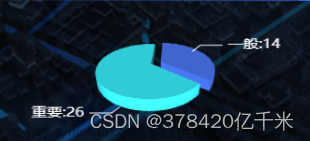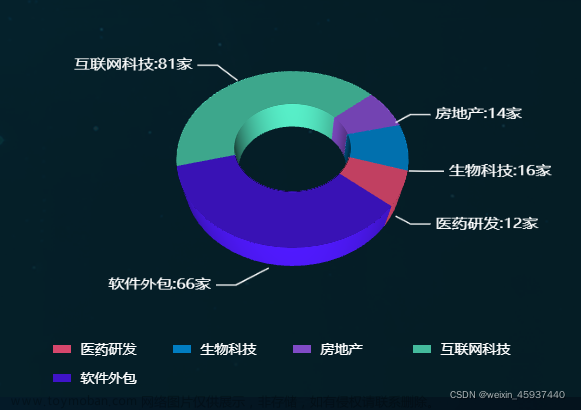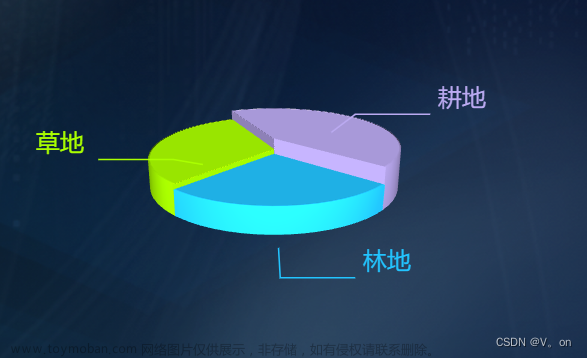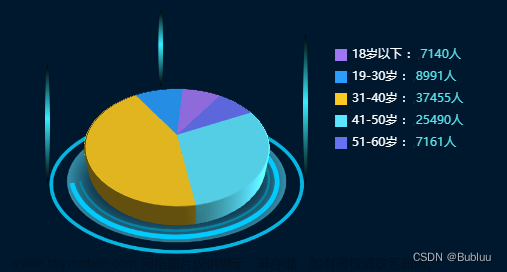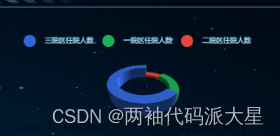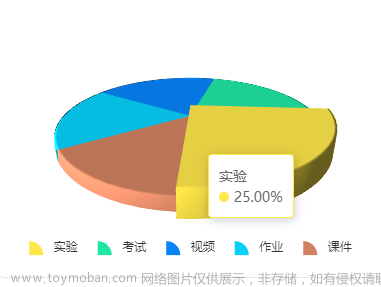npm install echarts -S
npm install echarts-gl -S
<template>
<div class="chart-container">
<div class="chart" ref="chart" style="height: 400px; width: 500px"></div>
<!-- 底座背景 -->
<div class="bg"></div>
</div>
</template>
<script>
import * as echarts from "echarts";
import "echarts-gl";
import { getPie3D, getParametricEquation } from "./mychart.js"; //工具类js,页面路径自己修改
const color = ["#3cd6b7", "#fe9326", "#124fb7", "#383893"];
export default {
name: "chart",
data() {
return {
optionData: [
{
name: "A类企业",
value: 176,
},
{
name: "B类企业",
value: 288,
},
{
name: "C类企业",
value: 88,
},
{
name: "D类企业",
value: 78,
},
],
statusChart: null,
option: {},
};
},
created() {
this.setLabel();
},
mounted() {
this.initChart();
//根据窗口变化自动调节图表大小
const that = this;
window.onresize = function () {
that.changeSize();
};
},
methods: {
// 初始化label样式
setLabel() {
this.optionData.forEach((item, index) => {
item.itemStyle = {
color: color[index],
};
item.label = {
normal: {
show: true,
color: color[index],
position: "right",
// distance:-10,
offset: [0, 3],
formatter: [
"{d|{d}%}",
"————",
// '{c|{c}}{b|台}',
"{b|{b}}",
].join("\n"), // 用\n来换行
rich: {
b: {
// color: '#fff',
lineHeight: 25,
align: "left",
color: color[index],
},
c: {
fontSize: 22,
// color: '#fff',
textShadowColor: "#1c90a6",
textShadowOffsetX: 0,
textShadowOffsetY: 2,
textShadowBlur: 5,
color: color[index],
},
d: {
color: color[index],
align: "left",
},
},
},
};
item.labelLine = {
normal: {
length2: 30,
lineStyle: {
width: 1,
color: color[index],
},
},
};
});
},
// 图表初始化
initChart() {
this.statusChart = echarts.init(this.$refs.chart);
// 传入数据生成 option, 构建3d饼状图, 参数工具文件已经备注的很详细
this.option = getPie3D(this.optionData, 0.6, 180, 26, 18, 1);
this.statusChart.setOption(this.option);
// 是否需要label指引线,如果要就添加一个透明的2d饼状图并调整角度使得labelLine和3d的饼状图对齐,并再次setOption
this.option.series.push({
name: "信用评价", //自己根据场景修改
backgroundColor: "transparent",
type: "pie",
label: {
opacity: 1,
fontSize: 13,
lineHeight: 20,
},
startAngle: -40, // 起始角度,支持范围[0, 360]。
clockwise: false, // 饼图的扇区是否是顺时针排布。上述这两项配置主要是为了对齐3d的样式
radius: ["20%", "60%"],
center: ["50%", "50%"],
data: this.optionData,
itemStyle: {
opacity: 0, //这里必须是0,不然2d的图会覆盖在表面
},
});
this.statusChart.setOption(this.option);
this.bindListen(this.statusChart);
},
// 监听鼠标事件,实现饼图选中效果(单选),近似实现高亮(放大)效果。
// optionName是防止有多个图表进行定向option传递,单个图表可以不传,默认是opiton
bindListen(myChart, optionName = "option") {
let hoveredIndex = "";
// 监听 mouseover,近似实现高亮(放大)效果
myChart.on("mouseover", (params) => {
// 准备重新渲染扇形所需的参数
let isSelected;
let isHovered;
let startRatio;
let endRatio;
let k;
// 如果触发 mouseover 的扇形当前已高亮,则不做操作
if (hoveredIndex === params.seriesIndex) {
// 否则进行高亮及必要的取消高亮操作
} else {
// 如果当前有高亮的扇形,取消其高亮状态(对 option 更新)
if (hoveredIndex !== "") {
// 从 option.series 中读取重新渲染扇形所需的参数,将是否高亮设置为 false。
isSelected =
this[optionName].series[hoveredIndex].pieStatus.selected;
isHovered = false;
startRatio =
this[optionName].series[hoveredIndex].pieData.startRatio;
endRatio = this[optionName].series[hoveredIndex].pieData.endRatio;
k = this[optionName].series[hoveredIndex].pieStatus.k;
// 对当前点击的扇形,执行取消高亮操作(对 option 更新)
this[optionName].series[hoveredIndex].parametricEquation =
getParametricEquation(
startRatio,
endRatio,
isSelected,
isHovered,
k,
this[optionName].series[hoveredIndex].pieData.value
);
this[optionName].series[hoveredIndex].pieStatus.hovered = isHovered;
// 将此前记录的上次选中的扇形对应的系列号 seriesIndex 清空
hoveredIndex = "";
}
// 如果触发 mouseover 的扇形不是透明圆环,将其高亮(对 option 更新)
if (
params.seriesName !== "mouseoutSeries" &&
params.seriesName !== "信用评价"
) {
// 从 option.series 中读取重新渲染扇形所需的参数,将是否高亮设置为 true。
isSelected =
this[optionName].series[params.seriesIndex].pieStatus.selected;
isHovered = true;
startRatio =
this[optionName].series[params.seriesIndex].pieData.startRatio;
endRatio =
this[optionName].series[params.seriesIndex].pieData.endRatio;
k = this[optionName].series[params.seriesIndex].pieStatus.k;
// 对当前点击的扇形,执行高亮操作(对 option 更新)
this[optionName].series[params.seriesIndex].parametricEquation =
getParametricEquation(
startRatio,
endRatio,
isSelected,
isHovered,
k,
this[optionName].series[params.seriesIndex].pieData.value + 60
);
this[optionName].series[params.seriesIndex].pieStatus.hovered =
isHovered;
// 记录上次高亮的扇形对应的系列号 seriesIndex
hoveredIndex = params.seriesIndex;
}
// 使用更新后的 option,渲染图表
myChart.setOption(this[optionName]);
}
});
// 修正取消高亮失败的 bug
myChart.on("globalout", () => {
// 准备重新渲染扇形所需的参数
let isSelected;
let isHovered;
let startRatio;
let endRatio;
let k;
if (hoveredIndex !== "") {
// 从 option.series 中读取重新渲染扇形所需的参数,将是否高亮设置为 true。
isSelected = this[optionName].series[hoveredIndex].pieStatus.selected;
isHovered = false;
k = this[optionName].series[hoveredIndex].pieStatus.k;
startRatio = this[optionName].series[hoveredIndex].pieData.startRatio;
endRatio = this[optionName].series[hoveredIndex].pieData.endRatio;
// 对当前点击的扇形,执行取消高亮操作(对 option 更新)
this[optionName].series[hoveredIndex].parametricEquation =
getParametricEquation(
startRatio,
endRatio,
isSelected,
isHovered,
k,
this[optionName].series[hoveredIndex].pieData.value
);
this[optionName].series[hoveredIndex].pieStatus.hovered = isHovered;
// 将此前记录的上次选中的扇形对应的系列号 seriesIndex 清空
hoveredIndex = "";
}
// 使用更新后的 option,渲染图表
myChart.setOption(this[optionName]);
});
},
// 自适应宽高
changeSize() {
this.statusChart.resize();
},
},
};
</script>
<style lang='less' scoped>
.chart-container {
position: relative;
width: 100%;
height: 100%;
.chart {
z-index: 1;
}
.chart,
.bg {
width: 100%;
height: 100%;
}
.bg {
position: absolute;
bottom: -10px;
left: 50%;
z-index: 0;
height: calc(200 / 1080 * 100vh);
width: calc(240 / 1920 * 100vw);
background: no-repeat center;
// background-image: url("~@/assets/imgs/piebg.png");
background-size: 100% 100%;
transform: translateX(-50%);
}
}
</style>
/**
* 绘制3d图
* @param pieData 总数据
* @param internalDiameterRatio:透明的空心占比
* @param distance 视角到主体的距离
* @param alpha 旋转角度
* @param pieHeight 立体的高度
* @param opacity 饼或者环的透明度
*/
const getPie3D = (
pieData,
internalDiameterRatio,
distance,
alpha,
pieHeight,
opacity = 1
) => {
const series = [];
let sumValue = 0;
let startValue = 0;
let endValue = 0;
let legendData = [];
let legendBfb = [];
const k = 1 - internalDiameterRatio;
pieData.sort((a, b) => {
return b.value - a.value;
});
// 为每一个饼图数据,生成一个 series-surface 配置
for (let i = 0; i < pieData.length; i++) {
sumValue += pieData[i].value;
const seriesItem = {
name:
typeof pieData[i].name === "undefined" ? `series${i}` : pieData[i].name,
type: "surface",
parametric: true,
wireframe: {
show: false,
},
pieData: pieData[i],
pieStatus: {
selected: false,
hovered: false,
k: k,
},
center: ["10%", "50%"],
};
if (typeof pieData[i].itemStyle !== "undefined") {
const itemStyle = {};
itemStyle.color =
typeof pieData[i].itemStyle.color !== "undefined"
? pieData[i].itemStyle.color
: opacity;
itemStyle.opacity =
typeof pieData[i].itemStyle.opacity !== "undefined"
? pieData[i].itemStyle.opacity
: opacity;
seriesItem.itemStyle = itemStyle;
}
series.push(seriesItem);
}
// 使用上一次遍历时,计算出的数据和 sumValue,调用 getParametricEquation 函数,
// 向每个 series-surface 传入不同的参数方程 series-surface.parametricEquation,也就是实现每一个扇形。
legendData = [];
legendBfb = [];
for (let i = 0; i < series.length; i++) {
endValue = startValue + series[i].pieData.value;
series[i].pieData.startRatio = startValue / sumValue;
series[i].pieData.endRatio = endValue / sumValue;
series[i].parametricEquation = getParametricEquation(
series[i].pieData.startRatio,
series[i].pieData.endRatio,
false,
false,
k,
series[i].pieData.value
);
startValue = endValue;
const bfb = fomatFloat(series[i].pieData.value / sumValue, 4);
legendData.push({
name: series[i].name,
value: bfb,
});
legendBfb.push({
name: series[i].name,
value: bfb,
});
}
const boxHeight = getHeight3D(series, pieHeight); // 通过pieHeight设定3d饼/环的高度,单位是px
// 准备待返回的配置项,把准备好的 legendData、series 传入。
const option = {
legend: {
show: false,
data: legendData,
orient: "vertical",
left: 10,
top: 10,
itemGap: 10,
textStyle: {
color: "#A1E2FF",
},
icon: "circle",
formatter: function (param) {
const item = legendBfb.filter((item) => item.name === param)[0];
const bfs = fomatFloat(item.value * 100, 2) + "%";
return `${item.name} ${bfs}`;
},
},
labelLine: {
show: true,
lineStyle: {
color: "#fff",
},
},
label: {
show: true,
position: "outside",
formatter: "{b} \n{c} {d}%",
},
tooltip: {
backgroundColor: "#033b77",
borderColor: "#21f2c4",
textStyle: {
color: "#fff",
fontSize: 13,
},
formatter: (params) => {
if (
params.seriesName !== "mouseoutSeries" &&
params.seriesName !== "信用评价"
) {
// console.log(option.series,params.seriesName,'option.series[params.seriesIndex].pieData');
const bfb = (
(option.series[params.seriesIndex].pieData.endRatio -
option.series[params.seriesIndex].pieData.startRatio) *
100
).toFixed(2);
return (
`${params.seriesName}<br/>` +
`<span style="display:inline-block;margin-right:5px;border-radius:10px;width:10px;height:10px;background-color:${params.color};"></span>` +
`${bfb}%`
);
}
},
},
xAxis3D: {
min: -1,
max: 1,
},
yAxis3D: {
min: -1,
max: 1,
},
zAxis3D: {
min: -1,
max: 1,
},
grid3D: {
show: false,
boxHeight: boxHeight, // 圆环的高度
viewControl: {
// 3d效果可以放大、旋转等,请自己去查看官方配置
alpha, // 角度
distance, // 调整视角到主体的距离,类似调整zoom
rotateSensitivity: 0, // 设置为0无法旋转
zoomSensitivity: 0, // 设置为0无法缩放
panSensitivity: 0, // 设置为0无法平移
autoRotate: false, // 自动旋转
},
},
series: series,
};
return option;
};
/**
* 生成扇形的曲面参数方程,用于 series-surface.parametricEquation
*/
const getParametricEquation = (
startRatio,
endRatio,
isSelected,
isHovered,
k,
h
) => {
// 计算
const midRatio = (startRatio + endRatio) / 2;
const startRadian = startRatio * Math.PI * 2;
const endRadian = endRatio * Math.PI * 2;
const midRadian = midRatio * Math.PI * 2;
// 如果只有一个扇形,则不实现选中效果。
if (startRatio === 0 && endRatio === 1) {
isSelected = false;
}
// 通过扇形内径/外径的值,换算出辅助参数 k(默认值 1/3)
k = typeof k !== "undefined" ? k : 1 / 3;
// 计算选中效果分别在 x 轴、y 轴方向上的位移(未选中,则位移均为 0)
const offsetX = isSelected ? Math.cos(midRadian) * 0.1 : 0;
const offsetY = isSelected ? Math.sin(midRadian) * 0.1 : 0;
// 计算高亮效果的放大比例(未高亮,则比例为 1)
const hoverRate = isHovered ? 1.05 : 1;
// 返回曲面参数方程
return {
u: {
min: -Math.PI,
max: Math.PI * 3,
step: Math.PI / 32,
},
v: {
min: 0,
max: Math.PI * 2,
step: Math.PI / 20,
},
x: function (u, v) {
if (u < startRadian) {
return (
offsetX + Math.cos(startRadian) * (1 + Math.cos(v) * k) * hoverRate
);
}
if (u > endRadian) {
return (
offsetX + Math.cos(endRadian) * (1 + Math.cos(v) * k) * hoverRate
);
}
return offsetX + Math.cos(u) * (1 + Math.cos(v) * k) * hoverRate;
},
y: function (u, v) {
if (u < startRadian) {
return (
offsetY + Math.sin(startRadian) * (1 + Math.cos(v) * k) * hoverRate
);
}
if (u > endRadian) {
return (
offsetY + Math.sin(endRadian) * (1 + Math.cos(v) * k) * hoverRate
);
}
return offsetY + Math.sin(u) * (1 + Math.cos(v) * k) * hoverRate;
},
z: function (u, v) {
if (u < -Math.PI * 0.5) {
return Math.sin(u);
}
if (u > Math.PI * 2.5) {
return Math.sin(u) * h * 0.1;
}
return Math.sin(v) > 0 ? 1 * h * 0.1 : -1;
},
};
};
/**
* 获取3d丙图的最高扇区的高度
*/
const getHeight3D = (series, height) => {
series.sort((a, b) => {
return b.pieData.value - a.pieData.value;
});
return (height * 25) / series[0].pieData.value;
};
/**
* 格式化浮点数
*/
const fomatFloat = (num, n) => {
let f = parseFloat(num);
if (isNaN(f)) {
return false;
}
f = Math.round(num * Math.pow(10, n)) / Math.pow(10, n); // n 幂
let s = f.toString();
let rs = s.indexOf(".");
// 判定如果是整数,增加小数点再补0
if (rs < 0) {
rs = s.length;
s += ".";
}
while (s.length <= rs + n) {
s += "0";
}
return s;
};
export { getPie3D, getParametricEquation };
文章来源地址https://www.toymoban.com/news/detail-804429.html
文章来源:https://www.toymoban.com/news/detail-804429.html
到了这里,关于Vue2 Echarts 3D饼图的文章就介绍完了。如果您还想了解更多内容,请在右上角搜索TOY模板网以前的文章或继续浏览下面的相关文章,希望大家以后多多支持TOY模板网!