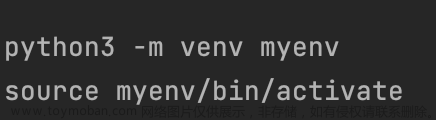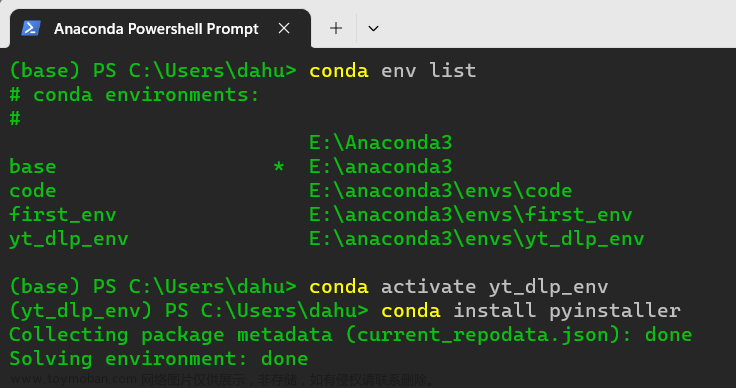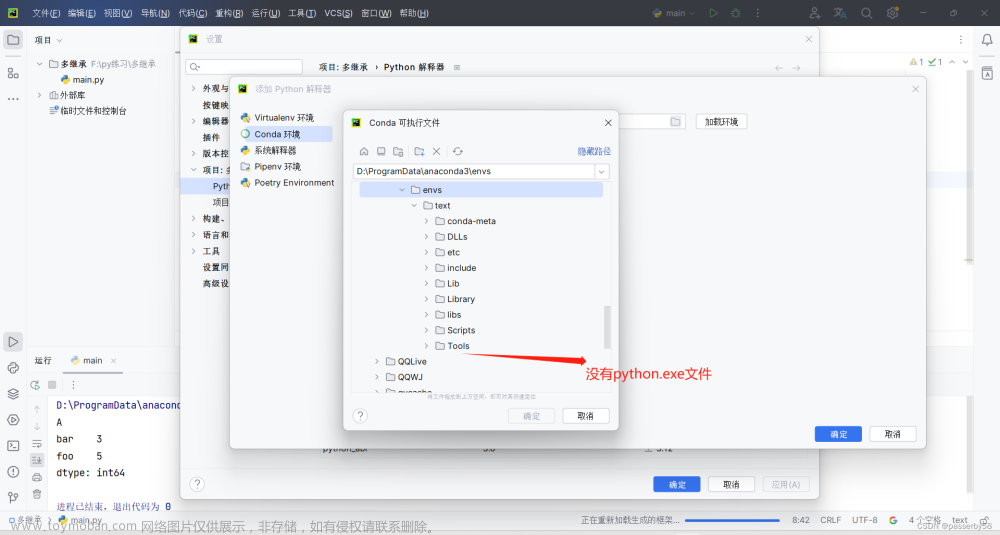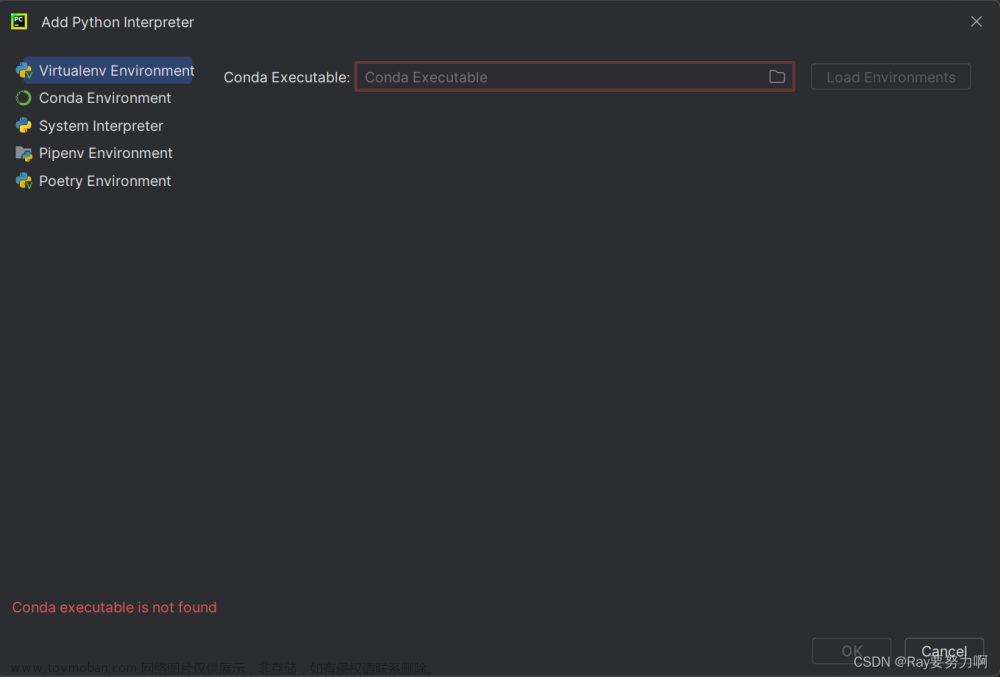1 JupyterLab 介绍
官方文档: Link
JupyterLab 是 Project Jupyter 旗下其他笔记本编写应用程序(如 Jupyter Notebook 和 Jupyter Desktop)的同胞兄弟。与 Jupyter Notebook 相比,JupyterLab 提供了更先进、功能更丰富、可定制的体验。
2 安装
官方文档: Link
pip install jupyterlab
2.1 Jupyter Kernel 与 conda 虚拟环境
本人目前的建议是:在每个虚拟环境中都完整地安装 jupyterlab(在运行前一定要激活所需的虚拟环境)。
在使用时,用这个默认的 Kernel 即可,它调用的就是所在虚拟环境的 Python Interpreter。

可以用下面的代码运行验证一下:
import os
import sys
print(f"Python 版本信息: {sys.version}")
print(f"\n解释器路径: {sys.executable}")
print(f"\n当前工作目录: {os.getcwd()}")
此外,这篇问答 How to use Jupyter notebooks in a conda environment? 给出了 3 种不同的使用方式,想要尝试的话可以参考。
3 使用
3.1 安装中文语言包(Optional)
官方文档: Link
pip install jupyterlab-language-pack-zh-CN
将页面切换为中文

3.2 启动
-
--no-browser: 禁止启动时自动打开浏览器 -
--ip=<Unicode>: Jupyter 服务器监听的 IP 地址,默认为localhost -
--port=<Int>: Jupyter 服务器监听的端口 -
--notebook-dir=<Unicode>: 工作目录(顶层) -
--app-dir=<Unicode>: 启动时所在的目录(包含于 notebook-dir) -
--pylab=<Unicode>: 默认为disabled,需要在 notebook 中使用%pylab或%matplotlib来启用 matplotlib
jupyter lab --notebook-dir=E:/ --preferred-dir E:/Documents/Somewhere/Else
3.3 常用快捷键
-
ESC: 切换到命令模式 -
ENTER: 切换到编辑模式 -
Ctrl+Enter: 运行 Cell -
Shift+Enter: 运行 Cell,并切换至下一个 Cell
3.3.1 命令模式下
-
a: 上方插入新 Cell -
b: 下方插入新 Cell -
y: 将 Cell 转为 Code -
m: 将 Cell 转为 Markdown -
d+d: Restart Kernel
3.4 远程访问局域网内计算机
若要访问局域网外设备,需要公网 IP 或内网穿透工具,本文不会涉及。
默认情况下,Jupyter 服务器在本地运行,且只能从 localhost 访问。
3.4.1 利用 IP 地址访问
3.4.2 利用 SSH 端口转发
SSH 端口转发讲解视频: Link文章来源:https://www.toymoban.com/news/detail-804575.html
jupyter lab --notebook-dir=E:/ --preferred-dir E:/Documents/Somewhere/Else --ip="192.168.31.177" --port=12345 --no-browser
待更ing文章来源地址https://www.toymoban.com/news/detail-804575.html
到了这里,关于【JupyterLab】在 conda 虚拟环境中 JupyterLab 的安装与使用的文章就介绍完了。如果您还想了解更多内容,请在右上角搜索TOY模板网以前的文章或继续浏览下面的相关文章,希望大家以后多多支持TOY模板网!