基础介绍🗣︎
VSCode 是采用了 Electron开发的跨平台的桌面应用,它兼容 Mac、Windows 和Linux,可以构建出三个平台的应用程序,基于VSCode开发的插件,同样也能在多个平台同时运行。
VSCode布局:

插件开发💻
官方文档地址:https://code.visualstudio.com/api/references/vscode-api

开发环境准备📝
- 安装最新版本的VSCode
- 建议使用>18.0.0的node版本
- 使用官方推荐的脚手架工具Yeoman和Generator-code
- 插件打包和发布工具vsce
安装工具🔧
全局安装
npm i -g yo generator-code
npm i -g vsce
脚手架使用✏
yo code
选择New Extension类型,然后依次填写插件名称、描述等基础信息。
package.json📄
{
"name": "ai-codereview", // 插件的id
"displayName": "ai-codereview",
"description": "",
"version": "0.0.1",
"engines": { // 插件依赖的最低vscode版本
"vscode": "^1.84.0"
},
"categories": [
"Other"
],
"activationEvents": [ // 激活事件
"onCommand:ai-codereview.hellowWorld",
"onLanguage:tsx"
],
"main": "./extension.js", // 插件的主入口
"contributes": { // 发布内容配置
"commands": [
{
"command": "ai-codereview.helloWorld",
"title": "Hello World"
},
{
"command": "ai-codereview.codereview",
"title": "AI codeReview"
}
],
"menus": {
"editor/context": [
{
"when": "editorFocus",
"command": "ai-codereview.codereview",
"group": "ai-codereview"
}
]
},
"viewsContainers": {
"activitybar": [
{
"id": "hello",
"title": "hello",
"icon": "assets/icon.svg"
}
]
},
"views": {
"hello": [
{
"id": "hello.view1",
"name": "VIEW 1"
}
]
}
},
"scripts": {
"lint": "eslint .",
"pretest": "npm run lint",
"test": "node ./test/runTest.js"
},
"devDependencies": {
"@types/vscode": "^1.84.0",
"@types/mocha": "^10.0.3",
"@types/node": "18.x",
"eslint": "^8.52.0",
"glob": "^10.3.10",
"mocha": "^10.2.0",
"typescript": "^5.2.2",
"@vscode/test-electron": "^2.3.6"
}
}
重点关注的主要有两部分内容:activationEvents以及contributes。
activationEvents:指明该插件在何种情况下才会被激活,因为只有激活后插件才能被正常使用,官网已经指明了激活的时机,具体是用的时候参照文档设置即可
- onLanguage 打开解析为特定语言文件时被激活,例如"onLanguage:python"
- onCommand 在调用命令时被激活
- onView 每当在 VS Code 侧栏中展开指定 id 的视图
- …
contributes:通过注册contributes来扩展vscode中的各项技能
运行插件✈
使用vscode打开插件所在目录,按下F5运行。在新打开的页面中,按command+shift+P进入[Command Palette],输入contributes.commands下配置的命令来运行插件。

打包发布👜
发布插件的方式有三种:
- 直接共享源文件
- 发布到插件市场
- 打包成vsix插件安装
这里只介绍第三种方式:
前面我们已经全局安装了vsce,现在只需要在插件根目录下执行vsce package即可打包插件
如果遇到Make sure to edit the README.md file before you package or publish your extension报错,请先修改完善README.md文件
打包完成后,即可安装插件或者分享给他人使用👌文章来源:https://www.toymoban.com/news/detail-805154.html
 文章来源地址https://www.toymoban.com/news/detail-805154.html
文章来源地址https://www.toymoban.com/news/detail-805154.html
到了这里,关于VsCode插件开发之ChatGPT实战的文章就介绍完了。如果您还想了解更多内容,请在右上角搜索TOY模板网以前的文章或继续浏览下面的相关文章,希望大家以后多多支持TOY模板网!




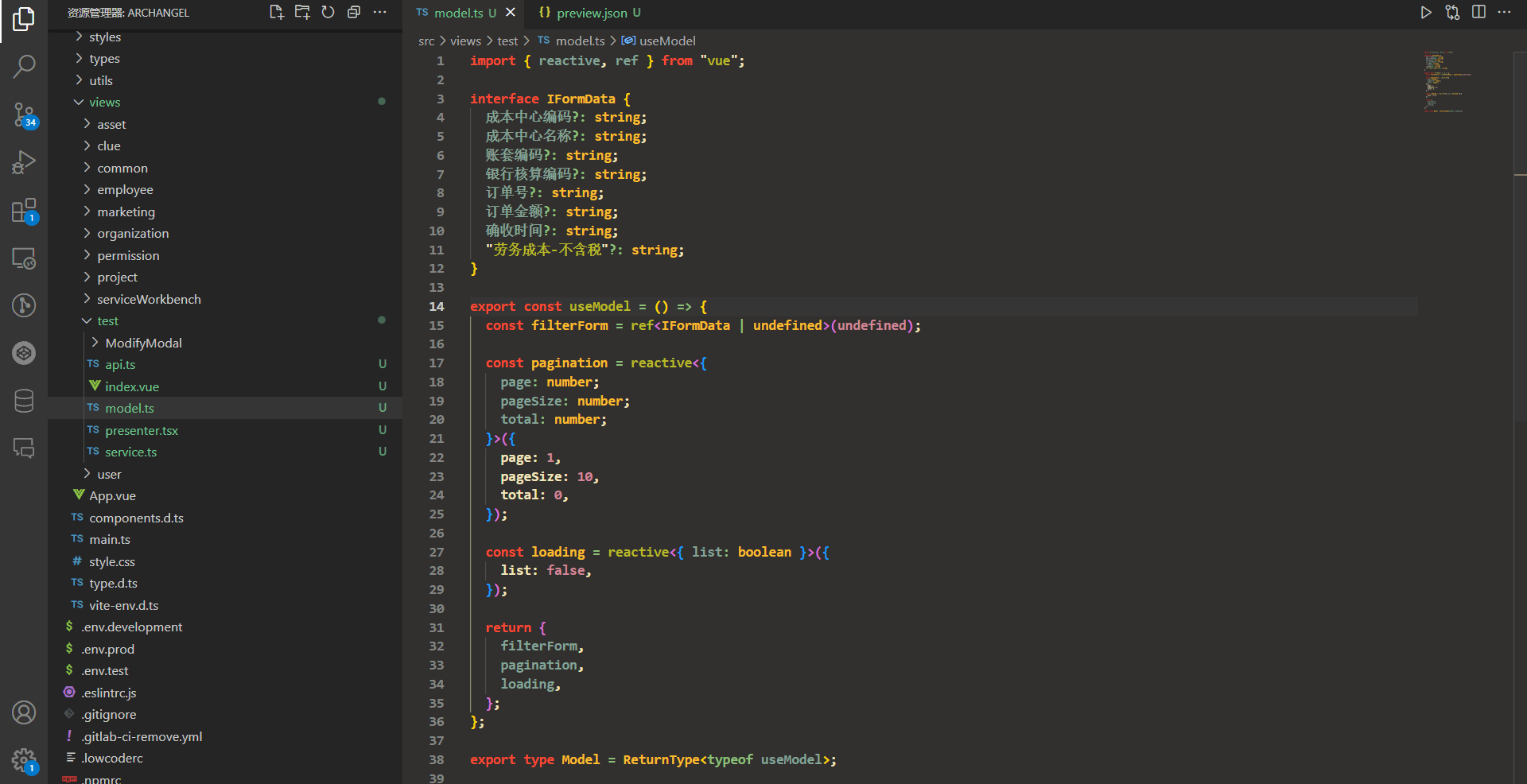
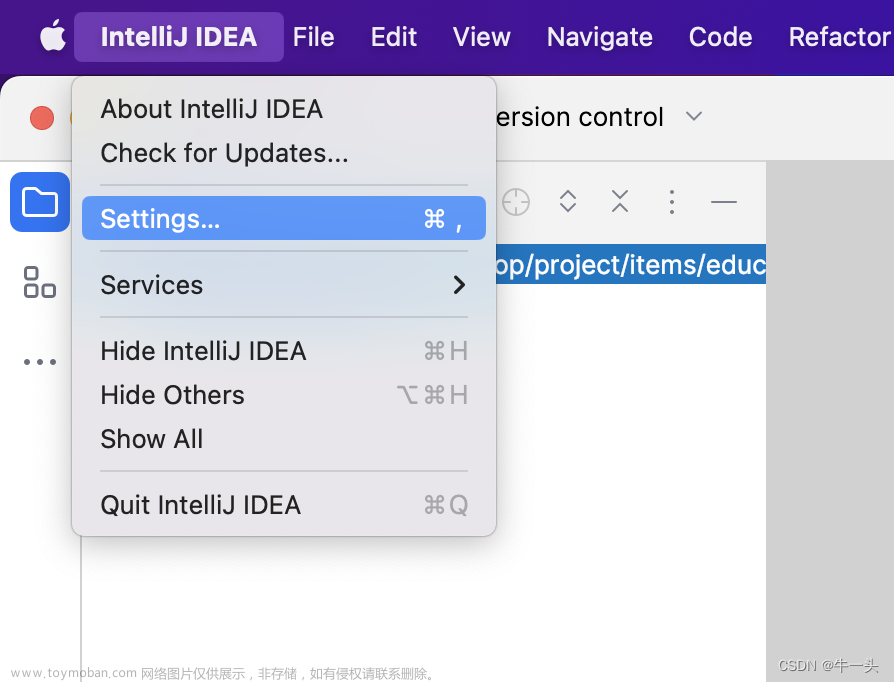
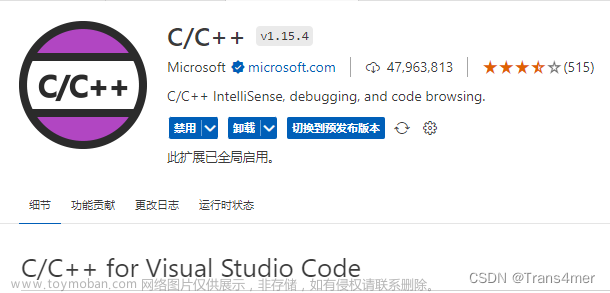
![[C# SDK/IDE]-VSCode 搭建 C# 开发环境](https://imgs.yssmx.com/Uploads/2024/01/402494-1.png)





