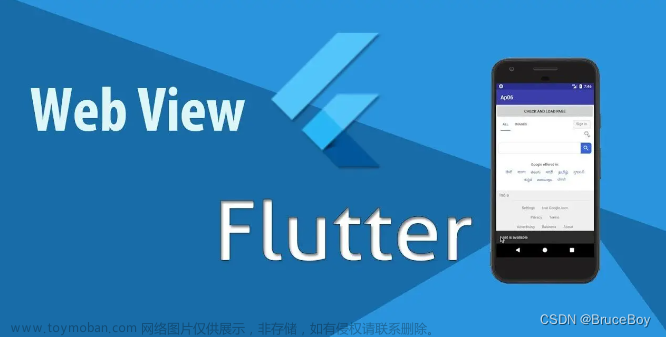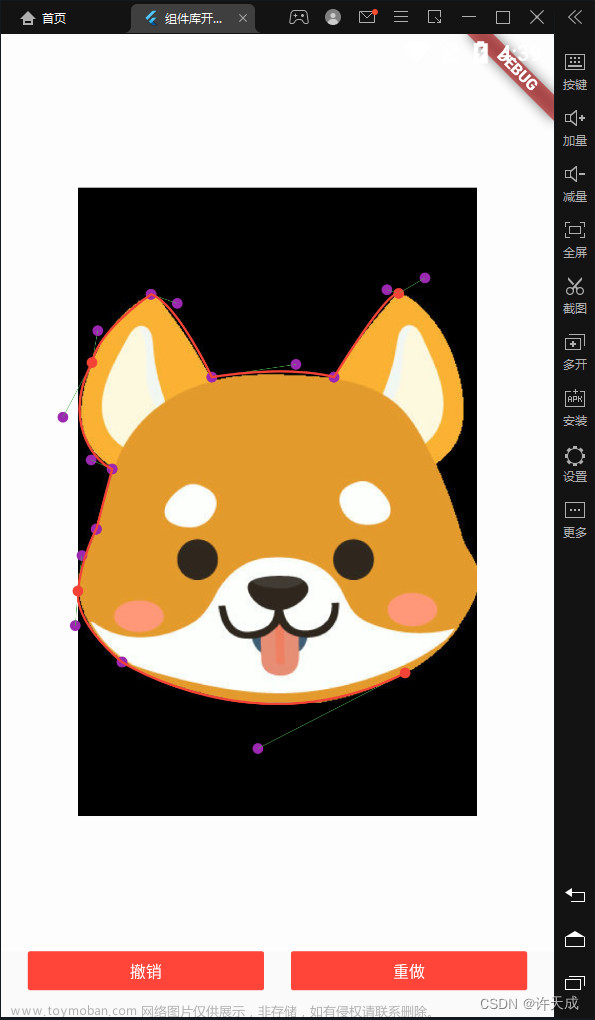使用 flutter 进度条组件和 RotatedBox 旋转组件,实现时间流失进度条
进度条组件LinearProgressIndicator
属性说明:
value 0-1 之间 进度
RotatedBox 组件
quarterTurns 属性表示象限
quarterTurns: 0 水平
quarterTurns: 1 顺时针旋转 90 度(quarterTurns = 1)
quarterTurns: -1 逆时针旋转 90 度(quarterTurns = -1)。文章来源:https://www.toymoban.com/news/detail-806436.html
代码实现文章来源地址https://www.toymoban.com/news/detail-806436.html
library flutter_timer_countdown;
import 'dart:async';
import 'package:LS/common/global.dart';
import 'package:flutter/widgets.dart';
import 'package:get/get.dart';
enum CountDownTimerFormat {
daysHoursMinutesSeconds,
daysHoursMinutes,
daysHours,
daysOnly,
hoursMinutesSeconds,
hoursMinutes,
hoursOnly,
minutesSeconds,
minutesOnly,
secondsOnly,
}
typedef OnTickCallBack = void Function(Duration remainingTime);
class TimerCountdown extends StatefulWidget {
/// Format for the timer coundtown, choose between different `CountDownTimerFormat`s
final CountDownTimerFormat format;
/// Defines the time when the timer is over.
final DateTime endTime;
/// Gives you remaining time after every tick.
final OnTickCallBack? onTick;
/// Function to call when the timer is over.
final VoidCallback? onEnd;
/// Toggle time units descriptions.
final bool enableDescriptions;
/// `TextStyle` for the time numbers.
final TextStyle? timeTextStyle;
/// `TextStyle` for the colons betwenn the time numbers.
final TextStyle? colonsTextStyle;
/// `TextStyle` for the description
final TextStyle? descriptionTextStyle;
/// Days unit description.
final String daysDescription;
/// Hours unit description.
final String hoursDescription;
/// Minutes unit description.
final String minutesDescription;
/// Seconds unit description.
final String secondsDescription;
/// Defines the width between the colons and the units.
final double spacerWidth;
final Widget? rightWidget;
// 结束的 组件
final Widget? endWidget;
const TimerCountdown({
required this.endTime,
this.format = CountDownTimerFormat.daysHoursMinutesSeconds,
this.enableDescriptions = true,
this.onEnd,
this.timeTextStyle,
this.onTick,
this.colonsTextStyle,
this.descriptionTextStyle,
this.daysDescription = "Days",
this.hoursDescription = "Hours",
this.minutesDescription = "Minutes",
this.secondsDescription = "Seconds",
this.spacerWidth = 10,
this.rightWidget,
this.endWidget,
});
@override
_TimerCountdownState createState() => _TimerCountdownState();
}
class _TimerCountdownState extends State<TimerCountdown> {
bool isEnd = false;
Timer? timer;
late String countdownDays;
late String countdownHours;
late String countdownMinutes;
late String countdownSeconds;
late Duration difference;
@override
void initState() {
_startTimer();
super.initState();
}
@override
void dispose() {
if (timer != null) {
timer!.cancel();
}
super.dispose();
}
/// Calculate the time difference between now end the given [endTime] and initialize all UI timer values.
///
/// Then create a periodic `Timer` which updates all fields every second depending on the time difference which is getting smaller.
/// When this difference reached `Duration.zero` the `Timer` is stopped and the [onEnd] callback is invoked.
void _startTimer() {
if (widget.endTime.isBefore(Global.serverTime)) {
difference = Duration.zero;
} else {
difference = widget.endTime.difference(Global.serverTime);
}
countdownDays = _durationToStringDays(difference);
countdownHours = _durationToStringHours(difference);
countdownMinutes = _durationToStringMinutes(difference);
countdownSeconds = _durationToStringSeconds(difference);
if (difference == Duration.zero) {
if (widget.onEnd != null) {
widget.onEnd!();
}
setState(() {
isEnd = true;
});
} else {
timer = Timer.periodic(const Duration(seconds: 1), (timer) {
difference = widget.endTime.difference(Global.serverTime);
widget.onTick?.call(difference);
setState(() {
countdownDays = _durationToStringDays(difference);
countdownHours = _durationToStringHours(difference);
countdownMinutes = _durationToStringMinutes(difference);
countdownSeconds = _durationToStringSeconds(difference);
});
if (difference <= Duration.zero) {
timer.cancel();
if (widget.onEnd != null) {
widget.onEnd!();
}
setState(() {
isEnd = true;
});
}
});
}
}
@override
Widget build(BuildContext context) {
return Wrap(
children: [
if (widget.rightWidget != null && !isEnd) widget.rightWidget as Widget,
_countDownTimerFormat(),
],
);
}
/// Builds the UI colons between the time units.
Widget _colon({String unit = ":"}) {
return Row(
children: [
SizedBox(
width: widget.spacerWidth,
),
Column(
mainAxisSize: MainAxisSize.min,
mainAxisAlignment: MainAxisAlignment.center,
children: [
Text(
unit.tr,
style: widget.colonsTextStyle,
),
if (widget.enableDescriptions)
const SizedBox(
height: 5,
),
if (widget.enableDescriptions)
Text(
"",
style: widget.descriptionTextStyle,
),
],
),
SizedBox(
width: widget.spacerWidth,
),
],
);
}
/// Builds the timer days with its description.
Widget _days(BuildContext context) {
return Column(
mainAxisSize: MainAxisSize.min,
crossAxisAlignment: CrossAxisAlignment.center,
children: [
Text(
countdownDays.tr,
style: widget.timeTextStyle,
),
if (widget.enableDescriptions) const SizedBox(height: 5),
if (widget.enableDescriptions)
Text(
widget.daysDescription.tr,
style: widget.descriptionTextStyle,
),
],
);
}
/// Builds the timer hours with its description.
Widget _hours(BuildContext context) {
return Column(
mainAxisSize: MainAxisSize.min,
crossAxisAlignment: CrossAxisAlignment.center,
children: [
Text(
countdownHours.tr,
style: widget.timeTextStyle,
),
if (widget.enableDescriptions) const SizedBox(height: 5),
if (widget.enableDescriptions)
Text(
widget.hoursDescription.tr,
style: widget.descriptionTextStyle,
),
],
);
}
/// Builds the timer minutes with its description.
Widget _minutes(BuildContext context) {
return Column(
mainAxisSize: MainAxisSize.min,
crossAxisAlignment: CrossAxisAlignment.center,
children: [
Text(
countdownMinutes.tr,
style: widget.timeTextStyle,
),
if (widget.enableDescriptions) const SizedBox(height: 5),
if (widget.enableDescriptions)
Text(
widget.minutesDescription.tr,
style: widget.descriptionTextStyle,
),
],
);
}
/// Builds the timer seconds with its description.
Widget _seconds(BuildContext context) {
return Column(
crossAxisAlignment: CrossAxisAlignment.center,
mainAxisSize: MainAxisSize.min,
children: [
Text(
countdownSeconds.tr,
style: widget.timeTextStyle,
),
if (widget.enableDescriptions) const SizedBox(height: 5),
if (widget.enableDescriptions)
Text(
widget.secondsDescription.tr,
style: widget.descriptionTextStyle,
),
],
);
}
/// When the selected [CountDownTimerFormat] is leaving out the last unit, this function puts the UI value of the unit before up by one.
///
/// This is done to show the currently running time unit.
String _twoDigits(int n, String unitType) {
switch (unitType) {
case "minutes":
if (widget.format == CountDownTimerFormat.daysHoursMinutes ||
widget.format == CountDownTimerFormat.hoursMinutes ||
widget.format == CountDownTimerFormat.minutesOnly) {
if (difference > Duration.zero) {
n++;
}
}
if (n >= 10) return "$n";
return "0$n";
case "hours":
if (widget.format == CountDownTimerFormat.daysHours ||
widget.format == CountDownTimerFormat.hoursOnly) {
if (difference > Duration.zero) {
n++;
}
}
if (n >= 10) return "$n";
return "0$n";
case "days":
if (widget.format == CountDownTimerFormat.daysOnly) {
if (difference > Duration.zero) {
n++;
}
}
if (n >= 10) return "$n";
return "0$n";
default:
if (n >= 10) return "$n";
return "0$n";
}
}
/// Convert [Duration] in days to String for UI.
String _durationToStringDays(Duration duration) {
return _twoDigits(duration.inDays, "days").toString();
}
/// Convert [Duration] in hours to String for UI.
String _durationToStringHours(Duration duration) {
if (widget.format == CountDownTimerFormat.hoursMinutesSeconds ||
widget.format == CountDownTimerFormat.hoursMinutes ||
widget.format == CountDownTimerFormat.hoursOnly) {
return _twoDigits(duration.inHours, "hours");
} else
return _twoDigits(duration.inHours.remainder(24), "hours").toString();
}
/// Convert [Duration] in minutes to String for UI.
String _durationToStringMinutes(Duration duration) {
if (widget.format == CountDownTimerFormat.minutesSeconds ||
widget.format == CountDownTimerFormat.minutesOnly) {
return _twoDigits(duration.inMinutes, "minutes");
} else
return _twoDigits(duration.inMinutes.remainder(60), "minutes");
}
/// Convert [Duration] in seconds to String for UI.
String _durationToStringSeconds(Duration duration) {
if (widget.format == CountDownTimerFormat.secondsOnly) {
return _twoDigits(duration.inSeconds, "seconds");
} else
return _twoDigits(duration.inSeconds.remainder(60), "seconds");
}
/// Switches the UI to be displayed based on [CountDownTimerFormat].
Widget _countDownTimerFormat() {
if (isEnd) {
return widget.endWidget == null
? Container()
: widget.endWidget as Widget;
}
switch (widget.format) {
case CountDownTimerFormat.daysHoursMinutesSeconds:
return Row(
mainAxisSize: MainAxisSize.min,
children: [
_days(context),
_colon(unit: "天"),
_hours(context),
_colon(unit: ":"),
_minutes(context),
_colon(unit: ":"),
_seconds(context),
// Text(":".tr, style: widget.colonsTextStyle),
],
);
case CountDownTimerFormat.daysHoursMinutes:
return Row(
mainAxisSize: MainAxisSize.min,
children: [
_days(context),
_colon(unit: "天"),
_hours(context),
_colon(unit: ":"),
_minutes(context),
],
);
case CountDownTimerFormat.daysHours:
return Row(
mainAxisSize: MainAxisSize.min,
children: [
_days(context),
_colon(unit: "天"),
_hours(context),
],
);
case CountDownTimerFormat.daysOnly:
return Row(
mainAxisSize: MainAxisSize.min,
children: [
_days(context),
],
);
case CountDownTimerFormat.hoursMinutesSeconds:
return Row(
mainAxisSize: MainAxisSize.min,
children: [
_hours(context),
_colon(unit: ":"),
_minutes(context),
_colon(unit: ":"),
_seconds(context),
// Text(":".tr, style: widget.colonsTextStyle),
],
);
case CountDownTimerFormat.hoursMinutes:
return Row(
mainAxisSize: MainAxisSize.min,
children: [
_hours(context),
_colon(unit: ":"),
_minutes(context),
],
);
case CountDownTimerFormat.hoursOnly:
return Row(
mainAxisSize: MainAxisSize.min,
children: [
_hours(context),
],
);
case CountDownTimerFormat.minutesSeconds:
return Row(
mainAxisSize: MainAxisSize.min,
children: [
_minutes(context),
_colon(unit: ":"),
_seconds(context),
],
);
case CountDownTimerFormat.minutesOnly:
return Row(
mainAxisSize: MainAxisSize.min,
children: [
_minutes(context),
],
);
case CountDownTimerFormat.secondsOnly:
return Row(
mainAxisSize: MainAxisSize.min,
children: [
_seconds(context),
],
);
default:
return Row(
mainAxisSize: MainAxisSize.min,
children: [
_days(context),
_colon(unit: "天"),
_hours(context),
_colon(unit: ":"),
_minutes(context),
_colon(unit: ":"),
_seconds(context),
],
);
}
}
}
到了这里,关于flutter 实现时间流失效果的文章就介绍完了。如果您还想了解更多内容,请在右上角搜索TOY模板网以前的文章或继续浏览下面的相关文章,希望大家以后多多支持TOY模板网!