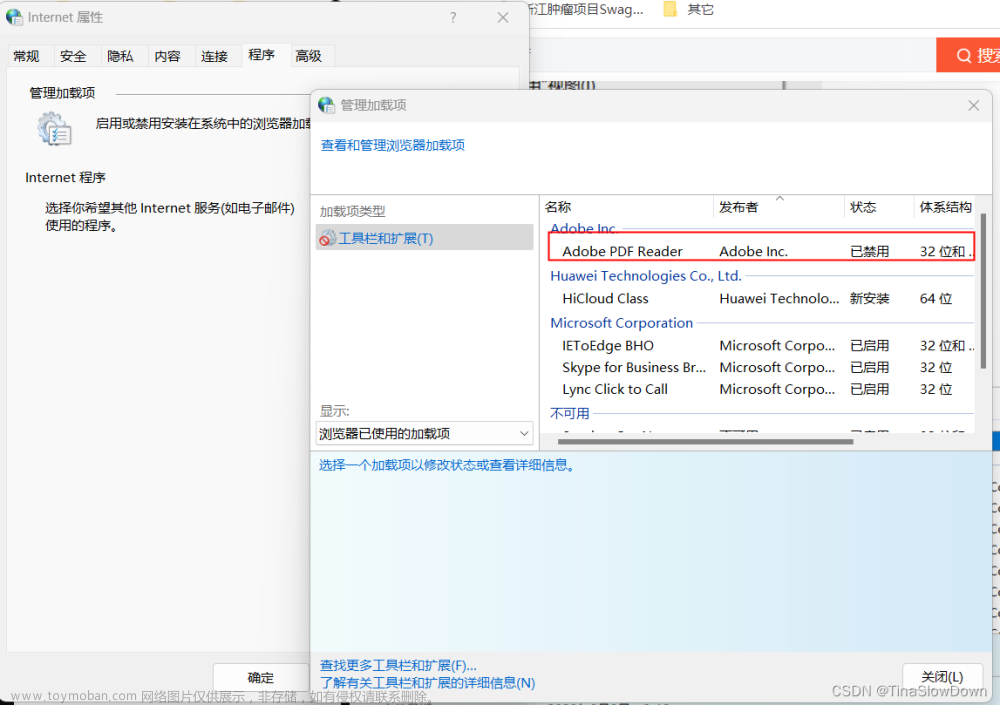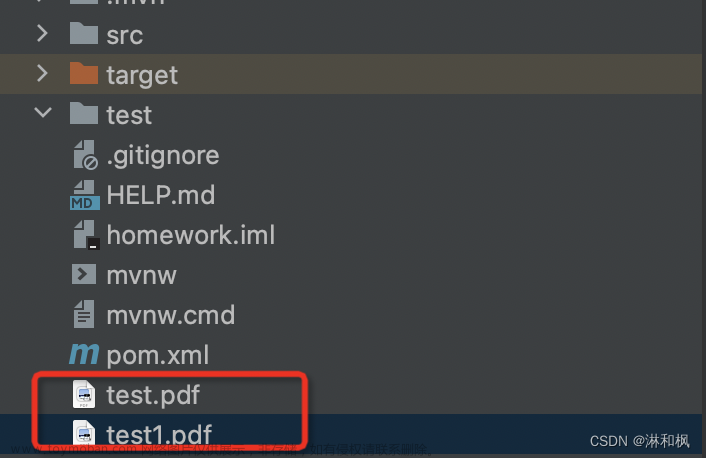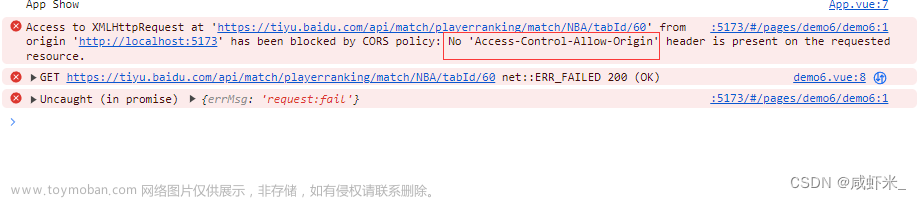前言:
最近和小伙伴们一起合作完成一个企业级知识库项目,其中一个功能就是后端把所有格式的文件转换为PDF,前端实现渲染PDF文件从而实现预览,干了整整一周(考虑到低版本浏览器的兼容),试用了几种方案(iframe预览已被废弃,不适用本项目,想了解的同学自行搜索),终于实现了这个功能。
方案:Vue3+pdfjs-dist+canvas
1.pdfjs-dist展示PDF文件的原理解释
pdfjs-dist展示pdf文档的原理,实际上是将pdf中的内容渲染到解析,然后渲染到 canvas 中进行展示,因此我们使用pdfjs渲染出来的pdf文件,实际上是一张张canvas图片。
2.安装pdfjs-dist
pdfjs-dist下载官网
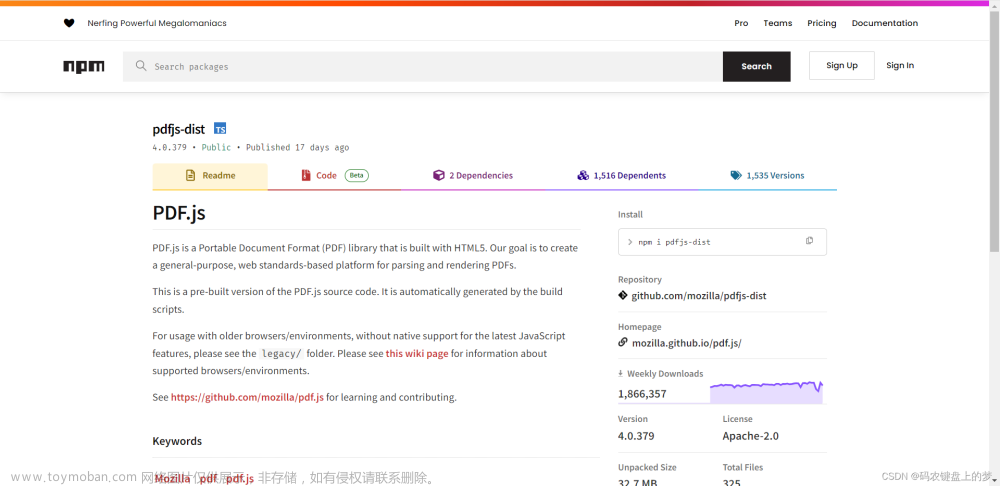
建议安装: "pdfjs-dist": "^2.12.313"
npm i pdfjs-dist@2.12.313打开VScode,使用ctl+`打开控制台,输入:npm i pdfjs-dist 安装pdfjs-dist 切记要指定版本
3. 搭建基础的页面代码
话不多说,上代码:文章来源:https://www.toymoban.com/news/detail-806839.html
<template>
<div class="pdf-preview-box">
<!-- <div class="pdf_down">
<div class="pdf_set_left" @click="scaleD()">放大</div>
<div class="pdf_set_middle" @click="scaleX()">缩小</div>
<div class="pdf-pre" @click="prePage">上一页</div>
<div class="pdf-next" @click="nextPage">下一页</div>
</div> -->
<canvas class="pdf-viewer"
v-for="i in pdfParams.pdfPageTotal"
:key="i"
:id="'pdf-render' + i">
</canvas>
</div>
</template>4.使用Vue3语法实现PDF文件的多页展示
4.1引入ref
import { onMounted, ref, reactive } from 'vue'4.2将会用到的数据声明为响应式
const props = defineProps({
pdfUrl: {
type: String,
default: '/testPdf.pdf',
required: true,
},
containerWidth: {
type: Number,
default: 700,
required: true,
},
});
const pdfParams = reactive({
currentPageNumber: 1,
pdfScale: 1.0,
pdfPageTotal: 0, // 总页数
});
// 不要定义为ref或reactive格式,就定义为普通的变量
let pdfDoc = null;4.3定义获取pdf文档流与pdf文件的页数的方法:loadFile
// 这里必须使用异步去引用pdf文件,直接去import会报错,也不知道为什么
const loadFile = async () => {
let pdfjs = await import('pdfjs-dist/build/pdf')
let pdfjsWorker = await import('pdfjs-dist/build/pdf.worker.entry')
pdfjs.GlobalWorkerOptions.workerSrc = pdfjsWorker
// 此文件位于public/testPdf.pdf
pdfjs.getDocument(props.pdfUrl).promise.then(async doc => {
pdfDoc = doc
pdfParams.pdfPageTotal = doc.numPages
// // 仅加载第一页 注释 取消页码切换
// await getPdfPage(pdfParams.currentPageNumber)
// 加载pdf所有页
for (let pageNum = 1; pageNum <= doc.numPages; pageNum++) {
await getPdfPage(pageNum)
}
})
}
4.4定义渲染pdf文件的方法:renderPage
// 加载pdf的某一页
const getPdfPage = (number) => {
return new Promise((resolve, reject) => {
pdfDoc.getPage(number).then(page => {
const canvas = document.getElementById(`pdf-render${number}`)
const context = canvas.getContext('2d')
const scale = 1; // 缩放比例
const dpr = window.devicePixelRatio || 1;
const bsr =
context.webkitBackingStorePixelRatio ||
context.mozBackingStorePixelRatio ||
context.msBackingStorePixelRatio ||
context.oBackingStorePixelRatio ||
context.backingStorePixelRatio ||
1;
const ratio = dpr / bsr;
const viewport = page.getViewport({ scale: pdfParams.pdfScale }); // 获取窗口大小
const canvasWidth = Math.floor(viewport.width * ratio);
const canvasHeight = Math.floor(viewport.height * ratio);
// const canvasWidth = props.containerWidth;
// const canvasHeight = Math.floor(viewport.height * ratio) * (props.containerWidth / Math.floor(viewport.width * ratio));
canvas.width = canvasWidth;
canvas.height = canvasHeight;
// canvas.style.width = Math.floor(viewport.width) + 'px'
// canvas.style.height = Math.floor(viewport.height) + 'px'
canvas.style.width = Math.floor(props.containerWidth) + 'px'
canvas.style.height = Math.floor(viewport.height * props.containerWidth / viewport.width) + 'px'
let renderContext = {
canvasContext: context,
viewport: viewport,
// 这里transform的六个参数,使用的是transform中的Matrix(矩阵)
// transform: [1, 0, 0, -1, 0, viewport.height]
transform: [ratio, 0, 0, ratio, 0, 0]
}
// 进行渲染
page.render(renderContext).promise.then(() => {
resolve();
}).catch(error => {
reject(error);
});
}).catch(error => {
reject(error);
});
});
}
4.5在onMounted钩子中调用loadFile方法
//调用loadFile方法
onMounted(async () => {
await loadFile()
})5完整代码实现:
<!--
* @Author: 码农键盘上的梦
* @Description: pdf预览插件 "pdfjs-dist": "^2.12.313", 指定版本 配合 canvas 实现一个组件
*
-->
<template>
<div class="pdf-preview-box">
<!-- <div class="pdf_down">
<div class="pdf_set_left" @click="scaleD()">➕</div>
<div class="pdf_set_middle" @click="scaleX()">➖</div>
<div class="pdf-pre" @click="prePage">上一页</div>
<div class="pdf-next" @click="nextPage">下一页</div>
</div> -->
<canvas class="pdf-viewer" v-for="i in pdfParams.pdfPageTotal" :key="i" :id="'pdf-render' + i"></canvas>
</div>
</template>
<script setup>
import { onMounted, ref, reactive } from 'vue'
const props = defineProps({
pdfUrl: {
type: String,
default: '/testPdf.pdf',
required: true,
},
containerWidth: {
type: Number,
default: 700,
required: true,
},
});
const pdfParams = reactive({
currentPageNumber: 1,
pdfScale: 1.0,
pdfPageTotal: 0, // 总页数
});
// 不要定义为ref或reactive格式,就定义为普通的变量
let pdfDoc = null;
onMounted(async () => {
await loadFile()
})
// 这里必须使用异步去引用pdf文件,直接去import会报错,也不知道为什么
const loadFile = async () => {
let pdfjs = await import('pdfjs-dist/build/pdf')
let pdfjsWorker = await import('pdfjs-dist/build/pdf.worker.entry')
pdfjs.GlobalWorkerOptions.workerSrc = pdfjsWorker
// 此文件位于public/testPdf.pdf
pdfjs.getDocument(props.pdfUrl).promise.then(async doc => {
pdfDoc = doc
pdfParams.pdfPageTotal = doc.numPages
// // 仅加载第一页 注释 取消页码切换
// await getPdfPage(pdfParams.currentPageNumber)
// 加载pdf所有页
for (let pageNum = 1; pageNum <= doc.numPages; pageNum++) {
await getPdfPage(pageNum)
}
})
}
// 加载pdf的某一页
const getPdfPage = (number) => {
return new Promise((resolve, reject) => {
pdfDoc.getPage(number).then(page => {
const canvas = document.getElementById(`pdf-render${number}`)
const context = canvas.getContext('2d')
const scale = 1; // 缩放比例
const dpr = window.devicePixelRatio || 1;
const bsr =
context.webkitBackingStorePixelRatio ||
context.mozBackingStorePixelRatio ||
context.msBackingStorePixelRatio ||
context.oBackingStorePixelRatio ||
context.backingStorePixelRatio ||
1;
const ratio = dpr / bsr;
const viewport = page.getViewport({ scale: pdfParams.pdfScale }); // 获取窗口大小
const canvasWidth = Math.floor(viewport.width * ratio);
const canvasHeight = Math.floor(viewport.height * ratio);
// const canvasWidth = props.containerWidth;
// const canvasHeight = Math.floor(viewport.height * ratio) * (props.containerWidth / Math.floor(viewport.width * ratio));
canvas.width = canvasWidth;
canvas.height = canvasHeight;
// canvas.style.width = Math.floor(viewport.width) + 'px'
// canvas.style.height = Math.floor(viewport.height) + 'px'
canvas.style.width = Math.floor(props.containerWidth) + 'px'
canvas.style.height = Math.floor(viewport.height * props.containerWidth / viewport.width) + 'px'
let renderContext = {
canvasContext: context,
viewport: viewport,
// 这里transform的六个参数,使用的是transform中的Matrix(矩阵)
// transform: [1, 0, 0, -1, 0, viewport.height]
transform: [ratio, 0, 0, ratio, 0, 0]
}
// 进行渲染
page.render(renderContext).promise.then(() => {
resolve();
}).catch(error => {
reject(error);
});
}).catch(error => {
reject(error);
});
});
}
// // 下一页功能
// const prevPage = () => {
// if (pdfParams.currentPageNumber > 1) {
// pdfParams.currentPageNumber -= 1
// } else {
// pdfParams.currentPageNumber = 1
// }
// getPdfPage(pdfParams.currentPageNumber)
// }
// // 上一页功能
// const nextPage = () => {
// if (pdfParams.currentPageNumber < pdfParams.pdfPageTotal) {
// pdfParams.currentPageNumber += 1
// } else {
// pdfParams.currentPageNumber = pdfParams.pdfPageTotal
// }
// getPdfPage(pdfParams.currentPageNumber)
// }
// //放大
// const scaleD = async () => {
// let max = 0;
// if (window.screen.width > 1440) {
// max = 1.4;
// } else {
// max = 1.2;
// }
// if (pdfParams.pdfScale >= max) {
// return;
// }
// pdfParams.pdfScale = pdfParams.pdfScale + 0.1;
// await loadFile();
// }
// //缩小
// const scaleX = async () => {
// let min = 1.0;
// if (pdfParams.pdfScale <= min) {
// return;
// }
// pdfParams.pdfScale = pdfParams.pdfScale - 0.1;
// await loadFile();
// }
</script>
<style scoped lang="scss" >
.pdf-preview-box {
width: 100%;
position: relative;
// .pdf_down {
// position: fixed;
// display: flex;
// z-index: 20;
// right: 26px;
// bottom: 7%;
// cursor: pointer;
// .pdf_set_left {
// width: 30px;
// height: 40px;
// color: #408fff;
// font-size: 15px;
// padding-top: 25px;
// text-align: center;
// margin-right: 5px;
// cursor: pointer;
// }
// .pdf_set_middle {
// width: 30px;
// height: 40px;
// color: #408fff;
// font-size: 15px;
// padding-top: 25px;
// text-align: center;
// margin-right: 5px;
// cursor: pointer;
// }
// .pdf-pre {
// position: fixed;
// display: flex;
// z-index: 20;
// right: 160px;
// bottom: 9%;
// cursor: pointer;
// }
// .pdf-next {
// position: fixed;
// display: flex;
// z-index: 20;
// right: 100px;
// bottom: 9%;
// }
// }
}
</style>
以上就是实现PDF文件多页展示的内容了,如果其他的小伙伴有其他的方法或者思考请批评指正 文章来源地址https://www.toymoban.com/news/detail-806839.html
到了这里,关于Vue3实现PDF文件预览 (低版本浏览器兼容)的文章就介绍完了。如果您还想了解更多内容,请在右上角搜索TOY模板网以前的文章或继续浏览下面的相关文章,希望大家以后多多支持TOY模板网!