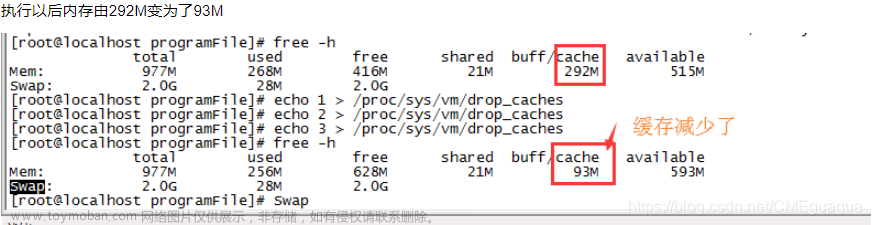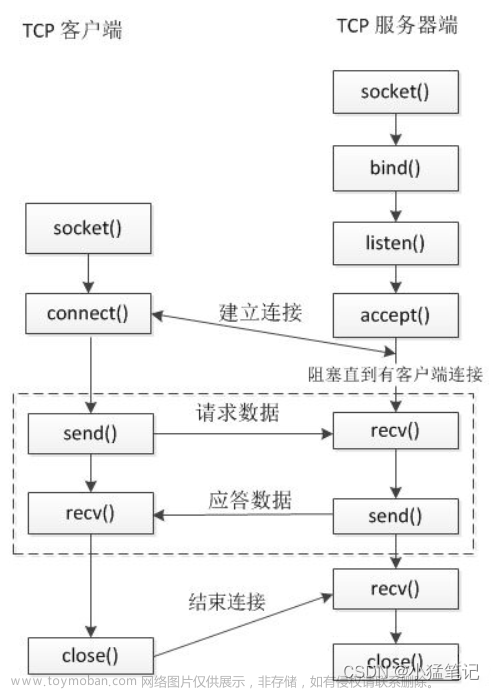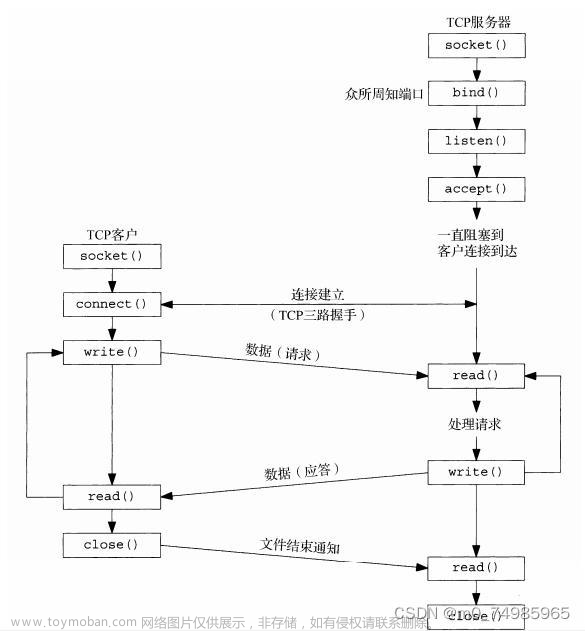rsync
1. rsync简介
rsync是linux系统下的数据镜像备份工具。使用快速增量备份工具Remote Sync可以远程同步,支持本地复制,或者与其他SSH、rsync主机同步。
2. rsync特性
rsync支持很多特性:
- 可以镜像保存整个目录树和文件系统
- 可以很容易做到保持原来文件的权限、时间、软硬链接等等
- 无须特殊权限即可安装
- 快速:第一次同步时
rsync会复制全部内容,但在下一次只传输修改过的文件。rsync在传输数据的过程中可以实行压缩及解压缩操作,因此可以使用更少的带宽 - 安全:可以使用
scp、ssh等方式来传输文件,当然也可以通过直接的socket连接 - 支持匿名传输,以方便进行网站镜像
3. rsync的ssh认证协议
rsync命令来同步系统文件之前要先登录remote主机认证,认证过程中用到的协议有2种:
-
ssh协议 -
rsync协议
rsync server`端不用启动`rsync`的`daemon`进程,只要获取`remote host`的用户名和密码就可以直接`rsync`同步文件 `rsync server`端因为不用启动`daemon`进程,所以也不用配置文件`/etc/rsyncd.conf
ssh认证协议跟scp的原理是一样的,如果在同步过程中不想输入密码就用ssh-keygen -t rsa打通通道
//这种方式默认是省略了 -e ssh 的,与下面等价:
rsync -avz /SRC -e ssh root@172.16.12.129:/DEST
-a //文件宿主变化,时间戳不变
-z //压缩数据传输
//当遇到要修改端口的时候,我们可以:
rsync -avz /SRC -e "ssh -p2222" root@172.16.12.129:/DEST
//修改了ssh 协议的端口,默认是22
4. rsync命令
//Rsync的命令格式常用的有以下三种:
rsync [OPTION]... SRC DEST
rsync [OPTION]... SRC [USER@]HOST:DEST
rsync [OPTION]... [USER@]HOST:SRC DEST
//对应于以上三种命令格式,rsync有三种不同的工作模式:
1)拷贝本地文件。当SRC和DES路径信息都不包含有单个冒号":"分隔符时就启动这种工作模式。如:
[root@localhost ~]# ls
anaconda-ks.cfg nfs.sh
[root@localhost ~]# rsync -a nfs.sh a.sh
[root@localhost ~]# ll
total 12
-rw-------. 1 root root 1453 Jun 13 19:27 anaconda-ks.cfg
-rwxr-xr-x 1 root root 1041 Aug 8 18:14 a.sh
-rwxr-xr-x 1 root root 1041 Aug 8 18:14 nfs.sh
[root@localhost ~]# ll -i
total 12
33574978 -rw-------. 1 root root 1453 Jun 13 19:27 anaconda-ks.cfg
33574979 -rwxr-xr-x 1 root root 1041 Aug 8 18:14 a.sh
33574990 -rwxr-xr-x 1 root root 1041 Aug 8 18:14 nfs.sh
2)使用一个远程shell程序(如rsh、ssh)来实现将本地机器的内容拷贝到远程机器。当DST路径地址包 \
含单个冒号":"分隔符时启动该模式。如:
[root@localhost ~]# rsync -avz nfs.sh root@172.16.12.129:/root/b.sh
sending incremental file list
nfs.sh
sent 643 bytes received 35 bytes 1,356.00 bytes/sec
total size is 1,041 speedup is 1.54
[root@localhost ~]# ssh root@172.16.12.129 'ls -l /root'
total 8
-rw-------. 1 root root 1454 Aug 6 04:39 anaconda-ks.cfg
-rwxr-xr-x 1 root root 1041 Aug 8 2018 b.sh
3)使用一个远程shell程序(如rsh、ssh)来实现将远程机器的内容拷贝到本地机器。当SRC地址路径 \
包含单个冒号":"分隔符时启动该模式。如:
[root@localhost ~]# ls
anaconda-ks.cfg a.sh nfs.sh
[root@localhost ~]# rsync -avz root@172.16.12.129:/etc/yum.repos.d /root/
receiving incremental file list
yum.repos.d/
yum.repos.d/163.repo
yum.repos.d/redhat.repo
sent 66 bytes received 918 bytes 1,968.00 bytes/sec
total size is 1,820 speedup is 1.85
[root@localhost ~]# ls
anaconda-ks.cfg a.sh nfs.sh yum.repos.d
[root@localhost ~]# ls yum.repos.d/
163.repo redhat.repo
//rsync常用选项:
-a, --archive //归档
-v, --verbose //啰嗦模式
-q, --quiet //静默模式
-r, --recursive //递归
-p, --perms //保持原有的权限属性
-z, --compress //在传输时压缩,节省带宽,加快传输速度
--delete //在源服务器上做的删除操作也会在目标服务器上同步
5. rsync+inotify
rsync与传统的cp、tar备份方式相比,rsync具有安全性高、备份迅速、支持增量备份等优点,通过rsync可以解决对实时性要求不高的数据备份需求,例如定期的备份文件服务器数据到远端服务器,对本地磁盘定期做数据镜像等。
随着应用系统规模的不断扩大,对数据的安全性和可靠性也提出的更好的要求,rsync在高端业务系统中也逐渐暴露出了很多不足,首先,rsync同步数据时,需要扫描所有文件后进行比对,进行差量传输。如果文件数量达到了百万甚至千万量级,扫描所有文件将是非常耗时的。而且正在发生变化的往往是其中很少的一部分,这是非常低效的方式。其次,rsync不能实时的去监测、同步数据,虽然它可以通过linux守护进程的方式进行触发同步,但是两次触发动作一定会有时间差,这样就导致了服务端和客户端数据可能出现不一致,无法在应用故障时完全的恢复数据。基于以上原因,rsync+inotify组合出现了!
Inotify是一种强大的、细粒度的、异步的文件系统事件监控机制,linux内核从2.6.13起,加入了Inotify支持,通过Inotify可以监控文件系统中添加、删除,修改、移动等各种细微事件,利用这个内核接口,第三方软件就可以监控文件系统下文件的各种变化情况,而inotify-tools就是这样的一个第三方软件。
在前面有讲到,rsync可以实现触发式的文件同步,但是通过crontab守护进程方式进行触发,同步的数据和实际数据会有差异,而inotify可以监控文件系统的各种变化,当文件有任何变动时,就触发rsync同步,这样刚好解决了同步数据的实时性问题。
环境说明:
| 服务器类型 | IP地址 | 应用 | 操作系统 |
|---|---|---|---|
| 源服务器 | 172.16.12.128 | rsync inotify-tools 脚本 | centos7/redhat7 |
| 目标服务器 | 172.16.12.129 | rsync | centos7/redhat7 |
需求:
- 把源服务器上/etc目录实时同步到目标服务器的/tmp/下
在目标服务器上做以下操作:
//关闭防火墙与SELINUX
[root@localhost ~]# systemctl stop firewalld
[root@localhost ~]# systemctl disable firewalld
[root@localhost ~]# getenforce
Enforcing
[root@localhost ~]# setenforce 0
[root@localhost ~]# sed -ri 's/^(SELINUX=).*/\1disabled/g' /etc/sysconfig/selinux
//安装rsync服务端软件
[root@localhost ~]# yum -y install rsync
Loaded plugins: product-id, search-disabled-repos, subscription-manager
This system is not registered with an entitlement server. You can use subscription-manager to register.
myrepo | 4.1 kB 00:00
(1/2): myrepo/group_gz | 137 kB 00:00
(2/2): myrepo/primary_db | 4.0 MB 00:00
Resolving Dependencies
--> Running transaction check
---> Package rsync.x86_64 0:3.0.9-18.el7 will be installed
......
myrepo/productid | 1.6 kB 00:00
Verifying : rsync-3.0.9-18.el7.x86_64 1/1
Installed:
rsync.x86_64 0:3.0.9-18.el7
Complete!
//设置rsyncd.conf配置文件
[root@localhost ~]# cat >> /etc/rsyncd.conf <<EOF
log file = /var/log/rsyncd.log # 日志文件位置,启动rsync后自动产生这个文件,无需提前创建
pidfile = /var/run/rsyncd.pid # pid文件的存放位置
lock file = /var/run/rsync.lock # 支持max connections参数的锁文件
secrets file = /etc/rsync.pass # 用户认证配置文件,里面保存用户名称和密码,必须手动创建这个文件
[etc_from_client] # 自定义同步名称
path = /tmp/ # rsync服务端数据存放路径,客户端的数据将同步至此目录
comment = sync etc from client
uid = root # 设置rsync运行权限为root
gid = root # 设置rsync运行权限为root
port = 873 # 默认端口
ignore errors # 表示出现错误忽略错误
use chroot = no # 默认为true,修改为no,增加对目录文件软连接的备份
read only = no # 设置rsync服务端为读写权限
list = no # 不显示rsync服务端资源列表
max connections = 200 # 最大连接数
timeout = 600 # 设置超时时间
auth users = admin # 执行数据同步的用户名,可以设置多个,用英文状态下逗号隔开
hosts allow = 172.16.12.128 # 允许进行数据同步的客户端IP地址,可以设置多个,用英文状态下逗号隔开
hosts deny = 192.168.1.1 # 禁止数据同步的客户端IP地址,可以设置多个,用英文状态下逗号隔开
EOF
//创建用户认证文件
[root@localhost ~]# echo 'admin:123456' > /etc/rsync.pass
[root@localhost ~]# cat /etc/rsync.pass
admin:123456
//设置文件权限
[root@localhost ~]# chmod 600 /etc/rsync*
[root@localhost ~]# ll /etc/rsync*
-rw-------. 1 root root 802 Aug 9 22:45 /etc/rsyncd.conf
-rw-------. 1 root root 13 Aug 9 22:47 /etc/rsync.pass
//启动rsync服务并设置开机自启动
[root@localhost ~]# systemctl start rsyncd
[root@localhost ~]# systemctl enable rsyncd
Created symlink from /etc/systemd/system/multi-user.target.wants/rsyncd.service to /usr/lib/systemd/system/rsyncd.service.
[root@localhost ~]# ss -antl
State Recv-Q Send-Q Local Address:Port Peer Address:Port
LISTEN 0 128 *:22 *:*
LISTEN 0 100 127.0.0.1:25 *:*
LISTEN 0 5 *:873 *:*
LISTEN 0 128 :::22 :::*
LISTEN 0 100 ::1:25 :::*
LISTEN 0 5 :::873 :::*
在源服务器上做以下操作:
/关闭防火墙与SELINUX
[root@localhost ~]# systemctl stop firewalld
[root@localhost ~]# systemctl disable firewalld
[root@localhost ~]# getenforce
Enforcing
[root@localhost ~]# setenforce 0
[root@localhost ~]# sed -ri 's/^(SELINUX=).*/\1disabled/g' /etc/sysconfig/selinux
//配置yum源
[root@localhost ~]# cd /etc/yum.repos.d/
[root@localhost yum.repos.d]# wget http://mirrors.163.com/.help/CentOS7-Base-163.repo
--2018-08-10 12:07:17-- http://mirrors.163.com/.help/CentOS7-Base-163.repo
Resolving mirrors.163.com (mirrors.163.com)... 59.111.0.251
Connecting to mirrors.163.com (mirrors.163.com)|59.111.0.251|:80... connected.
HTTP request sent, awaiting response... 200 OK
Length: 1572 (1.5K) [application/octet-stream]
Saving to: ‘CentOS7-Base-163.repo’
100%[=================================>] 1,572 --.-K/s in 0s
2018-08-10 12:07:17 (191 MB/s) - ‘CentOS7-Base-163.repo’ saved [1572/1572]
[root@localhost ~]# sed -i 's/\$releasever/7/g' /etc/yum.repos.d/CentOS7-Base-163.repo
[root@localhost ~]# sed -i 's/^enabled=.*/enabled=1/g' /etc/yum.repos.d/CentOS7-Base-163.repo
[root@localhost ~]# yum -y install epel-release
安装过程略。。。。
//安装rsync服务端软件,只需要安装,不要启动,不需要配置
[root@localhost ~]# yum -y install rsync
Loaded plugins: product-id, search-disabled-repos, subscription-manager
This system is not registered with an entitlement server. You can use subscription-manager to register.
myrepo | 4.1 kB 00:00
(1/2): myrepo/group_gz | 137 kB 00:00
(2/2): myrepo/primary_db | 4.0 MB 00:00
Resolving Dependencies
--> Running transaction check
---> Package rsync.x86_64 0:3.0.9-18.el7 will be installed
......
myrepo/productid | 1.6 kB 00:00
Verifying : rsync-3.0.9-18.el7.x86_64 1/1
Installed:
rsync.x86_64 0:3.0.9-18.el7
Complete!
//创建认证密码文件
[root@localhost ~]# echo '123456' > /etc/rsync.pass
[root@localhost ~]# cat /etc/rsync.pass
123456
//设置文件权限,只设置文件所有者具有读取、写入权限即可
[root@localhost ~]# chmod 600 /etc/rsync.pass
[root@localhost ~]# ll /etc/rsync.pass
-rw------- 1 root root 7 Aug 10 11:40 /etc/rsync.pass
//在源服务器上创建测试目录,然后在源服务器运行以下命令
[root@localhost ~]# ls
anaconda-ks.cfg
[root@localhost ~]# mkdir -pv /root/etc/test
mkdir: created directory ‘/root/etc’
mkdir: created directory ‘/root/etc/test’
[root@localhost ~]# rsync -avH --port 873 --progress --delete /root/etc/ admin@172.16.12.129::etc_from_client --password-file=/etc/rsync.pass
sending incremental file list
./
deleting systemd-private-899c38a51df749efb3104e68d77739ff-vmtoolsd.service-28tQpq/tmp/vmware-root/
deleting systemd-private-899c38a51df749efb3104e68d77739ff-vmtoolsd.service-28tQpq/tmp/
deleting systemd-private-899c38a51df749efb3104e68d77739ff-vmtoolsd.service-28tQpq/
deleting systemd-private-899c38a51df749efb3104e68d77739ff-vgauthd.service-0QH6Vs/tmp/
deleting systemd-private-899c38a51df749efb3104e68d77739ff-vgauthd.service-0QH6Vs/
deleting systemd-private-899c38a51df749efb3104e68d77739ff-chronyd.service-4Z4q8n/tmp/
deleting systemd-private-899c38a51df749efb3104e68d77739ff-chronyd.service-4Z4q8n/
deleting .font-unix/
deleting .XIM-unix/
deleting .X11-unix/
deleting .Test-unix/
deleting .ICE-unix/
deleting yum.log
deleting ks-script-G8Z8sn
test/
sent 49 bytes received 15 bytes 128.00 bytes/sec
total size is 0 speedup is 0.00
//运行完成后,在目标服务器上查看,在/tmp目录下有test目录,说明数据同步成功
//安装inotify-tools工具,实时触发rsync进行同步
//查看服务器内核是否支持inotify
[root@localhost ~]# ll /proc/sys/fs/inotify/
total 0
-rw-r--r-- 1 root root 0 Aug 10 11:19 max_queued_events
-rw-r--r-- 1 root root 0 Aug 10 11:19 max_user_instances
-rw-r--r-- 1 root root 0 Aug 10 11:19 max_user_watches
//如果有这三个max开头的文件则表示服务器内核支持inotify
//安装inotify-tools
[root@localhost ~]# yum -y install make gcc gcc-c++
安装过程略....
[root@localhost ~]# yum -y install inotify-tools
安装过程略....
//写同步脚本,此步乃最最重要的一步,请慎之又慎。让脚本自动去检测我们制定的目录下 \
//文件发生的变化,然后再执行rsync的命令把它同步到我们的服务器端去
[root@localhost ~]# mkdir /scripts
[root@localhost ~]# touch /scripts/inotify.sh
[root@localhost ~]# chmod 755 /scripts/inotify.sh
[root@localhost ~]# ll /scripts/inotify.sh
-rwxr-xr-x 1 root root 0 Aug 10 13:02 /scripts/inotify.sh
[root@localhost ~]# vim /scripts/inotify.sh
host=172.16.12.129 # 目标服务器的ip(备份服务器)
src=/etc # 在源服务器上所要监控的备份目录(此处可以自定义,但是要保证存在)
des=etc_from_client # 自定义的模块名,需要与目标服务器上定义的同步名称一致
password=/etc/rsync.pass # 执行数据同步的密码文件
user=admin # 执行数据同步的用户名
inotifywait=/usr/bin/inotifywait
$inotifywait -mrq --timefmt '%Y%m%d %H:%M' --format '%T %w%f%e' -e modify,delete,create,attrib $src \
| while read files;do
rsync -avzP --delete --timeout=100 --password-file=${password} $src $user@$host::$des
echo "${files} was rsynced" >>/tmp/rsync.log 2>&1
done
//启动脚本
[root@localhost ~]# nohup bash /scripts/inotify.sh &
[1] 86871
[root@localhost ~]# nohup: ignoring input and appending output to ‘nohup.out’
[root@localhost ~]# ps -ef|grep inotify
root 86871 2143 0 14:52 pts/0 00:00:00 bash /scripts/inotify.sh
root 86872 86871 0 14:52 pts/0 00:00:00 /usr/bin/inotifywait -mrq --timefmt %Y%m%d %H:%M --format %T %w%f%e -e modify,delete,create,attrib /etc
root 86873 86871 0 14:52 pts/0 00:00:00 bash /scripts/inotify.sh
root 86875 2143 0 14:52 pts/0 00:00:00 grep --color=auto inotify
//在源服务器上生成一个新文件
[root@localhost ~]# ls /etc/httpd24/
extra httpd.conf magic mime.types original
[root@localhost ~]# echo 'hello world' > /etc/httpd24/test
//查看inotify生成的日志
[root@localhost ~]# tail /tmp/rsync.log
20180810 14:59 /etc/httpd24/testCREATE was rsynced
20180810 14:59 /etc/httpd24/testMODIFY was rsynced
//从日志上可以看到,我们生成了一个test文件,并且添加了内容到其里面
设置脚本开机自动启动:
[root@localhost ~]# chmod +x /etc/rc.d/rc.local
[root@localhost ~]# ll /etc/rc.d/rc.local
-rwxr-xr-x 1 root root 473 Aug 10 23:23 /etc/rc.d/rc.local
[root@localhost ~]# echo 'nohup /bin/bash /scripts/inotify.sh' >> /etc/rc.d/rc.local
[root@localhost ~]# tail /etc/rc.d/rc.local
# to run scripts during boot instead of using this file.
#
# In contrast to previous versions due to parallel execution during boot
# this script will NOT be run after all other services.
#
# Please note that you must run 'chmod +x /etc/rc.d/rc.local' to ensure
# that this script will be executed during boot.
touch /var/lock/subsys/local
nohup /bin/bash /scripts/inotify.sh
到目标服务器上去查看是否把新生成的文件自动传上去了:文章来源:https://www.toymoban.com/news/detail-806931.html
[root@localhost tmp]# pwd
/tmp
[root@localhost tmp]# ls
etc test
[root@localhost tmp]# ls etc/httpd24/
extra httpd.conf magic mime.types original test
//由此可见,已将源服务器的/etc目录整个同步到了目标服务器,且新增的test文件也自动同步了
o ensure
# that this script will be executed during boot.
touch /var/lock/subsys/local
nohup /bin/bash /scripts/inotify.sh
到目标服务器上去查看是否把新生成的文件自动传上去了:文章来源地址https://www.toymoban.com/news/detail-806931.html
[root@localhost tmp]# pwd
/tmp
[root@localhost tmp]# ls
etc test
[root@localhost tmp]# ls etc/httpd24/
extra httpd.conf magic mime.types original test
//由此可见,已将源服务器的/etc目录整个同步到了目标服务器,且新增的test文件也自动同步了
到了这里,关于rsync的文章就介绍完了。如果您还想了解更多内容,请在右上角搜索TOY模板网以前的文章或继续浏览下面的相关文章,希望大家以后多多支持TOY模板网!