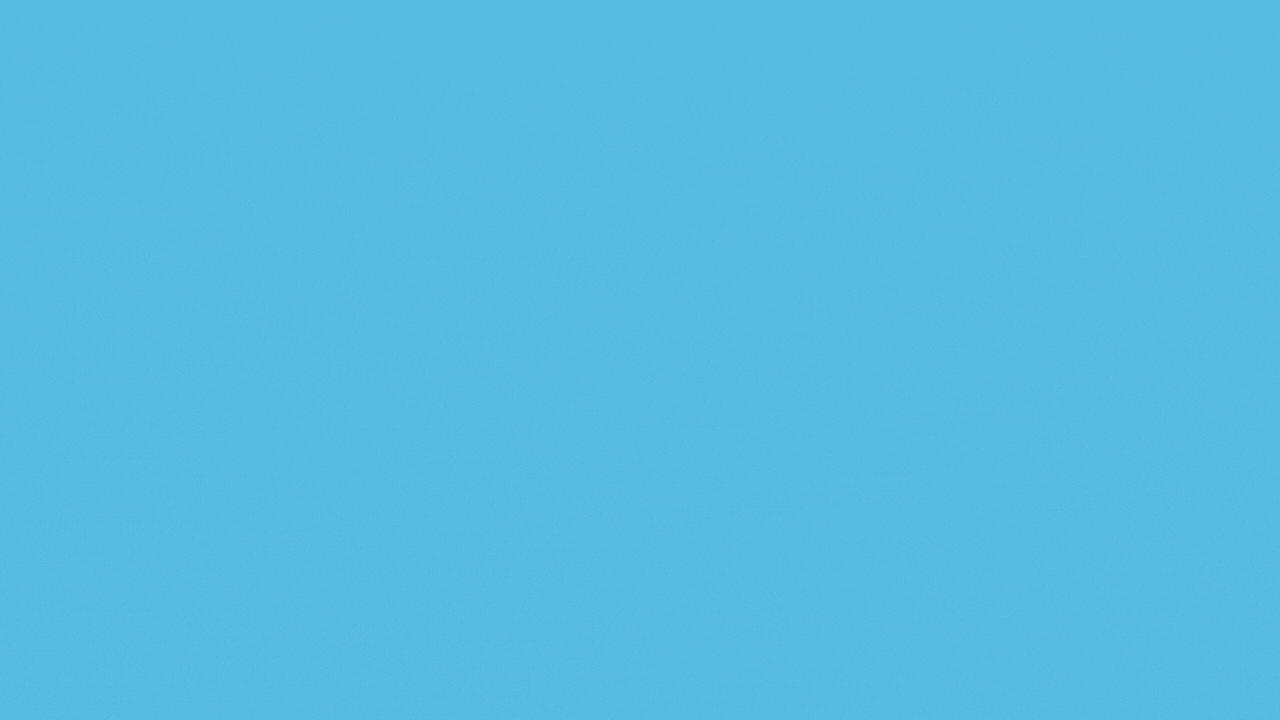抄大神杰作:QCustomplot(五)QCPAxisRect进行子绘图-CSDN博客文章浏览阅读5.9k次,点赞7次,收藏60次。文中介绍了QCustomPlot 子绘图需要掌握的类,也就是Matlab中的subplot,最后给出了一个完整的例子。_qcpaxisrecthttps://blog.csdn.net/weixin_39258979/article/details/122008568
需求来源:试验数据需要多轴对比。之前有过初步尝试还是大佬们写的好。
实现多Y轴、单X轴、X轴是时间轴、X轴range联动、rect之间的间距是0,每个图上有legend(这里有个疑问,每添加个rect在这个rect上添加graph,再添加legend,第一个rect上就有多个legend,其他rect上就只有一个。);
实现多Y轴、多X轴,x轴不联动。

频谱图,多Y轴,单X轴
 文章来源:https://www.toymoban.com/news/detail-808551.html
文章来源:https://www.toymoban.com/news/detail-808551.html
关键代码如下,请大佬们多多指正:文章来源地址https://www.toymoban.com/news/detail-808551.html
//时域图
void MultiAxisWidget::recvRawData(int iRow, QString oStrLabel, QVector<double> adX, QVector<double> adY)
{
QCPAxisRect* poAxisRect = new QCPAxisRect(ui->plot);
poAxisRect->setAutoMargins(QCP::msNone);
poAxisRect->setMargins(QMargins(100, 0, 0, 0));
ui->plot->plotLayout()->addElement(iCntIndex, 0, poAxisRect);
QCPAxis* poAxisX = poAxisRect->axis(QCPAxis::atBottom);
QCPAxis* poAxisY = poAxisRect->axis(QCPAxis::atLeft);
poAxisX->setVisible(false);
poAxisY->grid()->setZeroLinePen(QPen(Qt::red));
poAxisX->grid()->setSubGridVisible(true);
poAxisY->grid()->setSubGridVisible(true);
QList<QCPAxis*> aaxisField;
aaxisField << poAxisX;
poAxisRect->setRangeZoomAxes(aaxisField);
poAxisY->setVisible(true);
poAxisY->setLabel("振幅(mV)");
auto poGraph = ui->plot->addGraph(poAxisX, poAxisY);
poGraph->setName(oStrLabel);
poGraph->setData(adX, adY);
poGraph->setLineStyle(QCPGraph::lsLine);
poGraph->setPen(QPen(Qt::blue, 2));
poGraph->rescaleKeyAxis(true);
poGraph->rescaleValueAxis(true, true);
poGraph->rescaleAxes();
auto poThread = new QThread;
poGraph->setParent(nullptr);
poGraph->moveToThread(poThread);
poGraph->setVisible(true);
QPair<QCPAxisRect*, QCPGraph*> pairContent(poAxisRect, poGraph) ;
aopContent.append(pairContent);
++iCntIndex;
QSharedPointer<QCPAxisTickerDateTime> dateTicker(new QCPAxisTickerDateTime);//日期做X轴
dateTicker->setDateTimeFormat("HH:mm:ss");//日期格式(可参考QDateTime::fromString()函数)
dateTicker->setTickCount(12);
switch(eAxisType)
{
case AXIS_X_M:
poAxisRect->setAutoMargins(QCP::msBottom);
poAxisX->setVisible(true);
poAxisX->setTicker(dateTicker);//设置X轴为时间轴
break;
case AXIS_X_S:
if(iCntIndex == iCnt)
{
poAxisRect->setAutoMargins(QCP::msBottom);
poAxisX->setVisible(true);
poAxisX->setTicker(dateTicker);//设置X轴为时间轴
QTimer::singleShot(1000, this, [ = ]()
{
this->linkage();
});
}
break;
}
if(iCntIndex == iCnt)
{
for(QPair<QCPAxisRect*, QCPGraph*> pairContent : aopContent)
{
QCPLegend* poLegend = new QCPLegend;
pairContent.first->insetLayout()->addElement(poLegend, Qt::AlignTop | Qt::AlignRight);
poLegend->setLayer("legend");
poLegend->addItem(new QCPPlottableLegendItem(poLegend, pairContent.second));
}
}
ui->plot->replot();
}
//频谱图
void MultiAxisWidget::recvSpectrum(QString oStrLabel, QVector<double> x, QVector<double> y, QList<double> adTargetF)
{
QCPAxisRect* poAxisRect = new QCPAxisRect(ui->plot);
poAxisRect->setAutoMargins(QCP::msNone);
poAxisRect->setMargins(QMargins(100, 0, 0, 0));
ui->plot->plotLayout()->addElement(iCntIndex, 0, poAxisRect);
QCPAxis* poAxisX = poAxisRect->axis(QCPAxis::atBottom);
QCPAxis* poAxisY = poAxisRect->axis(QCPAxis::atLeft);
poAxisX->setVisible(false);
QList<QCPAxis*> aaxisField;
aaxisField << poAxisX;
poAxisRect->setRangeZoomAxes(aaxisField);
poAxisX->setLabel("频率(Hz)"); //X轴文字显示
poAxisY->setLabel("振幅(mV)"); //Y轴文字显示
poAxisY->grid()->setZeroLinePen(QPen(Qt::red));
poAxisX->setRangeReversed(true);
poAxisX->setScaleType(QCPAxis::stLogarithmic);
poAxisY->setScaleType(QCPAxis::stLogarithmic);
ui->plot->xAxis->grid()->setSubGridVisible(true);
poAxisY->grid()->setSubGridVisible(true);
auto poGraph = ui->plot->addGraph(poAxisX, poAxisY);
poGraph->setName(oStrLabel);
poGraph->setData(x, y);
poGraph->setLineStyle(QCPGraph::lsLine);
poGraph->setPen(QPen(Qt::blue, 2));
poGraph->rescaleKeyAxis(true);
poGraph->rescaleValueAxis(true, true);
poGraph->rescaleAxes();
auto poThread = new QThread;
poGraph->setParent(nullptr);
poGraph->moveToThread(poThread);
poGraph->setVisible(true);
for(int i = 0; i < adTargetF.count(); i++)
{
QCPItemTracer* poTracer = new QCPItemTracer(ui->plot);
poTracer->setGraphKey(adTargetF.at(i));
poTracer->setInterpolating(false);
poTracer->setStyle(QCPItemTracer::tsCircle);
poTracer->setPen(QPen(Qt::yellow));
poTracer->setBrush(Qt::red);
poTracer->position->setType(QCPItemPosition::ptPlotCoords);
poTracer->setSize(8);
poTracer->setClipAxisRect(poAxisRect);//设置裁剪的坐标轴
poTracer->setGraph(poGraph);
QCPItemStraightLine* poLine = new QCPItemStraightLine(ui->plot);
poLine->setPen(QPen(Qt::red, 0.5, Qt::DotLine));
//垂直参考线,就是两点一线
//m_pHorReffer_DG->setClipToAxisRect(false);//裁剪,让外部也要看到
poLine->setClipAxisRect(poAxisRect);//设置裁剪的坐标轴
poLine->point1->setAxes(poAxisRect->axis(QCPAxis::atBottom), poAxisRect->axis(QCPAxis::atLeft)); //绑定坐标
poLine->point2->setAxes(poAxisRect->axis(QCPAxis::atBottom), poAxisRect->axis(QCPAxis::atLeft));
poLine->point1->setCoords(adTargetF.at(i), 1);
poLine->point2->setCoords(adTargetF.at(i), 2);
}
QPair<QCPAxisRect*, QCPGraph*> pairContent(poAxisRect, poGraph) ;
aopContent.append(pairContent);
++iCntIndex;
if(iCntIndex == iCnt)
{
poAxisRect->setAutoMargins(QCP::msBottom);
QSharedPointer<QCPAxisTickerText> textTicker = QSharedPointer<QCPAxisTickerText>(new QCPAxisTickerText);
textTicker.data()->clear();
foreach(double dF, adTargetF)
{
textTicker->addTick(dF, QString("%1").arg(dF));
}
poAxisX->setTicker(textTicker);
poAxisX->setTickLabelRotation(34.38);
poAxisX->setVisible(true);
QTimer::singleShot(1000, this, [ = ]()
{
this->linkage();
});
for(QPair<QCPAxisRect*, QCPGraph*> pairContent : aopContent)
{
QCPLegend* poLegend = new QCPLegend;
pairContent.first->insetLayout()->addElement(poLegend, Qt::AlignTop | Qt::AlignRight);
poLegend->setLayer("legend");
poLegend->addItem(new QCPPlottableLegendItem(poLegend, pairContent.second));
}
}
ui->plot->replot();
}
//多 x轴联动
void MultiAxisWidget::linkage()
{
for(QPair<QCPAxisRect*, QCPGraph*> pairContent : aopContent)
{
for(QPair<QCPAxisRect*, QCPGraph*> pairContentOther : aopContent)
{
if(pairContentOther.first == pairContent.first)
{
continue;
}
connect(pairContent.first->axis(QCPAxis::atBottom), QOverload<const QCPRange&>::of(&QCPAxis::rangeChanged),
pairContentOther.first->axis(QCPAxis::atBottom), QOverload<const QCPRange&>::of(&QCPAxis::setRange));
}
}
//鼠标双击曲线,在颜色对话框中给被点击的曲线设置颜色
connect(ui->plot, &QCustomPlot::plottableDoubleClick, this, [ = ](QCPAbstractPlottable * plottable, int dataIndex, QMouseEvent * event)
{
QColorDialog colorDialog;
colorDialog.setCurrentColor(Qt::red);
// 显示对话框
int result = colorDialog.exec();
// 检查用户是否选择了颜色
if (result == QDialog::Accepted)
{
// 获取选择的颜色
QColor selectedColor = colorDialog.selectedColor();
plottable->setPen(QPen(selectedColor, 2));
ui->plot->replot();
}
});
ui->plot->replot();
}到了这里,关于Qt QCustomPlot 绘制子轴的文章就介绍完了。如果您还想了解更多内容,请在右上角搜索TOY模板网以前的文章或继续浏览下面的相关文章,希望大家以后多多支持TOY模板网!