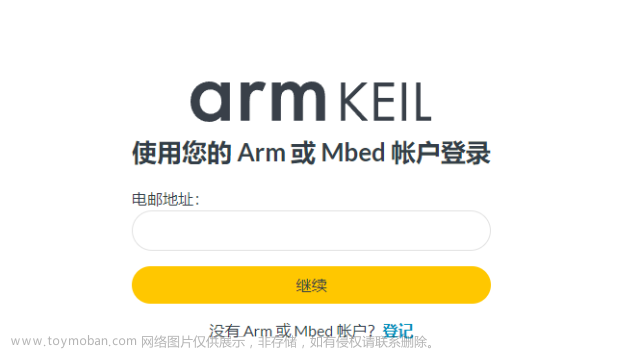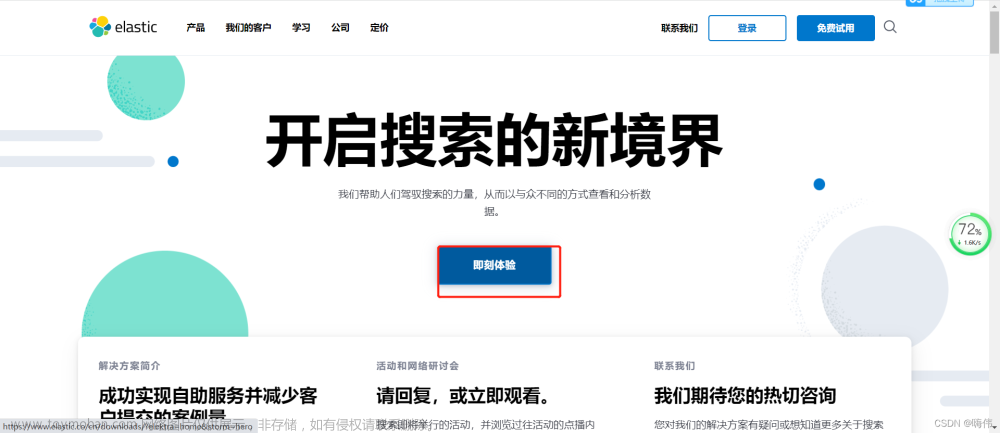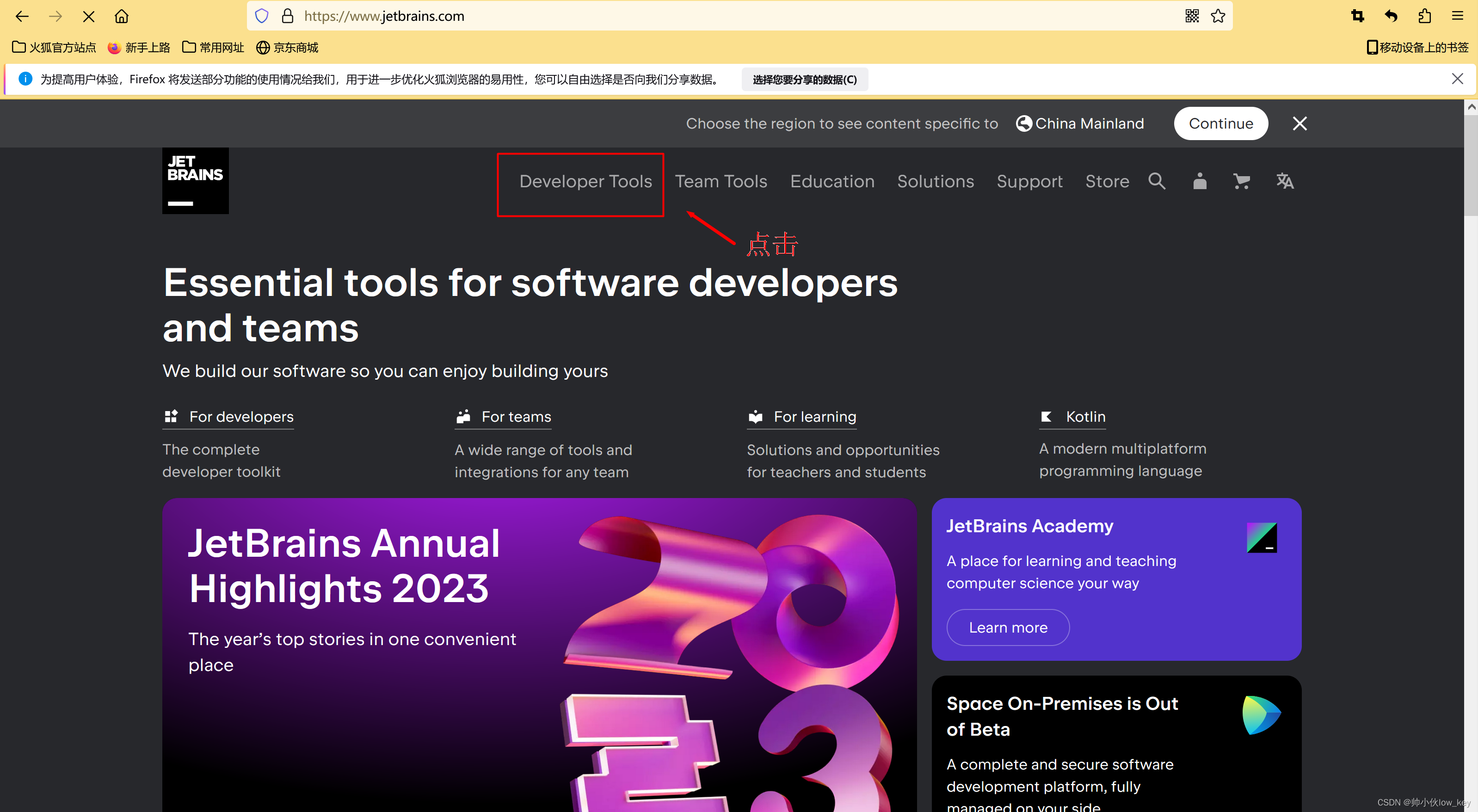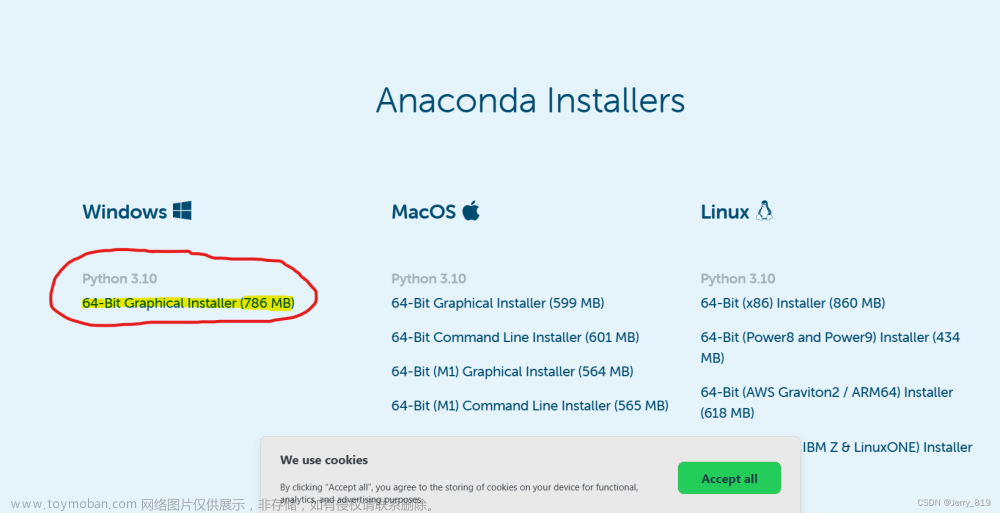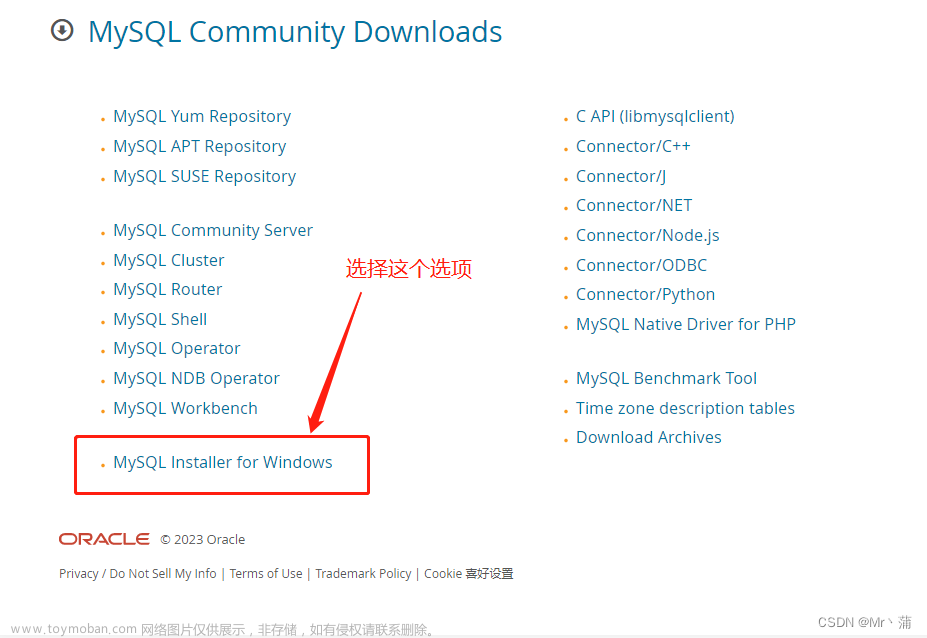【手把手教程】MacOS 安装Multipass轻量级虚拟机
📔 千寻简笔记介绍
千寻简笔记已开源,Gitee与GitHub搜索chihiro-notes,包含笔记源文件.md,以及PDF版本方便阅读,且是用了精美主题,阅读体验更佳,如果文章对你有帮助请帮我点一个Star~
引言
由于在mac上使用docker,创建了两个容器之后内存占用就非常高,总结两套解决方案。
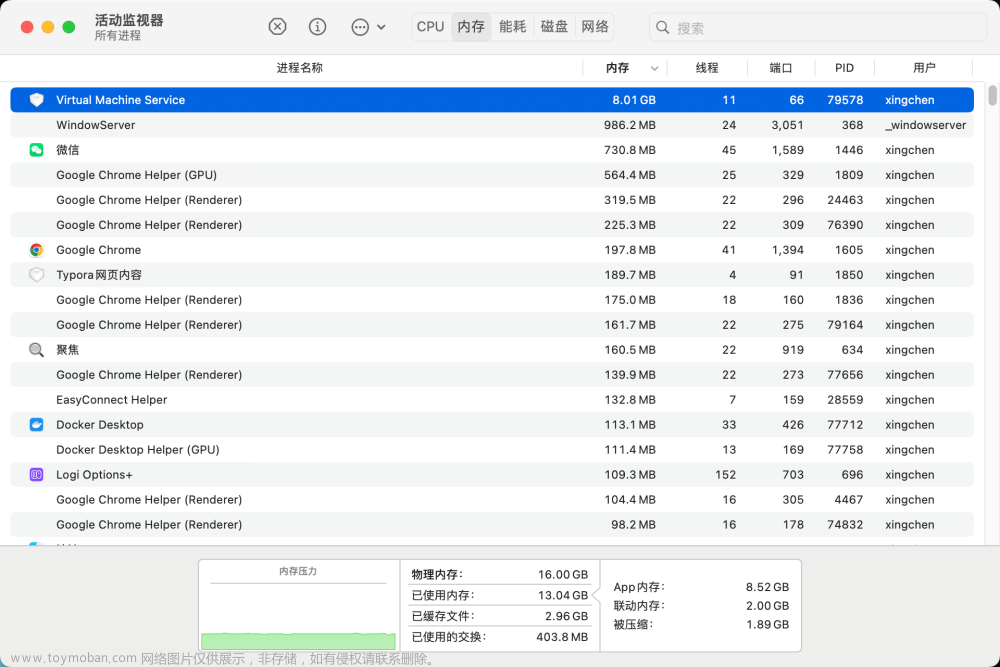
方案一: 在docke 中调整内存大小。

方案二:创建一个轻量的虚拟机,在虚拟机上运行docker,
创建一个轻量的虚拟机
下载网址:https://multipass.run/
1 安装
- 继续 -> 继续 -> 同意 -> 继续 -> 安装(输入密码)-> 关闭(完成安装)

2 启动
- 启动Multipass -> 点击头顶的橙色图标 Open Shell -> 等待获取镜像文件、安装虚拟机实例

- 虚拟机安装完成自动进入虚拟机实例

3 本地终端命令
3.1 查看 multipass 当前支持的虚拟机系统版本
multipass find
xingchen@star ~ % multipass find
Image Aliases Version Description
18.04 bionic 20230303 Ubuntu 18.04 LTS
20.04 focal 20230209 Ubuntu 20.04 LTS
22.04 jammy,lts 20230302 Ubuntu 22.04 LTS
22.10 kinetic 20230302 Ubuntu 22.10
anbox-cloud-appliance latest Anbox Cloud Appliance
charm-dev latest A development and testing environment for charmers
docker 0.4 A Docker environment with Portainer and related tools
jellyfin latest Jellyfin is a Free Software Media System that puts you in control of managing and streaming your media.
minikube latest minikube is local Kubernetes
ros-noetic 0.1 A development and testing environment for ROS Noetic.
ros2-humble 0.1 A development and testing environment for ROS 2 Humble.
xingchen@star ~ %
3.2 查看本机安装的虚拟机实例
multipass list
xingchen@star ~ % multipass list
Name State IPv4 Image
primary Running 192.168.64.2 Ubuntu 22.04 LTS
xingchen@star ~ %
3.3 进入虚拟机实例
multipass shell [虚拟机实例的名字]
# 查看虚拟机的Name
xingchen@star ~ % multipass list
Name State IPv4 Image
primary Running 192.168.64.2 Ubuntu 22.04 LTS
# primary 默认的Name
xingchen@star ~ % multipass shell primary
Welcome to Ubuntu 22.04.2 LTS (GNU/Linux 5.15.0-67-generic aarch64)
* Documentation: https://help.ubuntu.com
* Management: https://landscape.canonical.com
* Support: https://ubuntu.com/advantage
System information as of Thu Mar 9 19:20:44 CST 2023
System load: 0.0
Usage of /: 30.1% of 4.68GB
Memory usage: 19%
Swap usage: 0%
Processes: 93
Users logged in: 1
IPv4 address for enp0s1: 192.168.64.2
IPv6 address for enp0s1: fdb0:864c:55e9:a6ea:5054:ff:fec4:4f69
* Introducing Expanded Security Maintenance for Applications.
Receive updates to over 25,000 software packages with your
Ubuntu Pro subscription. Free for personal use.
https://ubuntu.com/pro
Expanded Security Maintenance for Applications is not enabled.
0 updates can be applied immediately.
Enable ESM Apps to receive additional future security updates.
See https://ubuntu.com/esm or run: sudo pro status
The list of available updates is more than a week old.
To check for new updates run: sudo apt update
Last login: Thu Mar 9 19:08:00 2023 from 192.168.64.1
ubuntu@primary:~$
3.4 关闭/开启实例
-
关闭实例
multipass stop primary -
开启实例文章来源:https://www.toymoban.com/news/detail-808978.html
multipass start primary
3.5 创建指定版本的虚拟机实例
multipass launch -n [实例名称] -c [核数] -d [磁盘大小] -m [内存大小] [image 版本]
-n 实例名称
-c cpu核数
-m 内存大小
-d 磁盘大小
## 查看更多安装相关的参数
multipass launch --help
3.6 卸载命令
sudo sh "/Library/Application Support/com.canonical.multipass/uninstall.sh"
3.7 设置root 密码
sudo passwd
ubuntu@primary:/$ sudo passwd
New password:
Retype new password:
passwd: password updated successfully
3.8 其他命令
multipass help
xingchen@star ~ % multipass help
Usage: multipass [options] <command>
Create, control and connect to Ubuntu instances.
This is a command line utility for multipass, a
service that manages Ubuntu instances.
Options:
-h, --help Displays help on commandline options
-v, --verbose Increase logging verbosity. Repeat the 'v' in the short option
for more detail. Maximum verbosity is obtained with 4 (or more)
v's, i.e. -vvvv.
Available commands:
alias Create an alias
aliases List available aliases
authenticate Authenticate client
delete Delete instances
exec Run a command on an instance
find Display available images to create instances from
get Get a configuration setting
help Display help about a command
info Display information about instances
launch Create and start an Ubuntu instance
list List all available instances
mount Mount a local directory in the instance
networks List available network interfaces
purge Purge all deleted instances permanently
recover Recover deleted instances
restart Restart instances
set Set a configuration setting
shell Open a shell on a running instance
start Start instances
stop Stop running instances
suspend Suspend running instances
transfer Transfer files between the host and instances
umount Unmount a directory from an instance
unalias Remove aliases
version Show version details
xingchen@star ~ %
4 扩展命令
4.1 启动一个新的虚拟机
- 指定镜像与名字
multipass launch --name=test1 --cpus=1 --mem=2048MiB
multipass launch appliance:[Image] -n [name]
还可以使用以下参数自定义虚拟机的配置:文章来源地址https://www.toymoban.com/news/detail-808978.html
- –name:指定虚拟机的名称。
- –cpus:指定虚拟机使用的 CPU 核数。
- –mem:指定虚拟机使用的内存大
4.2 修改内存
- 官方文档有说明https://multipass.run/docs/modify-an-instance
自测可用 multipass1.10.1版本,qemu,主机macbookairM1 11.6.8系统 ubuntu22.04
# 想修改CPU 硬盘内存的话可以这样用
multipass set local.实例名.(cpus|disk|memory)=(4|50G|5G)
# 举例:要修改实例名为acc的虚拟机的内存为5G,在关机状态下控制台输入
multipass set local.acc.memory=5G
# 再开机就行啦
4.3 调整cpu
multipass set local.mysql-master.cpus=2
# 这个可以调cpu。 更多配置multipass get --keys可以看到。也就是cpu mem disk
到了这里,关于【手把手教程】MacOS 安装Multipass一款更轻量级的虚拟机 保姆级安装教程的文章就介绍完了。如果您还想了解更多内容,请在右上角搜索TOY模板网以前的文章或继续浏览下面的相关文章,希望大家以后多多支持TOY模板网!