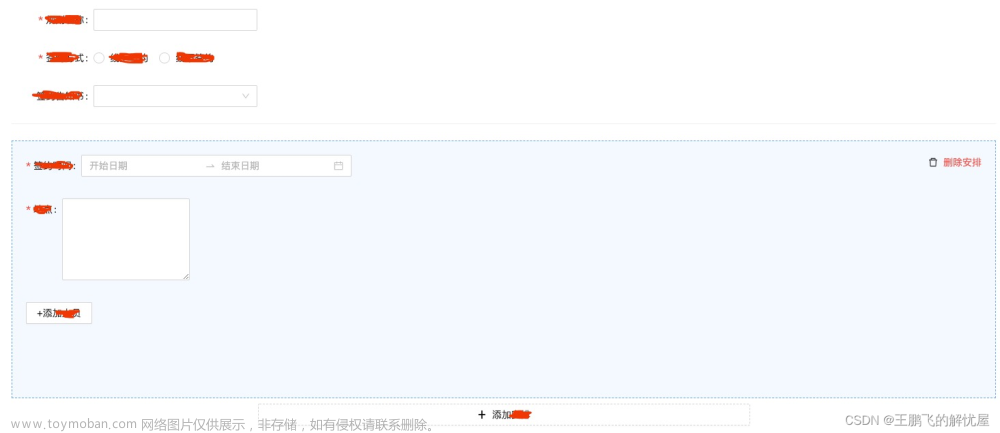预览时显示界面

进入编辑框时

组件代码
<template>
<div class = "paper-select ui-select flex flex-col full-width" >
<div ref="content" class="content font-s flex flex-center-cz padding-left-m padding-right-m flex-space-between"
@click="select" style="border:none;" :class="[readonly === true ? 'readonly' : '']" >
<div class="selected flex flex-center-cz text-center font-l" style="height:auto; text-align: center;font-family: FangSong;" >{{text}} </div>
<div class="down margin-top-s pointer" ></div>
</div>
<div v-if="show" class="position-relative" >
<div class="list flex flex-col font-s scroll" :style="{left:leftValue,top:topValue,width:listWidth+'px'}">
<div @click="inputClick" v-if="data.length>20">
<SearchInput @search="search" :name="'searchOrg'" :focus="'focus'" class="margin-top-s margin-left-s margin-right-s"></SearchInput>
</div>
<template v-if="filterText.length>0">
<div v-for="(item,index) in filterData" :key="index"
:class="{'active': item.value === val, 'no-acitve': item.value !== val}"
class="item show cannotselect pointer"
@click="selectItem(item.value)" >{{item.text}}</div>
</template>
<template v-else>
<div v-for="(item,index) in allData" :key="index"
:class="{'active': item.value === val, 'no-acitve': item.value !== val}"
class="item show cannotselect pointer"
@click="selectItem(item.value)" >{{item.text}}</div>
</template>
</div>
</div>
</div>
</template>
<script>
import SearchInput from "@/components/searchInput/SearchInput.vue";
export default {
name:"Select",
components: {SearchInput},
props:{
data:{},
readonly:{
type: Boolean,
default:false,
required: false
},
value:{},
result:{}
},
model: {
prop: "value",
event: "change"
},
watch:{
value:{
handler(newValue) {
this.val = newValue;
this.text = this.getText(newValue);
},
immediate: true,
deep: true //深度监听
},
data:{
handler(newValue) {
this.allData = newValue
},
immediate: true,
deep: true //深度监听
},
},
data() {
return {
editMode:false,
val:null,
text:null,
selectData:[],
allData:[],
filterData:[],
filterText:'',
show: false,
leftValue: '',
topValue:'',
listWidth:''
}
},
methods:{
inputClick(event) {
event.stopPropagation();
},
search(v){
console.log(v,this.allData)
if(v && v.length>0){
this.filterText = v
this.filterData = this.data.filter(e=>e.text.indexOf(this.filterText)>=0)
}
},
updateText() {
this.text = this.getText(this.val);
console.log("val=====", this.val)
console.log("text=====", this.text)
},
getText(value) {
let result = ''
if (this.data !== null && this.data !== "") {
let find = this.data.filter(b => b.value == value);
if (find.length > 0) {
result = find[0].text;
}
}
return result;
},
selectItem(value) {
this.val = value;
this.text = this.getText(value);
this.show = false;
this.filterText = ""
this.$emit("change", this.val);
},
select(event) {
console.log("click")
event.stopPropagation();//阻止冒泡,防止触发下层点击事件
document.addEventListener("click", this.closeList, false);// 添加监听点击事件
let tValue = this.$el.getBoundingClientRect().top;
let lValue = this.$el.getBoundingClientRect().left;
let windowHeight = document.documentElement.clientHeight; // 实时屏幕高度
let inputHeight = this.$refs['content'].clientHeight;
this.listWidth = this.$refs['content'].clientWidth;
console.log("listWidth",this.listWidth);
let listHeight = 200;
this.topValue = tValue + inputHeight + 'px';
this.leftValue = lValue + 'px';
if (parseFloat(tValue) + listHeight > windowHeight) {
this.topValue = (parseFloat(windowHeight) - listHeight - inputHeight) + "px";
console.log("tvalue1", this.tValue)
}
this.show = !this.show;
this.filterText = ''
},
closeList() {
document.removeEventListener("click", this.closeList, false);//关闭监听点击事件
this.show = false;
this.filterText = ''
},
}
}
</script>
<style scoped>
.paper-select .content:hover .down {
display: inline-block;
height: 0;
width: 0;
border-top: 7px solid rgba(0,0,0,0.3);
border-bottom: 7px solid transparent;
border-left: 7px solid transparent;
border-right: 7px solid transparent;
}
.ui-select .content{
box-sizing: border-box;
background-color: #fff;
height: 30px;
border-radius: 2px;
border: 1px solid rgba(0, 0, 0, .2);
}
/* 选中区 */
.ui-select .content .selected {
height: 28px;
width: calc(100% - 30px);
}
.ui-select .content .selected .item{
height: 22px;
}
/* 待选列表 */
.ui-select .list {
background-color: #fff;
position: fixed;
border: 1px solid rgba(0, 0, 0, .2);
left:0;
top:0;
right: 0;
height: 200px;
z-index: 99;
}
/* 待选列表行高 */
.ui-select .list .item {
padding-left: 5px;
line-height: 24px;
}
.ui-select .list .item:hover {
background-color: rgba(0, 0, 0, .1);
}
.ui-select .list .active {
background-color: #0091FF;
}
.ui-select .list .no-active {
background-color: #fff;
}
</style>
使用组件文章来源:https://www.toymoban.com/news/detail-809133.html
<PagerSelect :data="hyData" ></PagerSelect>
hyData:
[
{value:1,text:'已婚'},
{value:0,text:'未婚'}
],以上代码仅作参考,如需完整代码可以私信我。文章来源地址https://www.toymoban.com/news/detail-809133.html
到了这里,关于Vue 自定义仿word表单下拉框组件,让操作更符合用户习惯的文章就介绍完了。如果您还想了解更多内容,请在右上角搜索TOY模板网以前的文章或继续浏览下面的相关文章,希望大家以后多多支持TOY模板网!