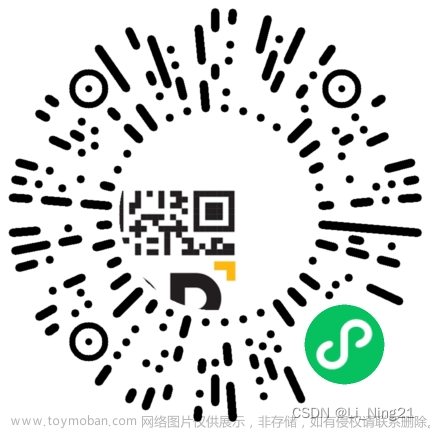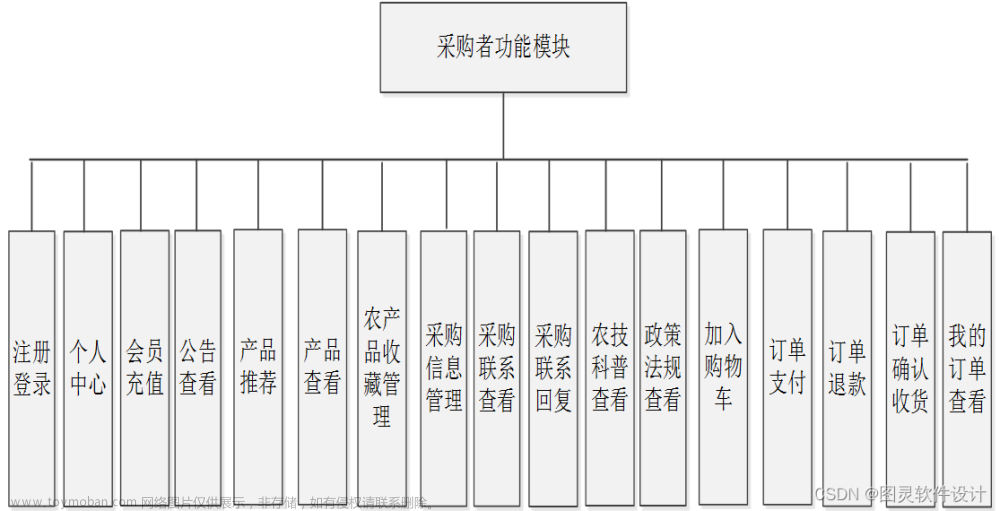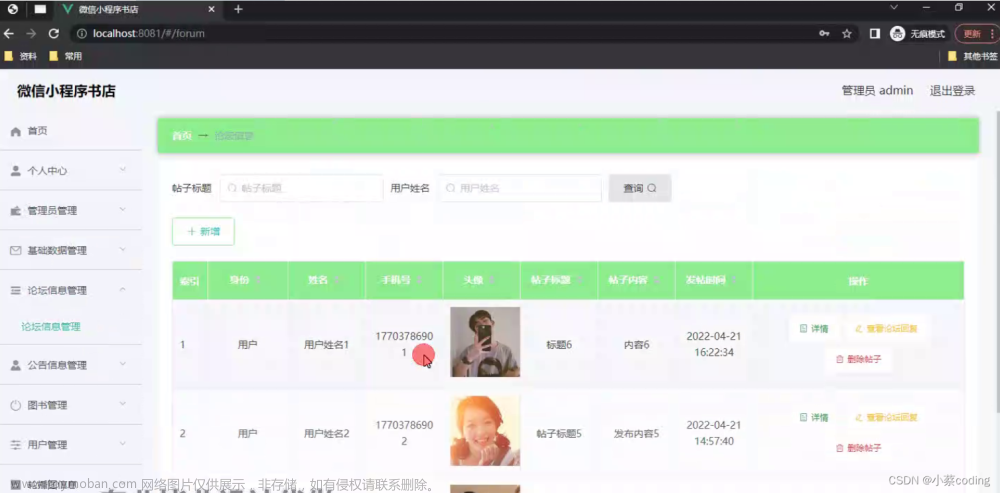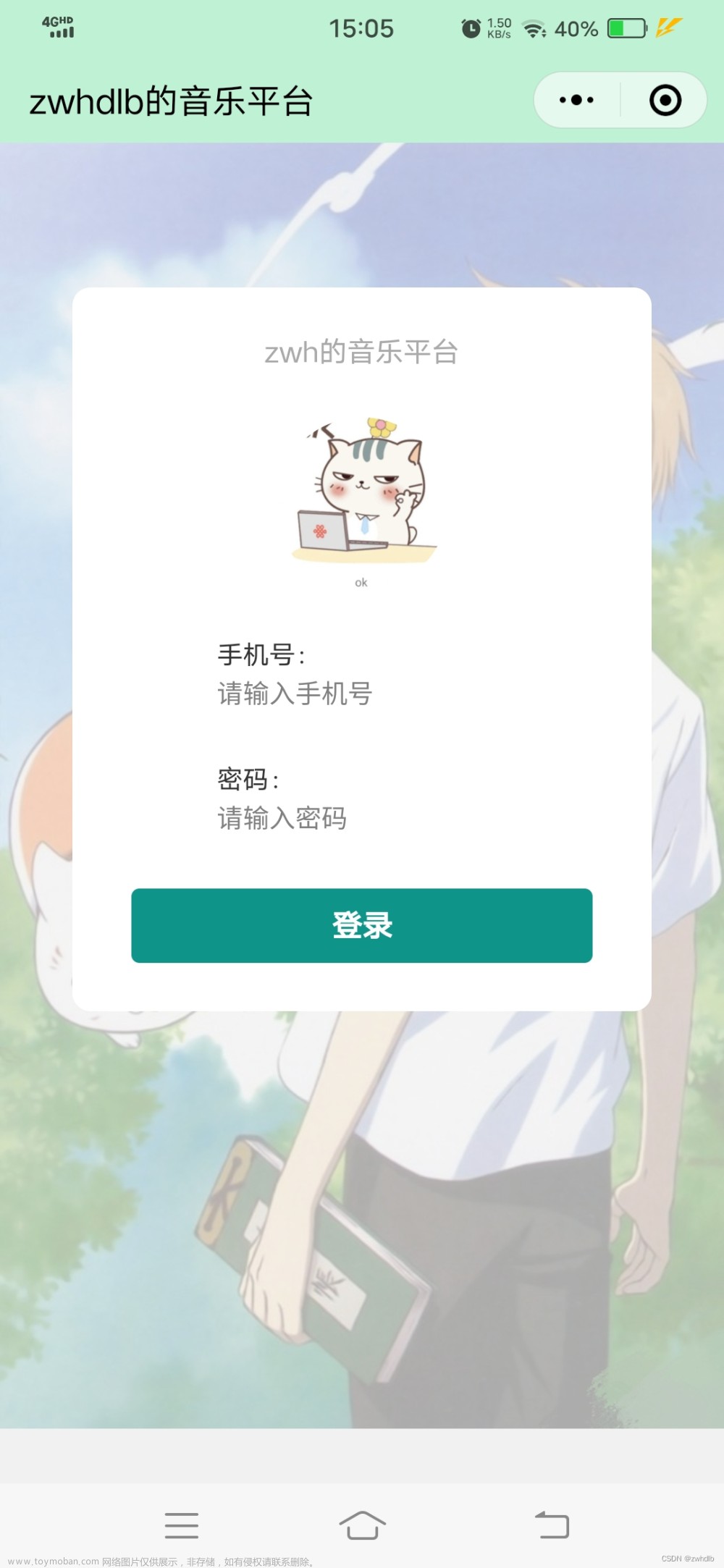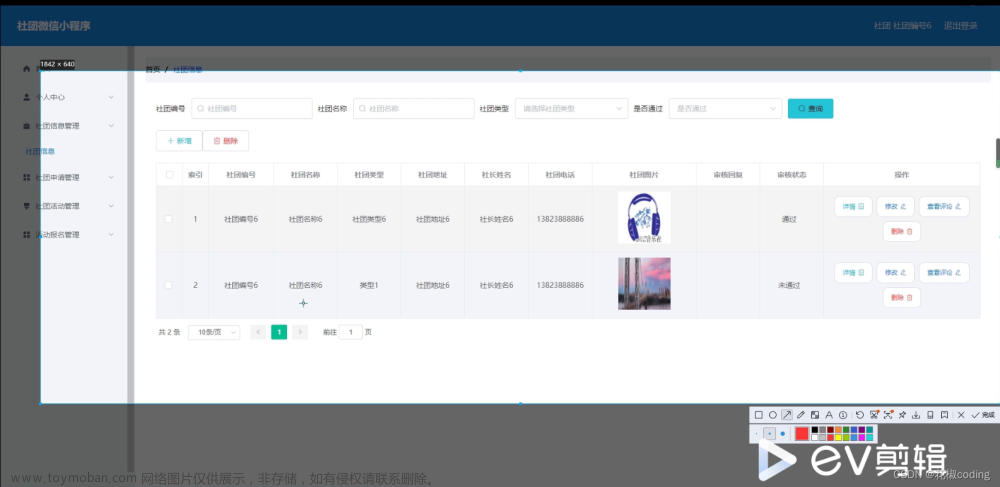项目需要保存收款码,效果如图:

(此文仅代表个人日常工作记录,能力有限描述并不全面)
1.安装 npm i taro-plugin-canvas -S --production(taro-plugin-canvas 是基于 Taro 框架的微信小程序 canvas 绘图组件,封装了常用的操作,通过配置的方式生成分享图片)
2.引入:import { TaroCanvasDrawer } from "../../customComponents/taro-plugin-canvas" (封装taro-plugin-canvas的tsx文件)
import Taro, { Component, CanvasContext } from '@tarojs/taro';
import PropTypes from 'prop-types';
import { Canvas } from '@tarojs/components';
import { randomString, getHeight, downloadImageAndInfo } from './utils/tools';
import {
drawImage,
drawText,
drawBlock,
drawLine,
} from './utils/draw';
import { IConfig, IIMage } from './types';
import './index.css';
interface ICanvasDrawerProps {
config: IConfig;
onCreateSuccess: (res: any) => void;
onCreateFail: (err: Error) => void;
}
interface ICanvasDrawerState {
pxWidth: number;
pxHeight: number;
debug: boolean;
factor: number;
pixelRatio: number;
}
let count = 1;
export default class CanvasDrawer extends Component<ICanvasDrawerProps, ICanvasDrawerState> {
cache: any;
drawArr: any[];
canvasId: string;
ctx: CanvasContext | null;
static propTypes = {
config: PropTypes.object.isRequired,
onCreateSuccess: PropTypes.func.isRequired,
onCreateFail: PropTypes.func.isRequired,
};
static defaultProps = {};
constructor(props) {
super(props);
this.state = {
pxWidth: 0,
pxHeight: 0,
debug: false,
factor: 0,
pixelRatio: 1,
}
this.canvasId = randomString(10);
this.ctx = null;
this.cache = {};
this.drawArr = [];
}
componentWillMount() {
const { config } = this.props;
const height = getHeight(config);
this.initCanvas(config.width, height, config.debug);
}
componentDidMount() {
const sysInfo = Taro.getSystemInfoSync();
const screenWidth = sysInfo.screenWidth;
this.setState({
factor: screenWidth / 750
})
this.onCreate();
}
componentWillUnmount() { }
/**
* @description rpx => px 基础方法
* @param { number } rpx - 需要转换的数值
* @param { boolean} int - 是否为 int
* @param { number } [factor = this.state.factor] - 转化因子
* @returns { number }
*/
toPx = (rpx: number, int: boolean = false, factor: number = this.state.factor) => {
if (int) {
return Math.ceil(rpx * factor * this.state.pixelRatio);
}
return rpx * factor * this.state.pixelRatio;
}
/**
* @description px => rpx
* @param { number } px - 需要转换的数值
* @param { boolean} int - 是否为 int
* @param { number } [factor = this.state.factor] - 转化因子
* @returns { number }
*/
toRpx = (px: number, int: boolean = false, factor: number = this.state.factor) => {
if (int) {
return Math.ceil(px / factor);
}
return px / factor;
}
/**
* @description 下载图片并获取图片信息
* @param {} image
* @param {} index
*/
_downloadImageAndInfo = (image: IIMage, index: number, pixelRatio: number) => {
return new Promise<any>((resolve, reject) => {
downloadImageAndInfo(image, index, this.toRpx, pixelRatio)
.then(
(result) => {
this.drawArr.push(result);
resolve(result);
}
)
.catch(err => {
console.log(err);
reject(err)
});
})
}
/**
* @param {} images=[]
*/
downloadResource = ({ images = [], pixelRatio = 1 }: { images: IIMage[], pixelRatio: number }) => {
const drawList: any[] = [];
let imagesTemp = images;
imagesTemp.forEach((image, index) => drawList.push(this._downloadImageAndInfo(image, index, pixelRatio)));
return Promise.all(drawList);
}
/**
* @param
*/
downloadResourceTransit = () => {
const { config } = this.props;
return new Promise<any>((resolve, reject) => {
if (config.images && config.images.length > 0) {
this.downloadResource({
images: config.images,
pixelRatio: config.pixelRatio || 1,
})
.then(() => {
resolve();
})
.catch((e) => {
// console.log(e);
reject(e)
});
} else {
setTimeout(() => {
resolve(1);
}, 500)
}
})
}
initCanvas = (w, h, debug) => {
return new Promise<void>((resolve) => {
this.setState({
pxWidth: this.toPx(w),
pxHeight: this.toPx(h),
debug,
}, resolve);
});
}
onCreate = () => {
const { onCreateFail, config } = this.props;
if (config['hide-loading'] === false) {
Taro.showLoading({ mask: true, title: '生成中...' });
}
return this.downloadResourceTransit()
.then(() => {
this.create(config);
})
.catch((err) => {
config['hide-loading'] && Taro.hideLoading();
Taro.showToast({ icon: 'none', title: err.errMsg || '下载图片失败' });
console.error(err);
if (!onCreateFail) {
console.warn('您必须实现 taro-plugin-canvas 组件的 onCreateFail 方法,详见文档 https://github.com/chuyun/taro-plugin-canvas#fail');
}
onCreateFail && onCreateFail(err);
})
}
create = (config) => {
this.ctx = Taro.createCanvasContext(this.canvasId, this.$scope);
const height = getHeight(config);
// 设置 pixelRatio
this.setState({
pixelRatio: config.pixelRatio || 1,
}, () => {
this.initCanvas(config.width, height, config.debug)
.then(() => {
// 设置画布底色
if (config.backgroundColor) {
this.ctx!.save();
this.ctx!.setFillStyle(config.backgroundColor);
this.ctx!.fillRect(0, 0, this.toPx(config.width), this.toPx(height));
this.ctx!.restore();
}
const {
texts = [],
// images = [],
blocks = [],
lines = [],
} = config;
const queue = this.drawArr
.concat(texts.map((item) => {
item.type = 'text';
item.zIndex = item.zIndex || 0;
return item;
}))
.concat(blocks.map((item) => {
item.type = 'block';
item.zIndex = item.zIndex || 0;
return item;
}))
.concat(lines.map((item) => {
item.type = 'line';
item.zIndex = item.zIndex || 0;
return item;
}));
// 按照顺序排序
queue.sort((a, b) => a.zIndex - b.zIndex);
queue.forEach((item) => {
let drawOptions = {
ctx: (this.ctx as CanvasContext),
toPx: this.toPx,
toRpx: this.toRpx,
}
if (item.type === 'image') {
if (drawOptions.ctx !== null) {
drawImage(item, drawOptions);
}
} else if (item.type === 'text') {
if (drawOptions.ctx !== null) {
drawText(item, drawOptions)
}
} else if (item.type === 'block') {
if (drawOptions.ctx !== null) {
drawBlock(item, drawOptions)
}
} else if (item.type === 'line') {
if (drawOptions.ctx !== null) {
drawLine(item, drawOptions)
}
}
});
const res = Taro.getSystemInfoSync();
const platform = res.platform;
let time = 0;
if (platform === 'android') {
// 在安卓平台,经测试发现如果海报过于复杂在转换时需要做延时,要不然样式会错乱
time = 300;
}
this.ctx!.draw(false, () => {
setTimeout(() => {
this.getTempFile(null);
}, time);
});
})
.catch((err) => {
Taro.showToast({ icon: 'none', title: err.errMsg || '生成失败' });
console.error(err);
});
});
}
getTempFile = (otherOptions) => {
const { onCreateSuccess, onCreateFail } = this.props;
Taro.canvasToTempFilePath({
canvasId: this.canvasId,
success: (result) => {
if (!onCreateSuccess) {
console.warn('您必须实现 taro-plugin-canvas 组件的 onCreateSuccess 方法,详见文档 https://github.com/chuyun/taro-plugin-canvas#success');
}
onCreateSuccess && onCreateSuccess(result);
},
fail: (error) => {
const { errMsg } = error;
console.log(errMsg)
if (errMsg === 'canvasToTempFilePath:fail:create bitmap failed') {
count += 1;
if (count <= 3) {
this.getTempFile(otherOptions);
} else {
if (!onCreateFail) {
console.warn('您必须实现 taro-plugin-canvas 组件的 onCreateFail 方法,详见文档 https://github.com/chuyun/taro-plugin-canvas#fail');
}
onCreateFail && onCreateFail(error);
}
}
},
}, this.$scope);
}
render() {
const { pxWidth, pxHeight, debug } = this.state;
if (pxWidth && pxHeight) {
return (
<Canvas
canvasId={this.canvasId}
style={`width:${pxWidth}px; height:${pxHeight}px;`}
className={`${debug ? 'debug' : 'pro'} canvas`}
/>
);
}
return null;
}
}
3.使用:文章来源:https://www.toymoban.com/news/detail-810439.html
// 绘制成功回调函数 (必须实现)=> 接收绘制结果、重置 TaroCanvasDrawer 状态
onCreateSuccess = result => {
console.log(result, "result");
const { tempFilePath, errMsg } = result;
Taro.hideLoading();
if (errMsg === "canvasToTempFilePath:ok") {
this.setState(
{
shareImages: tempFilePath,
// 重置 TaroCanvasDrawer 状态,方便下一次调用
canvasStatus: false,
canvasConfig: null
},
() => {
this.saveToAlbum();
}
);
} else {
// 重置 TaroCanvasDrawer 状态,方便下一次调用
this.setState({
canvasStatus: false,
canvasConfig: null
});
Taro.showToast({ icon: "none", title: errMsg || "出现错误" });
console.log(errMsg);
}
};
// 绘制失败回调函数 (必须实现)=> 接收绘制错误信息、重置 TaroCanvasDrawer 状态
onCreateFail = error => {
Taro.hideLoading();
// 重置 TaroCanvasDrawer 状态,方便下一次调用
this.setState({
canvasStatus: false,
canvasConfig: null
});
console.log(error);
};
const canvasConfig = {
width: 600,
height: 860,
backgroundColor: "#fff",
debug: false,
blocks: [{}],
images: [
{
x: 0,
y: 0,
width: 600,
height: 860,
paddingLeft: 0,
paddingRight: 0,
borderWidth: 0,
url: "图片链接",
borderRadius: 10,
},
{
x: 100,
y: 160,
width: 400,
height: 400,
url: code, //二维码图片
zIndex: 9999,
}
],
texts: [
{
x: 300,
y: 90,
text: `使用线下扫码支付`,
fontSize: 48,
color: "#fff",
baseLine: "middle",
lineHeight: 38,
textAlign:'center',
fontWeight:'bold',
lineNum: 1,
// width: 400,
letterSpacing: 10,
zIndex: 999
},
]
};
<TaroCanvasDrawer
config={canvasConfig} // 绘制配置
onCreateSuccess={this.onCreateSuccess} // 绘制成功回调
onCreateFail={this.onCreateFail} // 绘制失败回调
/>4.翻阅基于 Taro 框架的微信小程序 canvas 绘图组件-面圈网 非常全面文章来源地址https://www.toymoban.com/news/detail-810439.html
到了这里,关于基于 Taro 框架的微信小程序 canvas 绘图海报组件的文章就介绍完了。如果您还想了解更多内容,请在右上角搜索TOY模板网以前的文章或继续浏览下面的相关文章,希望大家以后多多支持TOY模板网!