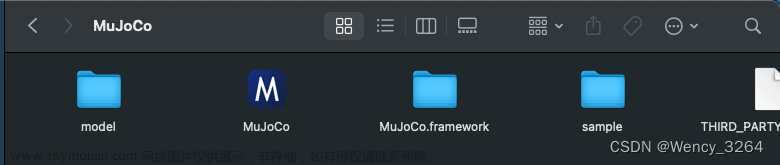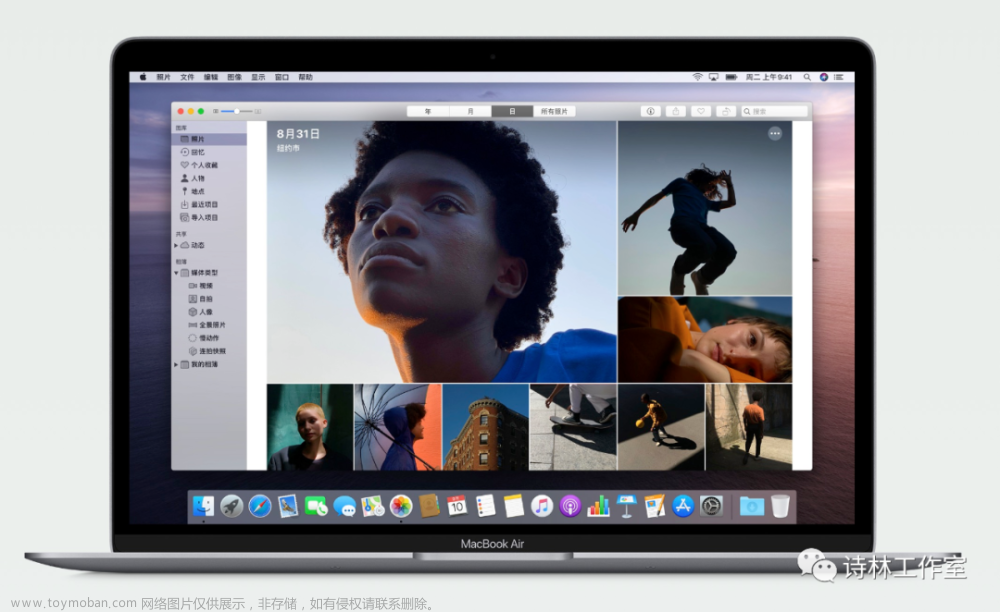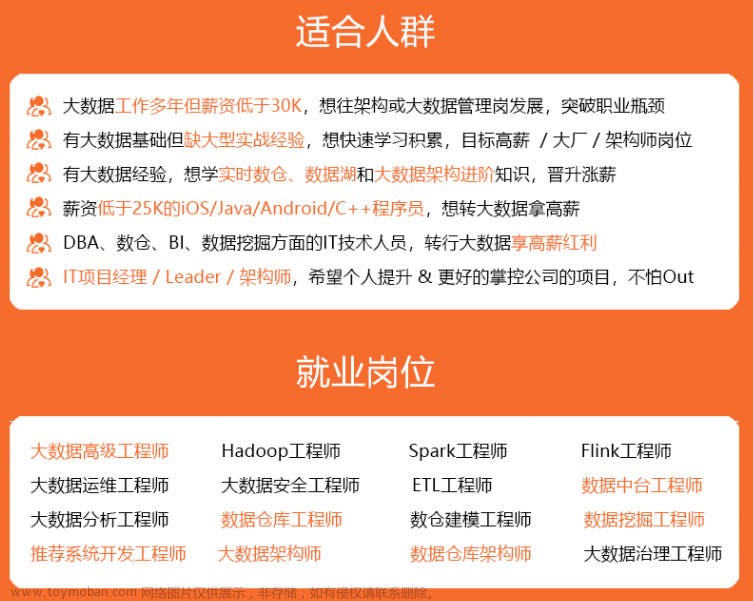最近把工作终端一步步迁移到Mac上来了,搭了个 Latex的环境,跟windows上一样好用。
首先,如果是 intel 芯片的 macOS,那么可以使用组合1,
如果是 M1、M2 或 M3 芯片或者 intel 芯片的 Mac book,则应该使用组合2,
texMaker目前在Mx芯片上工作不行;
1,Mactex + Texmaker
2,Mactex + (VScode + Latex workshop[James Yu])
效果分别如下图,点击
选择了 Mactex 做编译,用 Texmaker 做编辑;
1. 下载与安装
1.1 Mactex 下载安装
MacOS 安装和示例 LaTex 的编译器 与 编辑器
编译器使用免费的 Mactex:
https://tug.org/mactex/mactex-download.html

单击页面中的粗体 MacTeX.pkg. 即可开始下载;
下载 完毕后双击,进入安装页面,全部采用默认配置,一路点击,最后安装几分钟后结束。
如果是M1 M2 等M系列的Mac 电脑,那么不需要安装Texmaker,可以直接使用 已经安装进来的 Texshop,稍显简陋,但也能用:
分三步:
1, 打开软件

2, 输入latex代码
\documentclass[12pt]{article}
\title{Dawn}
\begin{document}
\maketitle
\[
Hello\,\, L^{A}T_{E}X\,2_{\epsilon}
\]
\begin{equation}
f\, =\,a^{x}\,+\,b
\end{equation}
$\backslash$
I read that Knuth divides the\newline
people working with \TeX{} into\newline
\TeX{}nicians and \TeX perts.\\
Today is \today.\\
{{\LaTeX}\,${2_{\epsilon}}$}\newline
\textsl{{\LaTeX}\,${2_{\epsilon}}$}\newline
\[
L^{A}T_{E}X\,2_{\epsilon}
\]
\end{document}3, 编译显示

1.2 Texmaker 下载安装
在intel的mac电脑中安装 LaTeX 编辑器Texmaker:
https://www.xm1math.net/texmaker/download.html

单击 MacOS X Package 下载即可,
单击 安装包 texmaker-5.1.4.dmg 后,拖拽至application中,
在启动器中直接启动无法打开,需要到application中 ctrl+click,单击open,在弹出的对话框中再单击open 方可启动。

2. 示例测试
2.1 可用性测试示例
新建文件保存为 hello_world.tex
\documentclass[12pt]{article}
\title{Hello World!}
\author{Jimmy.Runn}
\date{}
\begin{document}
\maketitle
Hello LaTex World!
\end{document}构建编辑效果:

生成pdf文件的效果:

3. VS code 结合 latex workshop
3.1 安装
关键信息都在图中可见

3.2 示例
\documentclass[12pt]{article}
\title{Hello World!}
\author{Jimmy.Runn}
\date{}
\begin{document}
\maketitle
Hello the Most Beautiful LaTex World!\\
Convolution formula:
\begin{equation}
(f\ast g) = \int_{-\infty}^{\infty} f(\tau) g(t-\tau)\, d\tau
\end{equation}
\[
y = \int_{-\pi}^{\pi}cos(\theta)\, d\theta
\]
\begin{equation}
e^{ix} = cos\,x + i*sin\,x
\end{equation}
\begin{equation}
e^{i\pi} + 1 = 0
\end{equation}
\end{document}
4. 直接编译 tex文件
xelatex --interaction=batchmode hello_latex.tex 2>&1 > /dev/null;open hello_latex.pdf每次带着open 命令,就可以及时查看结果了:文章来源:https://www.toymoban.com/news/detail-810664.html
 文章来源地址https://www.toymoban.com/news/detail-810664.html
文章来源地址https://www.toymoban.com/news/detail-810664.html
到了这里,关于MacOS X 安装免费的 LaTex 环境的文章就介绍完了。如果您还想了解更多内容,请在右上角搜索TOY模板网以前的文章或继续浏览下面的相关文章,希望大家以后多多支持TOY模板网!