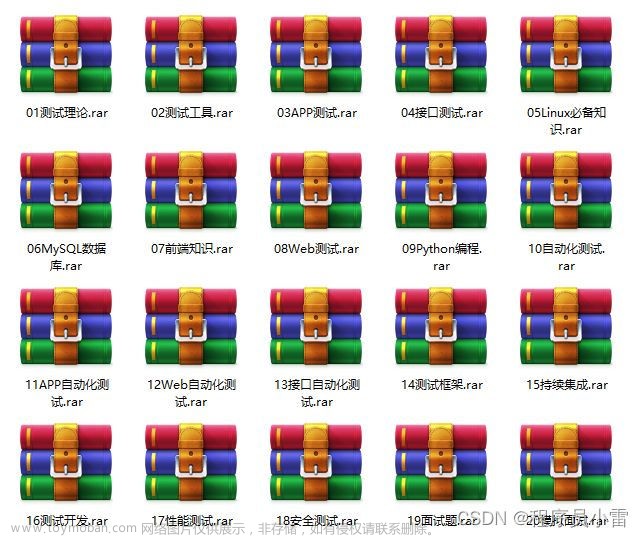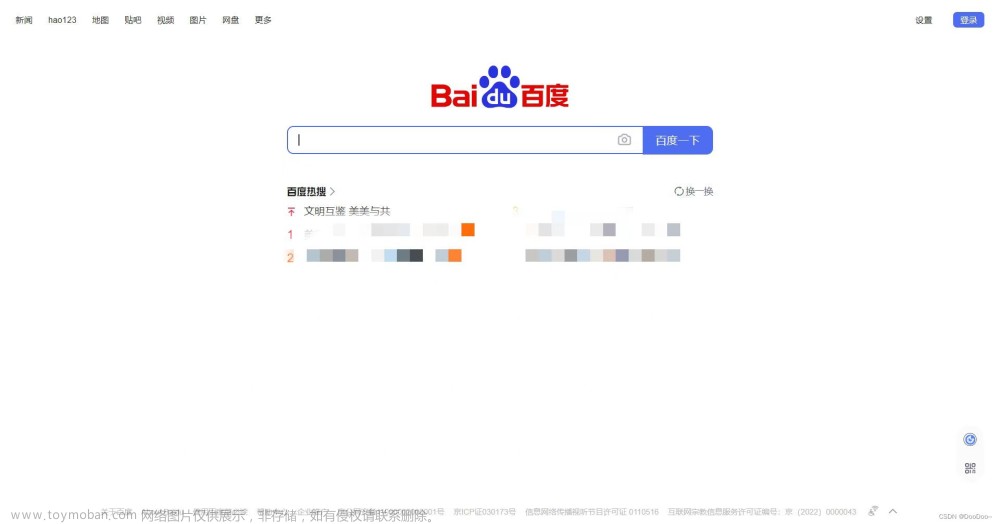chromedriver这种方法实现截图,依赖服务器端的谷歌浏览器软件,需要在服务器端下载谷歌浏览器。
Windows服务器说明
1.下载谷歌浏览器
2.根据第一步下载的谷歌浏览器版本,下载chromedriver,可以在这个页面找到和版本相近的版本去下载https://googlechromelabs.github.io/chrome-for-testing/
3.下载之后进行解压,将chromedriver.exe放到适合目录下
centos linux服务器说明
1.安装谷歌浏览器
yum install https://dl.google.com/linux/direct/google-chrome-stable_current_x86_64.rpm
2.查看浏览器版本
google-chrome --version

3.去https://googlechromelabs.github.io/chrome-for-testing/上面下载最接近的chromedriver。可以下载好放到服务器上,也可以通过下面命令下载(以我安装的120版本为列)
wget https://edgedl.me.gvt1.com/edgedl/chrome/chrome-for-testing/120.0.6099.109/linux64/chromedriver-linux64.zip
4.解压chromedriver-linux64.zip
unzip chromedriver-linux64.zip
5.进入解压后的目录,查询chromedriver是否具有可执行权限,没的话记得赋权,之后记得chromedriver所在的目录路径,代码中需要
至此,安装完成,接下来进行Java代码开发
pom.xml中添加下面依赖
<dependency>
<groupId>org.seleniumhq.selenium</groupId>
<artifactId>selenium-java</artifactId>
<version>3.141.59</version>
</dependency>
<dependency>
<groupId>com.google.guava</groupId>
<artifactId>guava</artifactId>
<version>27.0-jre</version>
</dependency>
CutPictureController.java
@GetMapping("/getCutPictureBySelenium")
public void getCutPictureBySelenium(String url, String token,HttpServletResponse response) {
cutPictureService.getCutPictureBySelenium(url,token,response) ;
}
CutPictureService.java
@Value(“${chromedriverPath}”)
private String chromedriverPath;//在配置文件中进行路径配置文章来源:https://www.toymoban.com/news/detail-811610.html
public void getCutPictureBySelenium(String url, String token,HttpServletResponse response) {
//这里设置下载的驱动路径,Windows对应chromedriver.exe Linux对应chromedriver,具体路径看你把驱动放在哪
System.setProperty("webdriver.chrome.driver", chromedriverPath);
ChromeOptions options = new ChromeOptions();
//ssl证书支持
options.setCapability("acceptSslCerts", true);
//截屏支持
options.setCapability("takesScreenshot", true);
//css搜索支持
options.setCapability("cssSelectorsEnabled", true);
options.setPageLoadStrategy(PageLoadStrategy.NORMAL);
//设置浏览器参数
options.addArguments("--headless");
options.addArguments("--disable-gpu");
options.addArguments("--no-sandbox");
options.addArguments("lang=zh_CN.UTF-8");
options.addArguments("--disable-dev-shm-usage");
//指定浏览器分辨率
options.addArguments("window-size=1920x1080");
options.setHeadless(true);
ChromeDriver driver = new ChromeDriver(options);
//设置超时,避免有些内容加载过慢导致截不到图
driver.manage().timeouts().pageLoadTimeout(3, TimeUnit.MINUTES);
driver.manage().timeouts().implicitlyWait(3, TimeUnit.MINUTES);
driver.manage().timeouts().setScriptTimeout(3, TimeUnit.MINUTES);
try {
//设置需要访问的地址
driver.get(url);
//进行cookie的设置,我这里是用于跳过登录
Cookie c1 = new Cookie("admin-token",token);
Cookie c2 = new Cookie("Authentication",token);
driver.manage().addCookie(c1);
driver.manage().addCookie(c2);
//获取高度和宽度一定要在设置URL之后,不然会导致获取不到页面真实的宽高;
Long width = (Long)driver.executeScript("return document.documentElement.scrollWidth");
Long height =(Long) driver.executeScript("return document.documentElement.scrollHeight");
System.out.println("高度:"+height);
//这里需要模拟滑动,有些是滑动的时候才加在的
long temp_height = 0;
while (true) {
//每次滚动500个像素,因为懒加载所以每次等待1S 具体时间可以根据具体业务场景去设置
Thread.sleep(1000);
driver.executeScript("window.scrollBy(0,500)");
temp_height += 500;
if(temp_height>=height){
break;
}
}
//设置窗口宽高,设置后才能截全
driver.manage().window().setSize(new Dimension(width.intValue(), height.intValue()));
//设置截图文件保存的路径
File srcFile = driver.getScreenshotAs(OutputType.FILE);
FileInputStream fis = new FileInputStream(srcFile);
// String screenshotPath = "D:\\imgghh.png";
// FileUtils.copyFile(srcFile, new File(screenshotPath));
//给前端放回流,可以进行下载,或者用上面注释的两行,将图片下载到本地
response.setHeader("Content-Disposition","attachment;filename=test.jpg");
OutputStream out = response.getOutputStream();
byte[] buffer = new byte[1024];
int length;
while ((length = fis.read(buffer)) != -1) {
out.write(buffer,0,length);
}
out.close();
fis.close();
}catch (Exception e){
throw new RuntimeException("截图失败",e);
}finally {
driver.quit();
}
}
之后就可以执行程序,设置想截图的网页url进行截图,我遇到了一些页面加载很慢的,截的图可能不全或者是截不出图,目前还没更好的解决方案。如果大家有可以给我留言哦!文章来源地址https://www.toymoban.com/news/detail-811610.html
到了这里,关于chromedriver+Selenium+springboot+Java实现后端截图的文章就介绍完了。如果您还想了解更多内容,请在右上角搜索TOY模板网以前的文章或继续浏览下面的相关文章,希望大家以后多多支持TOY模板网!