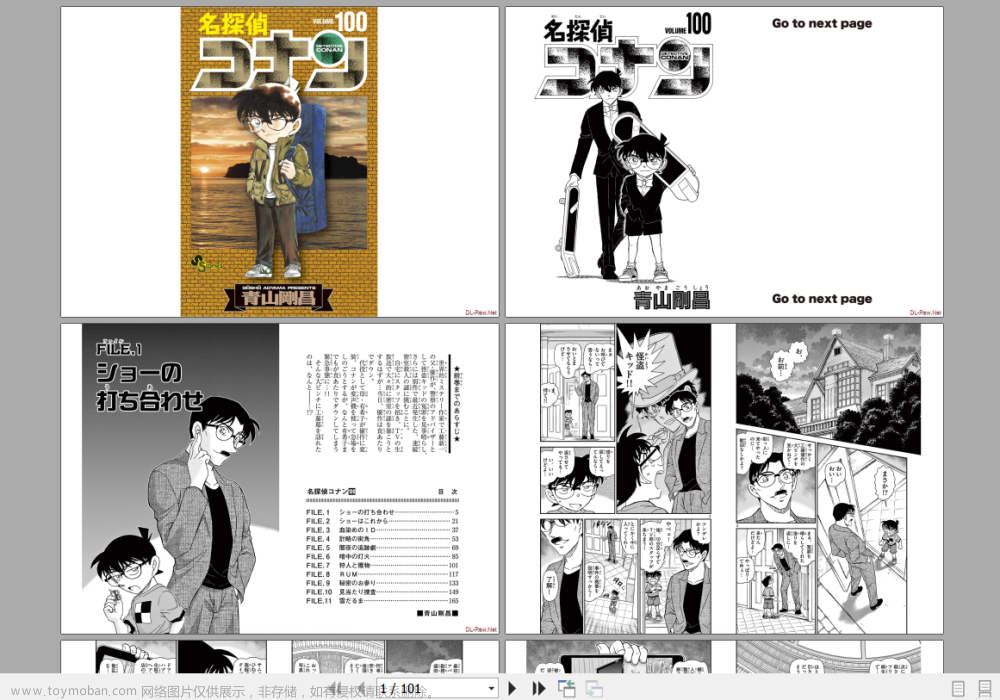一、下载iTextSharp.dll
下载iTextSharp.dll
可使用联机方式或者文件下载方式。
命名空间引入
代码开始时引入了一些命名空间,这些命名空间包含了程序运行所需的类和方法。
- System、System.Collections.Generic、System.ComponentModel等是.NET框架的核心命名空间。
- iTextSharp.text 和 iTextSharp.text.pdf 是用于处理PDF文件的库。
- System.IO 是用于文件和目录操作的命名空间。
- Microsoft.Win32 是用于访问Windows注册表的命名空间。
- System.Diagnostics 是用于诊断和调试的命名空间。
using System;
using System.Collections.Generic;
using System.ComponentModel;
using System.Data;
using System.Drawing;
using System.Linq;
using System.Text;
using System.Threading.Tasks;
using System.Windows.Forms;
using iTextSharp.text;
using iTextSharp.text.pdf;
using System.IO;
using Microsoft.Win32;
using System.Diagnostics;
二、界面设计

三、代码
全局变量
定义了三个静态字符串变量,用于存储上次选择的文件夹路径、输入文件夹路径和输出文件夹路径。
// 全局变量
private static string lastFolderPath = ""; // 记录上次选择文件夹的路径
private static string inputFolderPath = ""; // 输入文件夹路径
private static string outputFolderPath = ""; // 输出文件夹路径
选择文件夹的按钮
从Windows注册表中读取上次选择的文件夹路径。
显示一个文件夹选择对话框,让用户选择包含PDF文件的文件夹。
如果用户选择了一个文件夹,将该路径存储在inputFolderPath变量中,并创建(如果不存在)一个名为"Output"的子文件夹作为输出路径。
将选择的路径显示在文本框txtPath中。
/// <summary>
/// 按钮,选择文件夹路径
/// </summary>
/// <param name="sender"></param>
/// <param name="e"></param>
private void btnSelectPath_Click(object sender, EventArgs e)
{
// 读取上次选择的文件夹路径
string registryKey = "Software\\PDF合并"; // 用您自己的应用程序名称替换YourAppName
if (Registry.CurrentUser.OpenSubKey(registryKey) != null)
{
lastFolderPath = Registry.CurrentUser.OpenSubKey(registryKey).GetValue("LastFolder") as string;
}
// 创建并显示一个选择文件夹的对话框
FolderBrowserDialog folderDialog = new FolderBrowserDialog();
folderDialog.Description = "选择包含PDF文件的文件夹:";
folderDialog.SelectedPath = lastFolderPath; // 设置默认路径为用户上次选择的文件夹
if (folderDialog.ShowDialog() == DialogResult.OK)
{
// 获取用户选择的文件夹路径
inputFolderPath = folderDialog.SelectedPath;
// 创建输出文件夹路径(如果它不存在则创建它)
outputFolderPath = Path.Combine(inputFolderPath, "Output");
if (!Directory.Exists(outputFolderPath))
{
Directory.CreateDirectory(outputFolderPath);
}
}
txtPath.Text = inputFolderPath;
}
确认合并的按钮
简而言之,当用户点击“确认合并PDF”按钮时,此方法首先检查用户是否已选择了一个路径。如果没有,它会提示用户选择一个路径;如果已选择,它会调用一个方法来合并PDF文件,并显示一个消息告知用户合并已完成,然后打开导出的文件夹供用户查看。
/// <summary>
/// 按钮,确认合并PDF
/// </summary>
/// <param name="sender"></param>
/// <param name="e"></param>
private void btnOK_Click(object sender, EventArgs e)
{
if (txtPath.Text == string.Empty)
{
MessageBox.Show("请选择要合并的文件夹路径!");
}
else
{
// 调用合并PDF的方法
MergePDFs(inputFolderPath, outputFolderPath, "123");
MessageBox.Show("合并完成!");
// 打开导出的文件夹路径
Process.Start(outputFolderPath);
}
}
- 合并PDF的处理函数
定义方法:public void MergePDFs(string inputFolderPath, string outputFolderPath, string outputPdfName)
获取输入文件夹中所有的PDF文件,并将它们存储在inputFiles字符串数组中。
创建输出PDF文件的路径,使用Path.Combine方法将输出文件夹路径和输出PDF文件名称组合起来。
创建一个新的文件流stream,并使用FileStream类以写入模式打开它,准备写入输出PDF文件。
创建一个新的Document对象pdfDoc,表示输出PDF文件。
创建一个新的PdfCopy对象pdf,用于将内容复制到输出PDF文件中。
打开输出PDF文档以进行写入。
遍历所有输入的PDF文件,并使用PdfReader对象读取每个PDF文件。
对于每个输入的PDF文件,获取其页面数,并使用for循环遍历每个页面。
将每个输入PDF文件的页面添加到输出PDF文件中。
检查输出PDF文档是否为空,如果不为空则关闭它。
关闭文件流。
创建新输出PDF文件的完整路径。
检查新输出文件是否已存在,如果已存在则删除它。
将原输出文件移动到新位置并重命名为"AllPDF_Merged.pdf"。
/// <summary>
/// 合并多个PDF文件为一个PDF文件
/// </summary>
/// <param name="inputFolderPath"></param>
/// <param name="outputFolderPath"></param>
/// <param name="outputPdfName"></param>
public void MergePDFs(string inputFolderPath, string outputFolderPath, string outputPdfName)
{
// 获取输入文件夹中所有的PDF文件
string[] inputFiles = Directory.GetFiles(inputFolderPath, "*.pdf");
// 创建输出PDF文件路径
string outputPdfPath = Path.Combine(outputFolderPath, outputPdfName);
// 创建输出PDF文件
using (FileStream stream = new FileStream(outputPdfPath, FileMode.Create))
{
Document pdfDoc = new Document();
PdfCopy pdf = new PdfCopy(pdfDoc, stream);
pdfDoc.Open();
foreach (string file in inputFiles)
{
// 读取每个PDF文件并将其页面添加到输出PDF中
PdfReader reader = new PdfReader(file);
int n = reader.NumberOfPages;
for (int i = 1; i <= n; i++)
{
pdf.AddPage(pdf.GetImportedPage(reader, i));
}
reader.Close();
}
if (pdfDoc != null) pdfDoc.Close();
stream.Close();
}
string newOutputPdfPath = Path.Combine(outputFolderPath, "AllPDF_Merged.pdf");
// 检查新输出文件是否已存在
if (File.Exists(newOutputPdfPath))
{
// 如果已存在,则删除旧文件并创建新文件
File.Delete(newOutputPdfPath);
}
// 重命名输出PDF文件
File.Move(outputPdfPath, newOutputPdfPath);
}
四、导出结果
可将一个文件夹内的所有PDF合并成一个PDF文件导出。
 文章来源:https://www.toymoban.com/news/detail-812031.html
文章来源:https://www.toymoban.com/news/detail-812031.html
五、完整源码
using System;
using System.Collections.Generic;
using System.ComponentModel;
using System.Data;
using System.Drawing;
using System.Linq;
using System.Text;
using System.Threading.Tasks;
using System.Windows.Forms;
using iTextSharp.text;
using iTextSharp.text.pdf;
using System.IO;
using Microsoft.Win32;
using System.Diagnostics;
namespace PDF合并
{
public partial class Form1 : Form
{
public Form1()
{
InitializeComponent();
}
// 全局变量
private static string lastFolderPath = ""; // 记录上次选择文件夹的路径
private static string inputFolderPath = ""; // 输入文件夹路径
private static string outputFolderPath = ""; // 输出文件夹路径
/// <summary>
/// 按钮,选择文件夹路径
/// </summary>
/// <param name="sender"></param>
/// <param name="e"></param>
private void btnSelectPath_Click(object sender, EventArgs e)
{
// 读取上次选择的文件夹路径
string registryKey = "Software\\PDF合并"; // 用您自己的应用程序名称替换YourAppName
if (Registry.CurrentUser.OpenSubKey(registryKey) != null)
{
lastFolderPath = Registry.CurrentUser.OpenSubKey(registryKey).GetValue("LastFolder") as string;
}
// 创建并显示一个选择文件夹的对话框
FolderBrowserDialog folderDialog = new FolderBrowserDialog();
folderDialog.Description = "选择包含PDF文件的文件夹:";
folderDialog.SelectedPath = lastFolderPath; // 设置默认路径为用户上次选择的文件夹
if (folderDialog.ShowDialog() == DialogResult.OK)
{
// 获取用户选择的文件夹路径
inputFolderPath = folderDialog.SelectedPath;
// 创建输出文件夹路径(如果它不存在则创建它)
outputFolderPath = Path.Combine(inputFolderPath, "Output");
if (!Directory.Exists(outputFolderPath))
{
Directory.CreateDirectory(outputFolderPath);
}
}
txtPath.Text = inputFolderPath;
}
/// <summary>
/// 按钮,确认合并PDF
/// </summary>
/// <param name="sender"></param>
/// <param name="e"></param>
private void btnOK_Click(object sender, EventArgs e)
{
if (txtPath.Text == string.Empty)
{
MessageBox.Show("请选择要合并的文件夹路径!");
}
else
{
// 调用合并PDF的方法
MergePDFs(inputFolderPath, outputFolderPath, "123");
MessageBox.Show("合并完成!");
// 打开导出的文件夹路径
Process.Start(outputFolderPath);
}
}
/// <summary>
/// 合并多个PDF文件为一个PDF文件
/// </summary>
/// <param name="inputFolderPath"></param>
/// <param name="outputFolderPath"></param>
/// <param name="outputPdfName"></param>
public void MergePDFs(string inputFolderPath, string outputFolderPath, string outputPdfName)
{
// 获取输入文件夹中所有的PDF文件
string[] inputFiles = Directory.GetFiles(inputFolderPath, "*.pdf");
// 创建输出PDF文件路径
string outputPdfPath = Path.Combine(outputFolderPath, outputPdfName);
// 创建输出PDF文件
using (FileStream stream = new FileStream(outputPdfPath, FileMode.Create))
{
Document pdfDoc = new Document();
PdfCopy pdf = new PdfCopy(pdfDoc, stream);
pdfDoc.Open();
foreach (string file in inputFiles)
{
// 读取每个PDF文件并将其页面添加到输出PDF中
PdfReader reader = new PdfReader(file);
int n = reader.NumberOfPages;
for (int i = 1; i <= n; i++)
{
pdf.AddPage(pdf.GetImportedPage(reader, i));
}
reader.Close();
}
if (pdfDoc != null) pdfDoc.Close();
stream.Close();
}
string newOutputPdfPath = Path.Combine(outputFolderPath, "AllPDF_Merged.pdf");
// 检查新输出文件是否已存在
if (File.Exists(newOutputPdfPath))
{
// 如果已存在,则删除旧文件并创建新文件
File.Delete(newOutputPdfPath);
}
// 重命名输出PDF文件
File.Move(outputPdfPath, newOutputPdfPath);
}
}
}
以下为一些扩展代码,以及PDF合并的应用:文章来源地址https://www.toymoban.com/news/detail-812031.html
using System;
using System.Collections.Generic;
using System.ComponentModel;
using System.Data;
using System.Drawing;
using System.Linq;
using System.Text;
using System.Threading.Tasks;
using System.Windows.Forms;
using iTextSharp.text;
using iTextSharp.text.pdf;
using System.IO;
using Microsoft.Win32;
using System.Diagnostics;
namespace PDF合并
{
public partial class Form1 : Form
{
public Form1()
{
InitializeComponent();
}
// 全局变量
private static string lastFolderPath = ""; // 记录上次选择文件夹的路径
private static string inputFolderPath = ""; // 输入文件夹路径
private static string outputFolderPath = ""; // 输出文件夹路径
// 生成目录相关
List<string> listFileName = new List<string>(); // 所有文件文件名
List<int> listFileFirstPageNum = new List<int>(); // 所有文件起始页的页码
int countPage = 0; // 所有的页面累加
/// <summary>
/// 按钮,选择文件夹路径
/// </summary>
/// <param name="sender"></param>
/// <param name="e"></param>
private void btnSelectPath_Click(object sender, EventArgs e)
{
// 读取上次选择的文件夹路径
string registryKey = "Software\\PDF合并"; // 用您自己的应用程序名称替换YourAppName
if (Registry.CurrentUser.OpenSubKey(registryKey) != null)
{
lastFolderPath = Registry.CurrentUser.OpenSubKey(registryKey).GetValue("LastFolder") as string;
}
// 创建并显示一个选择文件夹的对话框
FolderBrowserDialog folderDialog = new FolderBrowserDialog();
folderDialog.Description = "选择包含PDF文件的文件夹:";
folderDialog.SelectedPath = lastFolderPath; // 设置默认路径为用户上次选择的文件夹
if (folderDialog.ShowDialog() == DialogResult.OK)
{
// 获取用户选择的文件夹路径
inputFolderPath = folderDialog.SelectedPath;
// 创建输出文件夹路径(如果它不存在则创建它)
outputFolderPath = Path.Combine(inputFolderPath, "Output");
// 创建输出路径
if (!Directory.Exists(outputFolderPath))
{
Directory.CreateDirectory(outputFolderPath);
}
}
txtPath.Text = inputFolderPath;
}
/// <summary>
/// 按钮,确认合并PDF
/// </summary>
/// <param name="sender"></param>
/// <param name="e"></param>
private void btnOK_Click(object sender, EventArgs e)
{
if (txtPath.Text == string.Empty)
{
MessageBox.Show("请选择要合并的文件夹路径!");
}
else
{
try
{
Directory.Delete(outputFolderPath, true);
Directory.CreateDirectory(outputFolderPath); // 每次重置输出文件夹
}
catch (Exception ex)
{
MessageBox.Show("当前处理的PDF文件已打开,请关闭后重新处理!" + ex.ToString());
return;
}
// 调用合并PDF的方法
MergePDFs(inputFolderPath, outputFolderPath, "123");
MessageBox.Show("合并完成!");
// 打开导出的文件夹路径
Process.Start(outputFolderPath);
}
}
/// <summary>
/// 合并多个PDF文件为一个PDF文件
/// </summary>
/// <param name="inputFolderPath"></param>
/// <param name="outputFolderPath"></param>
/// <param name="outputPdfName"></param>
public void MergePDFs(string inputFolderPath, string outputFolderPath, string outputPdfName)
{
// 每次合并前先清空目录信息
listFileName.Clear();
listFileFirstPageNum.Clear();
countPage = 0;
// 获取输入文件夹中所有的PDF文件
//string[] inputFiles = Directory.GetFiles(inputFolderPath, "*.pdf");
string[] inputFiles = GetAllPdfFiles(inputFolderPath);
// 创建输出PDF文件路径
string outputPdfPath = Path.Combine(outputFolderPath, outputPdfName);
// 创建输出PDF文件
using (FileStream stream = new FileStream(outputPdfPath, FileMode.Create))
{
Document pdfDoc = new Document();
PdfCopy pdf = new PdfCopy(pdfDoc, stream);
pdfDoc.Open();
foreach (string file in inputFiles)
{
// 读取每个PDF文件并将其页面添加到输出PDF中
PdfReader reader = new PdfReader(file);
int n = reader.NumberOfPages;
for (int i = 1; i <= n; i++)
{
pdf.AddPage(pdf.GetImportedPage(reader, i));
countPage++; // 总页面累加
}
reader.Close();
listFileFirstPageNum.Add(countPage); // 添加每个文件起始页的页码
string fileName = Path.GetFileName(file);
listFileName.Add(fileName.Split('.')[0]); // 添加每个文件的名称
}
if (pdfDoc != null)
{
pdfDoc.Close();
}
stream.Close();
}
string newOutputPdfPath = Path.Combine(outputFolderPath, "AllPDF_Merged.pdf");
// 检查新输出文件是否已存在
if (File.Exists(newOutputPdfPath))
{
// 如果已存在,则删除旧文件并创建新文件
File.Delete(newOutputPdfPath);
}
// 重命名输出PDF文件
File.Move(outputPdfPath, newOutputPdfPath);
// 添加页码 参数是输入文件、输出文件
PdfAddPageNumber(newOutputPdfPath, Path.Combine(outputFolderPath, "MergedWithPageNumbers.pdf"));
// 目录需要封面信息和每个文件第一页开始的页码。 文件名、文件名对应的第一个页码、最开始添加页并能放得下页信息
CreatePdfCatalogue(listFileName, listFileFirstPageNum, outputFolderPath);
}
// 递归函数,用于从给定文件夹及其所有子文件夹中获取所有PDF文件
private string[] GetAllPdfFiles(string folderPath)
{
List<string> pdfFiles = new List<string>();
// 获取指定文件夹中的所有PDF文件路径,并添加到列表中
string[] files = Directory.GetFiles(folderPath, "*.pdf");
pdfFiles.AddRange(files);
// 遍历文件夹中的每个子文件夹,并递归调用GetAllPdfFiles函数以获取子文件夹中的PDF文件路径,然后添加到列表中
foreach (string subDir in Directory.GetDirectories(folderPath))
{
pdfFiles.AddRange(GetAllPdfFiles(subDir));
}
// 将PDF文件路径列表转换为数组并返回
return pdfFiles.ToArray();
}
/// <summary>
/// 生成目录PDF
/// </summary>
/// <param name="fileNames"></param>
/// <param name="filePageNums"></param>
/// <param name="outputPath"></param>
private void CreatePdfCatalogue(List<string> fileNames, List<int> filePageNums, string outputPath)
{
// 创建PDF文件
FileStream pdfFs = new FileStream(Path.Combine(outputPath, "目录.pdf"), FileMode.Create);
// 获取实例
Document doc = new Document();
doc.SetPageSize(PageSize.A4.Rotate()); // 设置页面横向
doc.SetMargins(50, 50, 30, 30);
PdfWriter writer = PdfWriter.GetInstance(doc, pdfFs);
// 打开pdf
doc.Open();
// 基本字体信息,可显示中文
BaseFont bfChinese = BaseFont.CreateFont(@"C:\Windows\Fonts\simkai.ttf", BaseFont.IDENTITY_H, BaseFont.NOT_EMBEDDED); // 设置基础字体
Paragraph paragCatalog = new Paragraph("目录\n\n", new iTextSharp.text.Font(bfChinese, 30)); // 设置目录段落的内容和字体
paragCatalog.Alignment = Element.ALIGN_CENTER; // 目录居中对齐
doc.Add(paragCatalog); // 添加目录名称
for (int i = 0; i < fileNames.Count; i++)
{
string rowInfo = (i + 1).ToString() + " " + fileNames[i] + "............";
Paragraph paragInfo = new Paragraph(rowInfo, new iTextSharp.text.Font(bfChinese, 14)); // 设置目录条目内容和字体
paragInfo.Alignment=Element.ALIGN_LEFT;
doc.Add(paragInfo); // 添加每一条目录信息
Paragraph paragInfo2 = new Paragraph((i + 1).ToString() + "." + filePageNums[i].ToString(), new iTextSharp.text.Font(bfChinese, 14)); // 设置目录条目内容和字体
paragInfo2.Alignment = Element.ALIGN_RIGHT;
doc.Add(paragInfo2); // 添加每一条目录信息
}
if (doc != null)
{
doc.Close();
}
if (pdfFs != null)
{
pdfFs.Close();
}
}
/// <summary>
/// 添加页码
/// </summary>
/// <param name="pdfPath">pdf文件</param>
/// <param name="outPath">输出文件位置</param>
public static void PdfAddPageNumber(string pdfPath, string outPath)
{
//读取pdf
iTextSharp.text.pdf.PdfReader reader = new iTextSharp.text.pdf.PdfReader(pdfPath);
//创建新pdf
System.IO.Stream outStream = new System.IO.FileStream(outPath, System.IO.FileMode.Create, System.IO.FileAccess.Write, System.IO.FileShare.None);
iTextSharp.text.pdf.PdfStamper stamper = new iTextSharp.text.pdf.PdfStamper(reader, outStream); ;
int pdfTotalPage = reader.NumberOfPages;//总页数
//第一页pdf尺寸
iTextSharp.text.Rectangle psize = reader.GetPageSize(1);
float width = psize.Width;
float height = psize.Height;
iTextSharp.text.pdf.PdfContentByte content;
//【C:\WINDOWS\Fonts】系统字体存放位置
iTextSharp.text.pdf.BaseFont font = iTextSharp.text.pdf.BaseFont.CreateFont(@"C:\WINDOWS\Fonts\SIMFANG.TTF", iTextSharp.text.pdf.BaseFont.IDENTITY_H, iTextSharp.text.pdf.BaseFont.EMBEDDED);
iTextSharp.text.pdf.PdfGState gs = new iTextSharp.text.pdf.PdfGState();
///添加页码
for (int i = 1; i <= pdfTotalPage; i++)
{
content = stamper.GetOverContent(i);//添加在内容上层,GetUnderContent内容下层
gs.FillOpacity = 0.8f;//设置透明度
content.SetGState(gs);
content.BeginText();
content.SetColorFill(iTextSharp.text.BaseColor.BLACK);//设置字体颜色
content.SetFontAndSize(font, 10);//设置字体大小
content.ShowTextAligned(iTextSharp.text.Element.ALIGN_BASELINE, "第" + i + "页,共" + pdfTotalPage + "页", width / 2 - 15, 12, 0);//设置字体添加位置
content.EndText();
}
stamper.Close();
reader.Close();
}
}
}
到了这里,关于【C#】C#实现PDF合并的文章就介绍完了。如果您还想了解更多内容,请在右上角搜索TOY模板网以前的文章或继续浏览下面的相关文章,希望大家以后多多支持TOY模板网!