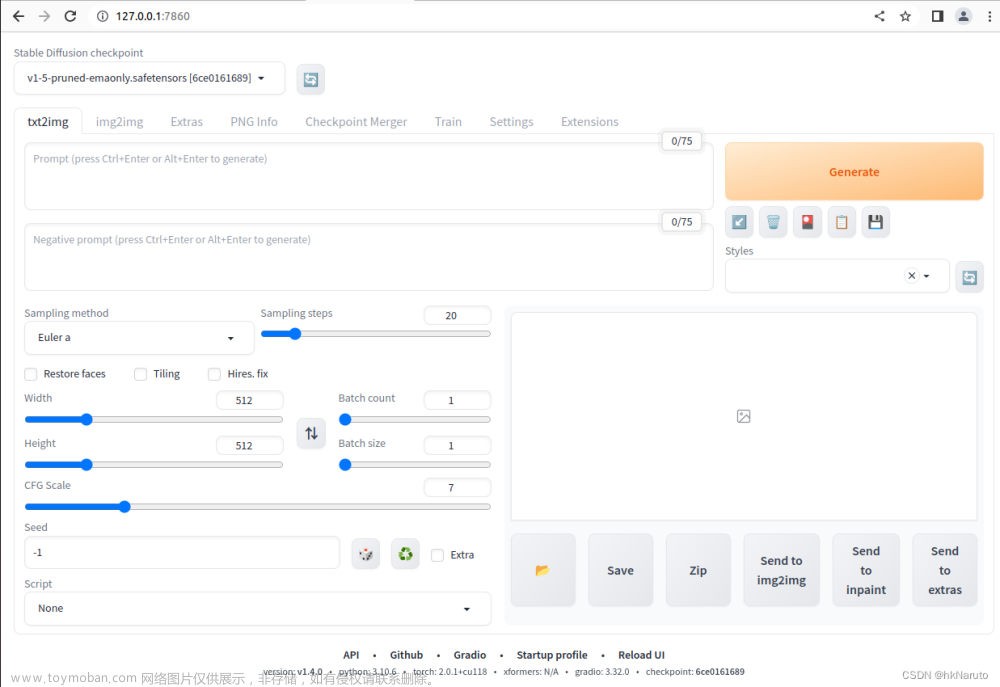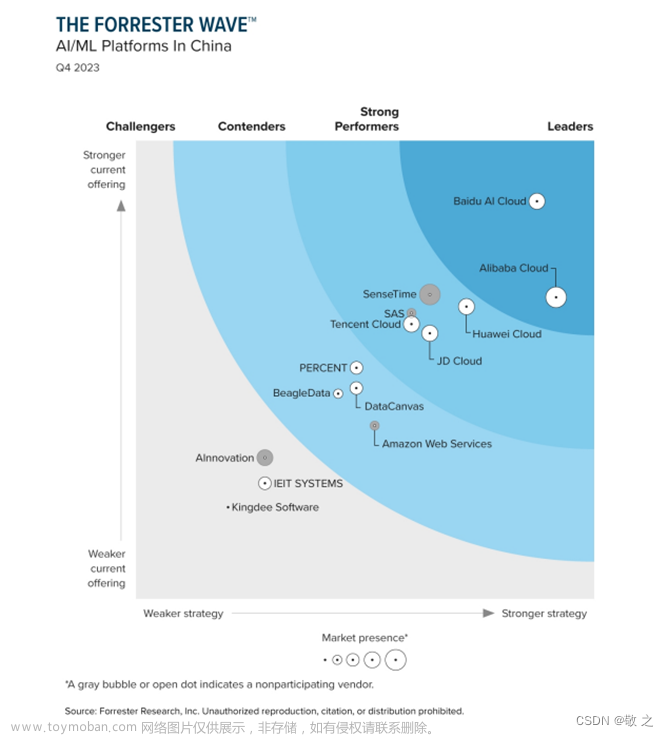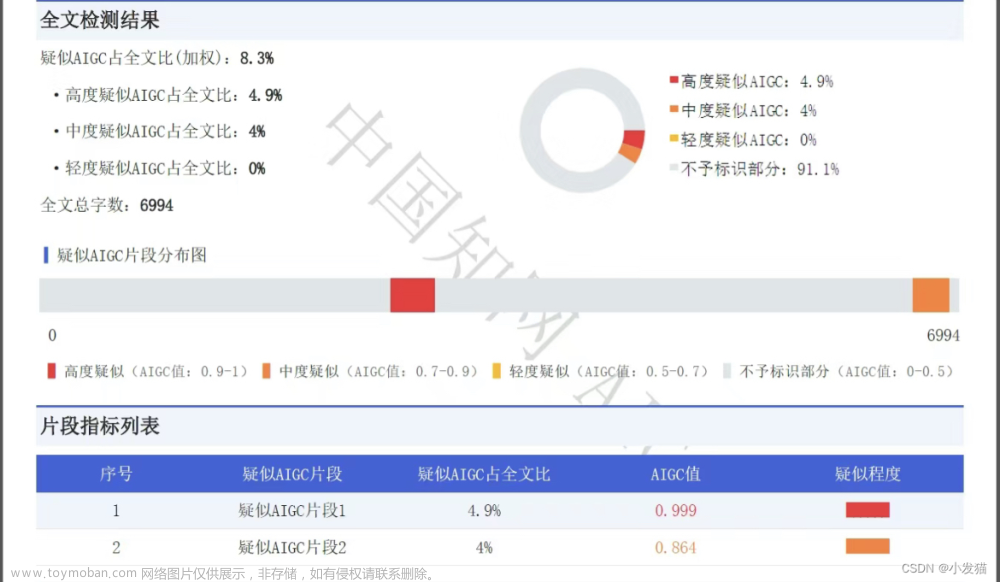简介:本次安装是在虚拟机上进行,需要给虚拟机至少分配16GB,分配8GB时系统会卡死。
一、环境:
主机环境:win11(全程科学)+vm虚拟机
虚拟机:ubuntu22.04.3桌面版(新装)
二、安装教程:
1、在ubuntu里安装docker
#设置docker存储库
sudo apt-get update -y
sudo apt-get install -y ca-certificates curl gnupg lsb-release vim git wget net-tools
#添加官方秘钥
sudo mkdir -p /etc/apt/keyrings
rm -rf /etc/apt/keyrings/docker.gpg
curl -fsSL https://download.docker.com/linux/ubuntu/gpg | sudo gpg --dearmor -o /etc/apt/keyrings/docker.gpg
#稳定存储库
echo "deb [arch=$(dpkg --print-architecture) signed-by=/etc/apt/keyrings/docker.gpg] https://download.docker.com/linux/ubuntu $(lsb_release -cs) stable" | sudo tee /etc/apt/sources.list.d/docker.list > /dev/null
#安装docker
sudo apt-get update
#搜索可用版本
apt-cache madison docker-ce
#安装指定版本,使用安装指定版本
apt install -y docker-ce=5:20.10.24~3-0~ubuntu-jammy
apt install -y docker-compose
2、在ubuntu里安装k8s
apt-get update && apt-get install -y apt-transport-https
#添加并信任APT证书
curl https://mirrors.aliyun.com/kubernetes/apt/doc/apt-key.gpg | apt-key add -
添加源地址
add-apt-repository "deb https://mirrors.aliyun.com/kubernetes/apt/ kubernetes-xenial main"
apt-get update -y
#搜索可用版本
apt-cache madison kubectl
#安装最新版,最好指定版本
#apt install -y kubectl
安装执行 版本
apt install -y kubectl=1.24.10-00
#添加 completion,最好放入 .bashrc 中
apt install -y bash-completion
source <(kubectl completion bash)
3、在ubuntu做安装rancher前准备
vi /etc/default/grub
- GRUB_CMDLINE_LINUX="cgroup_memory=1 cgroup_enable=memory swapaccount=1 systemd.unified_cgroup_hierarchy=0"
#更新
sudo update-grub
vi /etc/sysctl.conf
- net.bridge.bridge-nf-call-iptables=1
- #桌面版还要禁用大内存页
- vm.nr_hugepages=0
#重启
reboot
4、在ubuntu里登陆docker
docker login
输入账号密码,没有的话去dockerhub注册https://www.docker.com/products/docker-hub/
5、在ubuntu里单节点部署
#拉取镜像,若是git失败,可手动去github下载
git clone https://github.com/tencentmusic/cube-studio.git
cd cube-studio/install/kubernetes/rancher/
sh pull_rancher_images.sh
#运行
export RANCHER_CONTAINER_TAG=v2.6.2
sudo docker run -d --privileged --restart=unless-stopped -p 443:443 --name=myrancher -e AUDIT_LEVEL=3 rancher/rancher:$RANCHER_CONTAINER_TAG
6、在win11里部署k8s
#打开 https://xx.xx.xx.xx:443/ 等待web界面可以打开。预计要1~10分钟
#查看登陆密码
docker logs 你的rancher容器id 2>&1 | grep "Bootstrap Password:"
将弹出的密码填入win11网页中,然后修改登录密码

修改登录密码








7、在ubuntu里加入节点
#输入以下命令
你刚刚复制的命令 --node-name 虚拟机ip地址
8、在win11网页里操作
耐心等待,中间报错也没事,大概五分钟左右

 文章来源:https://www.toymoban.com/news/detail-812060.html
文章来源:https://www.toymoban.com/news/detail-812060.html
9、在ubuntu里操作
#将下载的yaml文件内容存至kubernetes/config里
cd ..
vi config
- 粘贴yaml里的内容
10、在ubuntu里配置高可用
export RANCHER_CONTAINER_NAME=myrancher
export RANCHER_CONTAINER_TAG=v2.6.2
docker stop $RANCHER_CONTAINER_NAME
docker create --volumes-from $RANCHER_CONTAINER_NAME --name rancher-data rancher/rancher:$RANCHER_CONTAINER_TAG
#先备份一遍
docker run --volumes-from rancher-data --privileged -v $PWD:/backup alpine tar zcvf /backup/rancher-data-backup.tar.gz /var/lib/rancher
docker run --name myrancher-new -d --privileged --volumes-from rancher-data --restart=unless-stopped -p 443:443 rancher/rancher:$RANCHER_CONTAINER_TAG
#等到新web界面正常打开
docker rm $RANCHER_CONTAINER_NAME
11、在ubuntu里安装cube-studio
sh start.sh 虚拟机ip地址
#等待命令跑完,查看pod部署情况
kubectl get pod -A
#若发现mysql pod拉取镜像失败,则利用如下命令分析
kubectl describe pod ,mysql的pod名字 —namespace=infra
#从分析报告可知busybox包没拉取成功,查看start.sh里busybox和mysql镜像版本,手动拉取镜像
docker pull busybox:版本号
docker pull mysql:版本号
#等待五到十分钟,发现所有pod都处于running状态,说明安装成功
12、在win11里打开http://虚拟机ip
正常弹出cube-studio,说明安装成功,随便输入账号密码,即可进入。部署cube-studio 文章来源地址https://www.toymoban.com/news/detail-812060.html
文章来源地址https://www.toymoban.com/news/detail-812060.html
到了这里,关于【人工智能平台】ubuntu22.04.3部署cube-studio的文章就介绍完了。如果您还想了解更多内容,请在右上角搜索TOY模板网以前的文章或继续浏览下面的相关文章,希望大家以后多多支持TOY模板网!