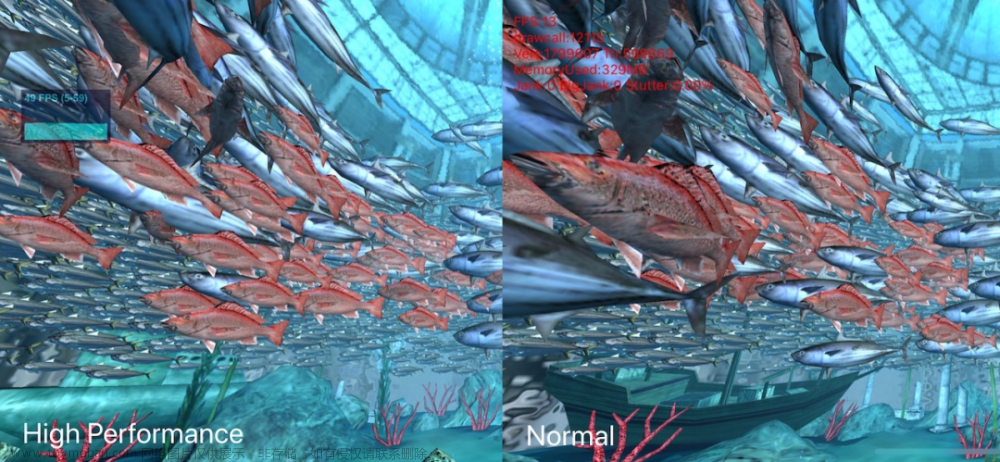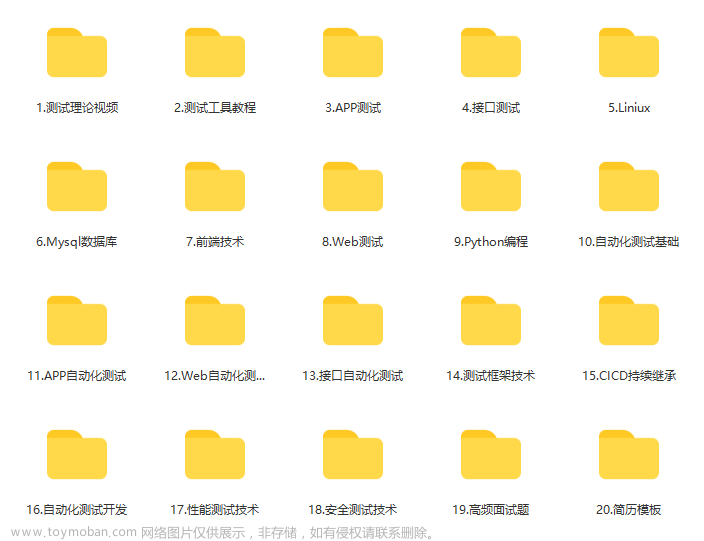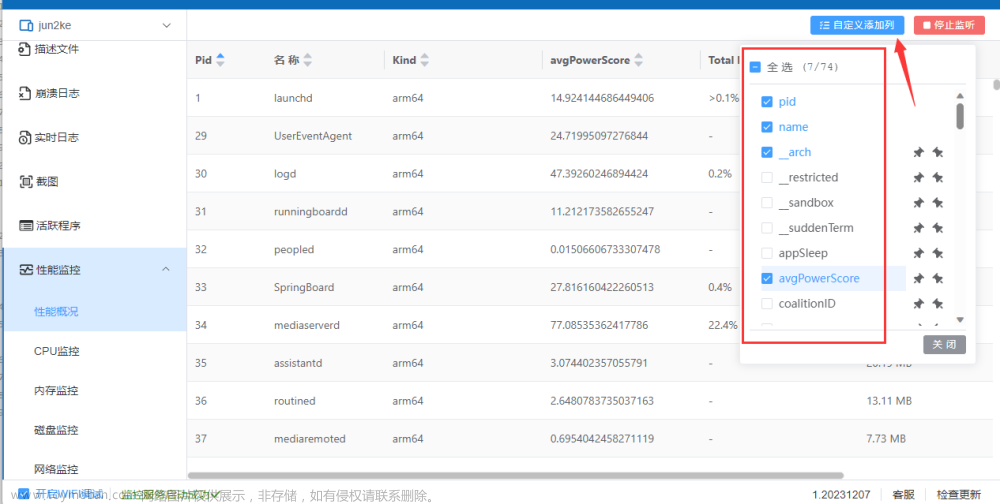背景
某日产品拿来了一个由30多页高清长图生成的pdf,在应用中运行出现了崩溃。
排查
经过调试发现加载长图生成的pdf时,运行内存会出现缓慢增长,直至崩溃。经过代码定位发现时pdf转成image对象的过程中由于是长图生成的pdf,这一页的pdf的size相当于正常pdfsize的30多页,转换的过程中context的fill的size也是正常pdf的30多倍。经过调研,尝试,发现对于同一页的pdf,可以通过调整context的fill的size来只把pdf中的部分内容转换成image对象,内存正常也不大。
方案
原来的方案是每页pdf生成一个image对象,通过一个collectonViewCell来显示。调整后的方案为:根据屏幕大小来决定一个pdf页面生成多少个image对象,有多少个image对象,一个section里就有多少个cell。方案如下:
func collectionView(_ collectionView: UICollectionView, layout collectionViewLayout: UICollectionViewLayout, sizeForItemAt indexPath: IndexPath) -> CGSize {
if pdfSize.height/pdfSize.width >= 3.0 { //长图生成的pdf 备注:pdfSize 即一页pdf的大小
let visible_width = pdfSize.width
let visible_height = visible_width * Board_height/Board_width
let visibleSize = CGSize(width: visible_width, height: visible_height)
let count:Int = Int(ceil(pdfSize.height/visible_height))// 计算需要分割的次数
let index:Int
let itemSize:CGSize
if indexPath.item < count {
index = indexPath.item
} else {
index = count - 1
}
if CGFloat(index) * visibleSize.height + visibleSize.height < pdfSize.height {
itemSize = visibleSize
} else {
let tailHeight = pdfSize.height - CGFloat(index) * visibleSize.height
itemSize = CGSize(width: visibleSize.width, height: tailHeight)
}
return itemSize
}
return pdfSize
}
在讲pdf转成image对象的过程中,方案调整核心代码如下:文章来源:https://www.toymoban.com/news/detail-814198.html
//index就是pdf中的从上往下被分割后的image的索引值
private func subImageFromLongPDF(ori_page:PDFPage, pdfSize:CGSize, index:Int) -> UIImage {
guard let page = ori_page.pageRef else {
return UIImage()
}
var dic = [PDFAnnotation:CGRect]()
let originalPageRect = ori_page.originalPageRect
let elaborate: CGFloat = 1.0
let scale_W = pdfSize.width / originalPageRect.size.width * elaborate
let scale_H = pdfSize.height / originalPageRect.size.height * elaborate
let width = originalPageRect.size.width * scale_W
let height = width * Board_height/Board_width // Board_height屏幕高度,Board_width屏幕宽度
let visibleSize = CGSize(width: width, height: height)
let rotation = ori_page.rotation
ori_page.rotation = 0
let scaledOrigin = CGPoint(x: originalPageRect.origin.x * scale_W, y: originalPageRect.origin.y * scale_H)
let scaledPageSize = CGSize(width: originalPageRect.size.width * scale_W, height: originalPageRect.size.height * scale_H)
let scaledPageRect:CGRect
var tailHeight = 0.0
if CGFloat(index) * visibleSize.height + height < scaledPageSize.height {
scaledPageRect = CGRect(origin: CGPoint(x: 0, y: CGFloat(index) * visibleSize.height), size: visibleSize)
} else {
tailHeight = scaledPageSize.height - CGFloat(index) * visibleSize.height
scaledPageRect = CGRect(origin: CGPoint(x: 0, y: CGFloat(index) * visibleSize.height), size: CGSize(width: visibleSize.width, height: tailHeight))
}
var img:UIImage?
autoreleasepool {
let renderer = UIGraphicsImageRenderer(size: scaledPageRect.size)
var tmpImg:UIImage? = renderer.image {
ctx in
UIColor.white.set()
//这个核心代码,scaledPageRect就是计算好的rect,
ctx.fill(scaledPageRect)
let rotationAngle: CGFloat
switch page.rotationAngle {//保持和安卓一致,强制为0了
case 90:
rotationAngle = 270
//平移 以用户空间为单位,指定上下文的坐标空间 x 轴的位移量。
ctx.cgContext.translateBy(x: -scaledPageRect.origin.x, y: 0)
case 180:
rotationAngle = 180
//平移
ctx.cgContext.translateBy(x: scaledPageRect.width,y: 0)
case 270:
rotationAngle = 90
//平移
ctx.cgContext.translateBy(x: scaledPageRect.origin.x, y: scaledPageRect.size.height - scaledPageRect.origin.y)
default:
rotationAngle = 0
//平移 以用户空间为单位,指定上下文的坐标空间 x 轴的位移量。
//指定上下文的坐标空间 y 轴的位移量(以用户空间为单位)。
if rotation == 180 {
if tailHeight > 0 {//尾部不足一屏的特殊处理逻辑
ctx.cgContext.translateBy(x: 0 - scaledOrigin.x, y: 0 + scaledOrigin.y + CGFloat(index+1) * visibleSize.height - (visibleSize.height - tailHeight))//翻转180度正常
} else {
ctx.cgContext.translateBy(x: 0 - scaledOrigin.x, y: 0 + scaledOrigin.y + CGFloat(index+1) * visibleSize.height)//翻转180度正常
}
} else {
ctx.cgContext.translateBy(x: 0 - scaledOrigin.x, y: scaledPageSize.height + scaledOrigin.y - scaledPageRect.origin.y)
}
}
//Rotate是以原点为圆心旋转,Quartz创建的图形上下文旋转圆心为左下角,角度值正数为逆时针旋转,负数为顺时针旋转
//UIKit创建的图像上下文旋转圆心为左上角,角度值正数为顺时针旋转,负数为逆时针旋转。
// Flip the context vertically because the Core Graphics coordinate system starts from the bottom.
ctx.cgContext.scaleBy(x:1.0, y: -1.0)//垂直翻转上下文,因为核心图形坐标系从底部开始
//旋转 正值逆时针旋转,负值顺时针旋转
ctx.cgContext.rotate(by: rotationAngle.degreesToRadians)
ctx.cgContext.scaleBy(x: scale_W, y: scale_H)//缩放
// Draw the PDF page.
// 此处仍然是正常的绘制pdf,因为前面设置了context的fillSize,因此pdf绘制的时候只在前面指定的rect才会生效。
ctx.cgContext.drawPDFPage(page)
for annotation in ori_page.annotations {
let origin = annotation.bounds.origin
dic[annotation] = annotation.bounds
let annotation_fill_bounds = CGRect(x: origin.x + originalPageRect.origin.x, y: origin.y + originalPageRect.origin.y, width: annotation.bounds.size.width, height: annotation.bounds.size.height)
annotation.bounds = annotation_fill_bounds
annotation.draw(with: .cropBox, in: ctx.cgContext)
}
}
if rotation%360 != 0 {
let scale:Float = Float(rotation) / Float(180)
tmpImg = tmpImg?.rotate(radians: Float.pi * scale) ?? UIImage.init()
}
img = tmpImg
tmpImg = nil
}
//将对pdfpage的修改进行还原
ori_page.rotation = rotation
for (annotation,bounds) in dic {
annotation.bounds = bounds
}
return img ?? UIImage()
}
extension PDFPage {
var originalPageRect: CGRect {
switch rotation {
case 90, 270:
let originalRect = bounds(for: PDFDisplayBox.cropBox)
let rotatedSize = CGSize(width: originalRect.height, height: originalRect.width)
return CGRect(origin: originalRect.origin, size: rotatedSize)
default:
return bounds(for: PDFDisplayBox.cropBox)
}
}
}
extension UIImage {
func rotate(radians: Float) -> UIImage? {
var newSize = CGRect(origin: CGPoint.zero, size: self.size).applying(CGAffineTransform(rotationAngle: CGFloat(radians))).size
// Trim off the extremely small float value to prevent core graphics from rounding it up
newSize.width = floor(newSize.width)
newSize.height = floor(newSize.height)
UIGraphicsBeginImageContextWithOptions(newSize, false, self.scale)
guard let context = UIGraphicsGetCurrentContext() else {
return nil
}
// Move origin to middle
context.translateBy(x: newSize.width/2, y: newSize.height/2)
// Rotate around middle
context.rotate(by: CGFloat(radians))
// Draw the image at its center
self.draw(in: CGRect(x: -self.size.width/2, y: -self.size.height/2, width: self.size.width, height: self.size.height))
let newImage = UIGraphicsGetImageFromCurrentImageContext()
UIGraphicsEndImageContext()
return newImage
}
}
extension FloatingPoint {
var degreesToRadians: Self { return self * .pi / 180 }
var radiansToDegrees: Self { return self * 180 / .pi }
}
备注:这段代码结合了自己的项目实际业务,大家作为参考。多看下核心代码和注释文章来源地址https://www.toymoban.com/news/detail-814198.html
到了这里,关于iOS长图生成的pdf性能优化记录的文章就介绍完了。如果您还想了解更多内容,请在右上角搜索TOY模板网以前的文章或继续浏览下面的相关文章,希望大家以后多多支持TOY模板网!