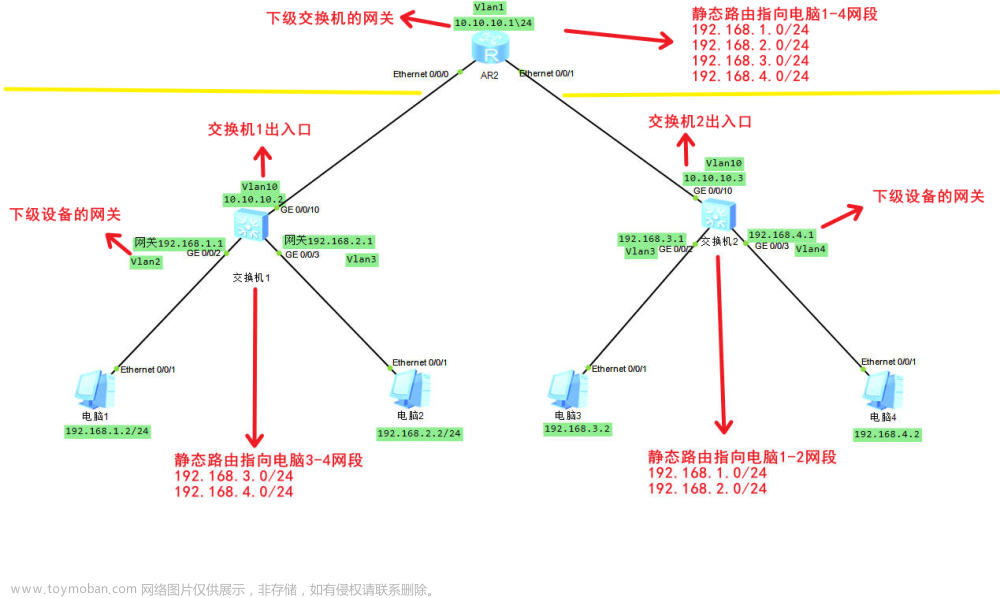思科模拟器-交换机与路由器的配置

一、软件安装以及汉化
链接放在下面了自取,里面有汉化包
链接:https://pan.baidu.com/s/177gGdGjQ7Mk6t-ptYfWFBQ
提取码:6w5y
安装步骤
1、
2、
3
4
然后一直下一步
5,安装完成

6、汉化

D:\Cisco Packet Tracer 6.2sv\languages将汉化文件放到这个目录

7、重启软件

8、
打开就是中文
二、思科路由交换配置命令介绍
1、命令模式
-
思科路由交换主要模式有: 用户模式、特权模式、全局配置模式、接口模式, 各个模式都有相应的命令可以用.
-
思科交换机和路由器的四种模式
-
用户模式:显示为“>”,只能使用有限的命令进入和退出,只能查看不能修改,什么都做不了
-
特权模式:显示为“#”,支持较多的命令,只能查看不能修改,主要用来查询配置和测试, 比如ping测试.
-
配置模式:也叫全局模式,显示为“(config)#”,可以修改设备配置,所有修改都是基于全局配置模式下执行.
-
接口模式:显示为“(config-if)#”,可以修改接口配置,配置ip需要进入接口模式
-
2、退出模式命令
- exit 退回上一级模式.
- end 直接退回到特权模式.
3、思科交换机常用命令
-
enable,缩写en -----进入特权模式
-
configure terminal,缩写conf t -----进入全局模式
-
interface fastEthernet0/1 ,缩写int f0/1 -----进入接口模式,f0/1口
-
no ip domain-lookup ------禁用域名查找
-
write ------保存配置
-
ip addr 192.168.1.254 255.255.255.0 ------添加IP地址和子网掩码。
-
exit -----退回上一个模式
-
no shutdown,缩写no shut -----启用接口
-
end ------直接返回特权模式
-
show version,缩写show ver ------查看版本
-
show running-config,缩写show run ------查看交换机配置
-
hostname sw1 ------修改主机名
-
duplex auto(half、full) ------配置双工模式
-
Show ip int biref ------查看接口简要信息
-
line console 0 ------进入console 口配置模式
-
exec-timeout 0 0 ------设置登录时间永不超时
-
logging synchronous ------设置记录显示同步
-
show mac-address-table ------查看MAC地址表。
三、vlan配置【实现同一vlan的主机通信】
虚拟局域网,把一个大网络,逻辑上隔离成多个网络,网络之间不能通信,如果不同vlan之间要通信,必须有路由介入二层交换机,工作原理:学习原地址,广播目标地址,要发广播,针对所有机器的,vlan隔离广播,路由隔离广播
1、基本配置和接线

同一网段,不同valn不能通信
同一valn,不同网段,不能通信
同一valn , 同一网段才能通信
2、vlan配置与端口连接
Switch>
Switch>enable
Switch#configure terminal
Enter configuration commands, one per line. End with CNTL/Z.
Switch(config)#vlan 10 //创建一个vlan 10
Switch(config-vlan)#exit
Switch(config)#vlan 20 //创建一个vlan 20
Switch(config-vlan)#exit
Switch(config)#interface fastEthernet 0/1
Switch(config-if)#switchport access vlan 10 //端口1接入vlan 10
Switch(config-if)#exit
Switch(config)#interface fastEthernet 0/3
Switch(config-if)#switchport access vlan 10 //端口3接入vlan 10
Switch(config-if)#exit
Switch(config)#interface fastEthernet 0/2 //端口2接入vlan 20
Switch(config-if)#switchport access vlan 20
Switch(config-if)#end
Switch#
%SYS-5-CONFIG_I: Configured from console by console
Switch#show vlan //查看配置情况VLAN Name
Status Ports
---- -------------------------------- --------- -------------------------------
1 default active Fa0/4, Fa0/5, Fa0/6, Fa0/7Fa0/8, Fa0/9, Fa0/10, Fa0/11Fa0/12, Fa0/13, Fa0/14, Fa0/15Fa0/16, Fa0/17, Fa0/18, Fa0/19Fa0/20, Fa0/21, Fa0/22, Fa0/23Fa0/24
10 VLAN0010 active Fa0/1, Fa0/3
20 VLAN0020 active Fa0/2
1002 fddi-default act/unsup
1003 token-ring-default act/unsup
1004 fddinet-default act/unsup
1005 trnet-default act/unsup VLAN Type SAID MTU Parent RingNo BridgeNo Stp BrdgMode Trans1 Trans2
---- ----- ---------- ----- ------ ------ -------- ---- -------- ------ ------
1 enet 100001 1500 - - - - - 0 0
10 enet 100010 1500 - - - - - 0 0
20 enet 100020 1500 - - - - - 0 0
1002 fddi 101002 1500 - - - - - 0 0
3、测试连接

四、truck配置【实现连接在不同交换机上的同一vlan的主机通信】
- 接下去再配置一个交换机,将两台主机连到这台交换机上
1、基本配置和接线

2、vlan配置与端口连接
Switch#configure terminal
Enter configuration commands, one per line. End with CNTL/Z.
Switch(config)#vlan 10 //创建一个vlan 10
Switch(config-vlan)#exit
Switch(config)#vlan 20 //创建一个vlan 20
Switch(config-vlan)#exit
Switch(config)#interface fastEthernet 0/1
Switch(config-if)#switchport access vlan 10 //端口1接入vlan 10
Switch(config-if)#exit
Switch(config)#interface fastEthernet 0/2
Switch(config-if)#switchport access vlan 20 //端口2接入vlan 20
Switch(config-if)#exit
Switch(config)#
3、打truck做连接
- 交换机之间用虚线做连接

- 下面的命令两个交换机都敲一遍就行
Switch#configure terminal
Enter configuration commands, one per line. End with CNTL/Z.
Switch(config)#interface fastEthernet 0/24
Switch(config-if)#switchport mode trunk //这句是重点!!
Switch(config-if)#
%LINEPROTO-5-UPDOWN: Line protocol on Interface FastEthernet0/24, changed state to down%LINEPROTO-5-UPDOWN: Line protocol on Interface FastEthernet0/24, changed state to up
Switch(config-if)#
3、测试连接
- 首先让PC1和PC4进行通信

- 然后测试PC2和PC5进行通信

- 很明显他们都是同一vlan下的,因此可以ping通。但是不同vlan就不可以了

五、静态路由配置
1、路由器口令设置
router>enable 进入特权模式
router#config terminal 进入全局配置模式
router(config)#hostname 设置交换机的主机名
router(config)#enable secret xxx 设置特权加密口令
router(config)#enable password xxb 设置特权非密口令
router(config)#line console 0 进入控制台口
router(config-line)#line vty 0 4 进入虚拟终端
router(config-line)#login 要求口令验证
router(config-line)#password xx 设置登录口令xx
router(config)#(Ctrl+z) 返回特权模式
router#exit 返回命令
2、路由器配置
router(config)#int s0/0 进入Serail接口
router(config-if)#no shutdown 激活当前接口
router(config-if)#clock rate 64000 设置同步时钟
router(config-if)#ip address 设置IP地址
router(config-if)#ip address second 设置第二个IP
router(config-if)#int f0/0.1 进入子接口
router(config-subif.1)#ip address 设置子接口IP
router(config-subif.1)#encapsulation dot1q 绑定vlan中继协议
router(config)#config-register 0x2142 跳过配置文件
router(config)#config-register 0x2102 正常使用配置文件
router#reload 重新引导
3、路由器文件操作
router#copy running-config startup-config 保存配置
router#copy running-config tftp 保存配置到tftp
router#copy startup-config tftp 开机配置存到tftp
router#copy tftp flash: 下传文件到flash
router#copy tftp startup-config 下载配置文件
ROM状态:
Ctrl+Break 进入ROM监控状态
rommon>confreg 0x2142 跳过配置文件
rommon>confreg 0x2102 恢复配置文件
rommon>reset 重新引导
rommon>copy xmodem: flash: 从console传输文件
rommon>IP_ADDRESS=10.65.1.2 设置路由器IP
rommon>IP_SUBNET_MASK=255.255.0.0 设置路由器掩码
rommon>TFTP_SERVER=10.65.1.1 指定TFTP服务器IP
rommon>TFTP_FILE=c2600.bin 指定下载的文件
rommon>tftpdnld 从tftp下载
rommon>dir flash: 查看闪存内容
rommon>boot 引导IOS
4、静态路由
ip route 命令格式
router(config)#ip route 2.0.0.0 255.0.0.0 1.1.1.2 静态路由举例
router(config)#ip route 0.0.0.0 0.0.0.0 1.1.1.2 默认路由举例
5、动态路由
router(config)#ip routing 启动路由转发
router(config)#router rip 启动RIP路由协议。
router(config-router)#network 设置发布路由
router(config-router)#negihbor 点对点帧中继用。
1、自定义IP地址
- 以下是我自己分配的主机和个接口的IP地址、子网掩码以及默认网关,在考试中这个是需要自己去思考配置的,可以参照我这么配,比较简易清楚一些
- 可以看到,对于各个路由器连接交换机的接口Fa,都是连接在交换机上主机的默认网关,这步操作就是将主机连入路由器,接着去主机再去ping一下它的默认网关,就可以ping通了

2、基本配置与接线
- 定义好各种地址后,就可以接线了

- 接下去一点很重要❗涉及到你的路由器能不能使用



- 其他两个路由器的操作一致
- 接下去的话将路由器之间的线接好

3、接口配置与指令描述
- 首先将主机的默认网关对应接入路由器中的Fa 0/0配置好
Router>enable
Router#configure terminal
Enter configuration commands, one per line. End with CNTL/Z.
Router(config)#interface fastEthernet 0/0
Router(config-if)#ip address 192.168.1.1 255.255.255.0
Router(config-if)#no shutdown
Router(config-if)#
%LINK-5-CHANGED: Interface FastEthernet0/0, changed state to up%LINEPROTO-5-UPDOWN: Line protocol on Interface FastEthernet0/0, changed state to up
Router(config-if)#
Router>enable
Router#configure terminal
Enter configuration commands, one per line. End with CNTL/Z.
Router(config)#interface fastEthernet 0/0
Router(config-if)#ip address 192.168.2.1 255.255.255.0
Router(config-if)#no shutdown
Router(config-if)#
%LINK-5-CHANGED: Interface FastEthernet0/0, changed state to up%LINEPROTO-5-UPDOWN: Line protocol on Interface FastEthernet0/0, changed state to up
Router(config-if)#
Router#configure terminal
Enter configuration commands, one per line. End with CNTL/Z.
Router(config)#interface fastEthernet 0/0
Router(config-if)#ip address 192.168.3.1 255.255.255.0
Router(config-if)#no shutdown
Router(config-if)#
%LINK-5-CHANGED: Interface FastEthernet0/0, changed state to up%LINEPROTO-5-UPDOWN: Line protocol on Interface FastEthernet0/0, changed state to up
Router(config-if)#
- 然后就可以看到绿起来了,一开始刚配好是黄色的,等待一段时间即可

- 接下来配置路由器之间的Serial接口
//R1
Router(config)#interface serial 1/0
Router(config-if)# ip address 192.168.4.1 255.255.255.0
Router(config-if)# clock rate 64000 //设置时钟速率,数据包的发送频率,bps 比特率,单位时间内传送的比特(bit)数
This command applies only to DCE interfaces
Router(config-if)#no shutdown //开启端口
%LINK-5-CHANGED: Interface Serial1/0, changed state to down
Router(config-if)#
//R2
Router(config)#interface serial 1/0 //先配置1/0接口
Router(config-if)#ip address 192.168.4.2 255.255.255.0
Router(config-if)#clock rate 64000
Router(config-if)#no shutdown //开启端口
Router(config-if)#
%LINK-5-CHANGED: Interface Serial1/0, changed state to up
Router(config-if)#exit
Router(config)#
Router(config)#interface serial 1/1 //先配置1/1接口
Router(config-if)#ip address 192.168.5.2 255.255.255.0
Router(config-if)#clock rate 64000 //设置时钟速率,数据包的发送频率,bps 比特率,单位时间内传送的比特(bit)数
This command applies only to DCE interfaces
Router(config-if)#no shutdown
%LINK-5-CHANGED: Interface Serial1/1, changed state to down
Router(config-if)#
//R3
Router(config)#interface serial 1/0
Router(config-if)#ip address 192.168.5.1 255.255.255.0
Router(config-if)#clock rate 64000
Router(config-if)#no shutdown
Router(config-if)#
%LINK-5-CHANGED: Interface Serial1/0, changed state to up
- 最后可以看到,都绿了起来,那就说明是连通了

- 以上是为了不会基本配置的小伙伴准备的,下面才是正题
4、静态路由配置
- 接下去我们配置静态路由,只需要用到一个命令【ip route】。下面是它的格式
Router(config)# ip route network-address subnet-mask ip-address
- network-address:—要加入路由表的远程网络的目的网络地址。
- subnet-mask—要加入路由表的远程网络的子网掩码。可对此子网掩码进行修改,以总结一组网络。
- ip-address—一般指下一跳路由器的 IP 地址。
- 首先对R1进行配置。需要两个个静态路由即可,通往R2、R3所在的网络
Router(config)#ip route 192.168.2.0 255.255.255.0 192.168.4.2
Router(config)#ip route 192.168.3.0 255.255.255.0 192.168.4.2

- 接下去配置R2,要配置二个静态路由,分别通往R1和R3所在的网络
Router(config)#ip route 192.168.1.0 255.255.255.0 192.168.4.1
Router(config)#ip route 192.168.3.0 255.255.255.0 192.168.5.1

- 最后配置R3,也是需要配置两条静态路由即可
Router(config)#ip route 192.168.2.0 255.255.255.0 192.168.5.2
Router(config)#ip route 192.168.1.0 255.255.255.0 192.168.5.2

查看路由配置
Router# show ip route
命令的输出中,会列出关于路由类型的简写代码,包括:I, R, O, C, S, E, B, i等。它们的含义分别为:
- I,指从内部网关协议(IGRP)中学到的路由。
- R,从RIP协议中学到的路由。
- O,从OSPF(开放式最短路径优先)协议学到。
- C,直连路由。
- S,静态配置的路由,请注意,静态路由的管理距离为 0。
- E,从外部网关协议(EGP)学到的路由。
- B,指从BGP协议、
- I,指IS-IS协议学到的路由信息。
保存配置
进入思科路由器的特权模式
第一种
Router#copy running-config startup-config
命令将当前运行的配置保存到启动配置文件中。启动配置文件是设备在启动时加载的配置文件,因此保存配置到启动配置文件可以保证设备在重启后能够加载之前的配置
第二种
Router#write memory
命令也可以将当前运行的配置保存到非易失性存储器中。与copy running-config startup-config命令不同的是,write memory命令会将配置保存到设备的闪存中,而不是保存到启动配置文件中。
5、主机测试连接
- 然后我们让主机之间相互ping一下,看看通不通

- 这里普及一个命令【tracert】,可以追踪路由的路径
配置静态路由
1、添加不是直连网络的所有网段
2、直连的网段不用添加静态路由
手动删除路由
-
思科路由器手动删除路由的方法是使用命令行模式下的命令。
-
命令格式如下:
Router(config)# no ip route 目标地址 子网掩码 下一跳地址
-
其中,no 表示删除指定的路由,ip route 表示添加路由,目标地址表示目标网络地址,子网掩码表示目标地址的子网掩码,下一跳地址表示本路由器连接到目标网络的下一跳路由器的地址。
-
示例:
Router(config)# no ip route 192.168.1.0 255.255.255.0 192.168.0.1
- 表示删除目标地址为192.168.1.0的网络,子网掩码为255.255.255.0,下一跳地址为192.168.0.1的路由。
六、默认路由配置
- 接下去我们来讲讲默认路由,这一块很简单,就是对于上面的静态,都不需要配置了,在接口与接口之间的地址都设置好连通后变绿

1、基本命令配置
Router(config)#ip route 0.0.0.0 0.0.0.0 { ip-address | interface }
- 所以三个路由器配置这四条命令即可
Router(config)#ip route 0.0.0.0 0.0.0.0 192.168.4.2 //R1
Router(config)#ip route 0.0.0.0 0.0.0.0 192.168.4.1 //R2
Router(config)#ip route 0.0.0.0 0.0.0.0 192.168.5.1 //R2
Router(config)#ip route 0.0.0.0 0.0.0.0 192.168.5.2 //R3
2、测试连接
七、RIPv2动态路由配置
1、基本配置和接线
- 这里是我自己设定的各个主机IP以及接口之间的地址,仅供参考
- 然后就可以将各路由器、交换机和主机连上线了,接线如下

2、接口网络配置四步走
- 第一步:进入router接口
R1(config)# router rip
- 第二步:进入路由配置模式,使用 network 命令输入每个直连网络的有类网络地址
R1(config)# network 网络地址
- 第三步:启用 RIP 第 2 版
R1(config)# version 2
- 第四步:禁用自动总结
R1(config)# no auto-summary //路由器将不会在主网边界处总结路由
3、RIP配置
//R1
Router(config)#router rip
Router(config-router)#no network 192.168.1.0
Router(config-router)#no network 192.168.4.1
Router(config-router)#no network 192.168.6.0 //可以一起配
Router(config-router)#exit
Router(config)#
Router(config)#router rip
Router(config-router)#network 192.168.1.0
Router(config-router)#network 192.168.6.0
Router(config-router)#version 2
Router(config-router)#no auto-summary
//R2
Router(config)#router rip
Router(config-router)#network 192.168.4.2
Router(config-router)#network 192.168.5.2
Router(config-router)#network 192.168.2.0
Router(config-router)#version 2
Router(config-router)#no auto-summary
//R3
Router(config)#router rip
Router(config-router)#network 192.168.5.1
Router(config-router)#network 192.168.3.0
Router(config-router)#version 2
Router(config-router)#no auto-summary
4、测试连接
- 对于动态RIP的测试,只需要使用【tracert】追踪一下就可以知道全网有没有打通了
文章来源:https://www.toymoban.com/news/detail-814495.html
0
Router(config-router)#version 2
Router(config-router)#no auto-summary
//R2
Router(config)#router rip
Router(config-router)#network 192.168.4.2
Router(config-router)#network 192.168.5.2
Router(config-router)#network 192.168.2.0
Router(config-router)#version 2
Router(config-router)#no auto-summary
//R3
Router(config)#router rip
Router(config-router)#network 192.168.5.1
Router(config-router)#network 192.168.3.0
Router(config-router)#version 2
Router(config-router)#no auto-summary文章来源地址https://www.toymoban.com/news/detail-814495.html
4、测试连接
- 对于动态RIP的测试,只需要使用【tracert】追踪一下就可以知道全网有没有打通了

到了这里,关于思科模拟器-交换机与路由器的配置的文章就介绍完了。如果您还想了解更多内容,请在右上角搜索TOY模板网以前的文章或继续浏览下面的相关文章,希望大家以后多多支持TOY模板网!