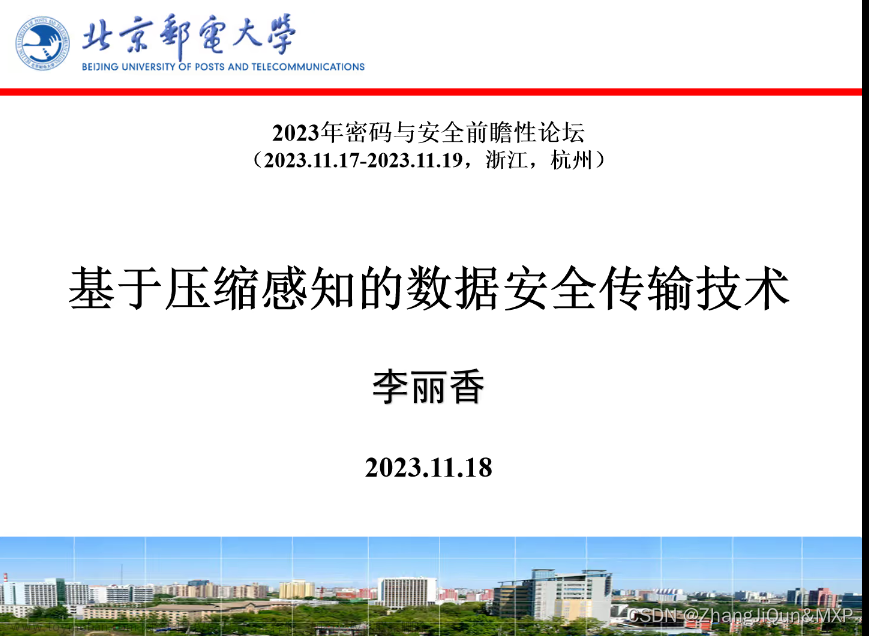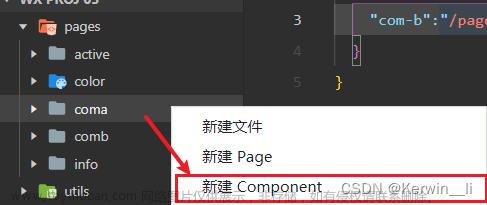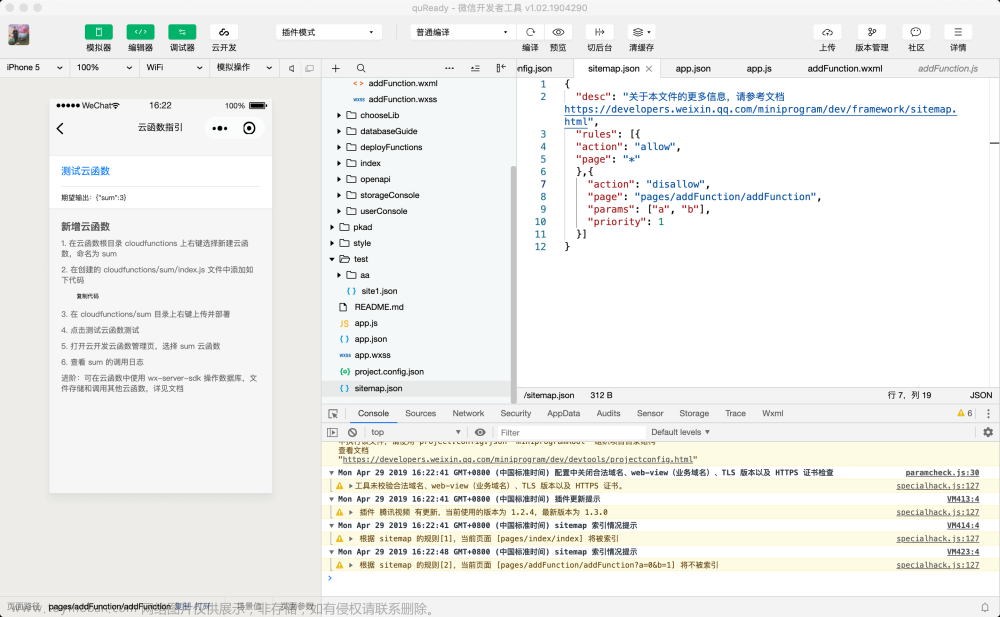婚礼邀请函
(一)准备工作
1、创建页面

2、设置导航栏

3、查看预览效果

4、准备图片素材

5、准备服务器端资源

- 将视屏资源放在
htdocs目录
- 本地HTTP服务器程序 -
index.js
var express = require('express');// 导入Express框架
var app = express(); // 创建Express框架的实例
app.use(express.static('./htdocs'));// 设置静态资源目录
app.listen(8088, res => {// web应用监听8088端口
console.log('服务器启动成功,访问地址:http://localhost:8088/文件名');
});
6、启动服务器
- 在命令行窗口执行命令:
node index.js
- 在浏览器里访问视屏资源 -
http://localhost:8088/01.mp4
7、配置四个页面
- 在
app.josn文件里配置四个页面
(二)项目初始化
1、配置标签栏
- 编写标签栏样式的相关配置

- 在
list数组里配置标签按钮
2、配置导航栏
-
配置邀请函页面的导航栏

-
查看预览效果

-
配置照片页面的导航栏

-
查看预览效果

-
配置美好时光页面的导航栏

-
查看预览效果

-
编写宾客信息页面的导航栏

-
查看预览效果

-
改变导航栏颜色

-
查看"邀请函"压面的导航栏

3、编写公共样式
- 在
app.wxss文件里定义公共样式
(三)实现“邀请函”页面的结构
1、设置背景图片
- 在
index.wxss文件里添加图像组件
- 查看预览效果

- 此时,背景图片没用充满“邀请函”页面,需要在样式文件里进行设置
2、编写内容区域的结构
- 白喊顶部图片、标题、合照、新郎和新娘的姓名、婚礼信息

- 查看预览效果,显得凌乱

3、实现“邀请函”页面的样式
1、编写背景图片的样式
- 让背景图片不满整个页面

- 查看预览效果

2、编写内容区域中外部容器样式
- 外部容器不满整个页面,采用固定定位,设置为纵向的Flex布局(纵向是主轴。横向是交叉轴),容器里的项目水平居中(交叉轴对齐方式 - align-items)

/* 内容区域的外部容器样式 */
.content{
width: 100vw;
height: 100vh;
position: fixed;
display: flex;
flex-direction: column;
align-items: center;
}
3、编写顶部图片样式区域
- 设置图片区域的宽度和高度以及下边距

/* 顶部图片样式区域 */
.content-gif{
width: 19vh;
height: 18.6vh;
margin-bottom: 1.5vh;
}
4、编写标题区域样式
- 设置标题字号、颜色、对齐方式与下边距

/* 标题区域样式 */
.content-title{
font-size: 5vh;
color: #ff4c91;
text-align: center;
margin-bottom: 2.5vh;
}
- 查看预览效果

5、编写合照区域样式
- 设置宽度、高度、边框

/* 合照区域样式 */
.content-avatar image{
width: 24vh;
height: 24vh;
border: 3px solid #ff4c91;
border-radius: 50%;
}
- 查看预览效果

6、编写新郎与新娘区域
- 设置新郎与新娘区域样式、新郎和新娘姓名样式、新郎和新娘电话图片样式、新郎和新娘中间的双喜图片样式

/* 新郎与新娘区域样式 */
.content-info{
width: 45vw;
text-align: center;
margin-top: 4vh;
display: flex;
flex-direction: row;
align-items: center;
}
/* 新郎和新娘姓名样式 */
.content-name{
color: #ff4c91;
font-size: 2.7vh;
line-height: 4.5vh;
font-weight: bold;
position: relative;
}
/* 新郎和新娘电话图片样式 */
.content-name > image{
width: 2.6vh;
height: 2.6vh;
border: 1px solid #ff4c91;
border-radius: 50%;
position: absolute;
top: -1vh;
right: -3.6vh;
}
/* 新郎和新娘中间的双喜图片样式 */
.content-wedding{
flex: 1;
}
.content-wedding > image{
width: 5.5vh;
height: 5.5vh;
margin-left: 1.1vh;
}
- 查看预览效果

7、编写婚礼信息区域样式
- 设置字号、颜色、对齐方式、行高等

- 查看预览效果“邀请函”页面彻底完成

(五)实现“照片”页面的结构

<!--pages/photo/photo.wxml-->
<!-- 照片轮播图 -->
<swiper indicator-color="white" indicator-active-color="#ff4c91"
indicator-dots="true" autoplay="true" interval="3000" duration="1000"
vertical="true" circular="true">
<swiper-item>
<image src="/images/timg1.jpg" />
</swiper-item>
<swiper-item>
<image src="/images/timg2.jpg" />
</swiper-item>
<swiper-item>
<image src="/images/timg3.jpg" />
</swiper-item>
<swiper-item>
<image src="/images/timg4.jpg" />
</swiper-item>
</swiper>
- 查看预览样式

(六)实现“照片”页面的样式
- 设置轮播图片的高度宽度

/* pages/photo/photo.wxss */
/* 设置轮播组件的高度 */
swiper{
height: 100vh;
}
/* 设置轮播图片的尺寸 */
image{
width: 100vw;
height: 100vh;
}
- 查看预览样式

(七)实现“美好时光”页面的结构
- 在
time.wxml文件里编写“美好时光”页面
<!--pages/time/time.wxml-->
<!-- 美好时光 - 视频 -->
<view class="video">
<view class="video-title">标题:海边随拍</view>
<view class="video-time">拍摄日期:2023-08-15</view>
<video src="http://localhost:8088/01.mp4" object-fit="fill" />
</view>
<view class="video">
<view class="video-title">标题:勿忘初心</view>
<view class="video-time">拍摄日期:2023-08-30</view>
<video src="http://localhost:8088/02.mp4" object-fit="fill" />
</view>
<view class="video">
<view class="video-title">标题:十年之约</view>
<view class="video-time">拍摄日期:2023-10-15</view>
<video src="http://localhost:8088/03.mp4" object-fit="fill" />
</view>
-
查看预览效果

-
启动后台Node服务,才能访问视屏资源

(八)实现“美好时光”页面的样式
- 在
time.wxss里实现“美好时光”页面样式
/* pages/time/time.wxss */
/* 外层view组件样式 */
.video{
box-shadow: 0 8rpx 17rpx 0 rgba(7, 17, 27, 0.1);
margin: 10rpx 25rpx;
margin-bottom: 30rpx;
padding: 20rpx;
border-radius: 10rpx;
background: #eee;
}
/* 标题区域样式 */
.video-title{
font-size: 35rpx;
color: #555;
}
/* 拍摄日期样式区域 */
.video-time{
font-size: 26rpx;
color: #888;
}
/* 视频区域样式 */
.video video{
width: 100%;
margin-top: 20rpx;
}
- 查看预览效果

(九)实现“宾客信息”页面的结构
1、实现“宾客信息”也页面的背景图片
-
在
huest.wxml里添加图像组件,设置背景图片
-
查看预览效果

2、编写内容区域的整体页面结构
- 添加一个表单,在表单里添加所需组件

3、实现姓名区域的结构
- 在相应添加一个
input组件
4、实现手机号码区域的结构
- 在相应添加一个
input组件
5、实现性别区域的结构
- 在相应位置添加一个文本组件,一个单选按钮组个两个单选按钮

6、实现需要的点心区域的结构
- 在相应位置添加一个文本组件,一个多选按钮组合两个多选按钮

查看宾客信息的代码
<!--pages/guest/quest.wxml-->
<!-- 背景图片 -->
<image class="bg" src="/images/bg_2.png" />
<!-- 内容区域 -->
<form >
<view class="content">
<!-- 姓名 -->
<view class="name">
<input name="name" placeholder-class="phcolor"
placeholder="请输入您的姓名" type="text"/>
</view>
<!-- 手机号码 -->
<view class="telephone">
<input name="telephone" placeholder-class="phcolor"
placeholder="请输入您的手机号码" type="number"/>
</view>
<!-- 性别 -->
<view class="gender">
<text>请选择您的性别:</text>
<radio-group>
<radio>男</radio>
<radio>女</radio>
</radio-group>
</view>
<!-- 需要的点心 -->
<view class="dessert">
<text>请选择您需要的点心:</text>
<checkbox-group>
<checkbox>蛋糕</checkbox>
<checkbox>甜甜圈</checkbox>
<checkbox>巧克力</checkbox>
</checkbox-group>
</view>
<!-- 提交按钮 -->
<button>提交</button>
</view>
</form>
- 查看预览效果

(十)实现“宾客信息”页面的结构
1、编写背景图片的样式
- 在
guest.wxss文件里定义.bg样式类
- 查看预览效果

- 表单内容在背景图片下面去了,要向上滑动才能看见
2、编写内容区域外层容器的样式
- 在
guest.wxss文件里定义content样式类
- 查看预览效果

- 在
guest.wxss文件里定义.content .name样式类
- 查看预览效果

4、编写手机号码区域样式
- 在
guest.wxss文件里定义.content .telephone样式类
- 查看预览效果

5、编写性别区域的样式
- 在
guest.wxss文件里定义.content .gender样式类
- 查看预览效果

6、编写需要的点心区域的样式
-
在
guest.wxss文件里定义.content .dessert样式类 文章来源:https://www.toymoban.com/news/detail-816013.html
文章来源:https://www.toymoban.com/news/detail-816013.html -
查看预览效果
 文章来源地址https://www.toymoban.com/news/detail-816013.html
文章来源地址https://www.toymoban.com/news/detail-816013.html
7、编写提交按钮样式
- 在
guest.wxss文件里定义.content button样式类
- 查看预览效果

- 录屏操作演示

到了这里,关于微信小程序-婚礼邀请函的文章就介绍完了。如果您还想了解更多内容,请在右上角搜索TOY模板网以前的文章或继续浏览下面的相关文章,希望大家以后多多支持TOY模板网!