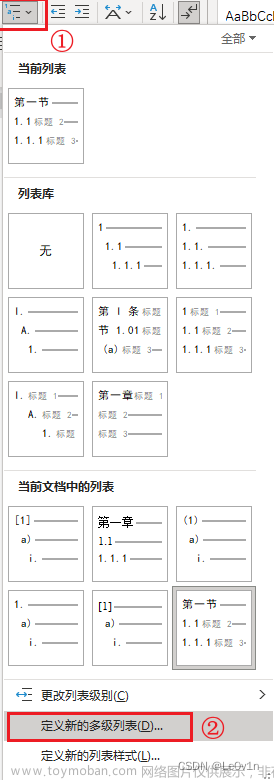将mathtype添加到word中
- 先安装office,再安装mathtype,那么这个过程是自动的
- 如果是先安装mathtype,再安装office,那么有以下选择:
- 重新安装一遍mathtype(比较简单,不需要说明)
- 执行文件操作
ref
- 查看、管理和安装 Microsoft 365 程序的加载项 - Microsoft 支持
查看office安装路径
- 通常,如果是自己通过安装包/安装器安装,那么默认路径形如
C:\Program Files\Microsoft Office\root\Office16 - 有时并不是这样,但是可以通过开始菜单搜索到office(比如word/ppt/excel)的快捷方式
- 然后右键快捷方式,打开文件所在位置
- 这时您的窗口跳转到形如
C:\ProgramData\Microsoft\Windows\Start Menu\Programs的目录 - 然后右键某个office应用的图标,点击属性,就可以查看到安装目录
- 这时您的窗口跳转到形如
- 还有其他方法查看快捷方式指向的目录
- 使用powershell命令行的方式查看powershell@CLI命令行创建和修改windows快捷方式shortcuts_xuchaoxin1375的博客-CSDN博客
- 使用第三方工具,例如voidtools|everything
- 它们都是很有用的工具
文件操作法
-
本方法默认对office 2016或者更高的版本有效(安装路径默认的情况下,建议按照上述方法查找到office安装目录)
-
PS C:\Program Files (x86)\MathType\Office Support\64> ls Directory: C:\Program Files (x86)\MathType\Office Support\64 Mode LastWriteTime Length Name ---- ------------- ------ ---- -a--- 9/23/2019 8:33 PM 263781 MathType AddIn (PowerPoint 2010).ppam -a--- 9/23/2019 8:33 PM 263473 MathType AddIn (PowerPoint 2013).ppam -a--- 9/23/2019 8:33 PM 263473 MathType AddIn (PowerPoint 2016).ppam --r-- 9/23/2019 8:33 PM 952660 MathType Commands 2010.dotm --r-- 9/23/2019 8:33 PM 952660 MathType Commands 2013.dotm lar-- 9/23/2019 8:33 PM 952660 MathType Commands 2016.dotm la--- 9/23/2019 8:33 PM 28160 WordCmds.dot
-
-
关闭所有office应用🎈(如果有打开的文档,保存后关闭)
-
函数:创建硬链接的工具函数(必须)
-
function newHardLink { param( $Path = 'slides.md', [String]$target ) # 下面这段判断处理可有可无 <# if ($target.ToString().StartsWith(".\")) { $target=$target.TrimStart(".\") } #> # $absTarget = "$pwd\" + "$target" $absTarget = (Get-ChildItem $target).FullName Write-Output "$absTarget will be target!" # $absTarget = Invoke-Expression $absTarget Write-Output "@$absTarget" # $absTarget = $pwdPrefix + $target if (Test-Path $Path) { rm -force -R $Path } New-Item -ItemType HardLink -Path $Path -Target $absTarget -Force -Verbose } #设置别名 set-alias hardlink newHardLink
-
-
命令行操作(加载mathtype的powershell命令行脚本,您可能需要检查一下(修正)
-
位数
-
软件安装路径
-
版本(2016之前还是之后)
-
-
如果是较新版本,一般不需要改动
#默认位64位的office,如果不是,则改为32 #请使用管理员模式运行!🎈 $bits=64 $mathtype_home="C:\Program Files (x86)\mathtype"; $mathPage="$mathtype_home\mathpage\$bits" $office_startup="C:\Program Files\Microsoft Office\root\Office16\STARTUP" $ofs="$mathtype_home\Office Support\$bits" #$ofs="$mathtype_ofs" $MPW="MathPage.wll" $MC_dotm="MathType Commands 2016.dotm" $MC_ppam="MathType AddIn (PowerPoint 2016).ppam" $WC_dot="WordCmds.dot" cd "$office_startup"; #ofs files $MC_dotm,$WC_dot|%{hardlink -path $_ -target "$ofs\$_"} hardlink -path $MPW -target "$mathpage\$MPW" $ppt_addins="$home\AppData\Roaming\Microsoft\AddIns" hardlink -path "$ppt_addins\$MC_ppam" -target "$ofs\$MC_ppam"
Note
-
如果您的Mathtype和Office不是安装在同一个目录下的,那么将无法顺利使用
hardlink函数创建硬链接,这是一令人遗憾的限制,硬链接不像直接复制那样会占用额外的磁盘 -
如果无法用
hardlink,那么可以将hardlink替换为copy,同时,删除掉-target(也可以把``target替换为destination`文章来源:https://www.toymoban.com/news/detail-816513.html
附
-
测试版(仅用于观察运行过程,请使用上面一段)文章来源地址https://www.toymoban.com/news/detail-816513.html
#默认位64位的office,如果不是,则改为32 #请使用管理员模式运行!🎈 $bits=64 $mathtype_home="C:\Program Files (x86)\mathtype"; $mathPage="$mathtype_home\mathpage\$bits" $office_startup="C:\Program Files\Microsoft Office\root\Office16\STARTUP" $ofs="$mathtype_home\Office Support\$bits" #$ofs="$mathtype_ofs" $MPW="MathPage.wll" $MC_dotm="MathType Commands 2016.dotm" $MC_ppam="MathType AddIn (PowerPoint 2016).ppam" $WC_dot="WordCmds.dot" #测试语句 # $MPW,$MC_ppam,$WC_dot|%{hardlink -path $_ -target ""} #$ht={$MPW=$mathpage;$MC_dotm=$ofs;$MC_ppam=$ofs;$WC_dot=$fos} cd "$office_startup"; #ofs files $MC_dotm,$WC_dot|%{hardlink -path $_".test" -target "$ofs\$_"} hardlink -path $MPW+".test" -target "$mathpage\$MPW" $ppt_addins="$home\AppData\Roaming\Microsoft\AddIns" hardlink -path "$ppt_addins\$MC_ppam"+".teset" -target "$ofs\$MC_ppam"
PPT中使用mathtype
- 如果您已经顺利运行了上述脚本,那么打开powerpoint
- 点击文件->选项->加载项->[管理:COM加载项(旁边小三角型)]->[PowerPoint加载项]->[转到]->[添加]->双击[
MathType AddIn (PowerPoint 2016).ppam文件]->确认即可
到了这里,关于office@word@ppt启用mathtype组件方法整理的文章就介绍完了。如果您还想了解更多内容,请在右上角搜索TOY模板网以前的文章或继续浏览下面的相关文章,希望大家以后多多支持TOY模板网!