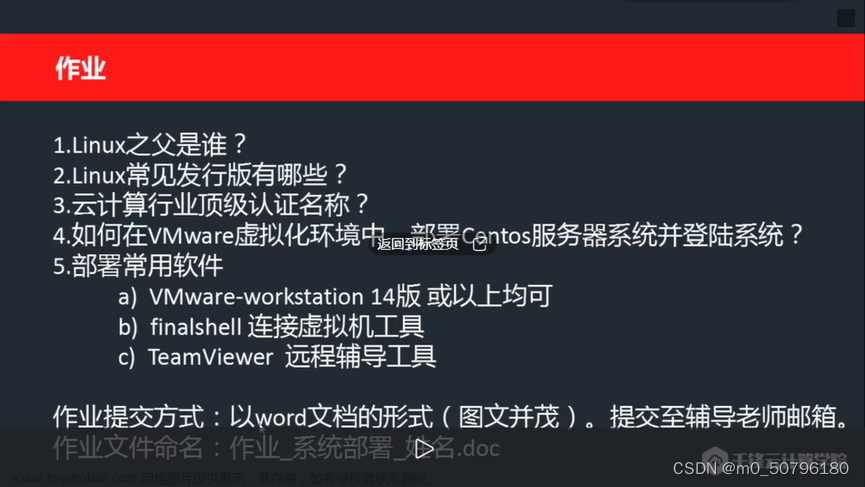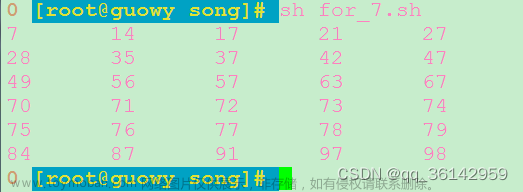Linux Bash编程man帮助手册文章来源地址https://www.toymoban.com/news/detail-817145.html
BASH(1) General Commands Manual BASH(1)
NAME
bash - GNU Bourne-Again SHell
SYNOPSIS
bash [options] [command_string | file]
COPYRIGHT
Bash is Copyright (C) 1989-2020 by the Free Software Foundation, Inc.
DESCRIPTION
Bash is an sh-compatible command language interpreter that executes commands read
from the standard input or from a file. Bash also incorporates useful features from
the Korn and C shells (ksh and csh).
Bash is intended to be a conformant implementation of the Shell and Utilities portion
of the IEEE POSIX specification (IEEE Standard 1003.1). Bash can be configured to be
POSIX-conformant by default.
OPTIONS
All of the single-character shell options documented in the description of the set
builtin command, including -o, can be used as options when the shell is invoked. In
addition, bash interprets the following options when it is invoked:
-c If the -c option is present, then commands are read from the first non-op‐
tion argument command_string. If there are arguments after the com‐
mand_string, the first argument is assigned to $0 and any remaining argu‐
ments are assigned to the positional parameters. The assignment to $0 sets
the name of the shell, which is used in warning and error messages.
-i If the -i option is present, the shell is interactive.
-l Make bash act as if it had been invoked as a login shell (see INVOCATION
below).
-r If the -r option is present, the shell becomes restricted (see RESTRICTED
SHELL below).
-s If the -s option is present, or if no arguments remain after option pro‐
cessing, then commands are read from the standard input. This option al‐
lows the positional parameters to be set when invoking an interactive shell
or when reading input through a pipe.
-D A list of all double-quoted strings preceded by $ is printed on the stan‐
dard output. These are the strings that are subject to language transla‐
tion when the current locale is not C or POSIX. This implies the -n op‐
tion; no commands will be executed.
[-+]O [shopt_option]
shopt_option is one of the shell options accepted by the shopt builtin (see
SHELL BUILTIN COMMANDS below). If shopt_option is present, -O sets the
value of that option; +O unsets it. If shopt_option is not supplied, the
names and values of the shell options accepted by shopt are printed on the
standard output. If the invocation option is +O, the output is displayed
in a format that may be reused as input.
-- A -- signals the end of options and disables further option processing.
Any arguments after the -- are treated as filenames and arguments. An ar‐
gument of - is equivalent to --.
Bash also interprets a number of multi-character options. These options must appear
on the command line before the single-character options to be recognized.
--debugger
Arrange for the debugger profile to be executed before the shell starts.
Turns on extended debugging mode (see the description of the extdebug option
to the shopt builtin below).
--dump-po-strings
Equivalent to -D, but the output is in the GNU gettext po (portable object)
file format.
--dump-strings
Equivalent to -D.
--help Display a usage message on standard output and exit successfully.
--init-file file
--rcfile file
Execute commands from file instead of the standard personal initialization
file ~/.bashrc if the shell is interactive (see INVOCATION below).
--login
Equivalent to -l.
--noediting
Do not use the GNU readline library to read command lines when the shell is
interactive.
--noprofile
Do not read either the system-wide startup file /etc/profile or any of the
personal initialization files ~/.bash_profile, ~/.bash_login, or ~/.profile.
By default, bash reads these files when it is invoked as a login shell (see
INVOCATION below).
--norc Do not read and execute the personal initialization file ~/.bashrc if the
shell is interactive. This option is on by default if the shell is invoked as
sh.
--posix
Change the behavior of bash where the default operation differs from the POSIX
standard to match the standard (posix mode). See SEE ALSO below for a refer‐
ence to a document that details how posix mode affects bash's behavior.
--restricted
The shell becomes restricted (see RESTRICTED SHELL below).
--rpm-requires
Produce the list of files that are required for the shell script to run. This
implies '-n' and is subject to the same limitations as compile time error
checking checking; Command substitutions, Conditional expressions and eval
builtin are not parsed so some dependencies may be missed.
--verbose
Equivalent to -v.
--version
Show version information for this instance of bash on the standard output and
exit successfully.
ARGUMENTS
If arguments remain after option processing, and neither the -c nor the -s option has
been supplied, the first argument is assumed to be the name of a file containing
shell commands. If bash is invoked in this fashion, $0 is set to the name of the
file, and the positional parameters are set to the remaining arguments. Bash reads
and executes commands from this file, then exits. Bash's exit status is the exit
status of the last command executed in the script. If no commands are executed, the
exit status is 0. An attempt is first made to open the file in the current direc‐
tory, and, if no file is found, then the shell searches the directories in PATH for
the script.
INVOCATION
A login shell is one whose first character of argument zero is a -, or one started
with the --login option.
An interactive shell is one started without non-option arguments (unless -s is speci‐
fied) and without the -c option whose standard input and error are both connected to
terminals (as determined by isatty(3)), or one started with the -i option. PS1 is
set and $- includes i if bash is interactive, allowing a shell script or a startup
file to test this state.
The following paragraphs describe how bash executes its startup files. If any of the
files exist but cannot be read, bash reports an error. Tildes are expanded in file‐
names as described below under Tilde Expansion in the EXPANSION section.
When bash is invoked as an interactive login shell, or as a non-interactive shell
with the --login option, it first reads and executes commands from the file /etc/pro‐
file, if that file exists. After reading that file, it looks for ~/.bash_profile,
~/.bash_login, and ~/.profile, in that order, and reads and executes commands from
the first one that exists and is readable. The --noprofile option may be used when
the shell is started to inhibit this behavior.
When an interactive login shell exits, or a non-interactive login shell executes the
exit builtin command, bash reads and executes commands from the files ~/.bash_logout
and /etc/bash.bash_logout, if the files exists.
When an interactive shell that is not a login shell is started, bash reads and exe‐
cutes commands from ~/.bashrc, if that file exists. This may be inhibited by using
the --norc option. The --rcfile file option will force bash to read and execute com‐
mands from file instead of ~/.bashrc.
When bash is started non-interactively, to run a shell script, for example, it looks
for the variable BASH_ENV in the environment, expands its value if it appears there,
and uses the expanded value as the name of a file to read and execute. Bash behaves
as if the following command were executed:
if [ -n "$BASH_ENV" ]; then . "$BASH_ENV"; fi
but the value of the PATH variable is not used to search for the filename.
If bash is invoked with the name sh, it tries to mimic the startup behavior of his‐
torical versions of sh as closely as possible, while conforming to the POSIX standard
as well. When invoked as an interactive login shell, or a non-interactive shell with
the --login option, it first attempts to read and execute commands from /etc/profile
and ~/.profile, in that order. The --noprofile option may be used to inhibit this
behavior. When invoked as an interactive shell with the name sh, bash looks for the
variable ENV, expands its value if it is defined, and uses the expanded value as the
name of a file to read and execute. Since a shell invoked as sh does not attempt to
read and execute commands from any other startup files, the --rcfile option has no
effect. A non-interactive shell invoked with the name sh does not attempt to read
any other startup files. When invoked as sh, bash enters posix mode after the
startup files are read.
When bash is started in posix mode, as with the --posix command line option, it fol‐
lows the POSIX standard for startup files. In this mode, interactive shells expand
the ENV variable and commands are read and executed from the file whose name is the
expanded value. No other startup files are read.
Bash attempts to determine when it is being run with its standard input connected to
a network connection, as when executed by the remote shell daemon, usually rshd, or
the secure shell daemon sshd. If bash determines it is being run in this fashion, it
reads and executes commands from ~/.bashrc, if that file exists and is readable. It
will not do this if invoked as sh. The --norc option may be used to inhibit this be‐
havior, and the --rcfile option may be used to force another file to be read, but
neither rshd nor sshd generally invoke the shell with those options or allow them to
be specified.
If the shell is started with the effective user (group) id not equal to the real user
(group) id, and the -p option is not supplied, no startup files are read, shell func‐
tions are not inherited from the environment, the SHELLOPTS, BASHOPTS, CDPATH, and
GLOBIGNORE variables, if they appear in the environment, are ignored, and the effec‐
tive user id is set to the real user id. If the -p option is supplied at invocation,
the startup behavior is the same, but the effective user id is not reset.
DEFINITIONS
The following definitions are used throughout the rest of this document.
blank A space or tab.
word A sequence of characters considered as a single unit by the shell. Also known
as a token.
name A word consisting only of alphanumeric characters and underscores, and begin‐
ning with an alphabetic character or an underscore. Also referred to as an
identifier.
metacharacter
A character that, when unquoted, separates words. One of the following:
| & ; ( ) < > space tab newline
control operator
A token that performs a control function. It is one of the following symbols:
|| & && ; ;; ;& ;;& ( ) | |& <newline>
RESERVED WORDS
Reserved words are words that have a special meaning to the shell. The following
words are recognized as reserved when unquoted and either the first word of a command
(see SHELL GRAMMAR below), the third word of a case or select command (only in is
valid), or the third word of a for command (only in and do are valid):
! case coproc do done elif else esac fi for function if in select then until while
{ } time [[ ]]
SHELL GRAMMAR
Simple Commands
A simple command is a sequence of optional variable assignments followed by blank-
separated words and redirections, and terminated by a control operator. The first
word specifies the command to be executed, and is passed as argument zero. The re‐
maining words are passed as arguments to the invoked command.
The return value of a simple command is its exit status, or 128+n if the command is
terminated by signal n.
Pipelines
A pipeline is a sequence of one or more commands separated by one of the control op‐
erators | or |&. The format for a pipeline is:
[time [-p]] [ ! ] command [ [|⎪|&] command2 ... ]
The standard output of command is connected via a pipe to the standard input of com‐
mand2. This connection is performed before any redirections specified by the command
(see REDIRECTION below). If |& is used, command's standard error, in addition to its
standard output, is connected to command2's standard input through the pipe; it is
shorthand for 2>&1 |. This implicit redirection of the standard error to the stan‐
dard output is performed after any redirections specified by the command.
The return status of a pipeline is the exit status of the last command, unless the
pipefail option is enabled. If pipefail is enabled, the pipeline's return status is
the value of the last (rightmost) command to exit with a non-zero status, or zero if
all commands exit successfully. If the reserved word ! precedes a pipeline, the
exit status of that pipeline is the logical negation of the exit status as described
above. The shell waits for all commands in the pipeline to terminate before return‐
ing a value.
If the time reserved word precedes a pipeline, the elapsed as well as user and system
time consumed by its execution are reported when the pipeline terminates. The -p op‐
tion changes the output format to that specified by POSIX. When the shell is in
posix mode, it does not recognize time as a reserved word if the next token begins
with a `-'. The TIMEFORMAT variable may be set to a format string that specifies how
the timing information should be displayed; see the description of TIMEFORMAT under
Shell Variables below.
When the shell is in posix mode, time may be followed by a newline. In this case,
the shell displays the total user and system time consumed by the shell and its chil‐
dren. The TIMEFORMAT variable may be used to specify the format of the time informa‐
tion.
Each command in a pipeline is executed as a separate process (i.e., in a subshell).
See COMMAND EXECUTION ENVIRONMENT for a description of a subshell environment. If
the lastpipe option is enabled using the shopt builtin (see the description of shopt
below), the last element of a pipeline may be run by the shell process.
Lists
A list is a sequence of one or more pipelines separated by one of the operators ;, &,
&&, or ||, and optionally terminated by one of ;, &, or <newline>.
Of these list operators, && and || have equal precedence, followed by ; and &, which
have equal precedence.
A sequence of one or more newlines may appear in a list instead of a semicolon to de‐
limit commands.
If a command is terminated by the control operator &, the shell executes the command
in the background in a subshell. The shell does not wait for the command to finish,
and the return status is 0. These are referred to as asynchronous commands. Com‐
mands separated by a ; are executed sequentially; the shell waits for each command to
terminate in turn. The return status is the exit status of the last command exe‐
cuted.
AND and OR lists are sequences of one or more pipelines separated by the && and ||
control operators, respectively. AND and OR lists are executed with left associativ‐
ity. An AND list has the form
command1 && command2
command2 is executed if, and only if, command1 returns an exit status of zero (suc‐
cess).
An OR list has the form
command1 || command2
command2 is executed if, and only if, command1 returns a non-zero exit status. The
return status of AND and OR lists is the exit status of the last command executed in
the list.
Compound Commands
A compound command is one of the following. In most cases a list in a command's de‐
scription may be separated from the rest of the command by one or more newlines, and
may be followed by a newline in place of a semicolon.
(list) list is executed in a subshell environment (see COMMAND EXECUTION ENVIRONMENT
below). Variable assignments and builtin commands that affect the shell's en‐
vironment do not remain in effect after the command completes. The return
status is the exit status of list.
{ list; }
list is simply executed in the current shell environment. list must be termi‐
nated with a newline or semicolon. This is known as a group command. The re‐
turn status is the exit status of list. Note that unlike the metacharacters (
and ), { and } are reserved words and must occur where a reserved word is per‐
mitted to be recognized. Since they do not cause a word break, they must be
separated from list by whitespace or another shell metacharacter.
((expression))
The expression is evaluated according to the rules described below under
ARITHMETIC EVALUATION. If the value of the expression is non-zero, the return
status is 0; otherwise the return status is 1. This is exactly equivalent to
let "expression".
[[ expression ]]
Return a status of 0 or 1 depending on the evaluation of the conditional ex‐
pression expression. Expressions are composed of the primaries described be‐
low under CONDITIONAL EXPRESSIONS. Word splitting and pathname expansion are
not performed on the words between the [[ and ]]; tilde expansion, parameter
and variable expansion, arithmetic expansion, command substitution, process
substitution, and quote removal are performed. Conditional operators such as
-f must be unquoted to be recognized as primaries.
When used with [[, the < and > operators sort lexicographically using the cur‐
rent locale.
When the == and != operators are used, the string to the right of the operator
is considered a pattern and matched according to the rules described below un‐
der Pattern Matching, as if the extglob shell option were enabled. The = op‐
erator is equivalent to ==. If the nocasematch shell option is enabled, the
match is performed without regard to the case of alphabetic characters. The
return value is 0 if the string matches (==) or does not match (!=) the pat‐
tern, and 1 otherwise. Any part of the pattern may be quoted to force the
quoted portion to be matched as a string.
An additional binary operator, =~, is available, with the same precedence as
== and !=. When it is used, the string to the right of the operator is con‐
sidered a POSIX extended regular expression and matched accordingly (using the
POSIX regcomp and regexec interfaces usually described in regex(3)). The re‐
turn value is 0 if the string matches the pattern, and 1 otherwise. If the
regular expression is syntactically incorrect, the conditional expression's
return value is 2. If the nocasematch shell option is enabled, the match is
performed without regard to the case of alphabetic characters. Any part of
the pattern may be quoted to force the quoted portion to be matched as a
string. Bracket expressions in regular expressions must be treated carefully,
since normal quoting characters lose their meanings between brackets. If the
pattern is stored in a shell variable, quoting the variable expansion forces
the entire pattern to be matched as a string.
The pattern will match if it matches any part of the string. Anchor the pat‐
tern using the ^ and $ regular expression operators to force it to match the
entire string. The array variable BASH_REMATCH records which parts of the
string matched the pattern. The element of BASH_REMATCH with index 0 contains
the portion of the string matching the entire regular expression. Substrings
matched by parenthesized subexpressions within the regular expression are
saved in the remaining BASH_REMATCH indices. The element of BASH_REMATCH with
index n is the portion of the string matching the nth parenthesized subexpres‐
sion.
Expressions may be combined using the following operators, listed in decreas‐
ing order of precedence:
( expression )
Returns the value of expression. This may be used to override the nor‐
mal precedence of operators.
! expression
True if expression is false.
expression1 && expression2
True if both expression1 and expression2 are true.
expression1 || expression2
True if either expression1 or expression2 is true.
The && and || operators do not evaluate expression2 if the value of expres‐
sion1 is sufficient to determine the return value of the entire conditional
expression.
for name [ [ in [ word ... ] ] ; ] do list ; done
The list of words following in is expanded, generating a list of items. The
variable name is set to each element of this list in turn, and list is exe‐
cuted each time. If the in word is omitted, the for command executes list
once for each positional parameter that is set (see PARAMETERS below). The
return status is the exit status of the last command that executes. If the
expansion of the items following in results in an empty list, no commands are
executed, and the return status is 0.
for (( expr1 ; expr2 ; expr3 )) ; do list ; done
First, the arithmetic expression expr1 is evaluated according to the rules de‐
scribed below under ARITHMETIC EVALUATION. The arithmetic expression expr2 is
then evaluated repeatedly until it evaluates to zero. Each time expr2 evalu‐
ates to a non-zero value, list is executed and the arithmetic expression expr3
is evaluated. If any expression is omitted, it behaves as if it evaluates to
1. The return value is the exit status of the last command in list that is
executed, or false if any of the expressions is invalid.
select name [ in word ] ; do list ; done
The list of words following in is expanded, generating a list of items. The
set of expanded words is printed on the standard error, each preceded by a
number. If the in word is omitted, the positional parameters are printed (see
PARAMETERS below). The PS3 prompt is then displayed and a line read from the
standard input. If the line consists of a number corresponding to one of the
displayed words, then the value of name is set to that word. If the line is
empty, the words and prompt are displayed again. If EOF is read, the command
completes. Any other value read causes name to be set to null. The line read
is saved in the variable REPLY. The list is executed after each selection un‐
til a break command is executed. The exit status of select is the exit status
of the last command executed in list, or zero if no commands were executed.
case word in [ [(] pattern [ | pattern ] ... ) list ;; ] ... esac
A case command first expands word, and tries to match it against each pattern
in turn, using the matching rules described under Pattern Matching below. The
word is expanded using tilde expansion, parameter and variable expansion,
arithmetic expansion, command substitution, process substitution and quote re‐
moval. Each pattern examined is expanded using tilde expansion, parameter and
variable expansion, arithmetic expansion, command substitution, and process
substitution. If the nocasematch shell option is enabled, the match is per‐
formed without regard to the case of alphabetic characters. When a match is
found, the corresponding list is executed. If the ;; operator is used, no
subsequent matches are attempted after the first pattern match. Using ;& in
place of ;; causes execution to continue with the list associated with the
next set of patterns. Using ;;& in place of ;; causes the shell to test the
next pattern list in the statement, if any, and execute any associated list on
a successful match, continuing the case statement execution as if the pattern
list had not matched. The exit status is zero if no pattern matches. Other‐
wise, it is the exit status of the last command executed in list.
if list; then list; [ elif list; then list; ] ... [ else list; ] fi
The if list is executed. If its exit status is zero, the then list is exe‐
cuted. Otherwise, each elif list is executed in turn, and if its exit status
is zero, the corresponding then list is executed and the command completes.
Otherwise, the else list is executed, if present. The exit status is the exit
status of the last command executed, or zero if no condition tested true.
while list-1; do list-2; done
until list-1; do list-2; done
The while command continuously executes the list list-2 as long as the last
command in the list list-1 returns an exit status of zero. The until command
is identical to the while command, except that the test is negated: list-2 is
executed as long as the last command in list-1 returns a non-zero exit status.
The exit status of the while and until commands is the exit status of the last
command executed in list-2, or zero if none was executed.
Coprocesses
A coprocess is a shell command preceded by the coproc reserved word. A coprocess is
executed asynchronously in a subshell, as if the command had been terminated with the
& control operator, with a two-way pipe established between the executing shell and
the coprocess.
The format for a coprocess is:
coproc [NAME] command [redirections]
This creates a coprocess named NAME. If NAME is not supplied, the default name is
COPROC. NAME must not be supplied if command is a simple command (see above); other‐
wise, it is interpreted as the first word of the simple command. When the coprocess
is executed, the shell creates an array variable (see Arrays below) named NAME in the
context of the executing shell. The standard output of command is connected via a
pipe to a file descriptor in the executing shell, and that file descriptor is as‐
signed to NAME[0]. The standard input of command is connected via a pipe to a file
descriptor in the executing shell, and that file descriptor is assigned to NAME[1].
This pipe is established before any redirections specified by the command (see REDI‐
RECTION below). The file descriptors can be utilized as arguments to shell commands
and redirections using standard word expansions. Other than those created to execute
command and process substitutions, the file descriptors are not available in sub‐
shells. The process ID of the shell spawned to execute the coprocess is available as
the value of the variable NAME_PID. The wait builtin command may be used to wait for
the coprocess to terminate.
Since the coprocess is created as an asynchronous command, the coproc command always
returns success. The return status of a coprocess is the exit status of command.
Shell Function Definitions
A shell function is an object that is called like a simple command and executes a
compound command with a new set of positional parameters. Shell functions are de‐
clared as follows:
fname () compound-command [redirection]
function fname [()] compound-command [redirection]
This defines a function named fname. The reserved word function is optional.
If the function reserved word is supplied, the parentheses are optional. The
body of the function is the compound command compound-command (see Compound
Commands above). That command is usually a list of commands between { and },
but may be any command listed under Compound Commands above, with one excep‐
tion: If the function reserved word is used, but the parentheses are not sup‐
plied, the braces are required. compound-command is executed whenever fname
is specified as the name of a simple command. When in posix mode, fname must
be a valid shell name and may not be the name of one of the POSIX special
builtins. In default mode, a function name can be any unquoted shell word
that does not contain $. Any redirections (see REDIRECTION below) specified
when a function is defined are performed when the function is executed. The
exit status of a function definition is zero unless a syntax error occurs or a
readonly function with the same name already exists. When executed, the exit
status of a function is the exit status of the last command executed in the
body. (See FUNCTIONS below.)
COMMENTS
In a non-interactive shell, or an interactive shell in which the interactive_comments
option to the shopt builtin is enabled (see SHELL BUILTIN COMMANDS below), a word be‐
ginning with # causes that word and all remaining characters on that line to be ig‐
nored. An interactive shell without the interactive_comments option enabled does not
allow comments. The interactive_comments option is on by default in interactive
shells.
QUOTING
Quoting is used to remove the special meaning of certain characters or words to the
shell. Quoting can be used to disable special treatment for special characters, to
prevent reserved words from being recognized as such, and to prevent parameter expan‐
sion.
Each of the metacharacters listed above under DEFINITIONS has special meaning to the
shell and must be quoted if it is to represent itself.
When the command history expansion facilities are being used (see HISTORY EXPANSION
below), the history expansion character, usually !, must be quoted to prevent history
expansion.
There are three quoting mechanisms: the escape character, single quotes, and double
quotes.
A non-quoted backslash (\) is the escape character. It preserves the literal value
of the next character that follows, with the exception of <newline>. If a \<newline>
pair appears, and the backslash is not itself quoted, the \<newline> is treated as a
line continuation (that is, it is removed from the input stream and effectively ig‐
nored).
Enclosing characters in single quotes preserves the literal value of each character
within the quotes. A single quote may not occur between single quotes, even when
preceded by a backslash.
Enclosing characters in double quotes preserves the literal value of all characters
within the quotes, with the exception of $, `, \, and, when history expansion is en‐
abled, !. When the shell is in posix mode, the ! has no special meaning within dou‐
ble quotes, even when history expansion is enabled. The characters $ and ` retain
their special meaning within double quotes. The backslash retains its special mean‐
ing only when followed by one of the following characters: $, `, ", \, or <newline>.
A double quote may be quoted within double quotes by preceding it with a backslash.
If enabled, history expansion will be performed unless an ! appearing in double
quotes is escaped using a backslash. The backslash preceding the ! is not removed.
The special parameters * and @ have special meaning when in double quotes (see PARAM‐
ETERS below).
Words of the form $'string' are treated specially. The word expands to string, with
backslash-escaped characters replaced as specified by the ANSI C standard. Backslash
escape sequences, if present, are decoded as follows:
\a alert (bell)
\b backspace
\e
\E an escape character
\f form feed
\n new line
\r carriage return
\t horizontal tab
\v vertical tab
\\ backslash
\' single quote
\" double quote
\? question mark
\nnn the eight-bit character whose value is the octal value nnn (one to
three octal digits)
\xHH the eight-bit character whose value is the hexadecimal value HH (one or
two hex digits)
\uHHHH the Unicode (ISO/IEC 10646) character whose value is the hexadecimal
value HHHH (one to four hex digits)
\UHHHHHHHH
the Unicode (ISO/IEC 10646) character whose value is the hexadecimal
value HHHHHHHH (one to eight hex digits)
\cx a control-x character
The expanded result is single-quoted, as if the dollar sign had not been present.
A double-quoted string preceded by a dollar sign ($"string") will cause the string to
be translated according to the current locale. The gettext infrastructure performs
the message catalog lookup and translation, using the LC_MESSAGES and TEXTDOMAIN
shell variables. If the current locale is C or POSIX, or if there are no transla‐
tions available, the dollar sign is ignored. If the string is translated and re‐
placed, the replacement is double-quoted.
PARAMETERS
A parameter is an entity that stores values. It can be a name, a number, or one of
the special characters listed below under Special Parameters. A variable is a param‐
eter denoted by a name. A variable has a value and zero or more attributes. At‐
tributes are assigned using the declare builtin command (see declare below in SHELL
BUILTIN COMMANDS).
A parameter is set if it has been assigned a value. The null string is a valid
value. Once a variable is set, it may be unset only by using the unset builtin com‐
mand (see SHELL BUILTIN COMMANDS below).
A variable may be assigned to by a statement of the form
name=[value]
If value is not given, the variable is assigned the null string. All values undergo
tilde expansion, parameter and variable expansion, command substitution, arithmetic
expansion, and quote removal (see EXPANSION below). If the variable has its integer
attribute set, then value is evaluated as an arithmetic expression even if the
$((...)) expansion is not used (see Arithmetic Expansion below). Word splitting is
not performed, with the exception of "$@" as explained below under Special Parame‐
ters. Pathname expansion is not performed. Assignment statements may also appear as
arguments to the alias, declare, typeset, export, readonly, and local builtin com‐
mands (declaration commands). When in posix mode, these builtins may appear in a
command after one or more instances of the command builtin and retain these assign‐
ment statement properties.
In the context where an assignment statement is assigning a value to a shell variable
or array index, the += operator can be used to append to or add to the variable's
previous value. This includes arguments to builtin commands such as declare that ac‐
cept assignment statements (declaration commands). When += is applied to a variable
for which the integer attribute has been set, value is evaluated as an arithmetic ex‐
pression and added to the variable's current value, which is also evaluated. When +=
is applied to an array variable using compound assignment (see Arrays below), the
variable's value is not unset (as it is when using =), and new values are appended to
the array beginning at one greater than the array's maximum index (for indexed ar‐
rays) or added as additional key-value pairs in an associative array. When applied
to a string-valued variable, value is expanded and appended to the variable's value.
A variable can be assigned the nameref attribute using the -n option to the declare
or local builtin commands (see the descriptions of declare and local below) to create
a nameref, or a reference to another variable. This allows variables to be manipu‐
lated indirectly. Whenever the nameref variable is referenced, assigned to, unset,
or has its attributes modified (other than using or changing the nameref attribute
itself), the operation is actually performed on the variable specified by the nameref
variable's value. A nameref is commonly used within shell functions to refer to a
variable whose name is passed as an argument to the function. For instance, if a
variable name is passed to a shell function as its first argument, running
declare -n ref=$1
inside the function creates a nameref variable ref whose value is the variable name
passed as the first argument. References and assignments to ref, and changes to its
attributes, are treated as references, assignments, and attribute modifications to
the variable whose name was passed as $1. If the control variable in a for loop has
the nameref attribute, the list of words can be a list of shell variables, and a name
reference will be established for each word in the list, in turn, when the loop is
executed. Array variables cannot be given the nameref attribute. However, nameref
variables can reference array variables and subscripted array variables. Namerefs
can be unset using the -n option to the unset builtin. Otherwise, if unset is exe‐
cuted with the name of a nameref variable as an argument, the variable referenced by
the nameref variable will be unset.
Positional Parameters
A positional parameter is a parameter denoted by one or more digits, other than the
single digit 0. Positional parameters are assigned from the shell's arguments when
it is invoked, and may be reassigned using the set builtin command. Positional pa‐
rameters may not be assigned to with assignment statements. The positional parame‐
ters are temporarily replaced when a shell function is executed (see FUNCTIONS be‐
low).
When a positional parameter consisting of more than a single digit is expanded, it
must be enclosed in braces (see EXPANSION below).
Special Parameters
The shell treats several parameters specially. These parameters may only be refer‐
enced; assignment to them is not allowed.
* Expands to the positional parameters, starting from one. When the expansion
is not within double quotes, each positional parameter expands to a separate
word. In contexts where it is performed, those words are subject to further
word splitting and pathname expansion. When the expansion occurs within dou‐
ble quotes, it expands to a single word with the value of each parameter sepa‐
rated by the first character of the IFS special variable. That is, "$*" is
equivalent to "$1c$2c...", where c is the first character of the value of the
IFS variable. If IFS is unset, the parameters are separated by spaces. If
IFS is null, the parameters are joined without intervening separators.
@ Expands to the positional parameters, starting from one. In contexts where
word splitting is performed, this expands each positional parameter to a sepa‐
rate word; if not within double quotes, these words are subject to word split‐
ting. In contexts where word splitting is not performed, this expands to a
single word with each positional parameter separated by a space. When the ex‐
pansion occurs within double quotes, each parameter expands to a separate
word. That is, "$@" is equivalent to "$1" "$2" ... If the double-quoted ex‐
pansion occurs within a word, the expansion of the first parameter is joined
with the beginning part of the original word, and the expansion of the last
parameter is joined with the last part of the original word. When there are
no positional parameters, "$@" and $@ expand to nothing (i.e., they are re‐
moved).
# Expands to the number of positional parameters in decimal.
? Expands to the exit status of the most recently executed foreground pipeline.
- Expands to the current option flags as specified upon invocation, by the set
builtin command, or those set by the shell itself (such as the -i option).
$ Expands to the process ID of the shell. In a () subshell, it expands to the
process ID of the current shell, not the subshell.
! Expands to the process ID of the job most recently placed into the background,
whether executed as an asynchronous command or using the bg builtin (see JOB
CONTROL below).
0 Expands to the name of the shell or shell script. This is set at shell ini‐
tialization. If bash is invoked with a file of commands, $0 is set to the
name of that file. If bash is started with the -c option, then $0 is set to
the first argument after the string to be executed, if one is present. Other‐
wise, it is set to the filename used to invoke bash, as given by argument
zero.
Shell Variables
The following variables are set by the shell:
_ At shell startup, set to the pathname used to invoke the shell or shell script
being executed as passed in the environment or argument list. Subsequently,
expands to the last argument to the previous simple command executed in the
foreground, after expansion. Also set to the full pathname used to invoke
each command executed and placed in the environment exported to that command.
When checking mail, this parameter holds the name of the mail file currently
being checked.
BASH Expands to the full filename used to invoke this instance of bash.
BASHOPTS
A colon-separated list of enabled shell options. Each word in the list is a
valid argument for the -s option to the shopt builtin command (see SHELL
BUILTIN COMMANDS below). The options appearing in BASHOPTS are those reported
as on by shopt. If this variable is in the environment when bash starts up,
each shell option in the list will be enabled before reading any startup
files. This variable is read-only.
BASHPID
Expands to the process ID of the current bash process. This differs from $$
under certain circumstances, such as subshells that do not require bash to be
re-initialized. Assignments to BASHPID have no effect. If BASHPID is unset,
it loses its special properties, even if it is subsequently reset.
BASH_ALIASES
An associative array variable whose members correspond to the internal list of
aliases as maintained by the alias builtin. Elements added to this array ap‐
pear in the alias list; however, unsetting array elements currently does not
cause aliases to be removed from the alias list. If BASH_ALIASES is unset, it
loses its special properties, even if it is subsequently reset.
BASH_ARGC
An array variable whose values are the number of parameters in each frame of
the current bash execution call stack. The number of parameters to the cur‐
rent subroutine (shell function or script executed with . or source) is at the
top of the stack. When a subroutine is executed, the number of parameters
passed is pushed onto BASH_ARGC. The shell sets BASH_ARGC only when in ex‐
tended debugging mode (see the description of the extdebug option to the shopt
builtin below). Setting extdebug after the shell has started to execute a
script, or referencing this variable when extdebug is not set, may result in
inconsistent values.
BASH_ARGV
An array variable containing all of the parameters in the current bash execu‐
tion call stack. The final parameter of the last subroutine call is at the
top of the stack; the first parameter of the initial call is at the bottom.
When a subroutine is executed, the parameters supplied are pushed onto
BASH_ARGV. The shell sets BASH_ARGV only when in extended debugging mode (see
the description of the extdebug option to the shopt builtin below). Setting
extdebug after the shell has started to execute a script, or referencing this
variable when extdebug is not set, may result in inconsistent values.
BASH_ARGV0
When referenced, this variable expands to the name of the shell or shell
script (identical to $0; see the description of special parameter 0 above).
Assignment to BASH_ARGV0 causes the value assigned to also be assigned to $0.
If BASH_ARGV0 is unset, it loses its special properties, even if it is subse‐
quently reset.
BASH_CMDS
An associative array variable whose members correspond to the internal hash
table of commands as maintained by the hash builtin. Elements added to this
array appear in the hash table; however, unsetting array elements currently
does not cause command names to be removed from the hash table. If BASH_CMDS
is unset, it loses its special properties, even if it is subsequently reset.
BASH_COMMAND
The command currently being executed or about to be executed, unless the shell
is executing a command as the result of a trap, in which case it is the com‐
mand executing at the time of the trap. If BASH_COMMAND is unset, it loses
its special properties, even if it is subsequently reset.
BASH_EXECUTION_STRING
The command argument to the -c invocation option.
BASH_LINENO
An array variable whose members are the line numbers in source files where
each corresponding member of FUNCNAME was invoked. ${BASH_LINENO[$i]} is the
line number in the source file (${BASH_SOURCE[$i+1]}) where ${FUNCNAME[$i]}
was called (or ${BASH_LINENO[$i-1]} if referenced within another shell func‐
tion). Use LINENO to obtain the current line number.
BASH_LOADABLES_PATH
A colon-separated list of directories in which the shell looks for dynamically
loadable builtins specified by the enable command.
BASH_REMATCH
An array variable whose members are assigned by the =~ binary operator to the
[[ conditional command. The element with index 0 is the portion of the string
matching the entire regular expression. The element with index n is the por‐
tion of the string matching the nth parenthesized subexpression.
BASH_SOURCE
An array variable whose members are the source filenames where the correspond‐
ing shell function names in the FUNCNAME array variable are defined. The
shell function ${FUNCNAME[$i]} is defined in the file ${BASH_SOURCE[$i]} and
called from ${BASH_SOURCE[$i+1]}.
BASH_SUBSHELL
Incremented by one within each subshell or subshell environment when the shell
begins executing in that environment. The initial value is 0. If BASH_SUB‐
SHELL is unset, it loses its special properties, even if it is subsequently
reset.
BASH_VERSINFO
A readonly array variable whose members hold version information for this in‐
stance of bash. The values assigned to the array members are as follows:
BASH_VERSINFO[0] The major version number (the release).
BASH_VERSINFO[1] The minor version number (the version).
BASH_VERSINFO[2] The patch level.
BASH_VERSINFO[3] The build version.
BASH_VERSINFO[4] The release status (e.g., beta1).
BASH_VERSINFO[5] The value of MACHTYPE.
BASH_VERSION
Expands to a string describing the version of this instance of bash.
COMP_CWORD
An index into ${COMP_WORDS} of the word containing the current cursor posi‐
tion. This variable is available only in shell functions invoked by the pro‐
grammable completion facilities (see Programmable Completion below).
COMP_KEY
The key (or final key of a key sequence) used to invoke the current completion
function.
COMP_LINE
The current command line. This variable is available only in shell functions
and external commands invoked by the programmable completion facilities (see
Programmable Completion below).
COMP_POINT
The index of the current cursor position relative to the beginning of the cur‐
rent command. If the current cursor position is at the end of the current
command, the value of this variable is equal to ${#COMP_LINE}. This variable
is available only in shell functions and external commands invoked by the pro‐
grammable completion facilities (see Programmable Completion below).
COMP_TYPE
Set to an integer value corresponding to the type of completion attempted that
caused a completion function to be called: TAB, for normal completion, ?, for
listing completions after successive tabs, !, for listing alternatives on par‐
tial word completion, @, to list completions if the word is not unmodified, or
%, for menu completion. This variable is available only in shell functions
and external commands invoked by the programmable completion facilities (see
Programmable Completion below).
COMP_WORDBREAKS
The set of characters that the readline library treats as word separators when
performing word completion. If COMP_WORDBREAKS is unset, it loses its special
properties, even if it is subsequently reset.
COMP_WORDS
An array variable (see Arrays below) consisting of the individual words in the
current command line. The line is split into words as readline would split
it, using COMP_WORDBREAKS as described above. This variable is available only
in shell functions invoked by the programmable completion facilities (see Pro‐
grammable Completion below).
COPROC An array variable (see Arrays below) created to hold the file descriptors for
output from and input to an unnamed coprocess (see Coprocesses above).
DIRSTACK
An array variable (see Arrays below) containing the current contents of the
directory stack. Directories appear in the stack in the order they are dis‐
played by the dirs builtin. Assigning to members of this array variable may
be used to modify directories already in the stack, but the pushd and popd
builtins must be used to add and remove directories. Assignment to this vari‐
able will not change the current directory. If DIRSTACK is unset, it loses
its special properties, even if it is subsequently reset.
EPOCHREALTIME
Each time this parameter is referenced, it expands to the number of seconds
since the Unix Epoch (see time(3)) as a floating point value with micro-second
granularity. Assignments to EPOCHREALTIME are ignored. If EPOCHREALTIME is
unset, it loses its special properties, even if it is subsequently reset.
EPOCHSECONDS
Each time this parameter is referenced, it expands to the number of seconds
since the Unix Epoch (see time(3)). Assignments to EPOCHSECONDS are ignored.
If EPOCHSECONDS is unset, it loses its special properties, even if it is sub‐
sequently reset.
EUID Expands to the effective user ID of the current user, initialized at shell
startup. This variable is readonly.
FUNCNAME
An array variable containing the names of all shell functions currently in the
execution call stack. The element with index 0 is the name of any currently-
executing shell function. The bottom-most element (the one with the highest
index) is "main". This variable exists only when a shell function is execut‐
ing. Assignments to FUNCNAME have no effect. If FUNCNAME is unset, it loses
its special properties, even if it is subsequently reset.
This variable can be used with BASH_LINENO and BASH_SOURCE. Each element of
FUNCNAME has corresponding elements in BASH_LINENO and BASH_SOURCE to describe
the call stack. For instance, ${FUNCNAME[$i]} was called from the file
${BASH_SOURCE[$i+1]} at line number ${BASH_LINENO[$i]}. The caller builtin
displays the current call stack using this information.
GROUPS An array variable containing the list of groups of which the current user is a
member. Assignments to GROUPS have no effect. If GROUPS is unset, it loses
its special properties, even if it is subsequently reset.
HISTCMD
The history number, or index in the history list, of the current command. As‐
signments to HISTCMD are ignored. If HISTCMD is unset, it loses its special
properties, even if it is subsequently reset.
HOSTNAME
Automatically set to the name of the current host.
HOSTTYPE
Automatically set to a string that uniquely describes the type of machine on
which bash is executing. The default is system-dependent.
LINENO Each time this parameter is referenced, the shell substitutes a decimal number
representing the current sequential line number (starting with 1) within a
script or function. When not in a script or function, the value substituted
is not guaranteed to be meaningful. If LINENO is unset, it loses its special
properties, even if it is subsequently reset.
MACHTYPE
Automatically set to a string that fully describes the system type on which
bash is executing, in the standard GNU cpu-company-system format. The default
is system-dependent.
MAPFILE
An array variable (see Arrays below) created to hold the text read by the map‐
file builtin when no variable name is supplied.
OLDPWD The previous working directory as set by the cd command.
OPTARG The value of the last option argument processed by the getopts builtin command
(see SHELL BUILTIN COMMANDS below).
OPTIND The index of the next argument to be processed by the getopts builtin command
(see SHELL BUILTIN COMMANDS below).
OSTYPE Automatically set to a string that describes the operating system on which
bash is executing. The default is system-dependent.
PIPESTATUS
An array variable (see Arrays below) containing a list of exit status values
from the processes in the most-recently-executed foreground pipeline (which
may contain only a single command).
PPID The process ID of the shell's parent. This variable is readonly.
PWD The current working directory as set by the cd command.
RANDOM Each time this parameter is referenced, it expands to a random integer between
0 and 32767. Assigning a value to RANDOM initializes (seeds) the sequence of
random numbers. If RANDOM is unset, it loses its special properties, even if
it is subsequently reset.
READLINE_LINE
The contents of the readline line buffer, for use with "bind -x" (see SHELL
BUILTIN COMMANDS below).
READLINE_MARK
The position of the mark (saved insertion point) in the readline line buffer,
for use with "bind -x" (see SHELL BUILTIN COMMANDS below). The characters be‐
tween the insertion point and the mark are often called the region.
READLINE_POINT
The position of the insertion point in the readline line buffer, for use with
"bind -x" (see SHELL BUILTIN COMMANDS below).
REPLY Set to the line of input read by the read builtin command when no arguments
are supplied.
SECONDS
Each time this parameter is referenced, the number of seconds since shell in‐
vocation is returned. If a value is assigned to SECONDS, the value returned
upon subsequent references is the number of seconds since the assignment plus
the value assigned. The number of seconds at shell invocation and the current
time is always determined by querying the system clock. If SECONDS is unset,
it loses its special properties, even if it is subsequently reset.
SHELLOPTS
A colon-separated list of enabled shell options. Each word in the list is a
valid argument for the -o option to the set builtin command (see SHELL BUILTIN
COMMANDS below). The options appearing in SHELLOPTS are those reported as on
by set -o. If this variable is in the environment when bash starts up, each
shell option in the list will be enabled before reading any startup files.
This variable is read-only.
SHLVL Incremented by one each time an instance of bash is started.
SRANDOM
This variable expands to a 32-bit pseudo-random number each time it is refer‐
enced. The random number generator is not linear on systems that support
/dev/urandom or arc4random, so each returned number has no relationship to the
numbers preceding it. The random number generator cannot be seeded, so as‐
signments to this variable have no effect. If SRANDOM is unset, it loses its
special properties, even if it is subsequently reset.
UID Expands to the user ID of the current user, initialized at shell startup.
This variable is readonly.
The following variables are used by the shell. In some cases, bash assigns a default
value to a variable; these cases are noted below.
BASH_COMPAT
The value is used to set the shell's compatibility level. See SHELL COMPATI‐
BILITY MODE below for a description of the various compatibility levels and
their effects. The value may be a decimal number (e.g., 4.2) or an integer
(e.g., 42) corresponding to the desired compatibility level. If BASH_COMPAT
is unset or set to the empty string, the compatibility level is set to the de‐
fault for the current version. If BASH_COMPAT is set to a value that is not
one of the valid compatibility levels, the shell prints an error message and
sets the compatibility level to the default for the current version. The
valid values correspond to the compatibility levels described below under
BSHELLCOMPATIBILITYMODE. For example, 4.2 and 42 are valid values that corre‐
spond to the compat42 shopt option and set the compatibility level to 42. The
current version is also a valid value.
BASH_ENV
If this parameter is set when bash is executing a shell script, its value is
interpreted as a filename containing commands to initialize the shell, as in
~/.bashrc. The value of BASH_ENV is subjected to parameter expansion, command
substitution, and arithmetic expansion before being interpreted as a filename.
PATH is not used to search for the resultant filename.
BASH_XTRACEFD
If set to an integer corresponding to a valid file descriptor, bash will write
the trace output generated when set -x is enabled to that file descriptor.
The file descriptor is closed when BASH_XTRACEFD is unset or assigned a new
value. Unsetting BASH_XTRACEFD or assigning it the empty string causes the
trace output to be sent to the standard error. Note that setting
BASH_XTRACEFD to 2 (the standard error file descriptor) and then unsetting it
will result in the standard error being closed.
CDPATH The search path for the cd command. This is a colon-separated list of direc‐
tories in which the shell looks for destination directories specified by the
cd command. A sample value is ".:~:/usr".
CHILD_MAX
Set the number of exited child status values for the shell to remember. Bash
will not allow this value to be decreased below a POSIX-mandated minimum, and
there is a maximum value (currently 8192) that this may not exceed. The mini‐
mum value is system-dependent.
COLUMNS
Used by the select compound command to determine the terminal width when
printing selection lists. Automatically set if the checkwinsize option is en‐
abled or in an interactive shell upon receipt of a SIGWINCH.
COMPREPLY
An array variable from which bash reads the possible completions generated by
a shell function invoked by the programmable completion facility (see Program‐
mable Completion below). Each array element contains one possible completion.
EMACS If bash finds this variable in the environment when the shell starts with
value "t", it assumes that the shell is running in an Emacs shell buffer and
disables line editing.
ENV Expanded and executed similarly to BASH_ENV (see INVOCATION above) when an in‐
teractive shell is invoked in posix mode.
EXECIGNORE
A colon-separated list of shell patterns (see Pattern Matching) defining the
list of filenames to be ignored by command search using PATH. Files whose
full pathnames match one of these patterns are not considered executable files
for the purposes of completion and command execution via PATH lookup. This
does not affect the behavior of the [, test, and [[ commands. Full pathnames
in the command hash table are not subject to EXECIGNORE. Use this variable to
ignore shared library files that have the executable bit set, but are not exe‐
cutable files. The pattern matching honors the setting of the extglob shell
option.
FCEDIT The default editor for the fc builtin command.
FIGNORE
A colon-separated list of suffixes to ignore when performing filename comple‐
tion (see READLINE below). A filename whose suffix matches one of the entries
in FIGNORE is excluded from the list of matched filenames. A sample value is
".o:~".
FUNCNEST
If set to a numeric value greater than 0, defines a maximum function nesting
level. Function invocations that exceed this nesting level will cause the
current command to abort.
GLOBIGNORE
A colon-separated list of patterns defining the set of file names to be ig‐
nored by pathname expansion. If a file name matched by a pathname expansion
pattern also matches one of the patterns in GLOBIGNORE, it is removed from the
list of matches.
HISTCONTROL
A colon-separated list of values controlling how commands are saved on the
history list. If the list of values includes ignorespace, lines which begin
with a space character are not saved in the history list. A value of ig‐
noredups causes lines matching the previous history entry to not be saved. A
value of ignoreboth is shorthand for ignorespace and ignoredups. A value of
erasedups causes all previous lines matching the current line to be removed
from the history list before that line is saved. Any value not in the above
list is ignored. If HISTCONTROL is unset, or does not include a valid value,
all lines read by the shell parser are saved on the history list, subject to
the value of HISTIGNORE. The second and subsequent lines of a multi-line com‐
pound command are not tested, and are added to the history regardless of the
value of HISTCONTROL.
HISTFILE
The name of the file in which command history is saved (see HISTORY below).
The default value is ~/.bash_history. If unset, the command history is not
saved when a shell exits.
HISTFILESIZE
The maximum number of lines contained in the history file. When this variable
is assigned a value, the history file is truncated, if necessary, to contain
no more than that number of lines by removing the oldest entries. The history
file is also truncated to this size after writing it when a shell exits. If
the value is 0, the history file is truncated to zero size. Non-numeric val‐
ues and numeric values less than zero inhibit truncation. The shell sets the
default value to the value of HISTSIZE after reading any startup files.
HISTIGNORE
A colon-separated list of patterns used to decide which command lines should
be saved on the history list. Each pattern is anchored at the beginning of
the line and must match the complete line (no implicit `*' is appended). Each
pattern is tested against the line after the checks specified by HISTCONTROL
are applied. In addition to the normal shell pattern matching characters, `&'
matches the previous history line. `&' may be escaped using a backslash; the
backslash is removed before attempting a match. The second and subsequent
lines of a multi-line compound command are not tested, and are added to the
history regardless of the value of HISTIGNORE. The pattern matching honors
the setting of the extglob shell option.
HISTSIZE
The number of commands to remember in the command history (see HISTORY below).
If the value is 0, commands are not saved in the history list. Numeric values
less than zero result in every command being saved on the history list (there
is no limit). The shell sets the default value to 500 after reading any
startup files.
HISTTIMEFORMAT
If this variable is set and not null, its value is used as a format string for
strftime(3) to print the time stamp associated with each history entry dis‐
played by the history builtin. If this variable is set, time stamps are writ‐
ten to the history file so they may be preserved across shell sessions. This
uses the history comment character to distinguish timestamps from other his‐
tory lines.
HOME The home directory of the current user; the default argument for the cd
builtin command. The value of this variable is also used when performing
tilde expansion.
HOSTFILE
Contains the name of a file in the same format as /etc/hosts that should be
read when the shell needs to complete a hostname. The list of possible host‐
name completions may be changed while the shell is running; the next time
hostname completion is attempted after the value is changed, bash adds the
contents of the new file to the existing list. If HOSTFILE is set, but has no
value, or does not name a readable file, bash attempts to read /etc/hosts to
obtain the list of possible hostname completions. When HOSTFILE is unset, the
hostname list is cleared.
IFS The Internal Field Separator that is used for word splitting after expansion
and to split lines into words with the read builtin command. The default
value is ``<space><tab><newline>''.
IGNOREEOF
Controls the action of an interactive shell on receipt of an EOF character as
the sole input. If set, the value is the number of consecutive EOF characters
which must be typed as the first characters on an input line before bash ex‐
its. If the variable exists but does not have a numeric value, or has no
value, the default value is 10. If it does not exist, EOF signifies the end
of input to the shell.
INPUTRC
The filename for the readline startup file, overriding the default of ~/.inpu‐
trc (see READLINE below).
INSIDE_EMACS
If this variable appears in the environment when the shell starts, bash as‐
sumes that it is running inside an Emacs shell buffer and may disable line
editing, depending on the value of TERM.
LANG Used to determine the locale category for any category not specifically se‐
lected with a variable starting with LC_.
LC_ALL This variable overrides the value of LANG and any other LC_ variable specify‐
ing a locale category.
LC_COLLATE
This variable determines the collation order used when sorting the results of
pathname expansion, and determines the behavior of range expressions, equiva‐
lence classes, and collating sequences within pathname expansion and pattern
matching.
LC_CTYPE
This variable determines the interpretation of characters and the behavior of
character classes within pathname expansion and pattern matching.
LC_MESSAGES
This variable determines the locale used to translate double-quoted strings
preceded by a $.
LC_NUMERIC
This variable determines the locale category used for number formatting.
LC_TIME
This variable determines the locale category used for data and time format‐
ting.
LINES Used by the select compound command to determine the column length for print‐
ing selection lists. Automatically set if the checkwinsize option is enabled
or in an interactive shell upon receipt of a SIGWINCH.
MAIL If this parameter is set to a file or directory name and the MAILPATH variable
is not set, bash informs the user of the arrival of mail in the specified file
or Maildir-format directory.
MAILCHECK
Specifies how often (in seconds) bash checks for mail. The default is 60 sec‐
onds. When it is time to check for mail, the shell does so before displaying
the primary prompt. If this variable is unset, or set to a value that is not
a number greater than or equal to zero, the shell disables mail checking.
MAILPATH
A colon-separated list of filenames to be checked for mail. The message to be
printed when mail arrives in a particular file may be specified by separating
the filename from the message with a `?'. When used in the text of the mes‐
sage, $_ expands to the name of the current mailfile. Example:
MAILPATH='/var/mail/bfox?"You have mail":~/shell-mail?"$_ has mail!"'
Bash can be configured to supply a default value for this variable (there is
no value by default), but the location of the user mail files that it uses is
system dependent (e.g., /var/mail/$USER).
OPTERR If set to the value 1, bash displays error messages generated by the getopts
builtin command (see SHELL BUILTIN COMMANDS below). OPTERR is initialized to
1 each time the shell is invoked or a shell script is executed.
PATH The search path for commands. It is a colon-separated list of directories in
which the shell looks for commands (see COMMAND EXECUTION below). A zero-
length (null) directory name in the value of PATH indicates the current direc‐
tory. A null directory name may appear as two adjacent colons, or as an ini‐
tial or trailing colon. The default path is system-dependent, and is set by
the administrator who installs bash. A common value is ``/usr/lo‐
cal/bin:/usr/local/sbin:/usr/bin:/usr/sbin:/bin:/sbin''.
POSIXLY_CORRECT
If this variable is in the environment when bash starts, the shell enters
posix mode before reading the startup files, as if the --posix invocation op‐
tion had been supplied. If it is set while the shell is running, bash enables
posix mode, as if the command set -o posix had been executed. When the shell
enters posix mode, it sets this variable if it was not already set.
PROMPT_COMMAND
If this variable is set, and is an array, the value of each set element is ex‐
ecuted as a command prior to issuing each primary prompt. If this is set but
not an array variable, its value is used as a command to execute instead.
PROMPT_DIRTRIM
If set to a number greater than zero, the value is used as the number of
trailing directory components to retain when expanding the \w and \W prompt
string escapes (see PROMPTING below). Characters removed are replaced with an
ellipsis.
PS0 The value of this parameter is expanded (see PROMPTING below) and displayed by
interactive shells after reading a command and before the command is executed.
PS1 The value of this parameter is expanded (see PROMPTING below) and used as the
primary prompt string. The default value is ``\s-\v\$ ''.
PS2 The value of this parameter is expanded as with PS1 and used as the secondary
prompt string. The default is ``> ''.
PS3 The value of this parameter is used as the prompt for the select command (see
SHELL GRAMMAR above).
PS4 The value of this parameter is expanded as with PS1 and the value is printed
before each command bash displays during an execution trace. The first char‐
acter of the expanded value of PS4 is replicated multiple times, as necessary,
to indicate multiple levels of indirection. The default is ``+ ''.
SHELL This variable expands to the full pathname to the shell. If it is not set
when the shell starts, bash assigns to it the full pathname of the current
user's login shell.
TIMEFORMAT
The value of this parameter is used as a format string specifying how the tim‐
ing information for pipelines prefixed with the time reserved word should be
displayed. The % character introduces an escape sequence that is expanded to
a time value or other information. The escape sequences and their meanings
are as follows; the braces denote optional portions.
%% A literal %.
%[p][l]R The elapsed time in seconds.
%[p][l]U The number of CPU seconds spent in user mode.
%[p][l]S The number of CPU seconds spent in system mode.
%P The CPU percentage, computed as (%U + %S) / %R.
The optional p is a digit specifying the precision, the number of fractional
digits after a decimal point. A value of 0 causes no decimal point or frac‐
tion to be output. At most three places after the decimal point may be speci‐
fied; values of p greater than 3 are changed to 3. If p is not specified, the
value 3 is used.
The optional l specifies a longer format, including minutes, of the form
MMmSS.FFs. The value of p determines whether or not the fraction is included.
If this variable is not set, bash acts as if it had the value
$'\nreal\t%3lR\nuser\t%3lU\nsys\t%3lS'. If the value is null, no timing in‐
formation is displayed. A trailing newline is added when the format string is
displayed.
TMOUT If set to a value greater than zero, TMOUT is treated as the default timeout
for the read builtin. The select command terminates if input does not arrive
after TMOUT seconds when input is coming from a terminal. In an interactive
shell, the value is interpreted as the number of seconds to wait for a line of
input after issuing the primary prompt. Bash terminates after waiting for
that number of seconds if a complete line of input does not arrive.
TMPDIR If set, bash uses its value as the name of a directory in which bash creates
temporary files for the shell's use.
auto_resume
This variable controls how the shell interacts with the user and job control.
If this variable is set, single word simple commands without redirections are
treated as candidates for resumption of an existing stopped job. There is no
ambiguity allowed; if there is more than one job beginning with the string
typed, the job most recently accessed is selected. The name of a stopped job,
in this context, is the command line used to start it. If set to the value
exact, the string supplied must match the name of a stopped job exactly; if
set to substring, the string supplied needs to match a substring of the name
of a stopped job. The substring value provides functionality analogous to the
%? job identifier (see JOB CONTROL below). If set to any other value, the
supplied string must be a prefix of a stopped job's name; this provides func‐
tionality analogous to the %string job identifier.
histchars
The two or three characters which control history expansion and tokenization
(see HISTORY EXPANSION below). The first character is the history expansion
character, the character which signals the start of a history expansion, nor‐
mally `!'. The second character is the quick substitution character, which is
used as shorthand for re-running the previous command entered, substituting
one string for another in the command. The default is `^'. The optional
third character is the character which indicates that the remainder of the
line is a comment when found as the first character of a word, normally `#'.
The history comment character causes history substitution to be skipped for
the remaining words on the line. It does not necessarily cause the shell
parser to treat the rest of the line as a comment.
Arrays
Bash provides one-dimensional indexed and associative array variables. Any variable
may be used as an indexed array; the declare builtin will explicitly declare an ar‐
ray. There is no maximum limit on the size of an array, nor any requirement that
members be indexed or assigned contiguously. Indexed arrays are referenced using in‐
tegers (including arithmetic expressions) and are zero-based; associative arrays are
referenced using arbitrary strings. Unless otherwise noted, indexed array indices
must be non-negative integers.
An indexed array is created automatically if any variable is assigned to using the
syntax name[subscript]=value. The subscript is treated as an arithmetic expression
that must evaluate to a number. To explicitly declare an indexed array, use declare
-a name (see SHELL BUILTIN COMMANDS below). declare -a name[subscript] is also ac‐
cepted; the subscript is ignored.
Associative arrays are created using declare -A name.
Attributes may be specified for an array variable using the declare and readonly
builtins. Each attribute applies to all members of an array.
Arrays are assigned to using compound assignments of the form name=(value1 ... val‐
uen), where each value may be of the form [subscript]=string. Indexed array assign‐
ments do not require anything but string. Each value in the list is expanded using
all the shell expansions described below under EXPANSION. When assigning to indexed
arrays, if the optional brackets and subscript are supplied, that index is assigned
to; otherwise the index of the element assigned is the last index assigned to by the
statement plus one. Indexing starts at zero.
When assigning to an associative array, the words in a compound assignment may be ei‐
ther assignment statements, for which the subscript is required, or a list of words
that is interpreted as a sequence of alternating keys and values: name=( key1 value1
key2 value2 ...). These are treated identically to name=( [key1]=value1
[key2]=value2 ...). The first word in the list determines how the remaining words
are interpreted; all assignments in a list must be of the same type. When using
key/value pairs, the keys may not be missing or empty; a final missing value is
treated like the empty string.
This syntax is also accepted by the declare builtin. Individual array elements may
be assigned to using the name[subscript]=value syntax introduced above. When assign‐
ing to an indexed array, if name is subscripted by a negative number, that number is
interpreted as relative to one greater than the maximum index of name, so negative
indices count back from the end of the array, and an index of -1 references the last
element.
Any element of an array may be referenced using ${name[subscript]}. The braces are
required to avoid conflicts with pathname expansion. If subscript is @ or *, the
word expands to all members of name. These subscripts differ only when the word ap‐
pears within double quotes. If the word is double-quoted, ${name[*]} expands to a
single word with the value of each array member separated by the first character of
the IFS special variable, and ${name[@]} expands each element of name to a separate
word. When there are no array members, ${name[@]} expands to nothing. If the dou‐
ble-quoted expansion occurs within a word, the expansion of the first parameter is
joined with the beginning part of the original word, and the expansion of the last
parameter is joined with the last part of the original word. This is analogous to
the expansion of the special parameters * and @ (see Special Parameters above).
${#name[subscript]} expands to the length of ${name[subscript]}. If subscript is *
or @, the expansion is the number of elements in the array. If the subscript used to
reference an element of an indexed array evaluates to a number less than zero, it is
interpreted as relative to one greater than the maximum index of the array, so nega‐
tive indices count back from the end of the array, and an index of -1 references the
last element.
Referencing an array variable without a subscript is equivalent to referencing the
array with a subscript of 0. Any reference to a variable using a valid subscript is
legal, and bash will create an array if necessary.
An array variable is considered set if a subscript has been assigned a value. The
null string is a valid value.
It is possible to obtain the keys (indices) of an array as well as the values.
${!name[@]} and ${!name[*]} expand to the indices assigned in array variable name.
The treatment when in double quotes is similar to the expansion of the special param‐
eters @ and * within double quotes.
The unset builtin is used to destroy arrays. unset name[subscript] destroys the ar‐
ray element at index subscript, for both indexed and associative arrays. Negative
subscripts to indexed arrays are interpreted as described above. Unsetting the last
element of an array variable does not unset the variable. unset name, where name is
an array, or unset name[subscript], where subscript is * or @, removes the entire ar‐
ray.
When using a variable name with a subscript as an argument to a command, such as with
unset, without using the word expansion syntax described above, the argument is sub‐
ject to pathname expansion. If pathname expansion is not desired, the argument
should be quoted.
The declare, local, and readonly builtins each accept a -a option to specify an in‐
dexed array and a -A option to specify an associative array. If both options are
supplied, -A takes precedence. The read builtin accepts a -a option to assign a list
of words read from the standard input to an array. The set and declare builtins dis‐
play array values in a way that allows them to be reused as assignments.
EXPANSION
Expansion is performed on the command line after it has been split into words. There
are seven kinds of expansion performed: brace expansion, tilde expansion, parameter
and variable expansion, command substitution, arithmetic expansion, word splitting,
and pathname expansion.
The order of expansions is: brace expansion; tilde expansion, parameter and variable
expansion, arithmetic expansion, and command substitution (done in a left-to-right
fashion); word splitting; and pathname expansion.
On systems that can support it, there is an additional expansion available: process
substitution. This is performed at the same time as tilde, parameter, variable, and
arithmetic expansion and command substitution.
After these expansions are performed, quote characters present in the original word
are removed unless they have been quoted themselves (quote removal).
Only brace expansion, word splitting, and pathname expansion can increase the number
of words of the expansion; other expansions expand a single word to a single word.
The only exceptions to this are the expansions of "$@" and "${name[@]}", and, in most
cases, $* and ${name[*]} as explained above (see PARAMETERS).
Brace Expansion
Brace expansion is a mechanism by which arbitrary strings may be generated. This
mechanism is similar to pathname expansion, but the filenames generated need not ex‐
ist. Patterns to be brace expanded take the form of an optional preamble, followed
by either a series of comma-separated strings or a sequence expression between a pair
of braces, followed by an optional postscript. The preamble is prefixed to each
string contained within the braces, and the postscript is then appended to each re‐
sulting string, expanding left to right.
Brace expansions may be nested. The results of each expanded string are not sorted;
left to right order is preserved. For example, a{d,c,b}e expands into `ade ace abe'.
A sequence expression takes the form {x..y[..incr]}, where x and y are either inte‐
gers or single characters, and incr, an optional increment, is an integer. When in‐
tegers are supplied, the expression expands to each number between x and y, inclu‐
sive. Supplied integers may be prefixed with 0 to force each term to have the same
width. When either x or y begins with a zero, the shell attempts to force all gener‐
ated terms to contain the same number of digits, zero-padding where necessary. When
characters are supplied, the expression expands to each character lexicographically
between x and y, inclusive, using the default C locale. Note that both x and y must
be of the same type. When the increment is supplied, it is used as the difference
between each term. The default increment is 1 or -1 as appropriate.
Brace expansion is performed before any other expansions, and any characters special
to other expansions are preserved in the result. It is strictly textual. Bash does
not apply any syntactic interpretation to the context of the expansion or the text
between the braces.
A correctly-formed brace expansion must contain unquoted opening and closing braces,
and at least one unquoted comma or a valid sequence expression. Any incorrectly
formed brace expansion is left unchanged. A { or , may be quoted with a backslash to
prevent its being considered part of a brace expression. To avoid conflicts with pa‐
rameter expansion, the string ${ is not considered eligible for brace expansion, and
inhibits brace expansion until the closing }.
This construct is typically used as shorthand when the common prefix of the strings
to be generated is longer than in the above example:
mkdir /usr/local/src/bash/{old,new,dist,bugs}
or
chown root /usr/{ucb/{ex,edit},lib/{ex?.?*,how_ex}}
Brace expansion introduces a slight incompatibility with historical versions of sh.
sh does not treat opening or closing braces specially when they appear as part of a
word, and preserves them in the output. Bash removes braces from words as a conse‐
quence of brace expansion. For example, a word entered to sh as file{1,2} appears
identically in the output. The same word is output as file1 file2 after expansion by
bash. If strict compatibility with sh is desired, start bash with the +B option or
disable brace expansion with the +B option to the set command (see SHELL BUILTIN COM‐
MANDS below).
Tilde Expansion
If a word begins with an unquoted tilde character (`~'), all of the characters pre‐
ceding the first unquoted slash (or all characters, if there is no unquoted slash)
are considered a tilde-prefix. If none of the characters in the tilde-prefix are
quoted, the characters in the tilde-prefix following the tilde are treated as a pos‐
sible login name. If this login name is the null string, the tilde is replaced with
the value of the shell parameter HOME. If HOME is unset, the home directory of the
user executing the shell is substituted instead. Otherwise, the tilde-prefix is re‐
placed with the home directory associated with the specified login name.
If the tilde-prefix is a `~+', the value of the shell variable PWD replaces the
tilde-prefix. If the tilde-prefix is a `~-', the value of the shell variable OLDPWD,
if it is set, is substituted. If the characters following the tilde in the tilde-
prefix consist of a number N, optionally prefixed by a `+' or a `-', the tilde-prefix
is replaced with the corresponding element from the directory stack, as it would be
displayed by the dirs builtin invoked with the tilde-prefix as an argument. If the
characters following the tilde in the tilde-prefix consist of a number without a
leading `+' or `-', `+' is assumed.
If the login name is invalid, or the tilde expansion fails, the word is unchanged.
Each variable assignment is checked for unquoted tilde-prefixes immediately following
a : or the first =. In these cases, tilde expansion is also performed. Conse‐
quently, one may use filenames with tildes in assignments to PATH, MAILPATH, and CD‐
PATH, and the shell assigns the expanded value.
Bash also performs tilde expansion on words satisfying the conditions of variable as‐
signments (as described above under PARAMETERS) when they appear as arguments to sim‐
ple commands. Bash does not do this, except for the declaration commands listed
above, when in posix mode.
Parameter Expansion
The `$' character introduces parameter expansion, command substitution, or arithmetic
expansion. The parameter name or symbol to be expanded may be enclosed in braces,
which are optional but serve to protect the variable to be expanded from characters
immediately following it which could be interpreted as part of the name.
When braces are used, the matching ending brace is the first `}' not escaped by a
backslash or within a quoted string, and not within an embedded arithmetic expansion,
command substitution, or parameter expansion.
${parameter}
The value of parameter is substituted. The braces are required when parameter
is a positional parameter with more than one digit, or when parameter is fol‐
lowed by a character which is not to be interpreted as part of its name. The
parameter is a shell parameter as described above PARAMETERS) or an array ref‐
erence (Arrays).
If the first character of parameter is an exclamation point (!), and parameter is not
a nameref, it introduces a level of indirection. Bash uses the value formed by ex‐
panding the rest of parameter as the new parameter; this is then expanded and that
value is used in the rest of the expansion, rather than the expansion of the original
parameter. This is known as indirect expansion. The value is subject to tilde ex‐
pansion, parameter expansion, command substitution, and arithmetic expansion. If pa‐
rameter is a nameref, this expands to the name of the parameter referenced by parame‐
ter instead of performing the complete indirect expansion. The exceptions to this
are the expansions of ${!prefix*} and ${!name[@]} described below. The exclamation
point must immediately follow the left brace in order to introduce indirection.
In each of the cases below, word is subject to tilde expansion, parameter expansion,
command substitution, and arithmetic expansion.
When not performing substring expansion, using the forms documented below (e.g., :-),
bash tests for a parameter that is unset or null. Omitting the colon results in a
test only for a parameter that is unset.
${parameter:-word}
Use Default Values. If parameter is unset or null, the expansion of word is
substituted. Otherwise, the value of parameter is substituted.
${parameter:=word}
Assign Default Values. If parameter is unset or null, the expansion of word
is assigned to parameter. The value of parameter is then substituted. Posi‐
tional parameters and special parameters may not be assigned to in this way.
${parameter:?word}
Display Error if Null or Unset. If parameter is null or unset, the expansion
of word (or a message to that effect if word is not present) is written to the
standard error and the shell, if it is not interactive, exits. Otherwise, the
value of parameter is substituted.
${parameter:+word}
Use Alternate Value. If parameter is null or unset, nothing is substituted,
otherwise the expansion of word is substituted.
${parameter:offset}
${parameter:offset:length}
Substring Expansion. Expands to up to length characters of the value of pa‐
rameter starting at the character specified by offset. If parameter is @, an
indexed array subscripted by @ or *, or an associative array name, the results
differ as described below. If length is omitted, expands to the substring of
the value of parameter starting at the character specified by offset and ex‐
tending to the end of the value. length and offset are arithmetic expressions
(see ARITHMETIC EVALUATION below).
If offset evaluates to a number less than zero, the value is used as an offset
in characters from the end of the value of parameter. If length evaluates to
a number less than zero, it is interpreted as an offset in characters from the
end of the value of parameter rather than a number of characters, and the ex‐
pansion is the characters between offset and that result. Note that a nega‐
tive offset must be separated from the colon by at least one space to avoid
being confused with the :- expansion.
If parameter is @, the result is length positional parameters beginning at
offset. A negative offset is taken relative to one greater than the greatest
positional parameter, so an offset of -1 evaluates to the last positional pa‐
rameter. It is an expansion error if length evaluates to a number less than
zero.
If parameter is an indexed array name subscripted by @ or *, the result is the
length members of the array beginning with ${parameter[offset]}. A negative
offset is taken relative to one greater than the maximum index of the speci‐
fied array. It is an expansion error if length evaluates to a number less
than zero.
Substring expansion applied to an associative array produces undefined re‐
sults.
Substring indexing is zero-based unless the positional parameters are used, in
which case the indexing starts at 1 by default. If offset is 0, and the posi‐
tional parameters are used, $0 is prefixed to the list.
${!prefix*}
${!prefix@}
Names matching prefix. Expands to the names of variables whose names begin
with prefix, separated by the first character of the IFS special variable.
When @ is used and the expansion appears within double quotes, each variable
name expands to a separate word.
${!name[@]}
${!name[*]}
List of array keys. If name is an array variable, expands to the list of ar‐
ray indices (keys) assigned in name. If name is not an array, expands to 0 if
name is set and null otherwise. When @ is used and the expansion appears
within double quotes, each key expands to a separate word.
${#parameter}
Parameter length. The length in characters of the value of parameter is sub‐
stituted. If parameter is * or @, the value substituted is the number of po‐
sitional parameters. If parameter is an array name subscripted by * or @, the
value substituted is the number of elements in the array. If parameter is an
indexed array name subscripted by a negative number, that number is inter‐
preted as relative to one greater than the maximum index of parameter, so neg‐
ative indices count back from the end of the array, and an index of -1 refer‐
ences the last element.
${parameter#word}
${parameter##word}
Remove matching prefix pattern. The word is expanded to produce a pattern
just as in pathname expansion, and matched against the expanded value of pa‐
rameter using the rules described under Pattern Matching below. If the pat‐
tern matches the beginning of the value of parameter, then the result of the
expansion is the expanded value of parameter with the shortest matching pat‐
tern (the ``#'' case) or the longest matching pattern (the ``##'' case)
deleted. If parameter is @ or *, the pattern removal operation is applied to
each positional parameter in turn, and the expansion is the resultant list.
If parameter is an array variable subscripted with @ or *, the pattern removal
operation is applied to each member of the array in turn, and the expansion is
the resultant list.
${parameter%word}
${parameter%%word}
Remove matching suffix pattern. The word is expanded to produce a pattern
just as in pathname expansion, and matched against the expanded value of pa‐
rameter using the rules described under Pattern Matching below. If the pat‐
tern matches a trailing portion of the expanded value of parameter, then the
result of the expansion is the expanded value of parameter with the shortest
matching pattern (the ``%'' case) or the longest matching pattern (the ``%%''
case) deleted. If parameter is @ or *, the pattern removal operation is ap‐
plied to each positional parameter in turn, and the expansion is the resultant
list. If parameter is an array variable subscripted with @ or *, the pattern
removal operation is applied to each member of the array in turn, and the ex‐
pansion is the resultant list.
${parameter/pattern/string}
Pattern substitution. The pattern is expanded to produce a pattern just as in
pathname expansion, Parameter is expanded and the longest match of pattern
against its value is replaced with string. The match is performed using the
rules described under Pattern Matching below. If pattern begins with /, all
matches of pattern are replaced with string. Normally only the first match is
replaced. If pattern begins with #, it must match at the beginning of the ex‐
panded value of parameter. If pattern begins with %, it must match at the end
of the expanded value of parameter. If string is null, matches of pattern are
deleted and the / following pattern may be omitted. If the nocasematch shell
option is enabled, the match is performed without regard to the case of alpha‐
betic characters. If parameter is @ or *, the substitution operation is ap‐
plied to each positional parameter in turn, and the expansion is the resultant
list. If parameter is an array variable subscripted with @ or *, the substi‐
tution operation is applied to each member of the array in turn, and the ex‐
pansion is the resultant list.
${parameter^pattern}
${parameter^^pattern}
${parameter,pattern}
${parameter,,pattern}
Case modification. This expansion modifies the case of alphabetic characters
in parameter. The pattern is expanded to produce a pattern just as in path‐
name expansion. Each character in the expanded value of parameter is tested
against pattern, and, if it matches the pattern, its case is converted. The
pattern should not attempt to match more than one character. The ^ operator
converts lowercase letters matching pattern to uppercase; the , operator con‐
verts matching uppercase letters to lowercase. The ^^ and ,, expansions con‐
vert each matched character in the expanded value; the ^ and , expansions
match and convert only the first character in the expanded value. If pattern
is omitted, it is treated like a ?, which matches every character. If parame‐
ter is @ or *, the case modification operation is applied to each positional
parameter in turn, and the expansion is the resultant list. If parameter is
an array variable subscripted with @ or *, the case modification operation is
applied to each member of the array in turn, and the expansion is the resul‐
tant list.
${parameter@operator}
Parameter transformation. The expansion is either a transformation of the
value of parameter or information about parameter itself, depending on the
value of operator. Each operator is a single letter:
U The expansion is a string that is the value of parameter with lowercase
alphabetic characters converted to uppercase.
u The expansion is a string that is the value of parameter with the first
character converted to uppercase, if it is alphabetic.
L The expansion is a string that is the value of parameter with uppercase
alphabetic characters converted to lowercase.
Q The expansion is a string that is the value of parameter quoted in a
format that can be reused as input.
E The expansion is a string that is the value of parameter with backslash
escape sequences expanded as with the $'...' quoting mechanism.
P The expansion is a string that is the result of expanding the value of
parameter as if it were a prompt string (see PROMPTING below).
A The expansion is a string in the form of an assignment statement or de‐
clare command that, if evaluated, will recreate parameter with its at‐
tributes and value.
K Produces a possibly-quoted version of the value of parameter, except
that it prints the values of indexed and associative arrays as a se‐
quence of quoted key-value pairs (see Arrays above).
a The expansion is a string consisting of flag values representing param‐
eter's attributes.
If parameter is @ or *, the operation is applied to each positional parameter
in turn, and the expansion is the resultant list. If parameter is an array
variable subscripted with @ or *, the operation is applied to each member of
the array in turn, and the expansion is the resultant list.
The result of the expansion is subject to word splitting and pathname expan‐
sion as described below.
Command Substitution
Command substitution allows the output of a command to replace the command name.
There are two forms:
$(command)
or
`command`
Bash performs the expansion by executing command in a subshell environment and re‐
placing the command substitution with the standard output of the command, with any
trailing newlines deleted. Embedded newlines are not deleted, but they may be re‐
moved during word splitting. The command substitution $(cat file) can be replaced by
the equivalent but faster $(< file).
When the old-style backquote form of substitution is used, backslash retains its lit‐
eral meaning except when followed by $, `, or \. The first backquote not preceded by
a backslash terminates the command substitution. When using the $(command) form, all
characters between the parentheses make up the command; none are treated specially.
Command substitutions may be nested. To nest when using the backquoted form, escape
the inner backquotes with backslashes.
If the substitution appears within double quotes, word splitting and pathname expan‐
sion are not performed on the results.
Arithmetic Expansion
Arithmetic expansion allows the evaluation of an arithmetic expression and the sub‐
stitution of the result. The format for arithmetic expansion is:
$((expression))
The expression is treated as if it were within double quotes, but a double quote in‐
side the parentheses is not treated specially. All tokens in the expression undergo
parameter and variable expansion, command substitution, and quote removal. The re‐
sult is treated as the arithmetic expression to be evaluated. Arithmetic expansions
may be nested.
The evaluation is performed according to the rules listed below under ARITHMETIC
EVALUATION. If expression is invalid, bash prints a message indicating failure and
no substitution occurs.
Process Substitution
Process substitution allows a process's input or output to be referred to using a
filename. It takes the form of <(list) or >(list). The process list is run asyn‐
chronously, and its input or output appears as a filename. This filename is passed
as an argument to the current command as the result of the expansion. If the >(list)
form is used, writing to the file will provide input for list. If the <(list) form
is used, the file passed as an argument should be read to obtain the output of list.
Process substitution is supported on systems that support named pipes (FIFOs) or the
/dev/fd method of naming open files.
When available, process substitution is performed simultaneously with parameter and
variable expansion, command substitution, and arithmetic expansion.
Word Splitting
The shell scans the results of parameter expansion, command substitution, and arith‐
metic expansion that did not occur within double quotes for word splitting.
The shell treats each character of IFS as a delimiter, and splits the results of the
other expansions into words using these characters as field terminators. If IFS is
unset, or its value is exactly <space><tab><newline>, the default, then sequences of
<space>, <tab>, and <newline> at the beginning and end of the results of the previous
expansions are ignored, and any sequence of IFS characters not at the beginning or
end serves to delimit words. If IFS has a value other than the default, then se‐
quences of the whitespace characters space, tab, and newline are ignored at the be‐
ginning and end of the word, as long as the whitespace character is in the value of
IFS (an IFS whitespace character). Any character in IFS that is not IFS whitespace,
along with any adjacent IFS whitespace characters, delimits a field. A sequence of
IFS whitespace characters is also treated as a delimiter. If the value of IFS is
null, no word splitting occurs.
Explicit null arguments ("" or '') are retained and passed to commands as empty
strings. Unquoted implicit null arguments, resulting from the expansion of parame‐
ters that have no values, are removed. If a parameter with no value is expanded
within double quotes, a null argument results and is retained and passed to a command
as an empty string. When a quoted null argument appears as part of a word whose ex‐
pansion is non-null, the null argument is removed. That is, the word -d'' becomes -d
after word splitting and null argument removal.
Note that if no expansion occurs, no splitting is performed.
Pathname Expansion
After word splitting, unless the -f option has been set, bash scans each word for the
characters *, ?, and [. If one of these characters appears, and is not quoted, then
the word is regarded as a pattern, and replaced with an alphabetically sorted list of
filenames matching the pattern (see Pattern Matching below). If no matching file‐
names are found, and the shell option nullglob is not enabled, the word is left un‐
changed. If the nullglob option is set, and no matches are found, the word is re‐
moved. If the failglob shell option is set, and no matches are found, an error mes‐
sage is printed and the command is not executed. If the shell option nocaseglob is
enabled, the match is performed without regard to the case of alphabetic characters.
When a pattern is used for pathname expansion, the character ``.'' at the start of a
name or immediately following a slash must be matched explicitly, unless the shell
option dotglob is set. The filenames ``.'' and ``..'' must always be matched ex‐
plicitly, even if dotglob is set. In other cases, the ``.'' character is not
treated specially. When matching a pathname, the slash character must always be
matched explicitly by a slash in the pattern, but in other matching contexts it can
be matched by a special pattern character as described below under Pattern Matching.
See the description of shopt below under SHELL BUILTIN COMMANDS for a description of
the nocaseglob, nullglob, failglob, and dotglob shell options.
The GLOBIGNORE shell variable may be used to restrict the set of file names matching
a pattern. If GLOBIGNORE is set, each matching file name that also matches one of
the patterns in GLOBIGNORE is removed from the list of matches. If the nocaseglob
option is set, the matching against the patterns in GLOBIGNORE is performed without
regard to case. The filenames ``.'' and ``..'' are always ignored when GLOBIGNORE
is set and not null. However, setting GLOBIGNORE to a non-null value has the effect
of enabling the dotglob shell option, so all other filenames beginning with a ``.''
will match. To get the old behavior of ignoring filenames beginning with a ``.'',
make ``.*'' one of the patterns in GLOBIGNORE. The dotglob option is disabled when
GLOBIGNORE is unset. The pattern matching honors the setting of the extglob shell
option.
Pattern Matching
Any character that appears in a pattern, other than the special pattern characters
described below, matches itself. The NUL character may not occur in a pattern. A
backslash escapes the following character; the escaping backslash is discarded when
matching. The special pattern characters must be quoted if they are to be matched
literally.
The special pattern characters have the following meanings:
* Matches any string, including the null string. When the globstar shell
option is enabled, and * is used in a pathname expansion context, two
adjacent *s used as a single pattern will match all files and zero or
more directories and subdirectories. If followed by a /, two adjacent
*s will match only directories and subdirectories.
? Matches any single character.
[...] Matches any one of the enclosed characters. A pair of characters sepa‐
rated by a hyphen denotes a range expression; any character that falls
between those two characters, inclusive, using the current locale's
collating sequence and character set, is matched. If the first charac‐
ter following the [ is a ! or a ^ then any character not enclosed is
matched. The sorting order of characters in range expressions is de‐
termined by the current locale and the values of the LC_COLLATE or
LC_ALL shell variables, if set. To obtain the traditional interpreta‐
tion of range expressions, where [a-d] is equivalent to [abcd], set
value of the LC_ALL shell variable to C, or enable the globasciiranges
shell option. A - may be matched by including it as the first or last
character in the set. A ] may be matched by including it as the first
character in the set.
Within [ and ], character classes can be specified using the syntax
[:class:], where class is one of the following classes defined in the
POSIX standard:
alnum alpha ascii blank cntrl digit graph lower print punct space upper
word xdigit
A character class matches any character belonging to that class. The
word character class matches letters, digits, and the character _.
Within [ and ], an equivalence class can be specified using the syntax
[=c=], which matches all characters with the same collation weight (as
defined by the current locale) as the character c.
Within [ and ], the syntax [.symbol.] matches the collating symbol sym‐
bol.
If the extglob shell option is enabled using the shopt builtin, several extended pat‐
tern matching operators are recognized. In the following description, a pattern-list
is a list of one or more patterns separated by a |. Composite patterns may be formed
using one or more of the following sub-patterns:
?(pattern-list)
Matches zero or one occurrence of the given patterns
*(pattern-list)
Matches zero or more occurrences of the given patterns
+(pattern-list)
Matches one or more occurrences of the given patterns
@(pattern-list)
Matches one of the given patterns
!(pattern-list)
Matches anything except one of the given patterns
Complicated extended pattern matching against long strings is slow, especially when
the patterns contain alternations and the strings contain multiple matches. Using
separate matches against shorter strings, or using arrays of strings instead of a
single long string, may be faster.
Quote Removal
After the preceding expansions, all unquoted occurrences of the characters \, ', and
" that did not result from one of the above expansions are removed.
REDIRECTION
Before a command is executed, its input and output may be redirected using a special
notation interpreted by the shell. Redirection allows commands' file handles to be
duplicated, opened, closed, made to refer to different files, and can change the
files the command reads from and writes to. Redirection may also be used to modify
file handles in the current shell execution environment. The following redirection
operators may precede or appear anywhere within a simple command or may follow a com‐
mand. Redirections are processed in the order they appear, from left to right.
Each redirection that may be preceded by a file descriptor number may instead be pre‐
ceded by a word of the form {varname}. In this case, for each redirection operator
except >&- and <&-, the shell will allocate a file descriptor greater than or equal
to 10 and assign it to varname. If >&- or <&- is preceded by {varname}, the value of
varname defines the file descriptor to close. If {varname} is supplied, the redi‐
rection persists beyond the scope of the command, allowing the shell programmer to
manage the file descriptor himself.
In the following descriptions, if the file descriptor number is omitted, and the
first character of the redirection operator is <, the redirection refers to the stan‐
dard input (file descriptor 0). If the first character of the redirection operator
is >, the redirection refers to the standard output (file descriptor 1).
The word following the redirection operator in the following descriptions, unless
otherwise noted, is subjected to brace expansion, tilde expansion, parameter and
variable expansion, command substitution, arithmetic expansion, quote removal, path‐
name expansion, and word splitting. If it expands to more than one word, bash re‐
ports an error.
Note that the order of redirections is significant. For example, the command
ls > dirlist 2>&1
directs both standard output and standard error to the file dirlist, while the com‐
mand
ls 2>&1 > dirlist
directs only the standard output to file dirlist, because the standard error was du‐
plicated from the standard output before the standard output was redirected to
dirlist.
Bash handles several filenames specially when they are used in redirections, as de‐
scribed in the following table. If the operating system on which bash is running
provides these special files, bash will use them; otherwise it will emulate them in‐
ternally with the behavior described below.
/dev/fd/fd
If fd is a valid integer, file descriptor fd is duplicated.
/dev/stdin
File descriptor 0 is duplicated.
/dev/stdout
File descriptor 1 is duplicated.
/dev/stderr
File descriptor 2 is duplicated.
/dev/tcp/host/port
If host is a valid hostname or Internet address, and port is an integer
port number or service name, bash attempts to open the corresponding
TCP socket.
/dev/udp/host/port
If host is a valid hostname or Internet address, and port is an integer
port number or service name, bash attempts to open the corresponding
UDP socket.
A failure to open or create a file causes the redirection to fail.
Redirections using file descriptors greater than 9 should be used with care, as they
may conflict with file descriptors the shell uses internally.
Redirecting Input
Redirection of input causes the file whose name results from the expansion of word to
be opened for reading on file descriptor n, or the standard input (file descriptor 0)
if n is not specified.
The general format for redirecting input is:
[n]<word
Redirecting Output
Redirection of output causes the file whose name results from the expansion of word
to be opened for writing on file descriptor n, or the standard output (file descrip‐
tor 1) if n is not specified. If the file does not exist it is created; if it does
exist it is truncated to zero size.
The general format for redirecting output is:
[n]>word
If the redirection operator is >, and the noclobber option to the set builtin has
been enabled, the redirection will fail if the file whose name results from the ex‐
pansion of word exists and is a regular file. If the redirection operator is >|, or
the redirection operator is > and the noclobber option to the set builtin command is
not enabled, the redirection is attempted even if the file named by word exists.
Appending Redirected Output
Redirection of output in this fashion causes the file whose name results from the ex‐
pansion of word to be opened for appending on file descriptor n, or the standard out‐
put (file descriptor 1) if n is not specified. If the file does not exist it is cre‐
ated.
The general format for appending output is:
[n]>>word
Redirecting Standard Output and Standard Error
This construct allows both the standard output (file descriptor 1) and the standard
error output (file descriptor 2) to be redirected to the file whose name is the ex‐
pansion of word.
There are two formats for redirecting standard output and standard error:
&>word
and
>&word
Of the two forms, the first is preferred. This is semantically equivalent to
>word 2>&1
When using the second form, word may not expand to a number or -. If it does, other
redirection operators apply (see Duplicating File Descriptors below) for compatibil‐
ity reasons.
Appending Standard Output and Standard Error
This construct allows both the standard output (file descriptor 1) and the standard
error output (file descriptor 2) to be appended to the file whose name is the expan‐
sion of word.
The format for appending standard output and standard error is:
&>>word
This is semantically equivalent to
>>word 2>&1
(see Duplicating File Descriptors below).
Here Documents
This type of redirection instructs the shell to read input from the current source
until a line containing only delimiter (with no trailing blanks) is seen. All of the
lines read up to that point are then used as the standard input (or file descriptor n
if n is specified) for a command.
The format of here-documents is:
[n]<<[-]word
here-document
delimiter
No parameter and variable expansion, command substitution, arithmetic expansion, or
pathname expansion is performed on word. If any part of word is quoted, the delim‐
iter is the result of quote removal on word, and the lines in the here-document are
not expanded. If word is unquoted, all lines of the here-document are subjected to
parameter expansion, command substitution, and arithmetic expansion, the character
sequence \<newline> is ignored, and \ must be used to quote the characters \, $, and
`.
If the redirection operator is <<-, then all leading tab characters are stripped from
input lines and the line containing delimiter. This allows here-documents within
shell scripts to be indented in a natural fashion.
Here Strings
A variant of here documents, the format is:
[n]<<<word
The word undergoes tilde expansion, parameter and variable expansion, command substi‐
tution, arithmetic expansion, and quote removal. Pathname expansion and word split‐
ting are not performed. The result is supplied as a single string, with a newline
appended, to the command on its standard input (or file descriptor n if n is speci‐
fied).
Duplicating File Descriptors
The redirection operator
[n]<&word
is used to duplicate input file descriptors. If word expands to one or more digits,
the file descriptor denoted by n is made to be a copy of that file descriptor. If
the digits in word do not specify a file descriptor open for input, a redirection er‐
ror occurs. If word evaluates to -, file descriptor n is closed. If n is not speci‐
fied, the standard input (file descriptor 0) is used.
The operator
[n]>&word
is used similarly to duplicate output file descriptors. If n is not specified, the
standard output (file descriptor 1) is used. If the digits in word do not specify a
file descriptor open for output, a redirection error occurs. If word evaluates to -,
file descriptor n is closed. As a special case, if n is omitted, and word does not
expand to one or more digits or -, the standard output and standard error are redi‐
rected as described previously.
Moving File Descriptors
The redirection operator
[n]<&digit-
moves the file descriptor digit to file descriptor n, or the standard input (file de‐
scriptor 0) if n is not specified. digit is closed after being duplicated to n.
Similarly, the redirection operator
[n]>&digit-
moves the file descriptor digit to file descriptor n, or the standard output (file
descriptor 1) if n is not specified.
Opening File Descriptors for Reading and Writing
The redirection operator
[n]<>word
causes the file whose name is the expansion of word to be opened for both reading and
writing on file descriptor n, or on file descriptor 0 if n is not specified. If the
file does not exist, it is created.
ALIASES
Aliases allow a string to be substituted for a word when it is used as the first word
of a simple command. The shell maintains a list of aliases that may be set and unset
with the alias and unalias builtin commands (see SHELL BUILTIN COMMANDS below). The
first word of each simple command, if unquoted, is checked to see if it has an alias.
If so, that word is replaced by the text of the alias. The characters /, $, `, and =
and any of the shell metacharacters or quoting characters listed above may not appear
in an alias name. The replacement text may contain any valid shell input, including
shell metacharacters. The first word of the replacement text is tested for aliases,
but a word that is identical to an alias being expanded is not expanded a second
time. This means that one may alias ls to ls -F, for instance, and bash does not try
to recursively expand the replacement text. If the last character of the alias value
is a blank, then the next command word following the alias is also checked for alias
expansion.
Aliases are created and listed with the alias command, and removed with the unalias
command.
There is no mechanism for using arguments in the replacement text. If arguments are
needed, a shell function should be used (see FUNCTIONS below).
Aliases are not expanded when the shell is not interactive, unless the expand_aliases
shell option is set using shopt (see the description of shopt under SHELL BUILTIN
COMMANDS below).
The rules concerning the definition and use of aliases are somewhat confusing. Bash
always reads at least one complete line of input, and all lines that make up a com‐
pound command, before executing any of the commands on that line or the compound com‐
mand. Aliases are expanded when a command is read, not when it is executed. There‐
fore, an alias definition appearing on the same line as another command does not take
effect until the next line of input is read. The commands following the alias defi‐
nition on that line are not affected by the new alias. This behavior is also an is‐
sue when functions are executed. Aliases are expanded when a function definition is
read, not when the function is executed, because a function definition is itself a
command. As a consequence, aliases defined in a function are not available until af‐
ter that function is executed. To be safe, always put alias definitions on a sepa‐
rate line, and do not use alias in compound commands.
For almost every purpose, aliases are superseded by shell functions.
FUNCTIONS
A shell function, defined as described above under SHELL GRAMMAR, stores a series of
commands for later execution. When the name of a shell function is used as a simple
command name, the list of commands associated with that function name is executed.
Functions are executed in the context of the current shell; no new process is created
to interpret them (contrast this with the execution of a shell script). When a func‐
tion is executed, the arguments to the function become the positional parameters dur‐
ing its execution. The special parameter # is updated to reflect the change. Spe‐
cial parameter 0 is unchanged. The first element of the FUNCNAME variable is set to
the name of the function while the function is executing.
All other aspects of the shell execution environment are identical between a function
and its caller with these exceptions: the DEBUG and RETURN traps (see the description
of the trap builtin under SHELL BUILTIN COMMANDS below) are not inherited unless the
function has been given the trace attribute (see the description of the declare
builtin below) or the -o functrace shell option has been enabled with the set builtin
(in which case all functions inherit the DEBUG and RETURN traps), and the ERR trap is
not inherited unless the -o errtrace shell option has been enabled.
Variables local to the function may be declared with the local builtin command. Or‐
dinarily, variables and their values are shared between the function and its caller.
If a variable is declared local, the variable's visible scope is restricted to that
function and its children (including the functions it calls). Local variables
"shadow" variables with the same name declared at previous scopes. For instance, a
local variable declared in a function hides a global variable of the same name: ref‐
erences and assignments refer to the local variable, leaving the global variable un‐
modified. When the function returns, the global variable is once again visible.
The shell uses dynamic scoping to control a variable's visibility within functions.
With dynamic scoping, visible variables and their values are a result of the sequence
of function calls that caused execution to reach the current function. The value of
a variable that a function sees depends on its value within its caller, if any,
whether that caller is the "global" scope or another shell function. This is also
the value that a local variable declaration "shadows", and the value that is restored
when the function returns.
For example, if a variable var is declared as local in function func1, and func1
calls another function func2, references to var made from within func2 will resolve
to the local variable var from func1, shadowing any global variable named var.
The unset builtin also acts using the same dynamic scope: if a variable is local to
the current scope, unset will unset it; otherwise the unset will refer to the vari‐
able found in any calling scope as described above. If a variable at the current lo‐
cal scope is unset, it will remain so until it is reset in that scope or until the
function returns. Once the function returns, any instance of the variable at a pre‐
vious scope will become visible. If the unset acts on a variable at a previous
scope, any instance of a variable with that name that had been shadowed will become
visible.
The FUNCNEST variable, if set to a numeric value greater than 0, defines a maximum
function nesting level. Function invocations that exceed the limit cause the entire
command to abort.
If the builtin command return is executed in a function, the function completes and
execution resumes with the next command after the function call. Any command associ‐
ated with the RETURN trap is executed before execution resumes. When a function com‐
pletes, the values of the positional parameters and the special parameter # are re‐
stored to the values they had prior to the function's execution.
Function names and definitions may be listed with the -f option to the declare or
typeset builtin commands. The -F option to declare or typeset will list the function
names only (and optionally the source file and line number, if the extdebug shell op‐
tion is enabled). Functions may be exported so that subshells automatically have
them defined with the -f option to the export builtin. A function definition may be
deleted using the -f option to the unset builtin.
Functions may be recursive. The FUNCNEST variable may be used to limit the depth of
the function call stack and restrict the number of function invocations. By default,
no limit is imposed on the number of recursive calls.
ARITHMETIC EVALUATION
The shell allows arithmetic expressions to be evaluated, under certain circumstances
(see the let and declare builtin commands, the (( compound command, and Arithmetic
Expansion). Evaluation is done in fixed-width integers with no check for overflow,
though division by 0 is trapped and flagged as an error. The operators and their
precedence, associativity, and values are the same as in the C language. The follow‐
ing list of operators is grouped into levels of equal-precedence operators. The lev‐
els are listed in order of decreasing precedence.
id++ id--
variable post-increment and post-decrement
- + unary minus and plus
++id --id
variable pre-increment and pre-decrement
! ~ logical and bitwise negation
** exponentiation
* / % multiplication, division, remainder
+ - addition, subtraction
<< >> left and right bitwise shifts
<= >= < >
comparison
== != equality and inequality
& bitwise AND
^ bitwise exclusive OR
| bitwise OR
&& logical AND
|| logical OR
expr?expr:expr
conditional operator
= *= /= %= += -= <<= >>= &= ^= |=
assignment
expr1 , expr2
comma
Shell variables are allowed as operands; parameter expansion is performed before the
expression is evaluated. Within an expression, shell variables may also be refer‐
enced by name without using the parameter expansion syntax. A shell variable that is
null or unset evaluates to 0 when referenced by name without using the parameter ex‐
pansion syntax. The value of a variable is evaluated as an arithmetic expression
when it is referenced, or when a variable which has been given the integer attribute
using declare -i is assigned a value. A null value evaluates to 0. A shell variable
need not have its integer attribute turned on to be used in an expression.
Integer constants follow the C language definition, without suffixes or character
constants. Constants with a leading 0 are interpreted as octal numbers. A leading
0x or 0X denotes hexadecimal. Otherwise, numbers take the form [base#]n, where the
optional base is a decimal number between 2 and 64 representing the arithmetic base,
and n is a number in that base. If base# is omitted, then base 10 is used. When
specifying n, if a non-digit is required, the digits greater than 9 are represented
by the lowercase letters, the uppercase letters, @, and _, in that order. If base is
less than or equal to 36, lowercase and uppercase letters may be used interchangeably
to represent numbers between 10 and 35.
Operators are evaluated in order of precedence. Sub-expressions in parentheses are
evaluated first and may override the precedence rules above.
CONDITIONAL EXPRESSIONS
Conditional expressions are used by the [[ compound command and the test and [
builtin commands to test file attributes and perform string and arithmetic compar‐
isons. The test and [ commands determine their behavior based on the number of argu‐
ments; see the descriptions of those commands for any other command-specific actions.
Expressions are formed from the following unary or binary primaries. Bash handles
several filenames specially when they are used in expressions. If the operating sys‐
tem on which bash is running provides these special files, bash will use them; other‐
wise it will emulate them internally with this behavior: If any file argument to one
of the primaries is of the form /dev/fd/n, then file descriptor n is checked. If the
file argument to one of the primaries is one of /dev/stdin, /dev/stdout, or
/dev/stderr, file descriptor 0, 1, or 2, respectively, is checked.
Unless otherwise specified, primaries that operate on files follow symbolic links and
operate on the target of the link, rather than the link itself.
When used with [[, the < and > operators sort lexicographically using the current lo‐
cale. The test command sorts using ASCII ordering.
-a file
True if file exists.
-b file
True if file exists and is a block special file.
-c file
True if file exists and is a character special file.
-d file
True if file exists and is a directory.
-e file
True if file exists.
-f file
True if file exists and is a regular file.
-g file
True if file exists and is set-group-id.
-h file
True if file exists and is a symbolic link.
-k file
True if file exists and its ``sticky'' bit is set.
-p file
True if file exists and is a named pipe (FIFO).
-r file
True if file exists and is readable.
-s file
True if file exists and has a size greater than zero.
-t fd True if file descriptor fd is open and refers to a terminal.
-u file
True if file exists and its set-user-id bit is set.
-w file
True if file exists and is writable.
-x file
True if file exists and is executable.
-G file
True if file exists and is owned by the effective group id.
-L file
True if file exists and is a symbolic link.
-N file
True if file exists and has been modified since it was last read.
-O file
True if file exists and is owned by the effective user id.
-S file
True if file exists and is a socket.
file1 -ef file2
True if file1 and file2 refer to the same device and inode numbers.
file1 -nt file2
True if file1 is newer (according to modification date) than file2, or if
file1 exists and file2 does not.
file1 -ot file2
True if file1 is older than file2, or if file2 exists and file1 does not.
-o optname
True if the shell option optname is enabled. See the list of options under
the description of the -o option to the set builtin below.
-v varname
True if the shell variable varname is set (has been assigned a value).
-R varname
True if the shell variable varname is set and is a name reference.
-z string
True if the length of string is zero.
string
-n string
True if the length of string is non-zero.
string1 == string2
string1 = string2
True if the strings are equal. = should be used with the test command for
POSIX conformance. When used with the [[ command, this performs pattern
matching as described above (Compound Commands).
string1 != string2
True if the strings are not equal.
string1 < string2
True if string1 sorts before string2 lexicographically.
string1 > string2
True if string1 sorts after string2 lexicographically.
arg1 OP arg2
OP is one of -eq, -ne, -lt, -le, -gt, or -ge. These arithmetic binary opera‐
tors return true if arg1 is equal to, not equal to, less than, less than or
equal to, greater than, or greater than or equal to arg2, respectively. Arg1
and arg2 may be positive or negative integers. When used with the [[ command,
Arg1 and Arg2 are evaluated as arithmetic expressions (see ARITHMETIC EVALUA‐
TION above).
SIMPLE COMMAND EXPANSION
When a simple command is executed, the shell performs the following expansions, as‐
signments, and redirections, from left to right, in the following order.
1. The words that the parser has marked as variable assignments (those preceding
the command name) and redirections are saved for later processing.
2. The words that are not variable assignments or redirections are expanded. If
any words remain after expansion, the first word is taken to be the name of
the command and the remaining words are the arguments.
3. Redirections are performed as described above under REDIRECTION.
4. The text after the = in each variable assignment undergoes tilde expansion,
parameter expansion, command substitution, arithmetic expansion, and quote re‐
moval before being assigned to the variable.
If no command name results, the variable assignments affect the current shell envi‐
ronment. Otherwise, the variables are added to the environment of the executed com‐
mand and do not affect the current shell environment. If any of the assignments at‐
tempts to assign a value to a readonly variable, an error occurs, and the command ex‐
its with a non-zero status.
If no command name results, redirections are performed, but do not affect the current
shell environment. A redirection error causes the command to exit with a non-zero
status.
If there is a command name left after expansion, execution proceeds as described be‐
low. Otherwise, the command exits. If one of the expansions contained a command
substitution, the exit status of the command is the exit status of the last command
substitution performed. If there were no command substitutions, the command exits
with a status of zero.
COMMAND EXECUTION
After a command has been split into words, if it results in a simple command and an
optional list of arguments, the following actions are taken.
If the command name contains no slashes, the shell attempts to locate it. If there
exists a shell function by that name, that function is invoked as described above in
FUNCTIONS. If the name does not match a function, the shell searches for it in the
list of shell builtins. If a match is found, that builtin is invoked.
If the name is neither a shell function nor a builtin, and contains no slashes, bash
searches each element of the PATH for a directory containing an executable file by
that name. Bash uses a hash table to remember the full pathnames of executable files
(see hash under SHELL BUILTIN COMMANDS below). A full search of the directories in
PATH is performed only if the command is not found in the hash table. If the search
is unsuccessful, the shell searches for a defined shell function named com‐
mand_not_found_handle. If that function exists, it is invoked in a separate execu‐
tion environment with the original command and the original command's arguments as
its arguments, and the function's exit status becomes the exit status of that sub‐
shell. If that function is not defined, the shell prints an error message and re‐
turns an exit status of 127.
If the search is successful, or if the command name contains one or more slashes, the
shell executes the named program in a separate execution environment. Argument 0 is
set to the name given, and the remaining arguments to the command are set to the ar‐
guments given, if any.
If this execution fails because the file is not in executable format, and the file is
not a directory, it is assumed to be a shell script, a file containing shell com‐
mands. A subshell is spawned to execute it. This subshell reinitializes itself, so
that the effect is as if a new shell had been invoked to handle the script, with the
exception that the locations of commands remembered by the parent (see hash below un‐
der SHELL BUILTIN COMMANDS) are retained by the child.
If the program is a file beginning with #!, the remainder of the first line specifies
an interpreter for the program. The shell executes the specified interpreter on op‐
erating systems that do not handle this executable format themselves. The arguments
to the interpreter consist of a single optional argument following the interpreter
name on the first line of the program, followed by the name of the program, followed
by the command arguments, if any.
COMMAND EXECUTION ENVIRONMENT
The shell has an execution environment, which consists of the following:
• open files inherited by the shell at invocation, as modified by redirections
supplied to the exec builtin
• the current working directory as set by cd, pushd, or popd, or inherited by
the shell at invocation
• the file creation mode mask as set by umask or inherited from the shell's par‐
ent
• current traps set by trap
• shell parameters that are set by variable assignment or with set or inherited
from the shell's parent in the environment
• shell functions defined during execution or inherited from the shell's parent
in the environment
• options enabled at invocation (either by default or with command-line argu‐
ments) or by set
• options enabled by shopt
• shell aliases defined with alias
• various process IDs, including those of background jobs, the value of $$, and
the value of PPID
When a simple command other than a builtin or shell function is to be executed, it is
invoked in a separate execution environment that consists of the following. Unless
otherwise noted, the values are inherited from the shell.
• the shell's open files, plus any modifications and additions specified by
redirections to the command
• the current working directory
• the file creation mode mask
• shell variables and functions marked for export, along with variables exported
for the command, passed in the environment
• traps caught by the shell are reset to the values inherited from the shell's
parent, and traps ignored by the shell are ignored
A command invoked in this separate environment cannot affect the shell's execution
environment.
Command substitution, commands grouped with parentheses, and asynchronous commands
are invoked in a subshell environment that is a duplicate of the shell environment,
except that traps caught by the shell are reset to the values that the shell inher‐
ited from its parent at invocation. Builtin commands that are invoked as part of a
pipeline are also executed in a subshell environment. Changes made to the subshell
environment cannot affect the shell's execution environment.
Subshells spawned to execute command substitutions inherit the value of the -e option
from the parent shell. When not in posix mode, bash clears the -e option in such
subshells.
If a command is followed by a & and job control is not active, the default standard
input for the command is the empty file /dev/null. Otherwise, the invoked command
inherits the file descriptors of the calling shell as modified by redirections.
ENVIRONMENT
When a program is invoked it is given an array of strings called the environment.
This is a list of name-value pairs, of the form name=value.
The shell provides several ways to manipulate the environment. On invocation, the
shell scans its own environment and creates a parameter for each name found, automat‐
ically marking it for export to child processes. Executed commands inherit the envi‐
ronment. The export and declare -x commands allow parameters and functions to be
added to and deleted from the environment. If the value of a parameter in the envi‐
ronment is modified, the new value becomes part of the environment, replacing the
old. The environment inherited by any executed command consists of the shell's ini‐
tial environment, whose values may be modified in the shell, less any pairs removed
by the unset command, plus any additions via the export and declare -x commands.
The environment for any simple command or function may be augmented temporarily by
prefixing it with parameter assignments, as described above in PARAMETERS. These as‐
signment statements affect only the environment seen by that command.
If the -k option is set (see the set builtin command below), then all parameter as‐
signments are placed in the environment for a command, not just those that precede
the command name.
When bash invokes an external command, the variable _ is set to the full filename of
the command and passed to that command in its environment.
EXIT STATUS
The exit status of an executed command is the value returned by the waitpid system
call or equivalent function. Exit statuses fall between 0 and 255, though, as ex‐
plained below, the shell may use values above 125 specially. Exit statuses from
shell builtins and compound commands are also limited to this range. Under certain
circumstances, the shell will use special values to indicate specific failure modes.
For the shell's purposes, a command which exits with a zero exit status has suc‐
ceeded. An exit status of zero indicates success. A non-zero exit status indicates
failure. When a command terminates on a fatal signal N, bash uses the value of 128+N
as the exit status.
If a command is not found, the child process created to execute it returns a status
of 127. If a command is found but is not executable, the return status is 126.
If a command fails because of an error during expansion or redirection, the exit sta‐
tus is greater than zero.
Shell builtin commands return a status of 0 (true) if successful, and non-zero
(false) if an error occurs while they execute. All builtins return an exit status of
2 to indicate incorrect usage, generally invalid options or missing arguments.
Bash itself returns the exit status of the last command executed, unless a syntax er‐
ror occurs, in which case it exits with a non-zero value. See also the exit builtin
command below.
SIGNALS
When bash is interactive, in the absence of any traps, it ignores SIGTERM (so that
kill 0 does not kill an interactive shell), and SIGINT is caught and handled (so that
the wait builtin is interruptible). In all cases, bash ignores SIGQUIT. If job con‐
trol is in effect, bash ignores SIGTTIN, SIGTTOU, and SIGTSTP.
Non-builtin commands run by bash have signal handlers set to the values inherited by
the shell from its parent. When job control is not in effect, asynchronous commands
ignore SIGINT and SIGQUIT in addition to these inherited handlers. Commands run as a
result of command substitution ignore the keyboard-generated job control signals
SIGTTIN, SIGTTOU, and SIGTSTP.
The shell exits by default upon receipt of a SIGHUP. Before exiting, an interactive
shell resends the SIGHUP to all jobs, running or stopped. Stopped jobs are sent SIG‐
CONT to ensure that they receive the SIGHUP. To prevent the shell from sending the
signal to a particular job, it should be removed from the jobs table with the disown
builtin (see SHELL BUILTIN COMMANDS below) or marked to not receive SIGHUP using dis‐
own -h.
If the huponexit shell option has been set with shopt, bash sends a SIGHUP to all
jobs when an interactive login shell exits.
If bash is waiting for a command to complete and receives a signal for which a trap
has been set, the trap will not be executed until the command completes. When bash
is waiting for an asynchronous command via the wait builtin, the reception of a sig‐
nal for which a trap has been set will cause the wait builtin to return immediately
with an exit status greater than 128, immediately after which the trap is executed.
JOB CONTROL
Job control refers to the ability to selectively stop (suspend) the execution of pro‐
cesses and continue (resume) their execution at a later point. A user typically em‐
ploys this facility via an interactive interface supplied jointly by the operating
system kernel's terminal driver and bash.
The shell associates a job with each pipeline. It keeps a table of currently execut‐
ing jobs, which may be listed with the jobs command. When bash starts a job asyn‐
chronously (in the background), it prints a line that looks like:
[1] 25647
indicating that this job is job number 1 and that the process ID of the last process
in the pipeline associated with this job is 25647. All of the processes in a single
pipeline are members of the same job. Bash uses the job abstraction as the basis for
job control.
To facilitate the implementation of the user interface to job control, the operating
system maintains the notion of a current terminal process group ID. Members of this
process group (processes whose process group ID is equal to the current terminal
process group ID) receive keyboard-generated signals such as SIGINT. These processes
are said to be in the foreground. Background processes are those whose process group
ID differs from the terminal's; such processes are immune to keyboard-generated sig‐
nals. Only foreground processes are allowed to read from or, if the user so speci‐
fies with stty tostop, write to the terminal. Background processes which attempt to
read from (write to when stty tostop is in effect) the terminal are sent a SIGTTIN
(SIGTTOU) signal by the kernel's terminal driver, which, unless caught, suspends the
process.
If the operating system on which bash is running supports job control, bash contains
facilities to use it. Typing the suspend character (typically ^Z, Control-Z) while a
process is running causes that process to be stopped and returns control to bash.
Typing the delayed suspend character (typically ^Y, Control-Y) causes the process to
be stopped when it attempts to read input from the terminal, and control to be re‐
turned to bash. The user may then manipulate the state of this job, using the bg
command to continue it in the background, the fg command to continue it in the fore‐
ground, or the kill command to kill it. A ^Z takes effect immediately, and has the
additional side effect of causing pending output and typeahead to be discarded.
There are a number of ways to refer to a job in the shell. The character % intro‐
duces a job specification (jobspec). Job number n may be referred to as %n. A job
may also be referred to using a prefix of the name used to start it, or using a sub‐
string that appears in its command line. For example, %ce refers to a stopped job
whose command name begins with ce. If a prefix matches more than one job, bash re‐
ports an error. Using %?ce, on the other hand, refers to any job containing the
string ce in its command line. If the substring matches more than one job, bash re‐
ports an error. The symbols %% and %+ refer to the shell's notion of the current
job, which is the last job stopped while it was in the foreground or started in the
background. The previous job may be referenced using %-. If there is only a single
job, %+ and %- can both be used to refer to that job. In output pertaining to jobs
(e.g., the output of the jobs command), the current job is always flagged with a +,
and the previous job with a -. A single % (with no accompanying job specification)
also refers to the current job.
Simply naming a job can be used to bring it into the foreground: %1 is a synonym for
``fg %1'', bringing job 1 from the background into the foreground. Similarly, ``%1
&'' resumes job 1 in the background, equivalent to ``bg %1''.
The shell learns immediately whenever a job changes state. Normally, bash waits un‐
til it is about to print a prompt before reporting changes in a job's status so as to
not interrupt any other output. If the -b option to the set builtin command is en‐
abled, bash reports such changes immediately. Any trap on SIGCHLD is executed for
each child that exits.
If an attempt to exit bash is made while jobs are stopped (or, if the checkjobs shell
option has been enabled using the shopt builtin, running), the shell prints a warning
message, and, if the checkjobs option is enabled, lists the jobs and their statuses.
The jobs command may then be used to inspect their status. If a second attempt to
exit is made without an intervening command, the shell does not print another warn‐
ing, and any stopped jobs are terminated.
When the shell is waiting for a job or process using the wait builtin, and job con‐
trol is enabled, wait will return when the job changes state. The -f option causes
wait to wait until the job or process terminates before returning.
PROMPTING
When executing interactively, bash displays the primary prompt PS1 when it is ready
to read a command, and the secondary prompt PS2 when it needs more input to complete
a command. Bash displays PS0 after it reads a command but before executing it. Bash
displays PS4 as described above before tracing each command when the -x option is en‐
abled. Bash allows these prompt strings to be customized by inserting a number of
backslash-escaped special characters that are decoded as follows:
\a an ASCII bell character (07)
\d the date in "Weekday Month Date" format (e.g., "Tue May 26")
\D{format}
the format is passed to strftime(3) and the result is inserted into the
prompt string; an empty format results in a locale-specific time repre‐
sentation. The braces are required
\e an ASCII escape character (033)
\h the hostname up to the first `.'
\H the hostname
\j the number of jobs currently managed by the shell
\l the basename of the shell's terminal device name
\n newline
\r carriage return
\s the name of the shell, the basename of $0 (the portion following the
final slash)
\t the current time in 24-hour HH:MM:SS format
\T the current time in 12-hour HH:MM:SS format
\@ the current time in 12-hour am/pm format
\A the current time in 24-hour HH:MM format
\u the username of the current user
\v the version of bash (e.g., 2.00)
\V the release of bash, version + patch level (e.g., 2.00.0)
\w the current working directory, with $HOME abbreviated with a tilde
(uses the value of the PROMPT_DIRTRIM variable)
\W the basename of the current working directory, with $HOME abbreviated
with a tilde
\! the history number of this command
\# the command number of this command
\$ if the effective UID is 0, a #, otherwise a $
\nnn the character corresponding to the octal number nnn
\\ a backslash
\[ begin a sequence of non-printing characters, which could be used to em‐
bed a terminal control sequence into the prompt
\] end a sequence of non-printing characters
The command number and the history number are usually different: the history number
of a command is its position in the history list, which may include commands restored
from the history file (see HISTORY below), while the command number is the position
in the sequence of commands executed during the current shell session. After the
string is decoded, it is expanded via parameter expansion, command substitution,
arithmetic expansion, and quote removal, subject to the value of the promptvars shell
option (see the description of the shopt command under SHELL BUILTIN COMMANDS below).
This can have unwanted side effects if escaped portions of the string appear within
command substitution or contain characters special to word expansion.
READLINE
This is the library that handles reading input when using an interactive shell, un‐
less the --noediting option is given at shell invocation. Line editing is also used
when using the -e option to the read builtin. By default, the line editing commands
are similar to those of Emacs. A vi-style line editing interface is also available.
Line editing can be enabled at any time using the -o emacs or -o vi options to the
set builtin (see SHELL BUILTIN COMMANDS below). To turn off line editing after the
shell is running, use the +o emacs or +o vi options to the set builtin.
Readline Notation
In this section, the Emacs-style notation is used to denote keystrokes. Control keys
are denoted by C-key, e.g., C-n means Control-N. Similarly, meta keys are denoted by
M-key, so M-x means Meta-X. (On keyboards without a meta key, M-x means ESC x, i.e.,
press the Escape key then the x key. This makes ESC the meta prefix. The combina‐
tion M-C-x means ESC-Control-x, or press the Escape key then hold the Control key
while pressing the x key.)
Readline commands may be given numeric arguments, which normally act as a repeat
count. Sometimes, however, it is the sign of the argument that is significant.
Passing a negative argument to a command that acts in the forward direction (e.g.,
kill-line) causes that command to act in a backward direction. Commands whose behav‐
ior with arguments deviates from this are noted below.
When a command is described as killing text, the text deleted is saved for possible
future retrieval (yanking). The killed text is saved in a kill ring. Consecutive
kills cause the text to be accumulated into one unit, which can be yanked all at
once. Commands which do not kill text separate the chunks of text on the kill ring.
Readline Initialization
Readline is customized by putting commands in an initialization file (the inputrc
file). The name of this file is taken from the value of the INPUTRC variable. If
that variable is unset, the default is ~/.inputrc. If that file does not exist or
cannot be read, the ultimate default is /etc/inputrc. When a program which uses the
readline library starts up, the initialization file is read, and the key bindings and
variables are set. There are only a few basic constructs allowed in the readline
initialization file. Blank lines are ignored. Lines beginning with a # are com‐
ments. Lines beginning with a $ indicate conditional constructs. Other lines denote
key bindings and variable settings.
The default key-bindings may be changed with an inputrc file. Other programs that
use this library may add their own commands and bindings.
For example, placing
M-Control-u: universal-argument
or
C-Meta-u: universal-argument
into the inputrc would make M-C-u execute the readline command universal-argument.
The following symbolic character names are recognized: RUBOUT, DEL, ESC, LFD, NEW‐
LINE, RET, RETURN, SPC, SPACE, and TAB.
In addition to command names, readline allows keys to be bound to a string that is
inserted when the key is pressed (a macro).
Readline Key Bindings
The syntax for controlling key bindings in the inputrc file is simple. All that is
required is the name of the command or the text of a macro and a key sequence to
which it should be bound. The name may be specified in one of two ways: as a sym‐
bolic key name, possibly with Meta- or Control- prefixes, or as a key sequence.
When using the form keyname:function-name or macro, keyname is the name of a key
spelled out in English. For example:
Control-u: universal-argument
Meta-Rubout: backward-kill-word
Control-o: "> output"
In the above example, C-u is bound to the function universal-argument, M-DEL is bound
to the function backward-kill-word, and C-o is bound to run the macro expressed on
the right hand side (that is, to insert the text ``> output'' into the line).
In the second form, "keyseq":function-name or macro, keyseq differs from keyname
above in that strings denoting an entire key sequence may be specified by placing the
sequence within double quotes. Some GNU Emacs style key escapes can be used, as in
the following example, but the symbolic character names are not recognized.
"\C-u": universal-argument
"\C-x\C-r": re-read-init-file
"\e[11~": "Function Key 1"
In this example, C-u is again bound to the function universal-argument. C-x C-r is
bound to the function re-read-init-file, and ESC [ 1 1 ~ is bound to insert the text
``Function Key 1''.
The full set of GNU Emacs style escape sequences is
\C- control prefix
\M- meta prefix
\e an escape character
\\ backslash
\" literal "
\' literal '
In addition to the GNU Emacs style escape sequences, a second set of backslash es‐
capes is available:
\a alert (bell)
\b backspace
\d delete
\f form feed
\n newline
\r carriage return
\t horizontal tab
\v vertical tab
\nnn the eight-bit character whose value is the octal value nnn (one to
three digits)
\xHH the eight-bit character whose value is the hexadecimal value HH (one or
two hex digits)
When entering the text of a macro, single or double quotes must be used to indicate a
macro definition. Unquoted text is assumed to be a function name. In the macro
body, the backslash escapes described above are expanded. Backslash will quote any
other character in the macro text, including " and '.
Bash allows the current readline key bindings to be displayed or modified with the
bind builtin command. The editing mode may be switched during interactive use by us‐
ing the -o option to the set builtin command (see SHELL BUILTIN COMMANDS below).
Readline Variables
Readline has variables that can be used to further customize its behavior. A vari‐
able may be set in the inputrc file with a statement of the form
set variable-name value
or using the bind builtin command (see SHELL BUILTIN COMMANDS below).
Except where noted, readline variables can take the values On or Off (without regard
to case). Unrecognized variable names are ignored. When a variable value is read,
empty or null values, "on" (case-insensitive), and "1" are equivalent to On. All
other values are equivalent to Off. The variables and their default values are:
bell-style (audible)
Controls what happens when readline wants to ring the terminal bell. If set
to none, readline never rings the bell. If set to visible, readline uses a
visible bell if one is available. If set to audible, readline attempts to
ring the terminal's bell.
bind-tty-special-chars (On)
If set to On, readline attempts to bind the control characters treated spe‐
cially by the kernel's terminal driver to their readline equivalents.
blink-matching-paren (Off)
If set to On, readline attempts to briefly move the cursor to an opening
parenthesis when a closing parenthesis is inserted.
colored-completion-prefix (Off)
If set to On, when listing completions, readline displays the common prefix of
the set of possible completions using a different color. The color defini‐
tions are taken from the value of the LS_COLORS environment variable.
colored-stats (Off)
If set to On, readline displays possible completions using different colors to
indicate their file type. The color definitions are taken from the value of
the LS_COLORS environment variable.
comment-begin (``#'')
The string that is inserted when the readline insert-comment command is exe‐
cuted. This command is bound to M-# in emacs mode and to # in vi command
mode.
completion-display-width (-1)
The number of screen columns used to display possible matches when performing
completion. The value is ignored if it is less than 0 or greater than the
terminal screen width. A value of 0 will cause matches to be displayed one
per line. The default value is -1.
completion-ignore-case (Off)
If set to On, readline performs filename matching and completion in a case-in‐
sensitive fashion.
completion-map-case (Off)
If set to On, and completion-ignore-case is enabled, readline treats hyphens
(-) and underscores (_) as equivalent when performing case-insensitive file‐
name matching and completion.
completion-prefix-display-length (0)
The length in characters of the common prefix of a list of possible comple‐
tions that is displayed without modification. When set to a value greater
than zero, common prefixes longer than this value are replaced with an ellip‐
sis when displaying possible completions.
completion-query-items (100)
This determines when the user is queried about viewing the number of possible
completions generated by the possible-completions command. It may be set to
any integer value greater than or equal to zero. If the number of possible
completions is greater than or equal to the value of this variable, readline
will ask whether or not the user wishes to view them; otherwise they are sim‐
ply listed on the terminal.
convert-meta (On)
If set to On, readline will convert characters with the eighth bit set to an
ASCII key sequence by stripping the eighth bit and prefixing an escape charac‐
ter (in effect, using escape as the meta prefix). The default is On, but
readline will set it to Off if the locale contains eight-bit characters.
disable-completion (Off)
If set to On, readline will inhibit word completion. Completion characters
will be inserted into the line as if they had been mapped to self-insert.
echo-control-characters (On)
When set to On, on operating systems that indicate they support it, readline
echoes a character corresponding to a signal generated from the keyboard.
editing-mode (emacs)
Controls whether readline begins with a set of key bindings similar to Emacs
or vi. editing-mode can be set to either emacs or vi.
emacs-mode-string (@)
If the show-mode-in-prompt variable is enabled, this string is displayed imme‐
diately before the last line of the primary prompt when emacs editing mode is
active. The value is expanded like a key binding, so the standard set of
meta- and control prefixes and backslash escape sequences is available. Use
the \1 and \2 escapes to begin and end sequences of non-printing characters,
which can be used to embed a terminal control sequence into the mode string.
enable-bracketed-paste (On)
When set to On, readline will configure the terminal in a way that will enable
it to insert each paste into the editing buffer as a single string of charac‐
ters, instead of treating each character as if it had been read from the key‐
board. This can prevent pasted characters from being interpreted as editing
commands.
enable-keypad (Off)
When set to On, readline will try to enable the application keypad when it is
called. Some systems need this to enable the arrow keys.
enable-meta-key (On)
When set to On, readline will try to enable any meta modifier key the terminal
claims to support when it is called. On many terminals, the meta key is used
to send eight-bit characters.
expand-tilde (Off)
If set to On, tilde expansion is performed when readline attempts word comple‐
tion.
history-preserve-point (Off)
If set to On, the history code attempts to place point at the same location on
each history line retrieved with previous-history or next-history.
history-size (unset)
Set the maximum number of history entries saved in the history list. If set
to zero, any existing history entries are deleted and no new entries are
saved. If set to a value less than zero, the number of history entries is not
limited. By default, the number of history entries is set to the value of the
HISTSIZE shell variable. If an attempt is made to set history-size to a non-
numeric value, the maximum number of history entries will be set to 500.
horizontal-scroll-mode (Off)
When set to On, makes readline use a single line for display, scrolling the
input horizontally on a single screen line when it becomes longer than the
screen width rather than wrapping to a new line. This setting is automati‐
cally enabled for terminals of height 1.
input-meta (Off)
If set to On, readline will enable eight-bit input (that is, it will not strip
the eighth bit from the characters it reads), regardless of what the terminal
claims it can support. The name meta-flag is a synonym for this variable.
The default is Off, but readline will set it to On if the locale contains
eight-bit characters.
isearch-terminators (``C-[C-J'')
The string of characters that should terminate an incremental search without
subsequently executing the character as a command. If this variable has not
been given a value, the characters ESC and C-J will terminate an incremental
search.
keymap (emacs)
Set the current readline keymap. The set of valid keymap names is emacs,
emacs-standard, emacs-meta, emacs-ctlx, vi, vi-command, and vi-insert. vi is
equivalent to vi-command; emacs is equivalent to emacs-standard. The default
value is emacs; the value of editing-mode also affects the default keymap.
keyseq-timeout (500)
Specifies the duration readline will wait for a character when reading an am‐
biguous key sequence (one that can form a complete key sequence using the in‐
put read so far, or can take additional input to complete a longer key se‐
quence). If no input is received within the timeout, readline will use the
shorter but complete key sequence. The value is specified in milliseconds, so
a value of 1000 means that readline will wait one second for additional input.
If this variable is set to a value less than or equal to zero, or to a non-nu‐
meric value, readline will wait until another key is pressed to decide which
key sequence to complete.
mark-directories (On)
If set to On, completed directory names have a slash appended.
mark-modified-lines (Off)
If set to On, history lines that have been modified are displayed with a pre‐
ceding asterisk (*).
mark-symlinked-directories (Off)
If set to On, completed names which are symbolic links to directories have a
slash appended (subject to the value of mark-directories).
match-hidden-files (On)
This variable, when set to On, causes readline to match files whose names be‐
gin with a `.' (hidden files) when performing filename completion. If set to
Off, the leading `.' must be supplied by the user in the filename to be com‐
pleted.
menu-complete-display-prefix (Off)
If set to On, menu completion displays the common prefix of the list of possi‐
ble completions (which may be empty) before cycling through the list.
output-meta (Off)
If set to On, readline will display characters with the eighth bit set di‐
rectly rather than as a meta-prefixed escape sequence. The default is Off,
but readline will set it to On if the locale contains eight-bit characters.
page-completions (On)
If set to On, readline uses an internal more-like pager to display a screenful
of possible completions at a time.
print-completions-horizontally (Off)
If set to On, readline will display completions with matches sorted horizon‐
tally in alphabetical order, rather than down the screen.
revert-all-at-newline (Off)
If set to On, readline will undo all changes to history lines before returning
when accept-line is executed. By default, history lines may be modified and
retain individual undo lists across calls to readline.
show-all-if-ambiguous (Off)
This alters the default behavior of the completion functions. If set to On,
words which have more than one possible completion cause the matches to be
listed immediately instead of ringing the bell.
show-all-if-unmodified (Off)
This alters the default behavior of the completion functions in a fashion sim‐
ilar to show-all-if-ambiguous. If set to On, words which have more than one
possible completion without any possible partial completion (the possible com‐
pletions don't share a common prefix) cause the matches to be listed immedi‐
ately instead of ringing the bell.
show-mode-in-prompt (Off)
If set to On, add a string to the beginning of the prompt indicating the edit‐
ing mode: emacs, vi command, or vi insertion. The mode strings are user-set‐
table (e.g., emacs-mode-string).
skip-completed-text (Off)
If set to On, this alters the default completion behavior when inserting a
single match into the line. It's only active when performing completion in
the middle of a word. If enabled, readline does not insert characters from
the completion that match characters after point in the word being completed,
so portions of the word following the cursor are not duplicated.
vi-cmd-mode-string ((cmd))
If the show-mode-in-prompt variable is enabled, this string is displayed imme‐
diately before the last line of the primary prompt when vi editing mode is ac‐
tive and in command mode. The value is expanded like a key binding, so the
standard set of meta- and control prefixes and backslash escape sequences is
available. Use the \1 and \2 escapes to begin and end sequences of non-print‐
ing characters, which can be used to embed a terminal control sequence into
the mode string.
vi-ins-mode-string ((ins))
If the show-mode-in-prompt variable is enabled, this string is displayed imme‐
diately before the last line of the primary prompt when vi editing mode is ac‐
tive and in insertion mode. The value is expanded like a key binding, so the
standard set of meta- and control prefixes and backslash escape sequences is
available. Use the \1 and \2 escapes to begin and end sequences of non-print‐
ing characters, which can be used to embed a terminal control sequence into
the mode string.
visible-stats (Off)
If set to On, a character denoting a file's type as reported by stat(2) is ap‐
pended to the filename when listing possible completions.
Readline Conditional Constructs
Readline implements a facility similar in spirit to the conditional compilation fea‐
tures of the C preprocessor which allows key bindings and variable settings to be
performed as the result of tests. There are four parser directives used.
$if The $if construct allows bindings to be made based on the editing mode, the
terminal being used, or the application using readline. The text of the test,
after any comparison operator,
extends to the end of the line; unless otherwise noted, no characters are re‐
quired to isolate it.
mode The mode= form of the $if directive is used to test whether readline is
in emacs or vi mode. This may be used in conjunction with the set
keymap command, for instance, to set bindings in the emacs-standard and
emacs-ctlx keymaps only if readline is starting out in emacs mode.
term The term= form may be used to include terminal-specific key bindings,
perhaps to bind the key sequences output by the terminal's function
keys. The word on the right side of the = is tested against both the
full name of the terminal and the portion of the terminal name before
the first -. This allows sun to match both sun and sun-cmd, for in‐
stance.
version
The version test may be used to perform comparisons against specific
readline versions. The version expands to the current readline ver‐
sion. The set of comparison operators includes =, (and ==), !=, <=,
>=, <, and >. The version number supplied on the right side of the op‐
erator consists of a major version number, an optional decimal point,
and an optional minor version (e.g., 7.1). If the minor version is
omitted, it is assumed to be 0. The operator may be separated from the
string version and from the version number argument by whitespace.
application
The application construct is used to include application-specific set‐
tings. Each program using the readline library sets the application
name, and an initialization file can test for a particular value. This
could be used to bind key sequences to functions useful for a specific
program. For instance, the following command adds a key sequence that
quotes the current or previous word in bash:
$if Bash
# Quote the current or previous word
"\C-xq": "\eb\"\ef\""
$endif
variable
The variable construct provides simple equality tests for readline
variables and values. The permitted comparison operators are =, ==,
and !=. The variable name must be separated from the comparison opera‐
tor by whitespace; the operator may be separated from the value on the
right hand side by whitespace. Both string and boolean variables may
be tested. Boolean variables must be tested against the values on and
off.
$endif This command, as seen in the previous example, terminates an $if command.
$else Commands in this branch of the $if directive are executed if the test fails.
$include
This directive takes a single filename as an argument and reads commands and
bindings from that file. For example, the following directive would read
/etc/inputrc:
$include /etc/inputrc
Searching
Readline provides commands for searching through the command history (see HISTORY be‐
low) for lines containing a specified string. There are two search modes: incremen‐
tal and non-incremental.
Incremental searches begin before the user has finished typing the search string. As
each character of the search string is typed, readline displays the next entry from
the history matching the string typed so far. An incremental search requires only as
many characters as needed to find the desired history entry. The characters present
in the value of the isearch-terminators variable are used to terminate an incremental
search. If that variable has not been assigned a value the Escape and Control-J
characters will terminate an incremental search. Control-G will abort an incremental
search and restore the original line. When the search is terminated, the history en‐
try containing the search string becomes the current line.
To find other matching entries in the history list, type Control-S or Control-R as
appropriate. This will search backward or forward in the history for the next entry
matching the search string typed so far. Any other key sequence bound to a readline
command will terminate the search and execute that command. For instance, a newline
will terminate the search and accept the line, thereby executing the command from the
history list.
Readline remembers the last incremental search string. If two Control-Rs are typed
without any intervening characters defining a new search string, any remembered
search string is used.
Non-incremental searches read the entire search string before starting to search for
matching history lines. The search string may be typed by the user or be part of the
contents of the current line.
Readline Command Names
The following is a list of the names of the commands and the default key sequences to
which they are bound. Command names without an accompanying key sequence are unbound
by default. In the following descriptions, point refers to the current cursor posi‐
tion, and mark refers to a cursor position saved by the set-mark command. The text
between the point and mark is referred to as the region.
Commands for Moving
beginning-of-line (C-a)
Move to the start of the current line.
end-of-line (C-e)
Move to the end of the line.
forward-char (C-f)
Move forward a character.
backward-char (C-b)
Move back a character.
forward-word (M-f)
Move forward to the end of the next word. Words are composed of alphanumeric
characters (letters and digits).
backward-word (M-b)
Move back to the start of the current or previous word. Words are composed of
alphanumeric characters (letters and digits).
shell-forward-word
Move forward to the end of the next word. Words are delimited by non-quoted
shell metacharacters.
shell-backward-word
Move back to the start of the current or previous word. Words are delimited
by non-quoted shell metacharacters.
previous-screen-line
Attempt to move point to the same physical screen column on the previous phys‐
ical screen line. This will not have the desired effect if the current Read‐
line line does not take up more than one physical line or if point is not
greater than the length of the prompt plus the screen width.
next-screen-line
Attempt to move point to the same physical screen column on the next physical
screen line. This will not have the desired effect if the current Readline
line does not take up more than one physical line or if the length of the cur‐
rent Readline line is not greater than the length of the prompt plus the
screen width.
clear-display (M-C-l)
Clear the screen and, if possible, the terminal's scrollback buffer, then re‐
draw the current line, leaving the current line at the top of the screen.
clear-screen (C-l)
Clear the screen, then redraw the current line, leaving the current line at
the top of the screen. With an argument, refresh the current line without
clearing the screen.
redraw-current-line
Refresh the current line.
Commands for Manipulating the History
accept-line (Newline, Return)
Accept the line regardless of where the cursor is. If this line is non-empty,
add it to the history list according to the state of the HISTCONTROL variable.
If the line is a modified history line, then restore the history line to its
original state.
previous-history (C-p)
Fetch the previous command from the history list, moving back in the list.
next-history (C-n)
Fetch the next command from the history list, moving forward in the list.
beginning-of-history (M-<)
Move to the first line in the history.
end-of-history (M->)
Move to the end of the input history, i.e., the line currently being entered.
reverse-search-history (C-r)
Search backward starting at the current line and moving `up' through the his‐
tory as necessary. This is an incremental search.
forward-search-history (C-s)
Search forward starting at the current line and moving `down' through the his‐
tory as necessary. This is an incremental search.
non-incremental-reverse-search-history (M-p)
Search backward through the history starting at the current line using a non-
incremental search for a string supplied by the user.
non-incremental-forward-search-history (M-n)
Search forward through the history using a non-incremental search for a string
supplied by the user.
history-search-forward
Search forward through the history for the string of characters between the
start of the current line and the point. This is a non-incremental search.
history-search-backward
Search backward through the history for the string of characters between the
start of the current line and the point. This is a non-incremental search.
history-substring-search-backward
Search backward through the history for the string of characters between the
start of the current line and the current cursor position (the point). The
search string may match anywhere in a history line. This is a non-incremental
search.
history-substring-search-forward
Search forward through the history for the string of characters between the
start of the current line and the point. The search string may match anywhere
in a history line. This is a non-incremental search.
yank-nth-arg (M-C-y)
Insert the first argument to the previous command (usually the second word on
the previous line) at point. With an argument n, insert the nth word from the
previous command (the words in the previous command begin with word 0). A
negative argument inserts the nth word from the end of the previous command.
Once the argument n is computed, the argument is extracted as if the "!n" his‐
tory expansion had been specified.
yank-last-arg (M-., M-_)
Insert the last argument to the previous command (the last word of the previ‐
ous history entry). With a numeric argument, behave exactly like
yank-nth-arg. Successive calls to yank-last-arg move back through the history
list, inserting the last word (or the word specified by the argument to the
first call) of each line in turn. Any numeric argument supplied to these suc‐
cessive calls determines the direction to move through the history. A nega‐
tive argument switches the direction through the history (back or forward).
The history expansion facilities are used to extract the last word, as if the
"!$" history expansion had been specified.
shell-expand-line (M-C-e)
Expand the line as the shell does. This performs alias and history expansion
as well as all of the shell word expansions. See HISTORY EXPANSION below for
a description of history expansion.
history-expand-line (M-^)
Perform history expansion on the current line. See HISTORY EXPANSION below
for a description of history expansion.
magic-space
Perform history expansion on the current line and insert a space. See HISTORY
EXPANSION below for a description of history expansion.
alias-expand-line
Perform alias expansion on the current line. See ALIASES above for a descrip‐
tion of alias expansion.
history-and-alias-expand-line
Perform history and alias expansion on the current line.
insert-last-argument (M-., M-_)
A synonym for yank-last-arg.
operate-and-get-next (C-o)
Accept the current line for execution and fetch the next line relative to the
current line from the history for editing. A numeric argument, if supplied,
specifies the history entry to use instead of the current line.
edit-and-execute-command (C-x C-e)
Invoke an editor on the current command line, and execute the result as shell
commands. Bash attempts to invoke $VISUAL, $EDITOR, and emacs as the editor,
in that order.
Commands for Changing Text
end-of-file (usually C-d)
The character indicating end-of-file as set, for example, by ``stty''. If
this character is read when there are no characters on the line, and point is
at the beginning of the line, Readline interprets it as the end of input and
returns EOF.
delete-char (C-d)
Delete the character at point. If this function is bound to the same charac‐
ter as the tty EOF character, as C-d commonly is, see above for the effects.
backward-delete-char (Rubout)
Delete the character behind the cursor. When given a numeric argument, save
the deleted text on the kill ring.
forward-backward-delete-char
Delete the character under the cursor, unless the cursor is at the end of the
line, in which case the character behind the cursor is deleted.
quoted-insert (C-q, C-v)
Add the next character typed to the line verbatim. This is how to insert
characters like C-q, for example.
tab-insert (C-v TAB)
Insert a tab character.
self-insert (a, b, A, 1, !, ...)
Insert the character typed.
transpose-chars (C-t)
Drag the character before point forward over the character at point, moving
point forward as well. If point is at the end of the line, then this trans‐
poses the two characters before point. Negative arguments have no effect.
transpose-words (M-t)
Drag the word before point past the word after point, moving point over that
word as well. If point is at the end of the line, this transposes the last
two words on the line.
upcase-word (M-u)
Uppercase the current (or following) word. With a negative argument, upper‐
case the previous word, but do not move point.
downcase-word (M-l)
Lowercase the current (or following) word. With a negative argument, lower‐
case the previous word, but do not move point.
capitalize-word (M-c)
Capitalize the current (or following) word. With a negative argument, capi‐
talize the previous word, but do not move point.
overwrite-mode
Toggle overwrite mode. With an explicit positive numeric argument, switches
to overwrite mode. With an explicit non-positive numeric argument, switches
to insert mode. This command affects only emacs mode; vi mode does overwrite
differently. Each call to readline() starts in insert mode. In overwrite
mode, characters bound to self-insert replace the text at point rather than
pushing the text to the right. Characters bound to backward-delete-char re‐
place the character before point with a space. By default, this command is
unbound.
Killing and Yanking
kill-line (C-k)
Kill the text from point to the end of the line.
backward-kill-line (C-x Rubout)
Kill backward to the beginning of the line.
unix-line-discard (C-u)
Kill backward from point to the beginning of the line. The killed text is
saved on the kill-ring.
kill-whole-line
Kill all characters on the current line, no matter where point is.
kill-word (M-d)
Kill from point to the end of the current word, or if between words, to the
end of the next word. Word boundaries are the same as those used by for‐
ward-word.
backward-kill-word (M-Rubout)
Kill the word behind point. Word boundaries are the same as those used by
backward-word.
shell-kill-word
Kill from point to the end of the current word, or if between words, to the
end of the next word. Word boundaries are the same as those used by
shell-forward-word.
shell-backward-kill-word
Kill the word behind point. Word boundaries are the same as those used by
shell-backward-word.
unix-word-rubout (C-w)
Kill the word behind point, using white space as a word boundary. The killed
text is saved on the kill-ring.
unix-filename-rubout
Kill the word behind point, using white space and the slash character as the
word boundaries. The killed text is saved on the kill-ring.
delete-horizontal-space (M-\)
Delete all spaces and tabs around point.
kill-region
Kill the text in the current region.
copy-region-as-kill
Copy the text in the region to the kill buffer.
copy-backward-word
Copy the word before point to the kill buffer. The word boundaries are the
same as backward-word.
copy-forward-word
Copy the word following point to the kill buffer. The word boundaries are the
same as forward-word.
yank (C-y)
Yank the top of the kill ring into the buffer at point.
yank-pop (M-y)
Rotate the kill ring, and yank the new top. Only works following yank or
yank-pop.
Numeric Arguments
digit-argument (M-0, M-1, ..., M--)
Add this digit to the argument already accumulating, or start a new argument.
M-- starts a negative argument.
universal-argument
This is another way to specify an argument. If this command is followed by
one or more digits, optionally with a leading minus sign, those digits define
the argument. If the command is followed by digits, executing universal-argu‐
ment again ends the numeric argument, but is otherwise ignored. As a special
case, if this command is immediately followed by a character that is neither a
digit nor minus sign, the argument count for the next command is multiplied by
four. The argument count is initially one, so executing this function the
first time makes the argument count four, a second time makes the argument
count sixteen, and so on.
Completing
complete (TAB)
Attempt to perform completion on the text before point. Bash attempts comple‐
tion treating the text as a variable (if the text begins with $), username (if
the text begins with ~), hostname (if the text begins with @), or command (in‐
cluding aliases and functions) in turn. If none of these produces a match,
filename completion is attempted.
possible-completions (M-?)
List the possible completions of the text before point.
insert-completions (M-*)
Insert all completions of the text before point that would have been generated
by possible-completions.
menu-complete
Similar to complete, but replaces the word to be completed with a single match
from the list of possible completions. Repeated execution of menu-complete
steps through the list of possible completions, inserting each match in turn.
At the end of the list of completions, the bell is rung (subject to the set‐
ting of bell-style) and the original text is restored. An argument of n moves
n positions forward in the list of matches; a negative argument may be used to
move backward through the list. This command is intended to be bound to TAB,
but is unbound by default.
menu-complete-backward
Identical to menu-complete, but moves backward through the list of possible
completions, as if menu-complete had been given a negative argument. This
command is unbound by default.
delete-char-or-list
Deletes the character under the cursor if not at the beginning or end of the
line (like delete-char). If at the end of the line, behaves identically to
possible-completions. This command is unbound by default.
complete-filename (M-/)
Attempt filename completion on the text before point.
possible-filename-completions (C-x /)
List the possible completions of the text before point, treating it as a file‐
name.
complete-username (M-~)
Attempt completion on the text before point, treating it as a username.
possible-username-completions (C-x ~)
List the possible completions of the text before point, treating it as a user‐
name.
complete-variable (M-$)
Attempt completion on the text before point, treating it as a shell variable.
possible-variable-completions (C-x $)
List the possible completions of the text before point, treating it as a shell
variable.
complete-hostname (M-@)
Attempt completion on the text before point, treating it as a hostname.
possible-hostname-completions (C-x @)
List the possible completions of the text before point, treating it as a host‐
name.
complete-command (M-!)
Attempt completion on the text before point, treating it as a command name.
Command completion attempts to match the text against aliases, reserved words,
shell functions, shell builtins, and finally executable filenames, in that or‐
der.
possible-command-completions (C-x !)
List the possible completions of the text before point, treating it as a com‐
mand name.
dynamic-complete-history (M-TAB)
Attempt completion on the text before point, comparing the text against lines
from the history list for possible completion matches.
dabbrev-expand
Attempt menu completion on the text before point, comparing the text against
lines from the history list for possible completion matches.
complete-into-braces (M-{)
Perform filename completion and insert the list of possible completions en‐
closed within braces so the list is available to the shell (see Brace Expan‐
sion above).
Keyboard Macros
start-kbd-macro (C-x ()
Begin saving the characters typed into the current keyboard macro.
end-kbd-macro (C-x ))
Stop saving the characters typed into the current keyboard macro and store the
definition.
call-last-kbd-macro (C-x e)
Re-execute the last keyboard macro defined, by making the characters in the
macro appear as if typed at the keyboard.
print-last-kbd-macro ()
Print the last keyboard macro defined in a format suitable for the inputrc
file.
Miscellaneous
re-read-init-file (C-x C-r)
Read in the contents of the inputrc file, and incorporate any bindings or
variable assignments found there.
abort (C-g)
Abort the current editing command and ring the terminal's bell (subject to the
setting of bell-style).
do-lowercase-version (M-A, M-B, M-x, ...)
If the metafied character x is uppercase, run the command that is bound to the
corresponding metafied lowercase character. The behavior is undefined if x is
already lowercase.
prefix-meta (ESC)
Metafy the next character typed. ESC f is equivalent to Meta-f.
undo (C-_, C-x C-u)
Incremental undo, separately remembered for each line.
revert-line (M-r)
Undo all changes made to this line. This is like executing the undo command
enough times to return the line to its initial state.
tilde-expand (M-&)
Perform tilde expansion on the current word.
set-mark (C-@, M-<space>)
Set the mark to the point. If a numeric argument is supplied, the mark is set
to that position.
exchange-point-and-mark (C-x C-x)
Swap the point with the mark. The current cursor position is set to the saved
position, and the old cursor position is saved as the mark.
character-search (C-])
A character is read and point is moved to the next occurrence of that charac‐
ter. A negative count searches for previous occurrences.
character-search-backward (M-C-])
A character is read and point is moved to the previous occurrence of that
character. A negative count searches for subsequent occurrences.
skip-csi-sequence
Read enough characters to consume a multi-key sequence such as those defined
for keys like Home and End. Such sequences begin with a Control Sequence In‐
dicator (CSI), usually ESC-[. If this sequence is bound to "\[", keys produc‐
ing such sequences will have no effect unless explicitly bound to a readline
command, instead of inserting stray characters into the editing buffer. This
is unbound by default, but usually bound to ESC-[.
insert-comment (M-#)
Without a numeric argument, the value of the readline comment-begin variable
is inserted at the beginning of the current line. If a numeric argument is
supplied, this command acts as a toggle: if the characters at the beginning of
the line do not match the value of comment-begin, the value is inserted, oth‐
erwise the characters in comment-begin are deleted from the beginning of the
line. In either case, the line is accepted as if a newline had been typed.
The default value of comment-begin causes this command to make the current
line a shell comment. If a numeric argument causes the comment character to
be removed, the line will be executed by the shell.
glob-complete-word (M-g)
The word before point is treated as a pattern for pathname expansion, with an
asterisk implicitly appended. This pattern is used to generate a list of
matching filenames for possible completions.
glob-expand-word (C-x *)
The word before point is treated as a pattern for pathname expansion, and the
list of matching filenames is inserted, replacing the word. If a numeric ar‐
gument is supplied, an asterisk is appended before pathname expansion.
glob-list-expansions (C-x g)
The list of expansions that would have been generated by glob-expand-word is
displayed, and the line is redrawn. If a numeric argument is supplied, an as‐
terisk is appended before pathname expansion.
dump-functions
Print all of the functions and their key bindings to the readline output
stream. If a numeric argument is supplied, the output is formatted in such a
way that it can be made part of an inputrc file.
dump-variables
Print all of the settable readline variables and their values to the readline
output stream. If a numeric argument is supplied, the output is formatted in
such a way that it can be made part of an inputrc file.
dump-macros
Print all of the readline key sequences bound to macros and the strings they
output. If a numeric argument is supplied, the output is formatted in such a
way that it can be made part of an inputrc file.
display-shell-version (C-x C-v)
Display version information about the current instance of bash.
Programmable Completion
When word completion is attempted for an argument to a command for which a completion
specification (a compspec) has been defined using the complete builtin (see SHELL
BUILTIN COMMANDS below), the programmable completion facilities are invoked.
First, the command name is identified. If the command word is the empty string (com‐
pletion attempted at the beginning of an empty line), any compspec defined with the
-E option to complete is used. If a compspec has been defined for that command, the
compspec is used to generate the list of possible completions for the word. If the
command word is a full pathname, a compspec for the full pathname is searched for
first. If no compspec is found for the full pathname, an attempt is made to find a
compspec for the portion following the final slash. If those searches do not result
in a compspec, any compspec defined with the -D option to complete is used as the de‐
fault. If there is no default compspec, bash attempts alias expansion on the command
word as a final resort, and attempts to find a compspec for the command word from any
successful expansion.
Once a compspec has been found, it is used to generate the list of matching words.
If a compspec is not found, the default bash completion as described above under Com‐
pleting is performed.
First, the actions specified by the compspec are used. Only matches which are pre‐
fixed by the word being completed are returned. When the -f or -d option is used for
filename or directory name completion, the shell variable FIGNORE is used to filter
the matches.
Any completions specified by a pathname expansion pattern to the -G option are gener‐
ated next. The words generated by the pattern need not match the word being com‐
pleted. The GLOBIGNORE shell variable is not used to filter the matches, but the
FIGNORE variable is used.
Next, the string specified as the argument to the -W option is considered. The
string is first split using the characters in the IFS special variable as delimiters.
Shell quoting is honored. Each word is then expanded using brace expansion, tilde
expansion, parameter and variable expansion, command substitution, and arithmetic ex‐
pansion, as described above under EXPANSION. The results are split using the rules
described above under Word Splitting. The results of the expansion are prefix-
matched against the word being completed, and the matching words become the possible
completions.
After these matches have been generated, any shell function or command specified with
the -F and -C options is invoked. When the command or function is invoked, the
COMP_LINE, COMP_POINT, COMP_KEY, and COMP_TYPE variables are assigned values as de‐
scribed above under Shell Variables. If a shell function is being invoked, the
COMP_WORDS and COMP_CWORD variables are also set. When the function or command is
invoked, the first argument ($1) is the name of the command whose arguments are being
completed, the second argument ($2) is the word being completed, and the third argu‐
ment ($3) is the word preceding the word being completed on the current command line.
No filtering of the generated completions against the word being completed is per‐
formed; the function or command has complete freedom in generating the matches.
Any function specified with -F is invoked first. The function may use any of the
shell facilities, including the compgen builtin described below, to generate the
matches. It must put the possible completions in the COMPREPLY array variable, one
per array element.
Next, any command specified with the -C option is invoked in an environment equiva‐
lent to command substitution. It should print a list of completions, one per line,
to the standard output. Backslash may be used to escape a newline, if necessary.
After all of the possible completions are generated, any filter specified with the -X
option is applied to the list. The filter is a pattern as used for pathname expan‐
sion; a & in the pattern is replaced with the text of the word being completed. A
literal & may be escaped with a backslash; the backslash is removed before attempting
a match. Any completion that matches the pattern will be removed from the list. A
leading ! negates the pattern; in this case any completion not matching the pattern
will be removed. If the nocasematch shell option is enabled, the match is performed
without regard to the case of alphabetic characters.
Finally, any prefix and suffix specified with the -P and -S options are added to each
member of the completion list, and the result is returned to the readline completion
code as the list of possible completions.
If the previously-applied actions do not generate any matches, and the -o dirnames
option was supplied to complete when the compspec was defined, directory name comple‐
tion is attempted.
If the -o plusdirs option was supplied to complete when the compspec was defined, di‐
rectory name completion is attempted and any matches are added to the results of the
other actions.
By default, if a compspec is found, whatever it generates is returned to the comple‐
tion code as the full set of possible completions. The default bash completions are
not attempted, and the readline default of filename completion is disabled. If the
-o bashdefault option was supplied to complete when the compspec was defined, the
bash default completions are attempted if the compspec generates no matches. If the
-o default option was supplied to complete when the compspec was defined, readline's
default completion will be performed if the compspec (and, if attempted, the default
bash completions) generate no matches.
When a compspec indicates that directory name completion is desired, the programmable
completion functions force readline to append a slash to completed names which are
symbolic links to directories, subject to the value of the mark-directories readline
variable, regardless of the setting of the mark-symlinked-directories readline vari‐
able.
There is some support for dynamically modifying completions. This is most useful
when used in combination with a default completion specified with complete -D. It's
possible for shell functions executed as completion handlers to indicate that comple‐
tion should be retried by returning an exit status of 124. If a shell function re‐
turns 124, and changes the compspec associated with the command on which completion
is being attempted (supplied as the first argument when the function is executed),
programmable completion restarts from the beginning, with an attempt to find a new
compspec for that command. This allows a set of completions to be built dynamically
as completion is attempted, rather than being loaded all at once.
For instance, assuming that there is a library of compspecs, each kept in a file cor‐
responding to the name of the command, the following default completion function
would load completions dynamically:
_completion_loader()
{
. "/etc/bash_completion.d/$1.sh" >/dev/null 2>&1 && return 124
}
complete -D -F _completion_loader -o bashdefault -o default
HISTORY
When the -o history option to the set builtin is enabled, the shell provides access
to the command history, the list of commands previously typed. The value of the
HISTSIZE variable is used as the number of commands to save in a history list. The
text of the last HISTSIZE commands (default 500) is saved. The shell stores each
command in the history list prior to parameter and variable expansion (see EXPANSION
above) but after history expansion is performed, subject to the values of the shell
variables HISTIGNORE and HISTCONTROL.
On startup, the history is initialized from the file named by the variable HISTFILE
(default ~/.bash_history). The file named by the value of HISTFILE is truncated, if
necessary, to contain no more than the number of lines specified by the value of
HISTFILESIZE. If HISTFILESIZE is unset, or set to null, a non-numeric value, or a
numeric value less than zero, the history file is not truncated. When the history
file is read, lines beginning with the history comment character followed immediately
by a digit are interpreted as timestamps for the following history line. These time‐
stamps are optionally displayed depending on the value of the HISTTIMEFORMAT vari‐
able. When a shell with history enabled exits, the last $HISTSIZE lines are copied
from the history list to $HISTFILE. If the histappend shell option is enabled (see
the description of shopt under SHELL BUILTIN COMMANDS below), the lines are appended
to the history file, otherwise the history file is overwritten. If HISTFILE is un‐
set, or if the history file is unwritable, the history is not saved. If the HIST‐
TIMEFORMAT variable is set, time stamps are written to the history file, marked with
the history comment character, so they may be preserved across shell sessions. This
uses the history comment character to distinguish timestamps from other history
lines. After saving the history, the history file is truncated to contain no more
than HISTFILESIZE lines. If HISTFILESIZE is unset, or set to null, a non-numeric
value, or a numeric value less than zero, the history file is not truncated.
The builtin command fc (see SHELL BUILTIN COMMANDS below) may be used to list or edit
and re-execute a portion of the history list. The history builtin may be used to
display or modify the history list and manipulate the history file. When using com‐
mand-line editing, search commands are available in each editing mode that provide
access to the history list.
The shell allows control over which commands are saved on the history list. The
HISTCONTROL and HISTIGNORE variables may be set to cause the shell to save only a
subset of the commands entered. The cmdhist shell option, if enabled, causes the
shell to attempt to save each line of a multi-line command in the same history entry,
adding semicolons where necessary to preserve syntactic correctness. The lithist
shell option causes the shell to save the command with embedded newlines instead of
semicolons. See the description of the shopt builtin below under SHELL BUILTIN COM‐
MANDS for information on setting and unsetting shell options.
HISTORY EXPANSION
The shell supports a history expansion feature that is similar to the history expan‐
sion in csh. This section describes what syntax features are available. This fea‐
ture is enabled by default for interactive shells, and can be disabled using the +H
option to the set builtin command (see SHELL BUILTIN COMMANDS below). Non-interac‐
tive shells do not perform history expansion by default.
History expansions introduce words from the history list into the input stream, mak‐
ing it easy to repeat commands, insert the arguments to a previous command into the
current input line, or fix errors in previous commands quickly.
History expansion is performed immediately after a complete line is read, before the
shell breaks it into words, and is performed on each line individually without taking
quoting on previous lines into account. It takes place in two parts. The first is
to determine which line from the history list to use during substitution. The second
is to select portions of that line for inclusion into the current one. The line se‐
lected from the history is the event, and the portions of that line that are acted
upon are words. Various modifiers are available to manipulate the selected words.
The line is broken into words in the same fashion as when reading input, so that sev‐
eral metacharacter-separated words surrounded by quotes are considered one word.
History expansions are introduced by the appearance of the history expansion charac‐
ter, which is ! by default. Only backslash (\) and single quotes can quote the his‐
tory expansion character, but the history expansion character is also treated as
quoted if it immediately precedes the closing double quote in a double-quoted string.
Several characters inhibit history expansion if found immediately following the his‐
tory expansion character, even if it is unquoted: space, tab, newline, carriage re‐
turn, and =. If the extglob shell option is enabled, ( will also inhibit expansion.
Several shell options settable with the shopt builtin may be used to tailor the be‐
havior of history expansion. If the histverify shell option is enabled (see the de‐
scription of the shopt builtin below), and readline is being used, history substitu‐
tions are not immediately passed to the shell parser. Instead, the expanded line is
reloaded into the readline editing buffer for further modification. If readline is
being used, and the histreedit shell option is enabled, a failed history substitution
will be reloaded into the readline editing buffer for correction. The -p option to
the history builtin command may be used to see what a history expansion will do be‐
fore using it. The -s option to the history builtin may be used to add commands to
the end of the history list without actually executing them, so that they are avail‐
able for subsequent recall.
The shell allows control of the various characters used by the history expansion
mechanism (see the description of histchars above under Shell Variables). The shell
uses the history comment character to mark history timestamps when writing the his‐
tory file.
Event Designators
An event designator is a reference to a command line entry in the history list. Un‐
less the reference is absolute, events are relative to the current position in the
history list.
! Start a history substitution, except when followed by a blank, newline, car‐
riage return, = or ( (when the extglob shell option is enabled using the shopt
builtin).
!n Refer to command line n.
!-n Refer to the current command minus n.
!! Refer to the previous command. This is a synonym for `!-1'.
!string
Refer to the most recent command preceding the current position in the history
list starting with string.
!?string[?]
Refer to the most recent command preceding the current position in the history
list containing string. The trailing ? may be omitted if string is followed
immediately by a newline. If string is missing, the string from the most re‐
cent search is used; it is an error if there is no previous search string.
^string1^string2^
Quick substitution. Repeat the previous command, replacing string1 with
string2. Equivalent to ``!!:s^string1^string2^'' (see Modifiers below).
!# The entire command line typed so far.
Word Designators
Word designators are used to select desired words from the event. A : separates the
event specification from the word designator. It may be omitted if the word designa‐
tor begins with a ^, $, *, -, or %. Words are numbered from the beginning of the
line, with the first word being denoted by 0 (zero). Words are inserted into the
current line separated by single spaces.
0 (zero)
The zeroth word. For the shell, this is the command word.
n The nth word.
^ The first argument. That is, word 1.
$ The last word. This is usually the last argument, but will expand to the ze‐
roth word if there is only one word in the line.
% The first word matched by the most recent `?string?' search, if the search
string begins with a character that is part of a word.
x-y A range of words; `-y' abbreviates `0-y'.
* All of the words but the zeroth. This is a synonym for `1-$'. It is not an
error to use * if there is just one word in the event; the empty string is re‐
turned in that case.
x* Abbreviates x-$.
x- Abbreviates x-$ like x*, but omits the last word. If x is missing, it de‐
faults to 0.
If a word designator is supplied without an event specification, the previous command
is used as the event.
Modifiers
After the optional word designator, there may appear a sequence of one or more of the
following modifiers, each preceded by a `:'. These modify, or edit, the word or
words selected from the history event.
h Remove a trailing filename component, leaving only the head.
t Remove all leading filename components, leaving the tail.
r Remove a trailing suffix of the form .xxx, leaving the basename.
e Remove all but the trailing suffix.
p Print the new command but do not execute it.
q Quote the substituted words, escaping further substitutions.
x Quote the substituted words as with q, but break into words at blanks and new‐
lines. The q and x modifiers are mutually exclusive; the last one supplied is
used.
s/old/new/
Substitute new for the first occurrence of old in the event line. Any charac‐
ter may be used as the delimiter in place of /. The final delimiter is op‐
tional if it is the last character of the event line. The delimiter may be
quoted in old and new with a single backslash. If & appears in new, it is re‐
placed by old. A single backslash will quote the &. If old is null, it is
set to the last old substituted, or, if no previous history substitutions took
place, the last string in a !?string[?] search. If new is null, each match‐
ing old is deleted.
& Repeat the previous substitution.
g Cause changes to be applied over the entire event line. This is used in con‐
junction with `:s' (e.g., `:gs/old/new/') or `:&'. If used with `:s', any de‐
limiter can be used in place of /, and the final delimiter is optional if it
is the last character of the event line. An a may be used as a synonym for g.
G Apply the following `s' or `&' modifier once to each word in the event line.
SHELL BUILTIN COMMANDS
Unless otherwise noted, each builtin command documented in this section as accepting
options preceded by - accepts -- to signify the end of the options. The :, true,
false, and test/[ builtins do not accept options and do not treat -- specially. The
exit, logout, return, break, continue, let, and shift builtins accept and process ar‐
guments beginning with - without requiring --. Other builtins that accept arguments
but are not specified as accepting options interpret arguments beginning with - as
invalid options and require -- to prevent this interpretation.
: [arguments]
No effect; the command does nothing beyond expanding arguments and performing
any specified redirections. The return status is zero.
. filename [arguments]
source filename [arguments]
Read and execute commands from filename in the current shell environment and
return the exit status of the last command executed from filename. If file‐
name does not contain a slash, filenames in PATH are used to find the direc‐
tory containing filename. The file searched for in PATH need not be exe‐
cutable. When bash is not in posix mode, the current directory is searched if
no file is found in PATH. If the sourcepath option to the shopt builtin com‐
mand is turned off, the PATH is not searched. If any arguments are supplied,
they become the positional parameters when filename is executed. Otherwise
the positional parameters are unchanged. If the -T option is enabled, source
inherits any trap on DEBUG; if it is not, any DEBUG trap string is saved and
restored around the call to source, and source unsets the DEBUG trap while it
executes. If -T is not set, and the sourced file changes the DEBUG trap, the
new value is retained when source completes. The return status is the status
of the last command exited within the script (0 if no commands are executed),
and false if filename is not found or cannot be read.
alias [-p] [name[=value] ...]
Alias with no arguments or with the -p option prints the list of aliases in
the form alias name=value on standard output. When arguments are supplied, an
alias is defined for each name whose value is given. A trailing space in
value causes the next word to be checked for alias substitution when the alias
is expanded. For each name in the argument list for which no value is sup‐
plied, the name and value of the alias is printed. Alias returns true unless
a name is given for which no alias has been defined.
bg [jobspec ...]
Resume each suspended job jobspec in the background, as if it had been started
with &. If jobspec is not present, the shell's notion of the current job is
used. bg jobspec returns 0 unless run when job control is disabled or, when
run with job control enabled, any specified jobspec was not found or was
started without job control.
bind [-m keymap] [-lpsvPSVX]
bind [-m keymap] [-q function] [-u function] [-r keyseq]
bind [-m keymap] -f filename
bind [-m keymap] -x keyseq:shell-command
bind [-m keymap] keyseq:function-name
bind [-m keymap] keyseq:readline-command
Display current readline key and function bindings, bind a key sequence to a
readline function or macro, or set a readline variable. Each non-option argu‐
ment is a command as it would appear in .inputrc, but each binding or command
must be passed as a separate argument; e.g., '"\C-x\C-r": re-read-init-file'.
Options, if supplied, have the following meanings:
-m keymap
Use keymap as the keymap to be affected by the subsequent bindings.
Acceptable keymap names are emacs, emacs-standard, emacs-meta,
emacs-ctlx, vi, vi-move, vi-command, and vi-insert. vi is equivalent
to vi-command (vi-move is also a synonym); emacs is equivalent to
emacs-standard.
-l List the names of all readline functions.
-p Display readline function names and bindings in such a way that they
can be re-read.
-P List current readline function names and bindings.
文章来源:https://www.toymoban.com/news/detail-817145.html
到了这里,关于Linux Bash编程man帮助手册的文章就介绍完了。如果您还想了解更多内容,请在右上角搜索TOY模板网以前的文章或继续浏览下面的相关文章,希望大家以后多多支持TOY模板网!