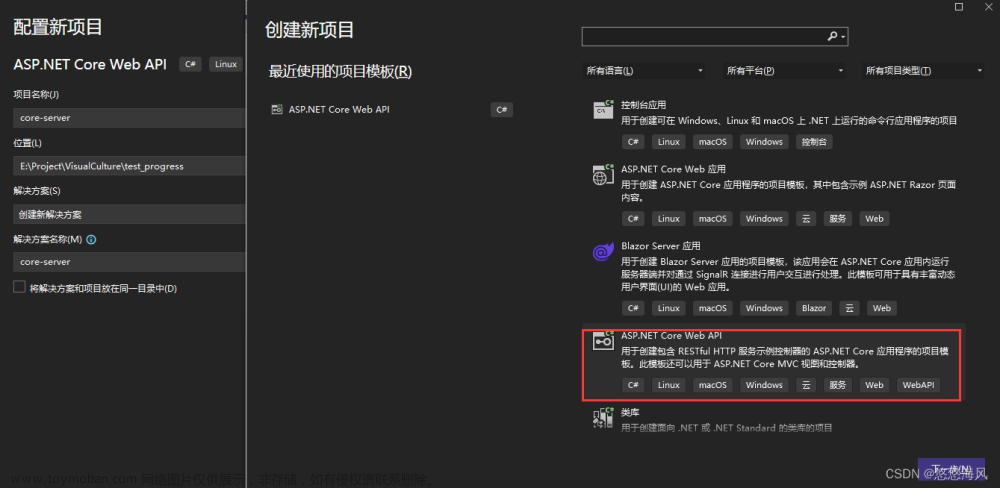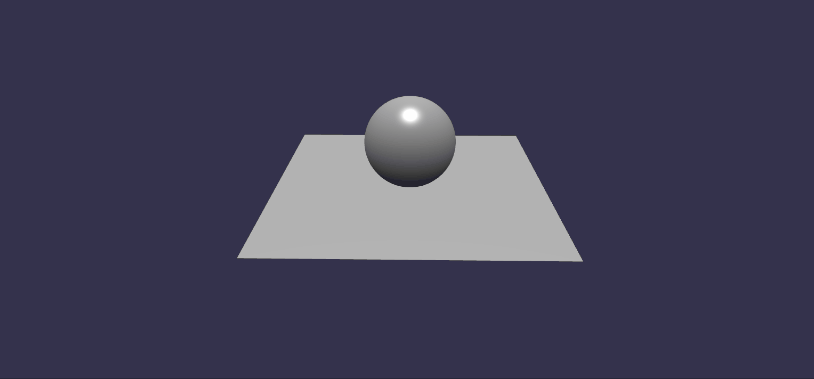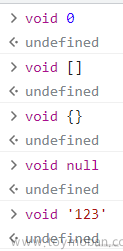前言:到了让我激动人心的时刻,paypal支付按钮的前端处理(唯一不足之处是,没有后端处理,有时间我研究下)
先放代码如何实现,再深研究一下逻辑。
一、前端页面按钮实现
第一步:下载paypal.js依赖
npm install @paypal/paypal-js
第二步:引入要使用的vue页面,并调用。
<template>
<div id="paypal-buttons"></div>
</template>
<script lang="ts">
import { loadScript } from "@paypal/paypal-js";
import { nextTick, defineComponent, onMounted } from 'vue'
export default defineComponent({
setup(){
onMounted( async()=>{
await 页面加载数据方法()
await nextTick(()=>{
constructButton()
})
})
const constructButton =async ()=>{
await loadScript({
clientId: "clientId",
disableFunding:['credit','card'] // 禁止出现的按钮
})
.then((paypal) => {
if (paypal?.Buttons) {
paypal
.Buttons({
style: { // 按钮样式自定义
height: 40,
},
createOrder: (data, actions) => {
//调起创建支付订单的接口,checkedValueRef.value选中购买的id
return fetch("url"+checkedValueRef.value
,{method: 'get', headers:{'Authorization' : userStore.getToken()}})
.then((res) => res.json())
.then((json) => {
if(!json.msg){
if(checkedValueRef.value === null){
message.error('请勾选')
}
}
return json.msg
}).catch((err)=>{
console.log(err)
})
},
onApprove: (data, actions) => {
// 获得订单id去付款接口
return fetch("url?orderId=" + data.orderID
,{method: 'get', headers:{'Authorization' : userStore.getToken()}})
.then((res) => res.json())
.then((json) => {
if(json.code === 0){
checkedValueRef.value = null
// 购买成功
}else{
// 购买失败
}
})
},
onCancel(data){
console.log('取消');
}
})
.render("#paypal-buttons")
.catch((error) => {
console.error("failed to render the PayPal Buttons", error);
});
}
})
.catch((error) => {
console.error("failed to load the PayPal JS SDK script", error);
});
}
}
})
</script>
依赖地址
二、实现逻辑研究
其实上面这些就已经能满足操作了,但是我们还需要了解三点细节
第一点:了解下Buttons自带的style属性
style?: {
color?: "gold" | "blue" | "silver" | "white" | "black"; // 按钮颜色
// 该按钮的默认最大宽度为750px,但您可以将按钮放大。
//将style.disableMaxWidth设置为true。然后,更改容器级别的最大宽度值。
disableMaxWidth?: boolean;
// 默认情况下,按钮会根据其容器元素的大小进行调整。
// 要自定义按钮高度,请将style.height选项设置为25到55之间的值。
// 您的按钮容器元素必须足够宽,以容纳水平支付按钮。
height?: number;
label?: // 将style.label选项设置为以下值之一:
| "paypal"
| "checkout"
| "buynow"
| "pay"
| "installment"
| "subscribe"
| "donate";
// 设置style.layout选项以确定多个按钮可用时的按钮布局(垂直|水平)
layout?: "vertical" | "horizontal";
shape?: "rect" | "pill"; // 按钮形状:矩形/圆矩形
tagline?: boolean;
};
可以参考网址: https://developer.paypal.com/docs/multiparty/checkout/standard/customize/buttons-style-guide/
第二点:了解下Buttons自带的处理方法
createOrder //当买家点击PayPal按钮时,会调用此参数,该按钮会启动PayPal Checkout窗口,买家在PayPal.com网站上登录并批准交易。
createSubscription
onApprove // 从交易中获取资金,并向买家显示消息,让他们知道交易成功。
onCancel // 当买家取消付款时,他们通常会返回到父页面。您可以使用onCancel功能显示取消页面或返回购物车。
onError
onInit/onClick
onShippingChange
onShippingAddressChange
onShippingOptionsChange
这里我只介绍用到的方法
网址参考:https://developer.paypal.com/docs/business/checkout/reference/style-guide/#customize-the-payment-buttons
第三点:loadScript的参数(这里主看PayPalScriptOptions)
(按钮个数展示主要是这里设置)文章来源:https://www.toymoban.com/news/detail-817591.html
options: PayPalScriptOptions,
PromisePonyfill?: PromiseConstructor
export interface PayPalScriptOptions
extends PayPalScriptQueryParameters,
PayPalScriptDataAttributes,
ScriptAttributes {
sdkBaseUrl?: string;
}
interface PayPalScriptQueryParameters {
buyerCountry?: string;
clientId: string;
commit?: boolean;
components?: string[] | string;
currency?: string;
debug?: boolean | string;
// loadScript() supports an array and will convert it
// to the correct disable-funding and enable-funding string values
// disableFunding:被禁用的交易资金来源。您通过的任何资金来源都不会在结帐时显示为按钮。默认情况下,资金来源资格是根据各种因素确定的。不要使用此查询参数禁用信用卡和借记卡的高级支付。
disableFunding?: string[] | string;
enableFunding?: string[] | string;
integrationDate?: string;
intent?: string;
locale?: string;
// loadScript() supports an array for merchantId, even though
// merchant-id technically may not contain multiple values.
// For an array with a length of > 1 it automatically sets
// merchantId to "*" and moves the actual values to dataMerchantId
merchantId?: string[] | string;
vault?: boolean | string;
}
参考网址:https://developer.paypal.com/sdk/js/configuration/#link-queryparameters文章来源地址https://www.toymoban.com/news/detail-817591.html
到了这里,关于Vue3+Ts:实现paypal按钮的文章就介绍完了。如果您还想了解更多内容,请在右上角搜索TOY模板网以前的文章或继续浏览下面的相关文章,希望大家以后多多支持TOY模板网!