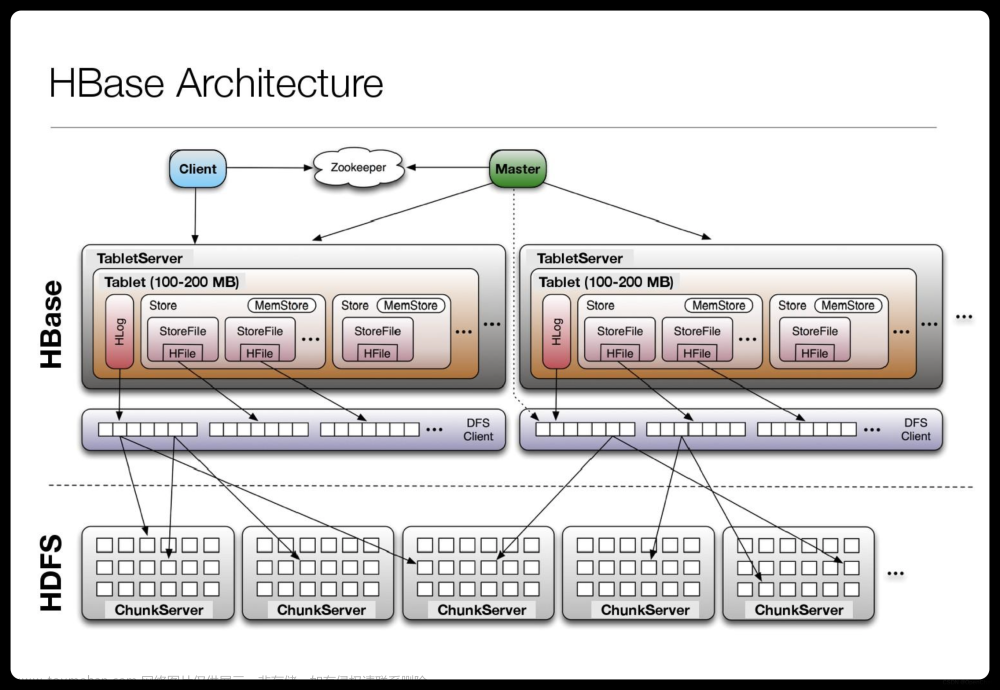#环境介绍#
本地电脑window10
IntelliJ IDEA Community Edition 2023.2.3
虚拟机集群Hadoop3.1.4:master/slave1/slave2/slave3
HBase2.2.2
一、在IDEA中创建工程
- file->new->New Project
设置项目名和存储路径,选择Archetype

2.选择项目,创建目录结构。
项目名右击->new->directory(下图的前两个)

得到如下目录结构:

将core-site.xml和hbase-site.xml放入resources目录下
core-site.xml在虚拟机master节点下的/usr/local/hadoop-3.1.4/etc/hadoop/
hbase-site.xml在虚拟机master节点下的/opt/hbase-2.2.2/conf/

在项目中导入jar包(hadoop解压后的jar包和hbase解压后的jar包)
先将hadoop和hbase的压缩包解压到本地
file->project structure->libraries-> “+”
导入hadoop解压后(C:\hadoop-3.1.4\share\hadoop\client)路径下所有包
hbase解压后(C:\hbase-2.2.2\lib)路径下所有包
hbase解压后(C:\hbase-2.2.2\lib\client-facing-thirdparty)路径下所有包
导完之后的效果:
二、配置Windows系统环境变量
我的电脑右击属性->高级系统设置->环境变量
在系统变量中新建,添加HADOOP_HOME的变量名和对应的路径

在系统变量的Path变量中添加HADOOP_HOME变量

三、配置Windows系统hosts文件
查看虚拟机中/etc/hosts文件

将ip与主机名映射复制,粘贴到windows系统的hosts文件中,hosts文件路径为(C:\Windows\System32\drivers\etc),用记事本打开。

四、hadoop.dll文件导入
将hadoop.dll文件放入C:\Windows\System32\路径下。
五、启动HBase集群
master节点start-dfs.sh 和start-yarn.sh
slave1、slave2和slave3依次启动zookeeper:zkServer.sh start
master节点start-hbase.sh
master节点hbase shell进行hbase,输入list_namespace测试

六、在IDEA中编写程序,测试连接
在src\main\java下创建com.zx.hbase包,在包下创建HBaseTest文件。
 文章来源:https://www.toymoban.com/news/detail-818488.html
文章来源:https://www.toymoban.com/news/detail-818488.html
将以下代码放入其中 文章来源地址https://www.toymoban.com/news/detail-818488.html
package com.zx.hbase;
import org.apache.hadoop.conf.Configuration;
import org.apache.hadoop.hbase.*;
import org.apache.hadoop.hbase.client.*;
import org.apache.hadoop.hbase.util.Bytes;
import java.io.IOException;
public class HBaseTest {
public static Configuration configuration; //管理HBase的配置信息
public static Connection connection; //管理HBase的连接
public static Admin admin; //管理HBase数据库表信息
public static void main(String[] args)throws IOException{
init();
createTable("my_ns:teacher123",new String[]{"score","info"});
close();
}
//建立连接
public static void init(){
configuration = HBaseConfiguration.create();
configuration.set("hbase.rootdir","hdfs://master:8020/hbase");
try{
connection = ConnectionFactory.createConnection(configuration);
admin = connection.getAdmin();
}catch (IOException e){
e.printStackTrace();
}
}
// 关闭连接
public static void close() {
try {
if (admin != null) {
admin.close();
}
if (null != connection) {
connection.close();
}
} catch (IOException e) {
e.printStackTrace();
}
}
//创建表
public static void createTable(String myTableName,String[] colFamily) throws IOException {
TableName tableName = TableName.valueOf(myTableName);
if(admin.tableExists(tableName)){
System.out.println("talbe is exists!");
}else {
TableDescriptorBuilder tableDescriptor = TableDescriptorBuilder.newBuilder(tableName);
for(String str:colFamily){
ColumnFamilyDescriptor family =
ColumnFamilyDescriptorBuilder.newBuilder(Bytes.toBytes(str)).build();
tableDescriptor.setColumnFamily(family);
}
admin.createTable(tableDescriptor.build());
}
}
}
到了这里,关于IDEA连接HBase集群的文章就介绍完了。如果您还想了解更多内容,请在右上角搜索TOY模板网以前的文章或继续浏览下面的相关文章,希望大家以后多多支持TOY模板网!