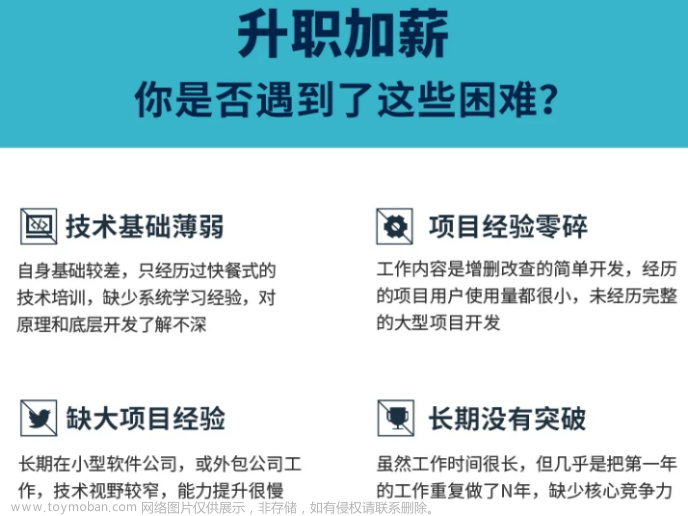前言:
(1)如果文章对大家有帮助的话,可以关注公众号 AI知识物语 来获取第一手文章信息资料,以及相应资源项目地址
(2)本文章后续将在 B站 出门吃三碗饭 账号下更新讲解视频,可以同时观看食用
Abstract:
本文将通过介绍使用TensorflowLite框架,利用AndroidStudio工具来实现识别模型的移动端部署(获取方式在文末)。
1.Introduction:
因为最近有粉丝有反应的一个需求,训练好了一个模型如何迁移到移动端使用,于是我忙活了三四天,有了此文~
2.RelatedWorks:
TensorflowLite官网,很好的学习文档
AndroidStudio工具安装教程
TensorflowLite相关案例项目Github
3.Method:
3.1
本文以tensorflow代码为例子(pytorch代码同理,格式为pt),粉丝提供的代码是使用keras代码在Kaggle写的一个猫狗识别python脚本。
首先要做的是通过保存训练好的模型,并将其转换为tflite 格式。
import tensorflow as tf
#加载模型 tensorflow训练好保存的h5模型
model = tf.keras.models.load_model('M:\Edit\pythonProject1\cat_and_dog\model_design.h5')
#使用 convert() from_keras_model(model) 方法进行转换
converter = tf.lite.TFLiteConverter.from_keras_model(model)
tflite_model = converter.convert()
#保存新的模型,下面是地址
open('M:\Edit\pythonProject1\cat_and_dog\detect3.tflite', 'wb').write(tflite_model)
代码注释如上,补充下:
小编在第一次运行的时候会报错,表示from_keras_model这个函数找不到。
我这里给出的答案是试着调一下tensorflow的版本,我这里的版本是2.11.0.
3.2
打开Android,新建一个项目EmptyActivity
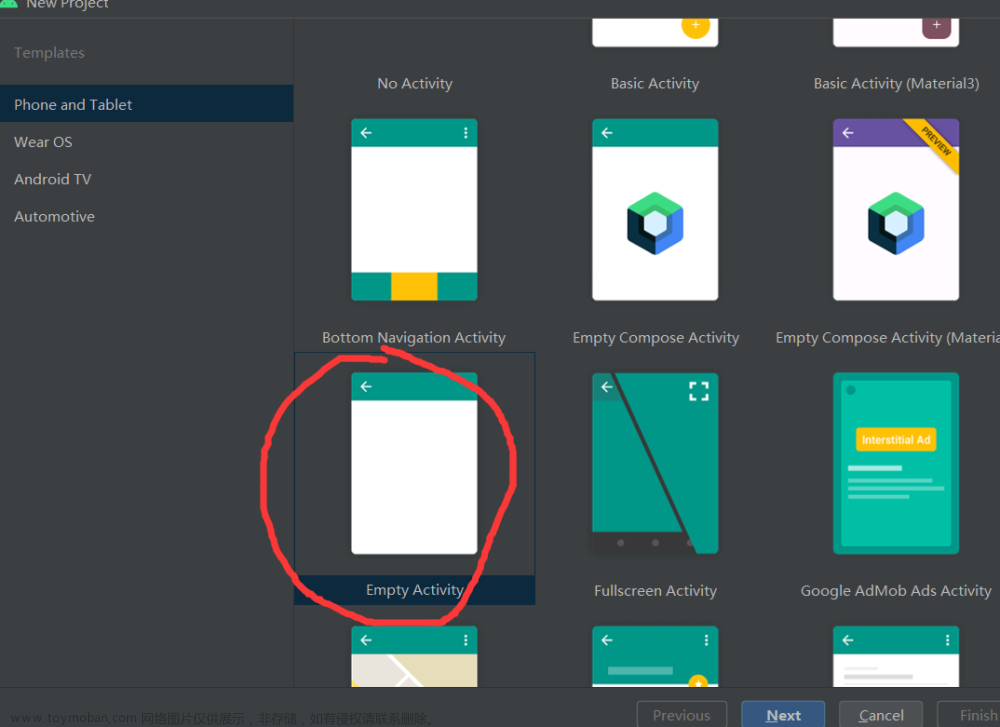
然后按照下图,设置好目录,下面这几个是比较重要的文件。

下面我一个一个来分析
assets文件,在新建的时候,其右下角是没有标志的,我们需要右键按照下图操作,把其设为Resources Root.
这个文件用来存放模型的标签,lable

同理,ml文件,也需要设置为ResourcesRoot,用来存放训练好的模型文件

重点
创建两个Activity(创建一个也可以),MainActivity用来执行识别的活动,SplashActivity是页面加载的活动(可以忽略)
对应两个Activity创建它们的布局文件,就是layout下面的两个文件,这里主要介绍MainAcitivity和activity_main.xml

根据下面页面的需求,我们开始编程

1代表的ImageView组件,2代表的是TextView组件,34代表是Button组件
Talk is cheap.Show me your code
<ImageView
android:id="@+id/imgPredict"
android:layout_width="373dp"
android:layout_height="400dp"
android:layout_marginTop="20dp"
android:scaleType="fitXY"
app:layout_constraintEnd_toEndOf="parent"
app:layout_constraintStart_toStartOf="parent"
app:layout_constraintTop_toTopOf="parent"
android:src="@drawable/logo1" />
<TextView
android:id="@+id/textResultPredict"
android:layout_width="wrap_content"
android:layout_height="wrap_content"
android:text="1:选择照片2:点击识别"
android:textColor="#100F0F"
android:textSize="20sp"
app:layout_constraintBottom_toTopOf="@+id/buttonPredict"
app:layout_constraintEnd_toEndOf="parent"
app:layout_constraintStart_toStartOf="parent"
app:layout_constraintTop_toBottomOf="@+id/imgPredict" />
<Button
android:id="@+id/buttonPredict"
android:layout_width="wrap_content"
android:layout_height="wrap_content"
android:text="识别"
android:background="#EFB9B9"
app:layout_constraintBottom_toBottomOf="parent"
app:layout_constraintEnd_toEndOf="parent"
app:layout_constraintStart_toEndOf="@+id/buttonSelect"
app:layout_constraintTop_toBottomOf="@+id/textResultPredict" />
<Button
android:id="@+id/buttonSelect"
android:layout_width="wrap_content"
android:layout_height="wrap_content"
android:text="选择"
android:background="#EFB9B9"
app:layout_constraintBottom_toBottomOf="parent"
app:layout_constraintEnd_toStartOf="@+id/buttonPredict"
app:layout_constraintStart_toStartOf="parent"
app:layout_constraintTop_toBottomOf="@id/textResultPredict" />
效果图如下

现在页面已经设计完成了,我们需要去使用Kotlin完成各个组件的业务逻辑。
首先我们需要绑定四个组件,分别代表2个按钮button,图片imagview和textView
selectImage = findViewById(R.id.buttonSelect)
letsPredict = findViewById(R.id.buttonPredict)
imageToPredict = findViewById(R.id.imgPredict)
resultPredict = findViewById(R.id.textResultPredict)
我们给两个按钮写上相应点击的业务逻辑。通俗来说就是用户只要点击了按钮,就能触发哪些业。
下面的一个是选择图片按钮,点击后通过intent跳转到手机本地相册,并返回图片;一个是识别图片按钮,先加载再调用模型对返回的图片进行实时的识别。
selectImage.setOnClickListener(View.OnClickListener {
Log.d("mssg", "button pressed")
var intent: Intent = Intent(Intent.ACTION_GET_CONTENT)
intent.type = "image/*"
startActivityForResult(intent, 100)
})
letsPredict.setOnClickListener(View.OnClickListener {
var resized = Bitmap.createScaledBitmap(bitmap, 224, 224, true)
val model = com.example.iclassify.ml.MobilenetV110224Quant.newInstance(this)
var tbuffer = TensorImage.fromBitmap(resized)
var byteBuffer = tbuffer.buffer
加载标签文件labels.txt
Care!这里的标签文件需要与训练的模型的标签相互对应,顺序不能随意改变!
val labels =
application.assets.open("labels.txt").bufferedReader().use { it.readText() }.split("\n")
下面这段代码分别用来处理输入以及输出流数据,以及最后模型资源的释放
// Creates inputs for reference.
val inputFeature0 =
TensorBuffer.createFixedSize(intArrayOf(1, 224, 224, 3), DataType.UINT8)
inputFeature0.loadBuffer(byteBuffer)
// Runs model inference and gets result.
val outputs = model.process(inputFeature0)
val outputFeature0 = outputs.outputFeature0AsTensorBuffer
var max = getMax(outputFeature0.floatArray)
resultPredict.setText(labels[max])
// Releases model resources if no longer used.
model.close()
4.Experiments:

5.Conclusion:


识别结果还不错!就先到这里了。
6.References:
TensorflowLite官网,很好的学习文档
AndroidStudio工具安装教程
TensorflowLite相关案例项目Github
额外知识补充
如何在AndroidStudio中向虚拟机传照片?
View–>ToolWindow–>Device File Explorer

找到sdcard文件,并在其目录下传照片

上传完照片后,记得重新启动虚拟机才会有效果!!!

重新启动后,在首页输入 File,点击File文件并进入相册,Image,即可看到自己上传的文件

最后如果想要完整项目的话可以在公众号AI知识物语 输入关键字:图像识别项目 来获取项目地址
我的项目模型可以识别1001个物种或者物品,包括动物,以及生活用品,下面是部分标签。


另外关于上面的这些东西前前后后忙了三天多,查阅了很多资料,感谢开源社区Github,CSDN,B站上各位朋友的开源贡献。文章来源:https://www.toymoban.com/news/detail-819486.html
在教室写完这篇文章的时候,隔壁教室应该是给一个同学过SurpriseBirthdayParty,哈哈,也祝那个同学生日快乐(▽)文章来源地址https://www.toymoban.com/news/detail-819486.html
到了这里,关于Tensorflowlite图像识别模型--安卓端部署教程的文章就介绍完了。如果您还想了解更多内容,请在右上角搜索TOY模板网以前的文章或继续浏览下面的相关文章,希望大家以后多多支持TOY模板网!

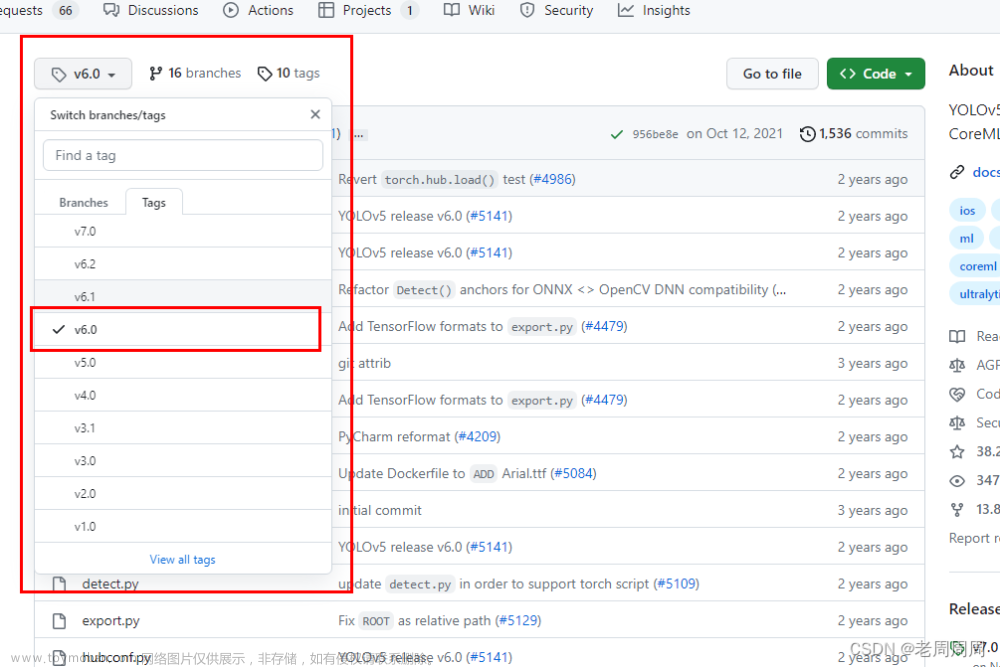

![[Android Studio] 导入安卓Android项目教程](https://imgs.yssmx.com/Uploads/2024/02/761780-1.png)