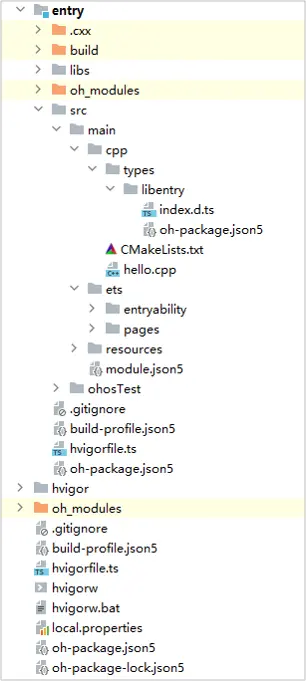1. 绑定手势方法
1.1 gesture(常规手势绑定方法)
.gesture(gesture: GestureType, mask?: GestureMask)
gesture为通用的一种手势绑定方法,可以将手势绑定到对应的组件上。
例如,可以将点击手势TapGesture通过gesture手势绑定方法绑定到Text组件上。
// xxx.ets
@Entry
@Component
struct Index {
build() {
Column() {
Text('Gesture').fontSize(28)
// 采用gesture手势绑定方法绑定TapGesture
.gesture(
TapGesture()
.onAction(() => {
console.info('TapGesture is onAction');
}))
}
.height(200)
.width(250)
}
}
1.2 priorityGesture(带优先级的手势绑定方法)
.priorityGesture(gesture: GestureType, mask?: GestureMask)。
priorityGesture是带优先级的手势绑定方法,可以在组件上绑定优先识别的手势。
在默认情况下,当父组件和子组件使用gesture绑定同类型的手势时,子组件优先识别通过gesture绑定的手势。当父组件使用priorityGesture绑定与子组件同类型的手势时,父组件优先识别通过priorityGesture绑定的手势。
例如,当父组件Column和子组件Text同时绑定TapGesture手势时,父组件以带优先级手势priorityGesture的形式进行绑定时,优先响应父组件绑定的TapGesture。
// xxx.ets
@Entry
@Component
struct Index {
build() {
Column() {
Text('Gesture').fontSize(28)
.gesture(
TapGesture()
.onAction(() => {
console.info('Text TapGesture is onAction');
}))
}
.height(200)
.width(250)
// 设置为priorityGesture时,点击文本区域会忽略Text组件的TapGesture手势事件,优先响应父组件Column的TapGesture手势事件
.priorityGesture(
TapGesture()
.onAction(() => {
console.info('Column TapGesture is onAction');
}), GestureMask.IgnoreInternal)
}
}
1.3 parallelGesture(并行手势绑定方法)
.parallelGesture(gesture: GestureType, mask?: GestureMask)
parallelGesture是并行的手势绑定方法,可以在父子组件上绑定可以同时响应的相同手势。
在默认情况下,手势事件为非冒泡事件,当父子组件绑定相同的手势时,父子组件绑定的手势事件会发生竞争,最多只有一个组件的手势事件能够获得响应。而当父组件绑定了并行手势parallelGesture时,父子组件相同的手势事件都可以触发,实现类似冒泡效果。
当父组件和子组件同时绑定单击手势事件和双击手势事件时,父组件和子组件均只响应单击手势事件。
2. 单一手势
2.1 点击手势(TapGesture)
TapGesture(value?:{count?:number; fingers?:number})
点击手势支持单次点击和多次点击,拥有两个可选参数:
-
count:非必填参数,声明该点击手势识别的连续点击次数。默认值为1,若设置小于1的非法值会被转化为默认值。如果配置多次点击,上一次抬起和下一次按下的超时时间为300毫秒。
-
fingers:非必填参数,用于声明触发点击的手指数量,最小值为1,最大值为10,默认值为1。当配置多指时,若第一根手指按下300毫秒内未有足够的手指数按下则手势识别失败。当实际点击手指数超过配置值时,手势识别失败。
以在Text组件上绑定双击手势(count值为2的点击手势)为例:
// xxx.ets
@Entry
@Component
struct Index {
@State value: string = "";
build() {
Column() {
Text('Click twice').fontSize(28)
.gesture(
// 绑定count为2的TapGesture
TapGesture({ count: 2 })
.onAction((event: GestureEvent) => {
this.value = JSON.stringify(event.fingerList[0]);
}))
Text(this.value)
}
.height(200)
.width(250)
.padding(20)
.border({ width: 3 })
.margin(30)
}
}
2.2 长按手势(LongPressGesture)
LongPressGesture(value?:{fingers?:number; repeat?:boolean; duration?:number})
长按手势用于触发长按手势事件,触发长按手势的最少手指数量为1,最短长按事件为500毫秒,拥有三个可选参数:
-
fingers:非必选参数,用于声明触发长按手势所需要的最少手指数量,最小值为1,最大值为10,默认值为1。
-
repeat:非必选参数,用于声明是否连续触发事件回调,默认值为false。
-
duration:非必选参数,用于声明触发长按所需的最短时间,单位为毫秒,默认值为500。
// xxx.ets
@Entry
@Component
struct Index {
@State count: number = 0;
build() {
Column() {
Text('LongPress OnAction:' + this.count).fontSize(28)
.gesture(
// 绑定可以重复触发的LongPressGesture
LongPressGesture({ repeat: true })
.onAction((event: GestureEvent) => {
if (event.repeat) {
this.count++;
}
})
.onActionEnd(() => {
this.count = 0;
})
)
}
.height(200)
.width(250)
.padding(20)
.border({ width: 3 })
.margin(30)
}
}
2.3 拖动手势(PanGesture)
PanGesture(value?:{ fingers?:number; direction?:PanDirection; distance?:number})
拖动手势用于触发拖动手势事件,滑动达到最小滑动距离(默认值为5vp)时拖动手势识别成功,拥有三个可选参数:
-
fingers:非必选参数,用于声明触发拖动手势所需要的最少手指数量,最小值为1,最大值为10,默认值为1。
-
direction:非必选参数,用于声明触发拖动的手势方向,此枚举值支持逻辑与(&)和逻辑或(|)运算。默认值为Pandirection.All。
-
distance:非必选参数,用于声明触发拖动的最小拖动识别距离,单位为vp,默认值为5。
// xxx.ets
@Entry
@Component
struct Index {
@State offsetX: number = 0;
@State offsetY: number = 0;
@State positionX: number = 0;
@State positionY: number = 0;
build() {
Column() {
Text('PanGesture Offset:\nX: ' + this.offsetX + '\n' + 'Y: ' + this.offsetY)
.fontSize(28)
.height(200)
.width(300)
.padding(20)
.border({ width: 3 })
// 在组件上绑定布局位置信息
.translate({ x: this.offsetX, y: this.offsetY, z: 0 })
.gesture(
// 绑定拖动手势
PanGesture()
.onActionStart((event: GestureEvent) => {
console.info('Pan start');
})
// 当触发拖动手势时,根据回调函数修改组件的布局位置信息
.onActionUpdate((event: GestureEvent) => {
this.offsetX = this.positionX + event.offsetX;
this.offsetY = this.positionY + event.offsetY;
})
.onActionEnd(() => {
this.positionX = this.offsetX;
this.positionY = this.offsetY;
})
)
}
.height(200)
.width(250)
}
}
大部分可滑动组件,如List、Grid、Scroll、Tab等组件是通过PanGesture实现滑动,在组件内部的子组件绑定拖动手势(PanGesture)或者滑动手势(SwipeGesture)会导致手势竞争。
当在子组件绑定PanGesture时,在子组件区域进行滑动仅触发子组件的PanGesture。如果需要父组件响应,需要通过修改手势绑定方法或者子组件向父组件传递消息进行实现,或者通过修改父子组件的PanGesture参数distance使得拖动更灵敏。当子组件绑定SwipeGesture时,由于PanGesture和SwipeGesture触发条件不同,需要修改PanGesture和SwipeGesture的参数以达到所需效果。
2.4 捏合手势(PinchGesture)
PinchGesture(value?:{fingers?:number; distance?:number})
捏合手势用于触发捏合手势事件,触发捏合手势的最少手指数量为2指,最大为5指,最小识别距离为5vp,拥有两个可选参数:
-
fingers:非必选参数,用于声明触发捏合手势所需要的最少手指数量,最小值为2,最大值为5,默认值为2。
-
distance:非必选参数,用于声明触发捏合手势的最小距离,单位为vp,默认值为5。
以在Column组件上绑定三指捏合手势为例,可以通过在捏合手势的函数回调中获取缩放比例,实现对组件的缩小或放大:
// xxx.ets
@Entry
@Component
struct Index {
@State scaleValue: number = 1;
@State pinchValue: number = 1;
@State pinchX: number = 0;
@State pinchY: number = 0;
build() {
Column() {
Column() {
Text('PinchGesture scale:\n' + this.scaleValue)
Text('PinchGesture center:\n(' + this.pinchX + ',' + this.pinchY + ')')
}
.height(200)
.width(300)
.border({ width: 3 })
.margin({ top: 100 })
// 在组件上绑定缩放比例,可以通过修改缩放比例来实现组件的缩小或者放大
.scale({ x: this.scaleValue, y: this.scaleValue, z: 1 })
.gesture(
// 在组件上绑定三指触发的捏合手势
PinchGesture({ fingers: 3 })
.onActionStart((event: GestureEvent) => {
console.info('Pinch start');
})
// 当捏合手势触发时,可以通过回调函数获取缩放比例,从而修改组件的缩放比例
.onActionUpdate((event: GestureEvent) => {
this.scaleValue = this.pinchValue * event.scale;
this.pinchX = event.pinchCenterX;
this.pinchY = event.pinchCenterY;
})
.onActionEnd(() => {
this.pinchValue = this.scaleValue;
console.info('Pinch end');
})
)
}
}
}
2.5 旋转手势(RotationGesture)
RotationGesture(value?:{fingers?:number; angle?:number})
旋转手势用于触发旋转手势事件,触发旋转手势的最少手指数量为2指,最大为5指,最小改变度数为1度,拥有两个可选参数:
-
fingers:非必选参数,用于声明触发旋转手势所需要的最少手指数量,最小值为2,最大值为5,默认值为2。
-
angle:非必选参数,用于声明触发旋转手势的最小改变度数,单位为deg,默认值为1。
以在Text组件上绑定旋转手势实现组件的旋转为例,可以通过在旋转手势的回调函数中获取旋转角度,从而实现组件的旋转:
// xxx.ets
@Entry
@Component
struct Index {
@State angle: number = 0;
@State rotateValue: number = 0;
build() {
Column() {
Text('RotationGesture angle:' + this.angle).fontSize(28)
// 在组件上绑定旋转布局,可以通过修改旋转角度来实现组件的旋转
.rotate({ angle: this.angle })
.gesture(
RotationGesture()
.onActionStart((event: GestureEvent) => {
console.info('RotationGesture is onActionStart');
})
// 当旋转手势生效时,通过旋转手势的回调函数获取旋转角度,从而修改组件的旋转角度
.onActionUpdate((event: GestureEvent) => {
this.angle = this.rotateValue + event.angle;
console.info('RotationGesture is onActionEnd');
})
// 当旋转结束抬手时,固定组件在旋转结束时的角度
.onActionEnd(() => {
this.rotateValue = this.angle;
console.info('RotationGesture is onActionEnd');
})
.onActionCancel(() => {
console.info('RotationGesture is onActionCancel');
})
)
}
.height(200)
.width(250)
}
}
2.6 滑动手势(SwipeGesture)
SwipeGesture(value?:{fingers?:number; direction?:SwipeDirection; speed?:number})
滑动手势用于触发滑动事件,当滑动速度大于100vp/s时可以识别成功,拥有三个可选参数:
-
fingers:非必选参数,用于声明触发滑动手势所需要的最少手指数量,最小值为1,最大值为10,默认值为1。
-
direction:非必选参数,用于声明触发滑动手势的方向,此枚举值支持逻辑与(&)和逻辑或(|)运算。默认值为SwipeDirection.All。
-
speed:非必选参数,用于声明触发滑动的最小滑动识别速度,单位为vp/s,默认值为100。
以在Column组件上绑定滑动手势实现组件的旋转为例:
// xxx.ets
@Entry
@Component
struct Index {
@State rotateAngle: number = 0;
@State speed: number = 1;
build() {
Column() {
Column() {
Text("SwipeGesture speed\n" + this.speed)
Text("SwipeGesture angle\n" + this.rotateAngle)
}
.border({ width: 3 })
.width(300)
.height(200)
.margin(100)
// 在Column组件上绑定旋转,通过滑动手势的滑动速度和角度修改旋转的角度
.rotate({ angle: this.rotateAngle })
.gesture(
// 绑定滑动手势且限制仅在竖直方向滑动时触发
SwipeGesture({ direction: SwipeDirection.Vertical })
// 当滑动手势触发时,获取滑动的速度和角度,实现对组件的布局参数的修改
.onAction((event: GestureEvent) => {
this.speed = event.speed;
this.rotateAngle = event.angle;
})
)
}
}
}
当SwipeGesture和PanGesture同时绑定时,若二者是以默认方式或者互斥方式进行绑定时,会发生竞争。SwipeGesture的触发条件为滑动速度达到100vp/s,PanGesture的触发条件为滑动距离达到5vp,先达到触发条件的手势触发。可以通过修改SwipeGesture和PanGesture的参数以达到不同的效果。
3. 组合手势
组合手势由多种单一手势组合而成,通过在GestureGroup中使用不同的GestureMode来声明该组合手势的类型,支持顺序识别、并行识别和互斥识别三种类型。
GestureGroup(mode:GestureMode, ...gesture:GestureType[])
- mode:必选参数,为GestureMode枚举类。用于声明该组合手势的类型。
- gesture:必选参数,为由多个手势组合而成的数组。用于声明组合成该组合手势的各个手势。
3.1 顺序识别
顺序识别组合手势对应的GestureMode为Sequence。顺序识别组合手势将按照手势的注册顺序识别手势,直到所有的手势识别成功。当顺序识别组合手势中有一个手势识别失败时,所有的手势识别失败。
以一个由长按手势和拖动手势组合而成的顺序手势为例:
在一个Column组件上绑定了translate属性,通过修改该属性可以设置组件的位置移动。然后在该组件上绑定LongPressGesture和PanGesture组合而成的Sequence组合手势。当触发LongPressGesture时,更新显示的数字。当长按后进行拖动时,根据拖动手势的回调函数,实现组件的拖动。
// xxx.ets
@Entry
@Component
struct Index {
@State offsetX: number = 0;
@State offsetY: number = 0;
@State count: number = 0;
@State positionX: number = 0;
@State positionY: number = 0;
@State borderStyles: BorderStyle = BorderStyle.Solid
build() {
Column() {
Text('sequence gesture\n' + 'LongPress onAction:' + this.count + '\nPanGesture offset:\nX: ' + this.offsetX + '\n' + 'Y: ' + this.offsetY)
.fontSize(28)
}
// 绑定translate属性可以实现组件的位置移动
.translate({ x: this.offsetX, y: this.offsetY, z: 0 })
.height(250)
.width(300)
//以下组合手势为顺序识别,当长按手势事件未正常触发时不会触发拖动手势事件
.gesture(
// 声明该组合手势的类型为Sequence类型
GestureGroup(GestureMode.Sequence,
// 该组合手势第一个触发的手势为长按手势,且长按手势可多次响应
LongPressGesture({ repeat: true })
// 当长按手势识别成功,增加Text组件上显示的count次数
.onAction((event: GestureEvent) => {
if (event.repeat) {
this.count++;
}
console.info('LongPress onAction');
})
.onActionEnd(() => {
console.info('LongPress end');
}),
// 当长按之后进行拖动,PanGesture手势被触发
PanGesture()
.onActionStart(() => {
this.borderStyles = BorderStyle.Dashed;
console.info('pan start');
})
// 当该手势被触发时,根据回调获得拖动的距离,修改该组件的位移距离从而实现组件的移动
.onActionUpdate((event: GestureEvent) => {
this.offsetX = this.positionX + event.offsetX;
this.offsetY = this.positionY + event.offsetY;
console.info('pan update');
})
.onActionEnd(() => {
this.positionX = this.offsetX;
this.positionY = this.offsetY;
this.borderStyles = BorderStyle.Solid;
})
)
)
}
}
拖拽事件是一种典型的顺序识别组合手势事件,由长按手势事件和滑动手势事件组合而成。只有先长按达到长按手势事件预设置的时间后进行滑动才会触发拖拽事件。如果长按事件未达到或者长按后未进行滑动,拖拽事件均识别失败。
3.2 并行识别
并行识别组合手势对应的GestureMode为Parallel。并行识别组合手势中注册的手势将同时进行识别,直到所有手势识别结束。并行识别手势组合中的手势进行识别时互不影响。
以在一个Column组件上绑定点击手势和双击手势组成的并行识别手势为例,由于单击手势和双击手势是并行识别,因此两个手势可以同时进行识别,二者互不干涉。
// xxx.ets
@Entry
@Component
struct Index {
@State count1: number = 0;
@State count2: number = 0;
build() {
Column() {
Text('parallel gesture\n' + 'tapGesture count is 1:' + this.count1 + '\ntapGesture count is 2:' + this.count2 + '\n')
.fontSize(28)
}
.height(200)
.width(250)
// 以下组合手势为并行并别,单击手势识别成功后,若在规定时间内再次点击,双击手势也会识别成功
.gesture(
GestureGroup(GestureMode.Parallel,
TapGesture({ count: 1 })
.onAction(() => {
this.count1++;
}),
TapGesture({ count: 2 })
.onAction(() => {
this.count2++;
})
)
)
}
}
当由单击手势和双击手势组成一个并行识别组合手势后,在区域内进行点击时,单击手势和双击手势将同时进行识别。
-
当只有单次点击时,单击手势识别成功,双击手势识别失败。文章来源:https://www.toymoban.com/news/detail-823993.html
-
当有两次点击时,若两次点击相距时间在规定时间内(默认规定时间为300毫秒),触发两次单击事件和一次双击事件。
-
当有两次点击时,若两次点击相距时间超出规定时间,触发两次单击事件不触发双击事件。
3.3 互斥识别
互斥识别组合手势对应的GestureMode为Exclusive。互斥识别组合手势中注册的手势将同时进行识别,若有一个手势识别成功,则结束手势识别,其他所有手势识别失败。
以在一个Column组件上绑定单击手势和双击手势组合而成的互斥识别组合手势为例,由于单击手势只需要一次点击即可触发而双击手势需要两次,每次的点击事件均被单击手势消费而不能积累成双击手势,所以双击手势无法触发。
// xxx.ets
@Entry
@Component
struct Index {
@State count1: number = 0;
@State count2: number = 0;
build() {
Column() {
Text('parallel gesture\n' + 'tapGesture count is 1:' + this.count1 + '\ntapGesture count is 2:' + this.count2 + '\n')
.fontSize(28)
}
.height(200)
.width(250)
//以下组合手势为互斥并别,单击手势识别成功后,双击手势会识别失败
.gesture(
GestureGroup(GestureMode.Exclusive,
TapGesture({ count: 1 })
.onAction(() => {
this.count1++;
}),
TapGesture({ count: 2 })
.onAction(() => {
this.count2++;
})
)
)
}
}
当由单击手势和双击手势组成一个互斥识别组合手势后,在区域内进行点击时,单击手势和双击手势将同时进行识别。
当只有单次点击时,单击手势识别成功,双击手势识别失败。
当有两次点击时,单击手势在第一次点击时即宣告识别成功,此时双击手势已经失败。即使在规定时间内进行了第二次点击,双击手势事件也不会进行响应,此时会触发单击手势事件的第二次识别成功。文章来源地址https://www.toymoban.com/news/detail-823993.html
到了这里,关于鸿蒙开发笔记(二十七): 交互事件--手势的文章就介绍完了。如果您还想了解更多内容,请在右上角搜索TOY模板网以前的文章或继续浏览下面的相关文章,希望大家以后多多支持TOY模板网!